Overview
Cache configurations can be created, edited, and managed from the Cache folder. Cache definitions can be used to selectively or completely cache aliases, databases, or files at selected intervals.
Configuring Cache Settings
- Navigate to the System > Administration > Cache to view current cache definitions.By default, definitions exist for caching the most basic elements of the system including memory, sessions, ORM data, and database records.
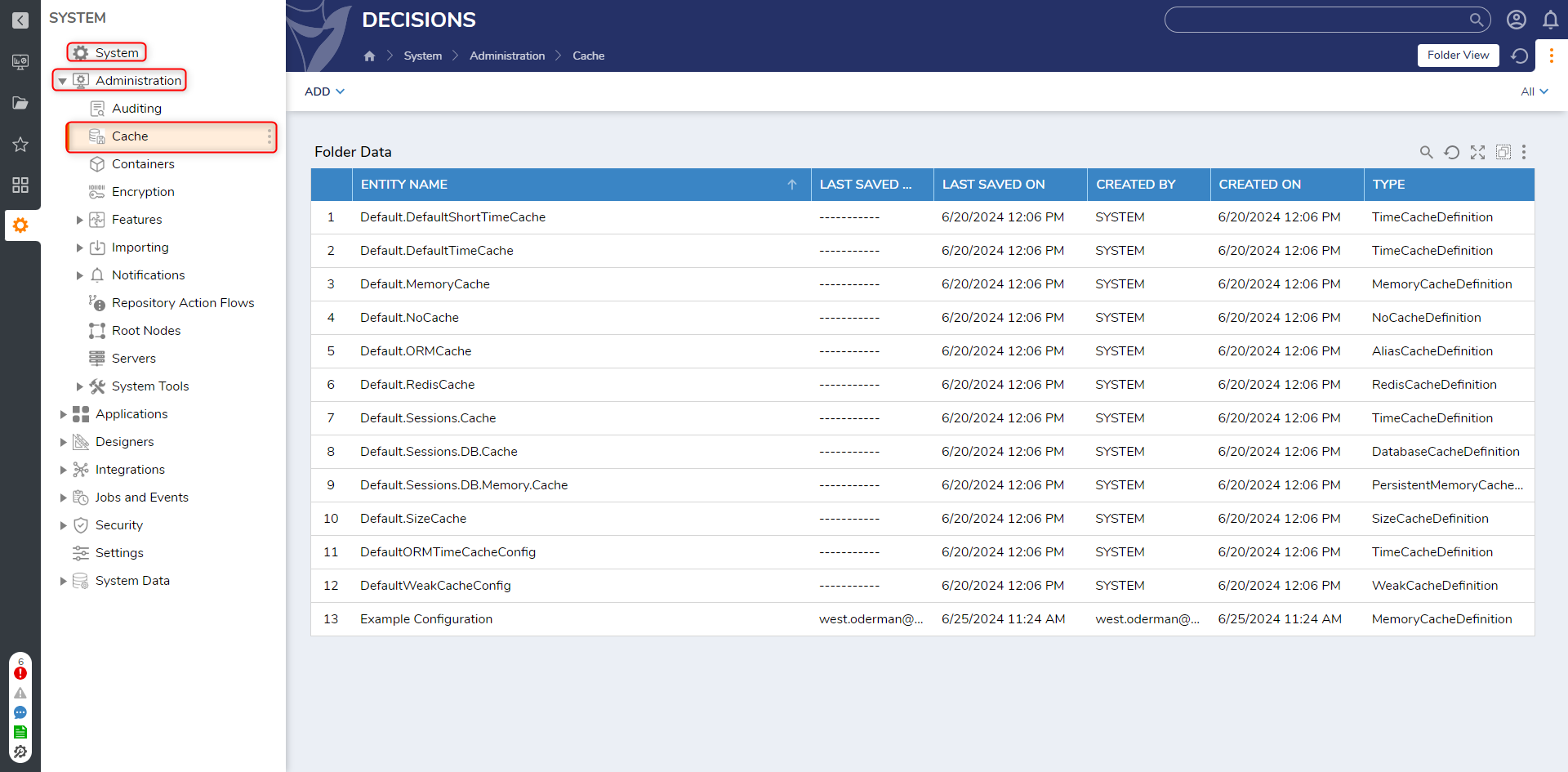
- To edit a cache definition, right-click on a cache definition and select Edit.
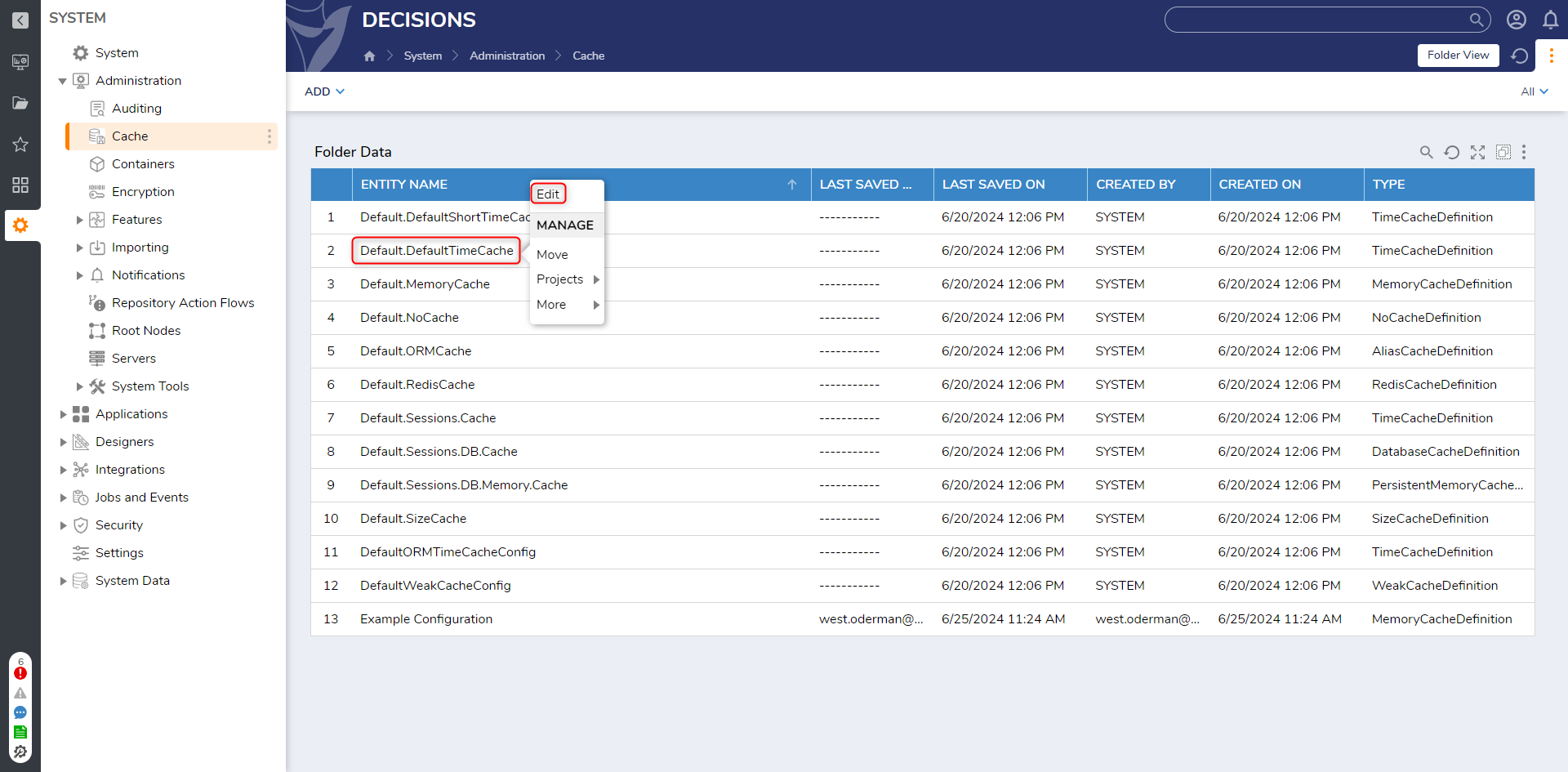
- Caching intervals, policies, and configurations are able to be changed by the user in the Edit Time Cache Definition window. These changes will automatically become system policy. For example, setting Check On Interval Span to five minutes and clicking OK will automatically configure the system to check the cache every five minutes.
Time Cache Information Purpose Check On Interval Span Defines the time interval before the cache should be checked for stale objects Interval Defines how long an object should be kept in cache Policy Defines how an Interval should be used; if specified to Since Add, the object is kept in a MemoryCache for the defined Interval, and if set to Last Accessed, the object will be stored in a Sliding Expiration Cache It is a best practice to set the Check On Interval Span shorter than the Interval Time.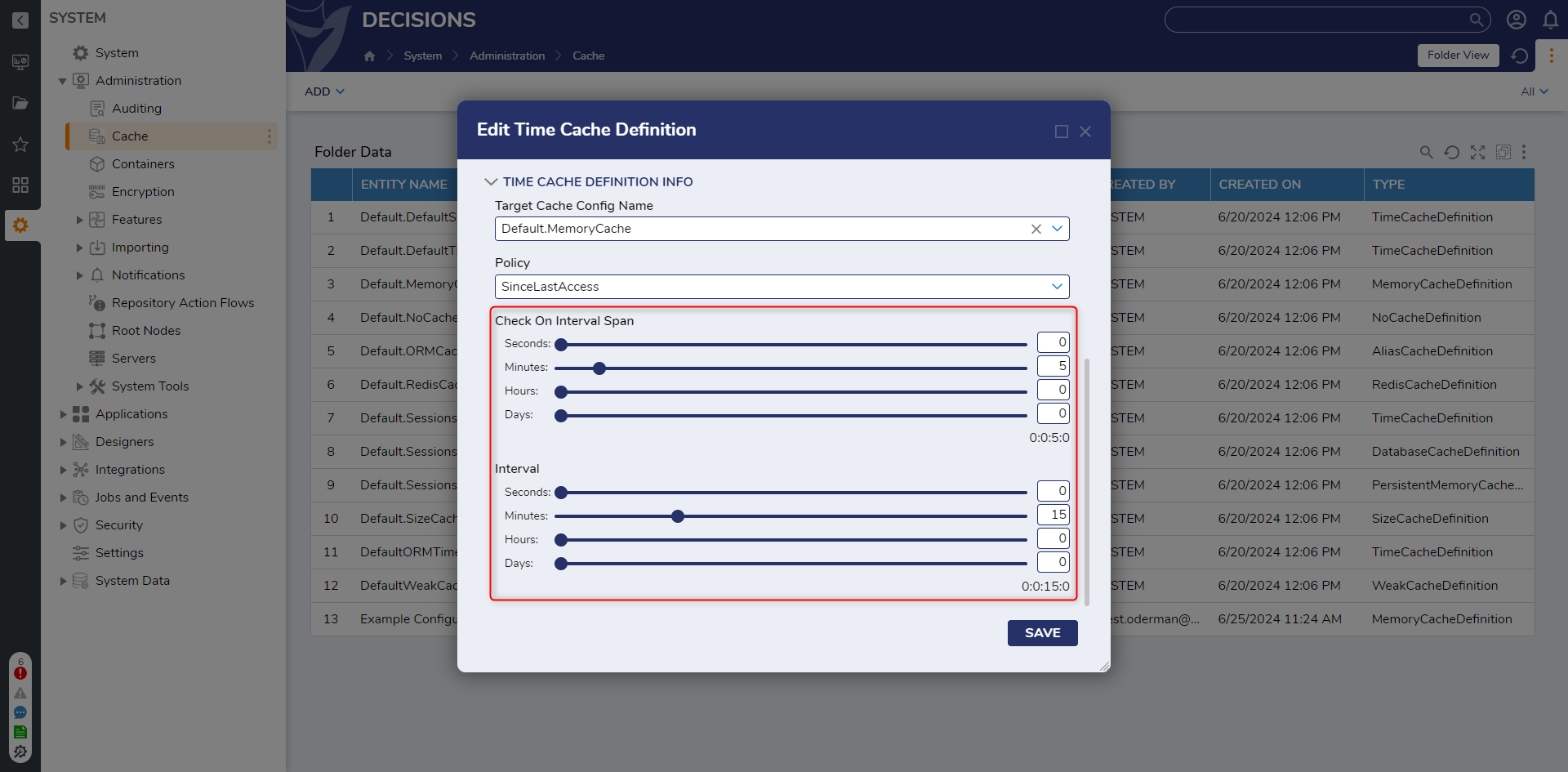 For further information on Flows, visit the Decisions Forum.
For further information on Flows, visit the Decisions Forum.