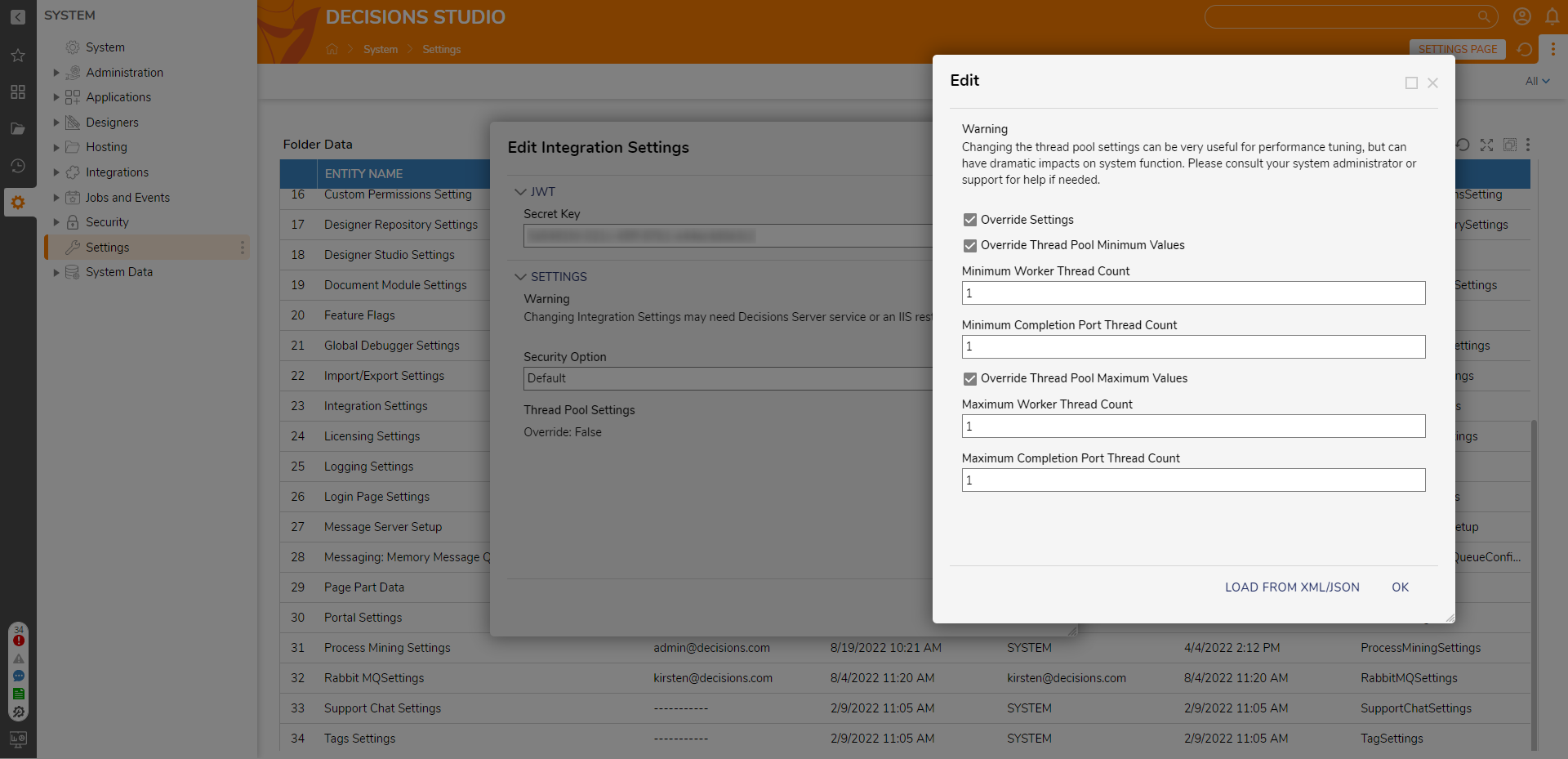Overview
Within Decisions, advanced users are offered the ability to configure the Minimum and Maximum Thread Counts in the Thread Pool. These can keep a higher number of Worker Threads "warm" or ready to serve a request. The following demonstrates where Thread Pool Settings are located and where they can be configured.
WARNING: The following example is recommended for Advanced/Administrative users only, as adjusting Thread Pool settings may dramatically impact system function.
Contact a System Administrator or Support before proceeding.
Contact a System Administrator or Support before proceeding.
Configuration
- Navigate to System > Settings
- Scroll to Integration Settings, right-click and choose Edit.
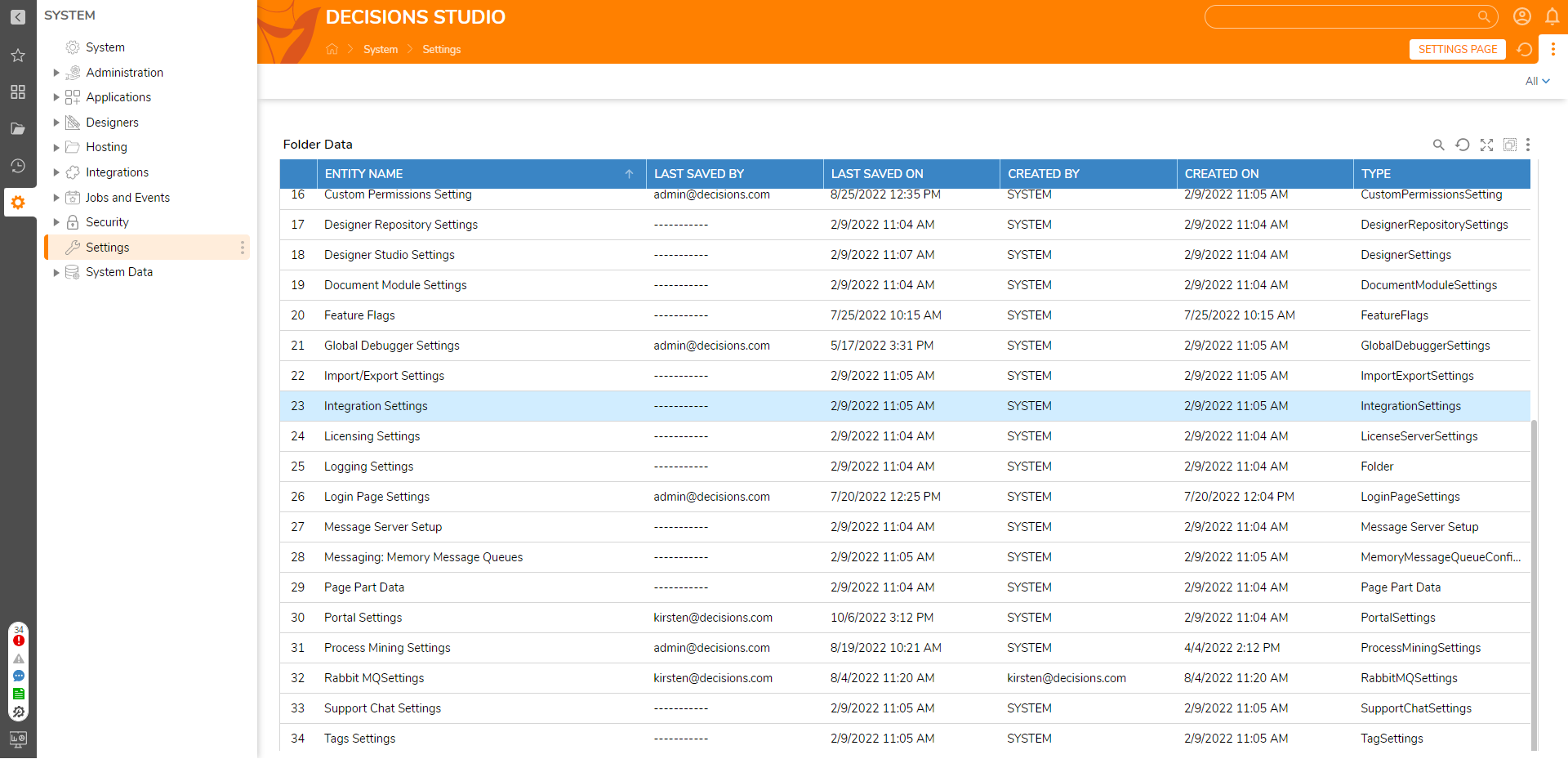
- Under Thread Pool Settings, click the Edit button.
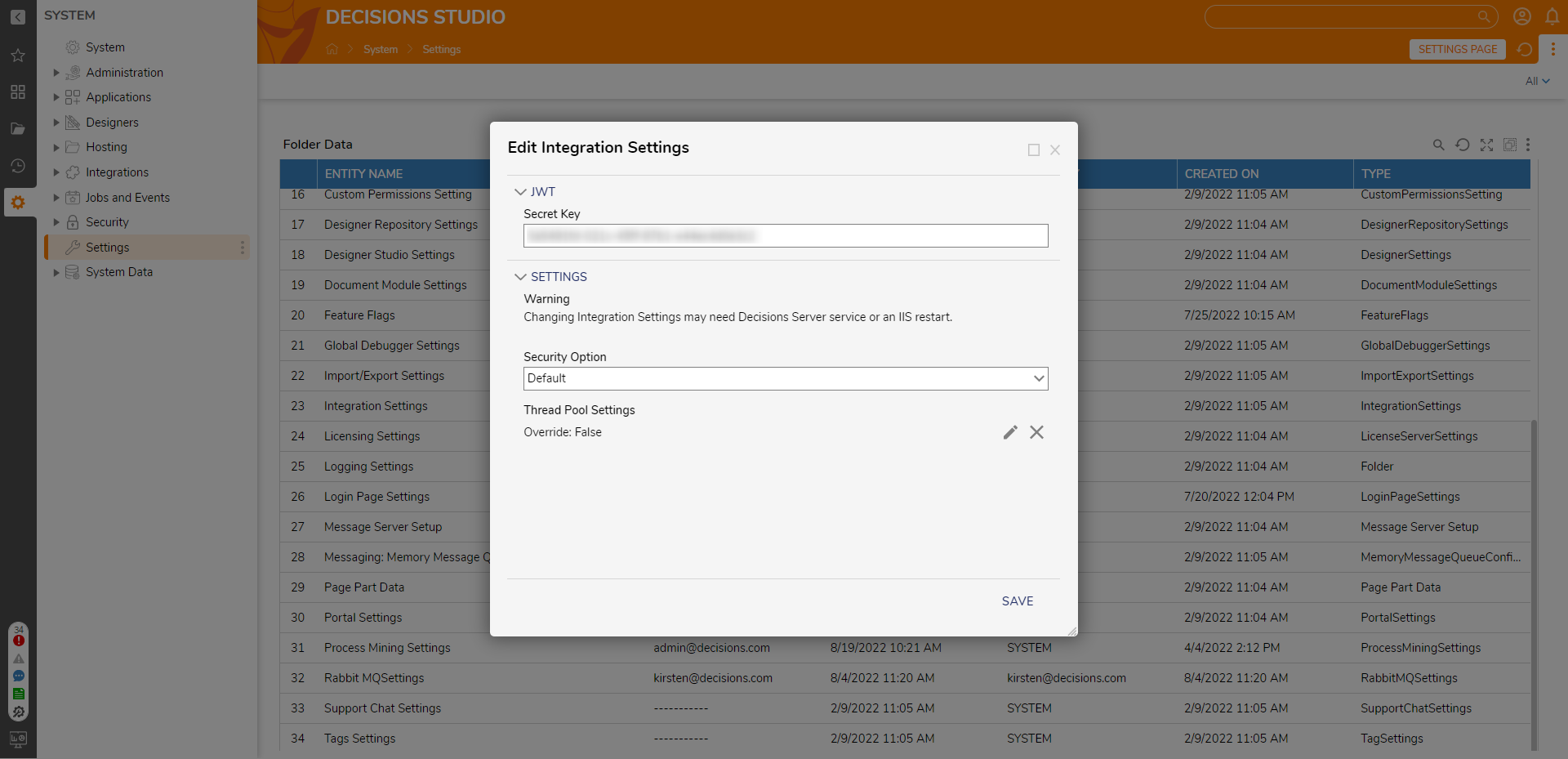
- Check the Override Settings box.
- Check Override Thread Pool Minimum Values.
- Check Override Thread Pool Maximum Values.
- Input the desired number of Threads in each corresponding box. Recommended ValuesSelecting values over 50 for either minimum or maximum is not recommended, as this could have unintended performance impacts. If assistance is required, please contact support@decisions.com for information.
- Click OK, then SAVE, to save configurations.
- Restart the Decisions instance.