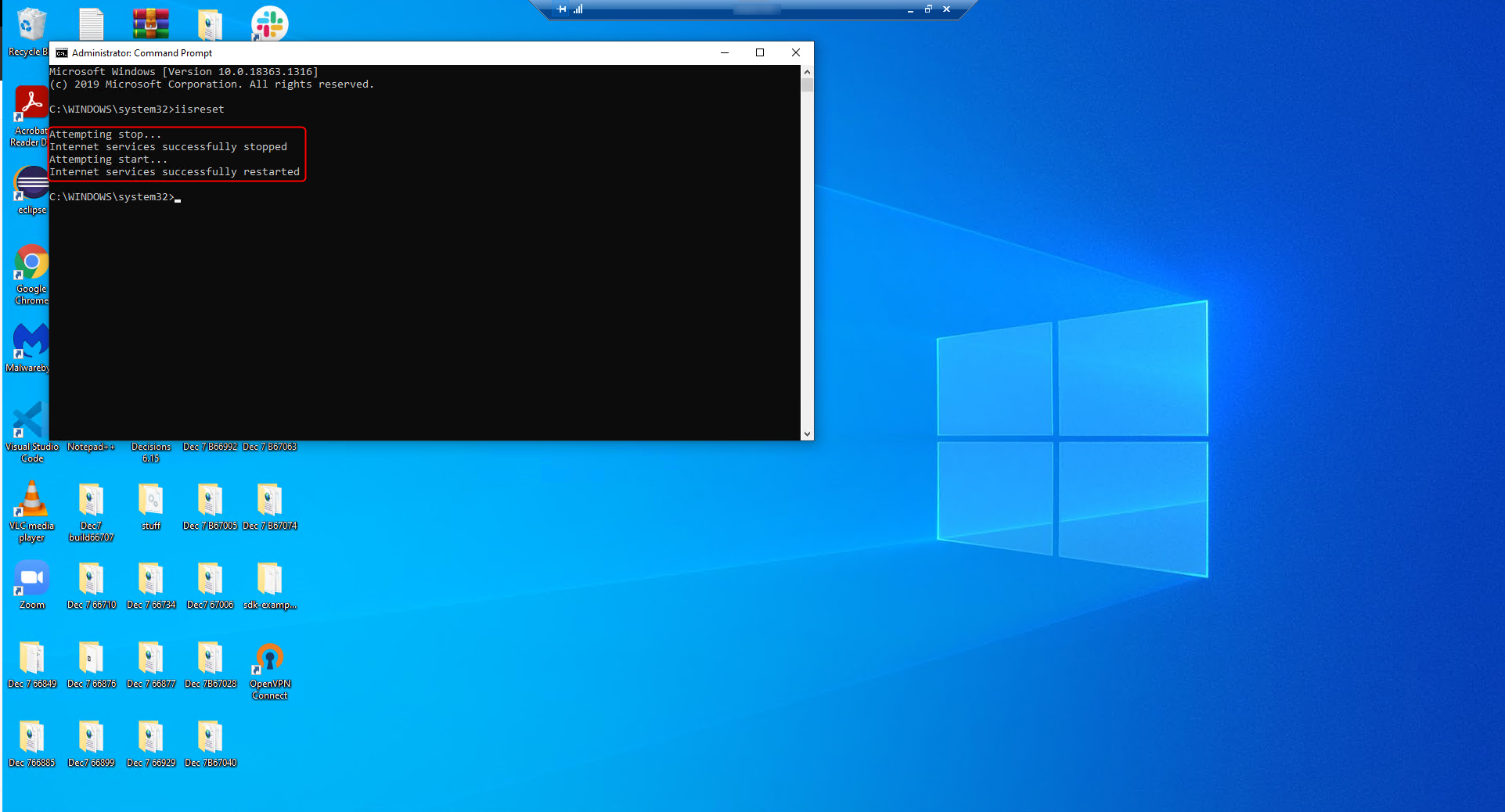Overview
Decisions Hosted
Clients that have Decisions host for them cannot restart the application on their own. They must submit a ticket to support with a time frame for when the restart is needed.
IIS Hosted
If Decisions is hosted by IIS then restarting the application will be performed through the Microsoft IIS panel and restarting the DecisionsAppPool. Another way to restart IIS hosted Decisions is through the command prompt with administrative level privileges and running the iisreset command.
Self-Hosted
Decisions Server is a Windows Service that powers the Decisions environment, therefore the application will need to be reset through Windows Services as shown below.
Self-Hosted Example
To restart manually, navigate to the Windows search box which is generally located on the Windows Task Bar. Type in 'Services' and click the Services Desktop App.
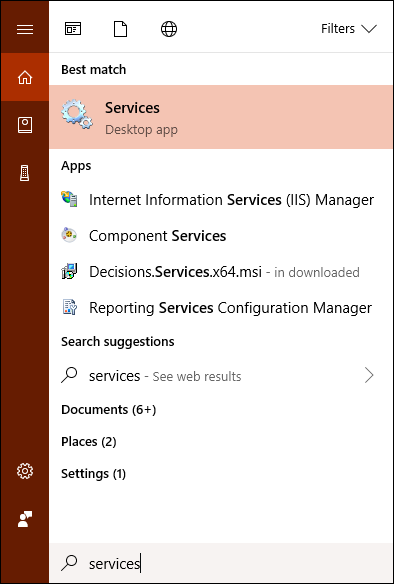
By default, the list should appear with the services listed in alphabetical order, scroll down this list until Decisions Server appears. Once the service has been located, right-click the name and select the 'Restart' option from the menu.
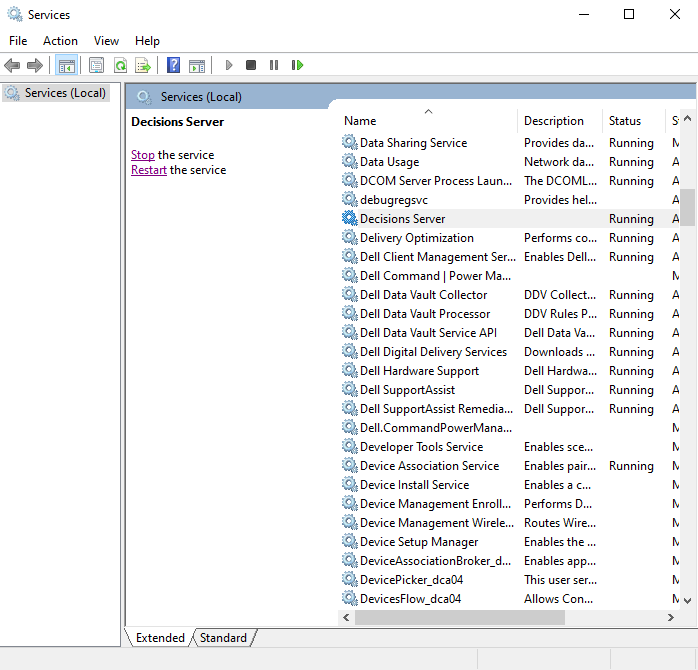
IIS Hosted Example
Open the windows command prompt with admin level privileges.
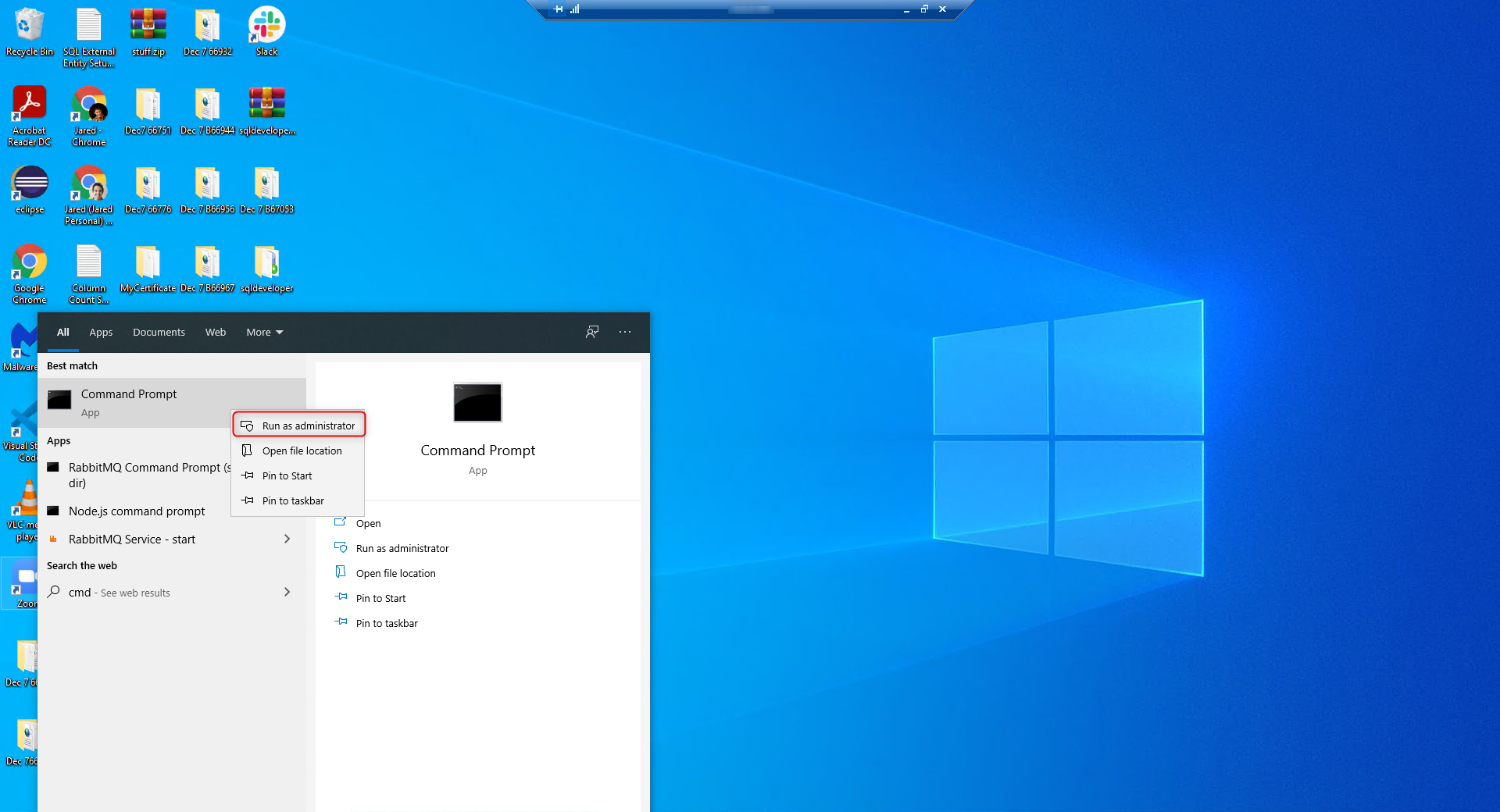
Then type iisreset and press enter.