External Forms do not work in a cross-domain environment. For example, if Portal Base URL in format [machine name]/decisions/Primary and the Form is called on localhost.
Overview
The External Form step allows users to interact with Forms using HTML methods or service calls by passing data into or retrieving data from the External Form.
Example
In this example, the user will pass data to an external ASP.NET Web Form and displays it as labels on a Form.
Download the following Web Form project file to view a completed project.
Download the following Web Form project file to view a completed project.
- In a Designer Project, click CREATE FLOW and create a new Flow.
- In the Toolbox panel, navigate to DESIGNER ENTITIES > FORMS [INTERACTION] and attach an External Form step to the Start step. On the Properties panel under the SERVICE DEFINITION category, click ADD under the Service Outcomes field.
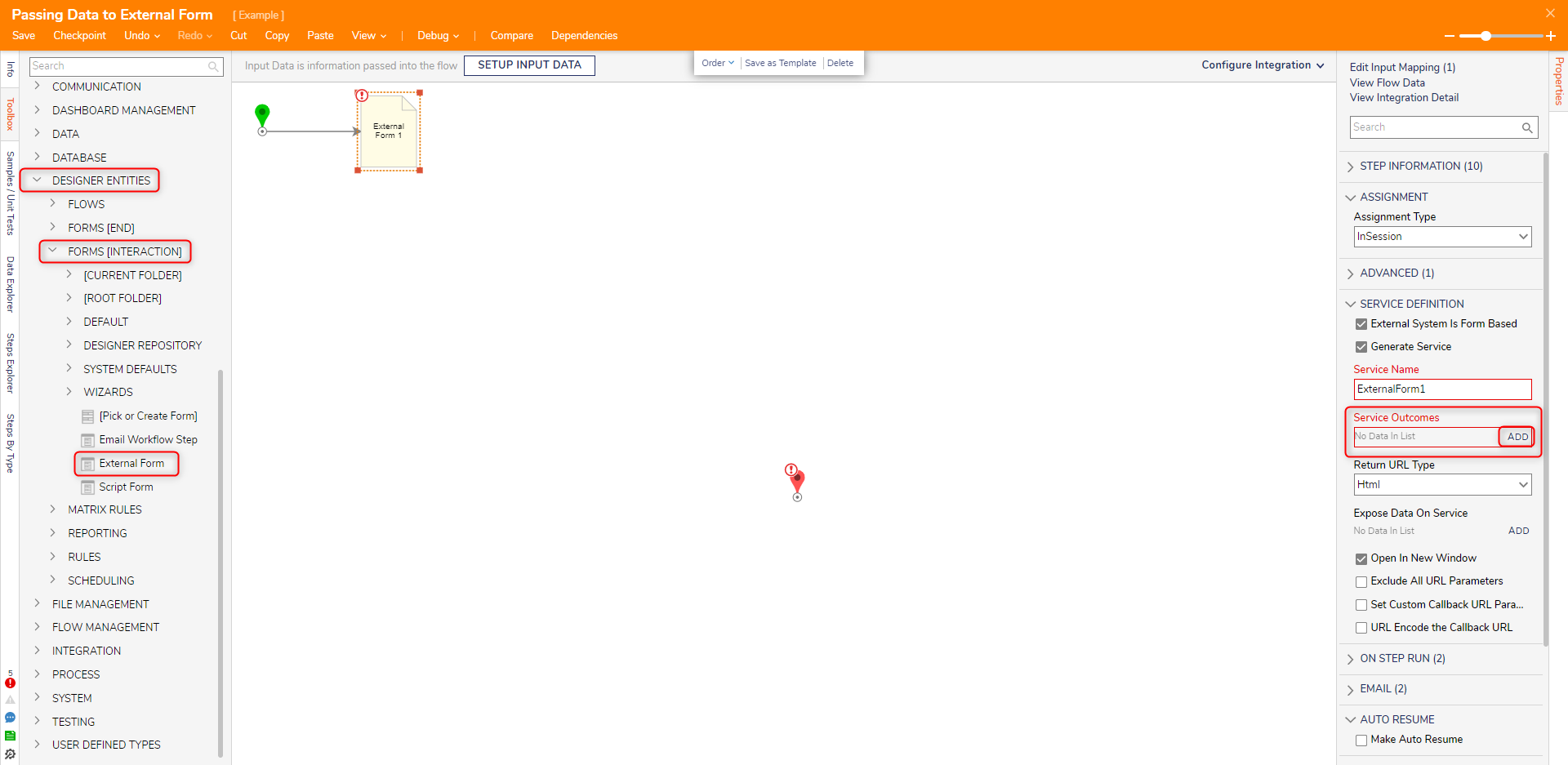
- From the Add Service Outcomes window, enter "Done" under the Name field and click OK.
When a data return is expected of the External Form, Parameters may be defined in this window.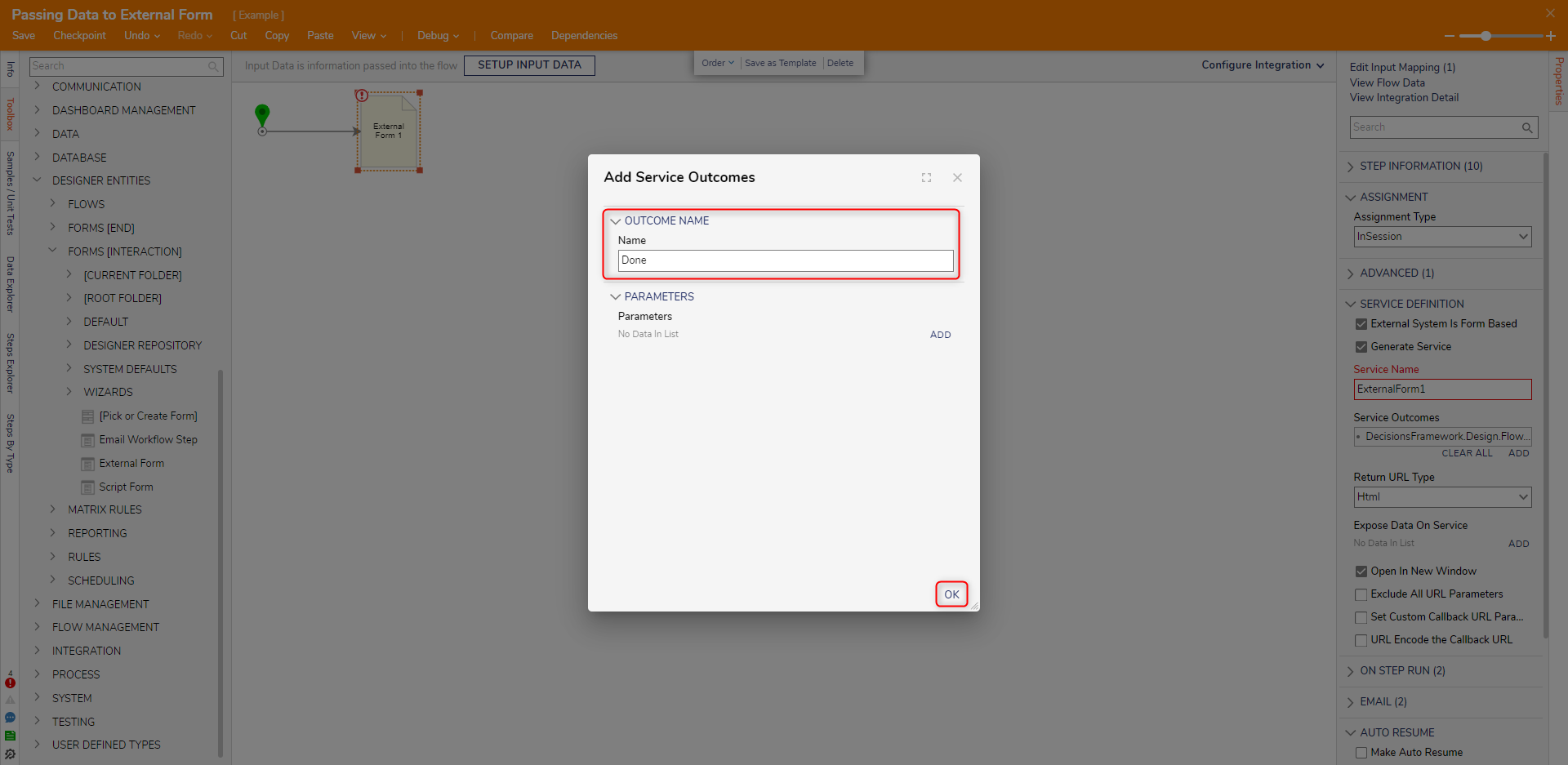
- Under SERVICE DEFINITION > Expose Data On Service, click ADD. Enter "Comment" under DATA DEFINITION as a String [Text] and click OK.
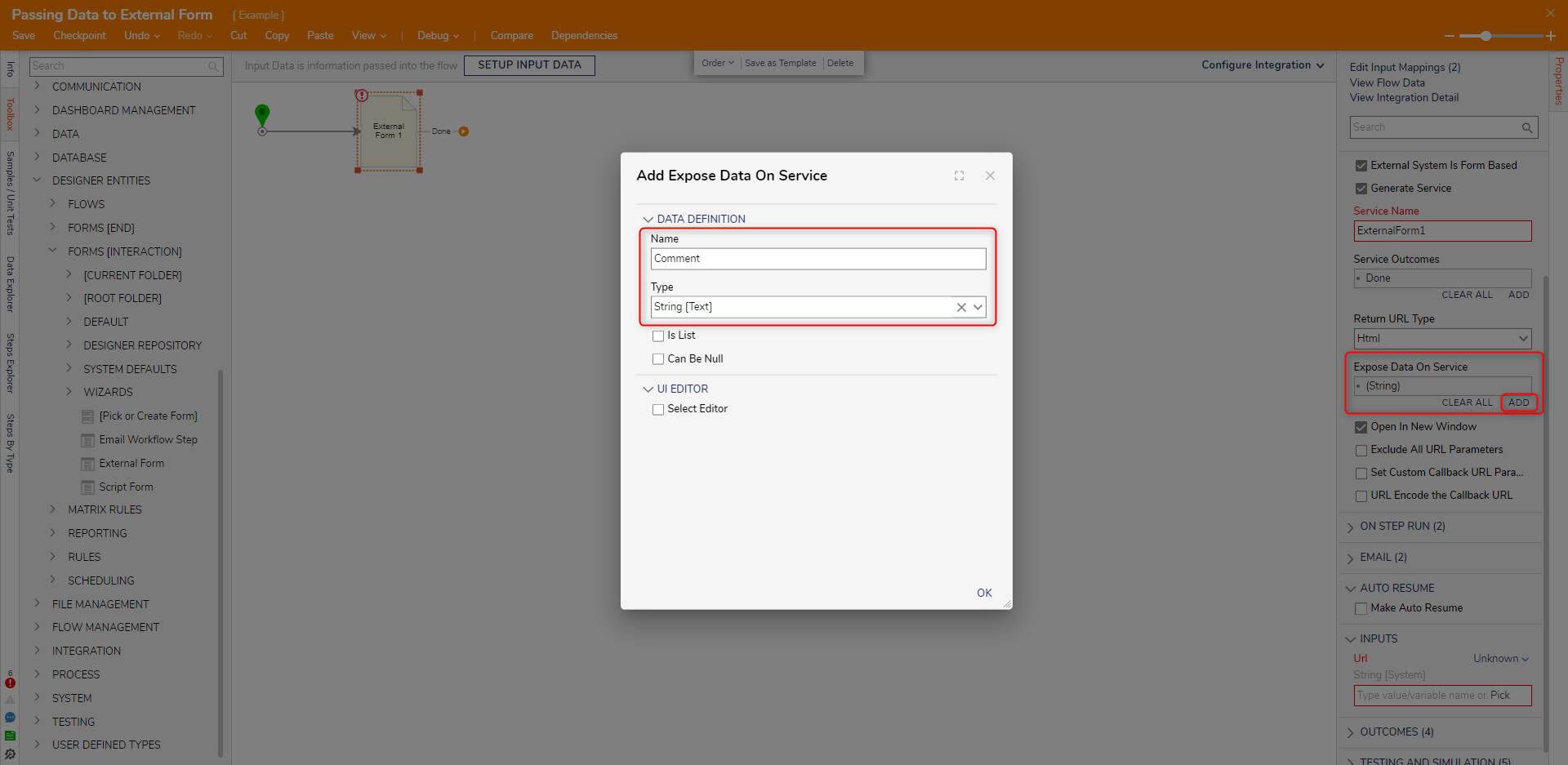
- Add four more data fields (Company, Email, Name, Phone) as String [Text] under Expose Data on Service.
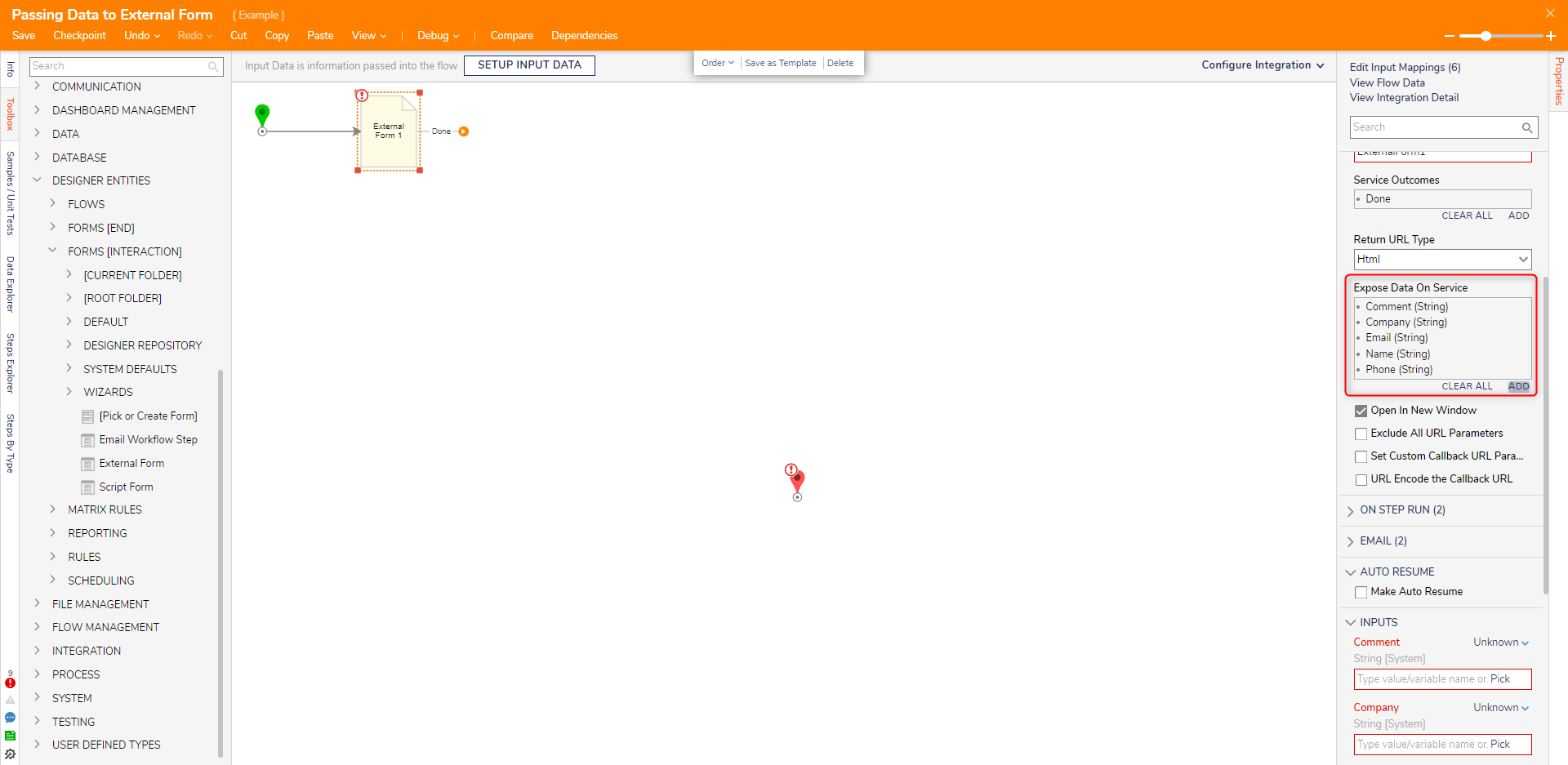
- Under the INPUTS category, Constant map values for each respective value for the Expose Data On Service. In the Url field, enter the URL address with the filename of the External Form that was set up while creating the Virtual Directory in IIS. Connect the Done path to the End step. Click Save to save changes to the Flow.
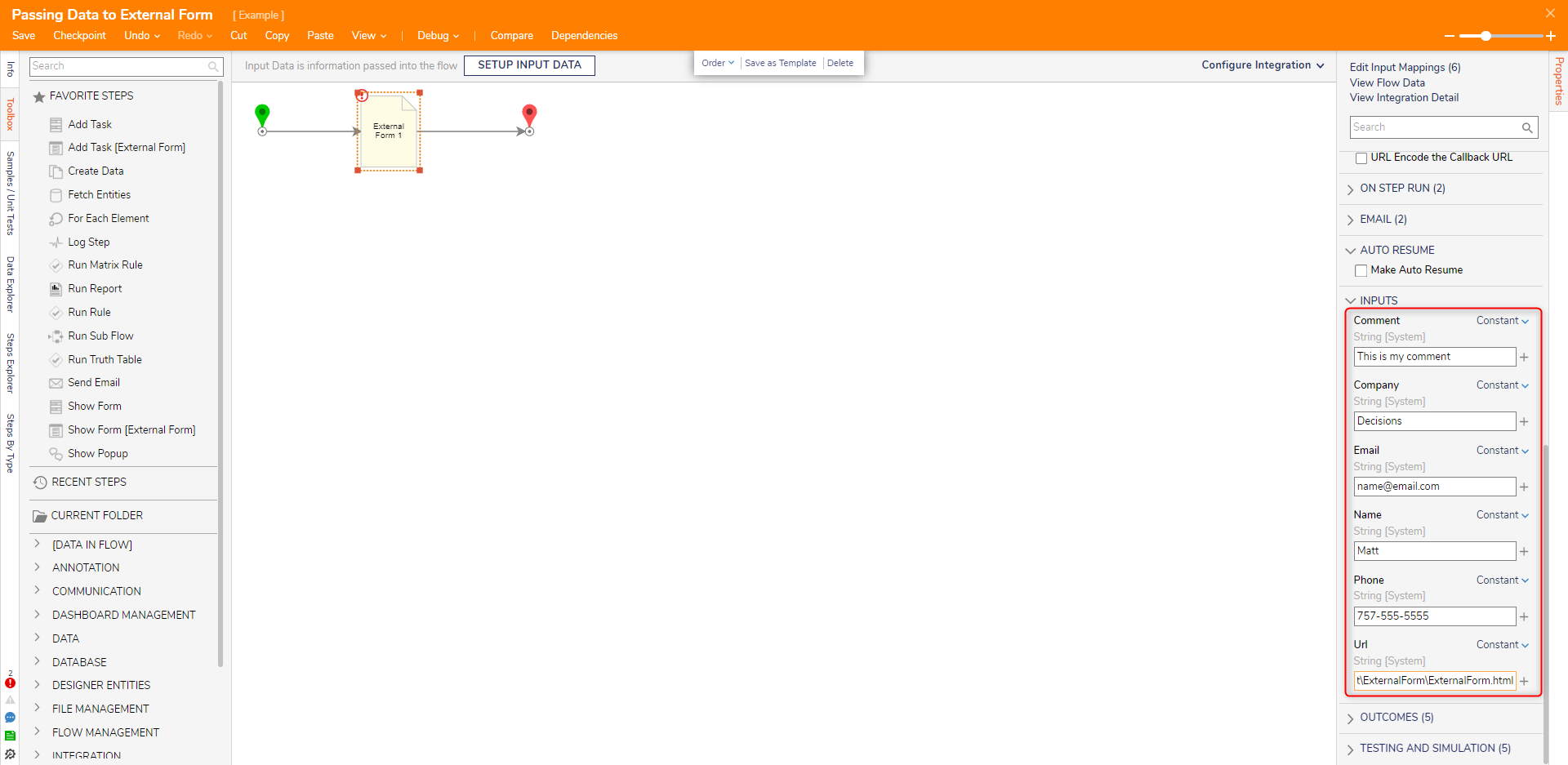
Debug
- On the top action bar, click Debug.
- Click START DEBUGGING.
- Verify that the information displayed on the Form matches the constant values from the Flow. Click Done.If using the External Form Example, enter "Done" in Outcome Name and click Send to Decisions.
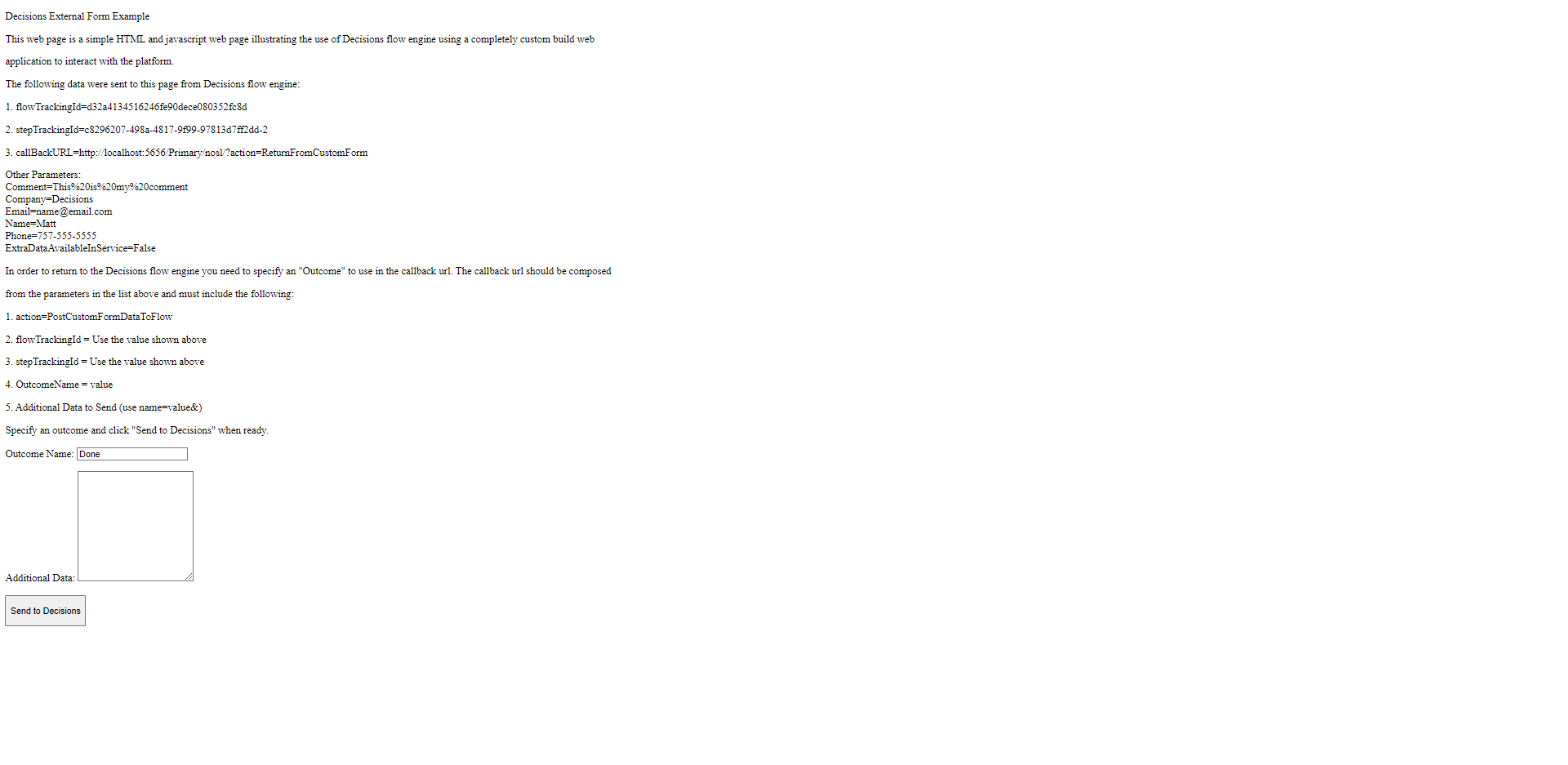
- Navigate back to the Debugger. Select External Form > Execution 1 > View Input/Output Data.
The Form Outputs the name of the action, the flowTrackingId, stepTrackingId, OutcomePath name, InstanceName, and the preferedmode.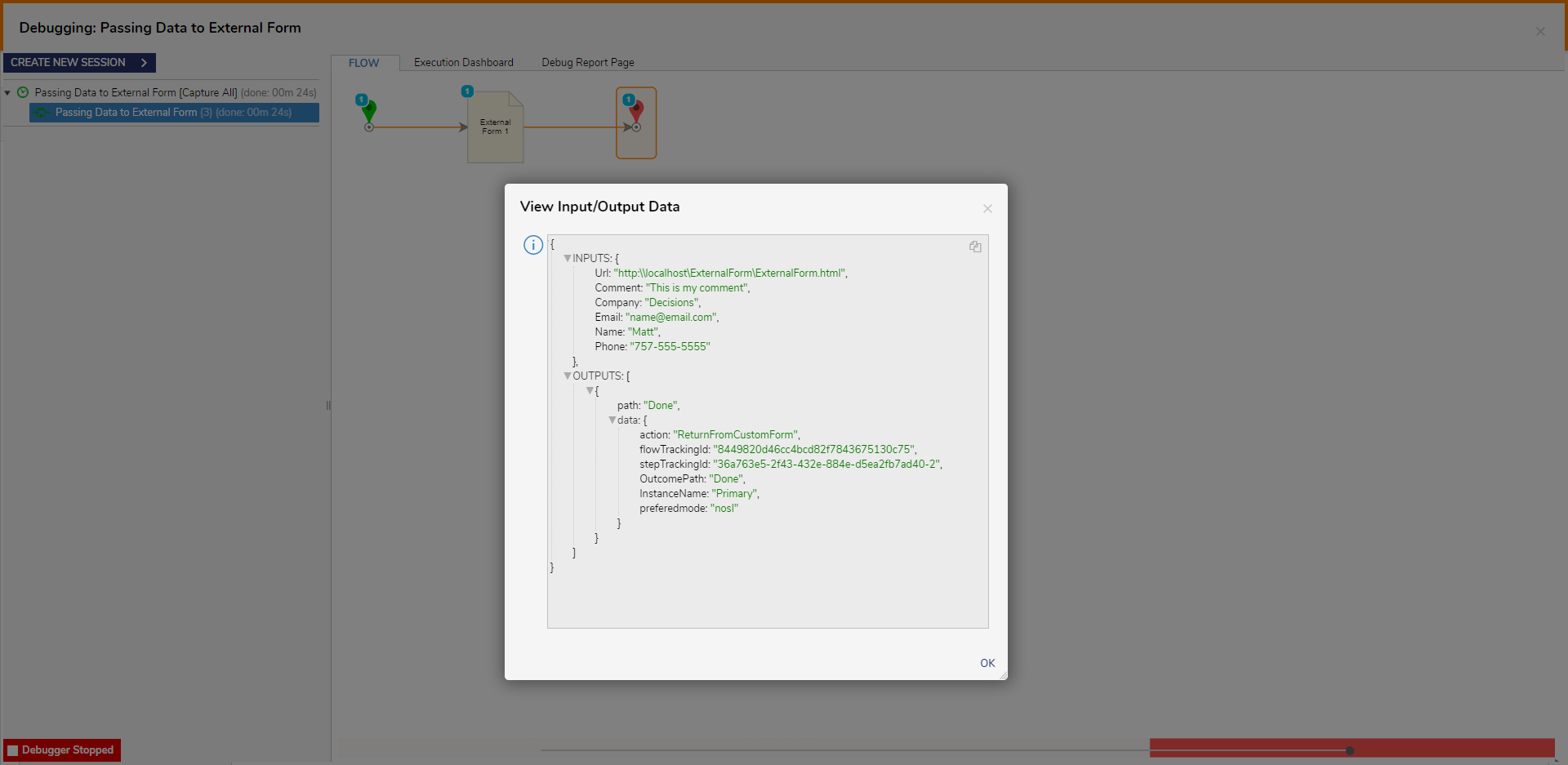
For further information on Forms, visit the Decisions Forum.