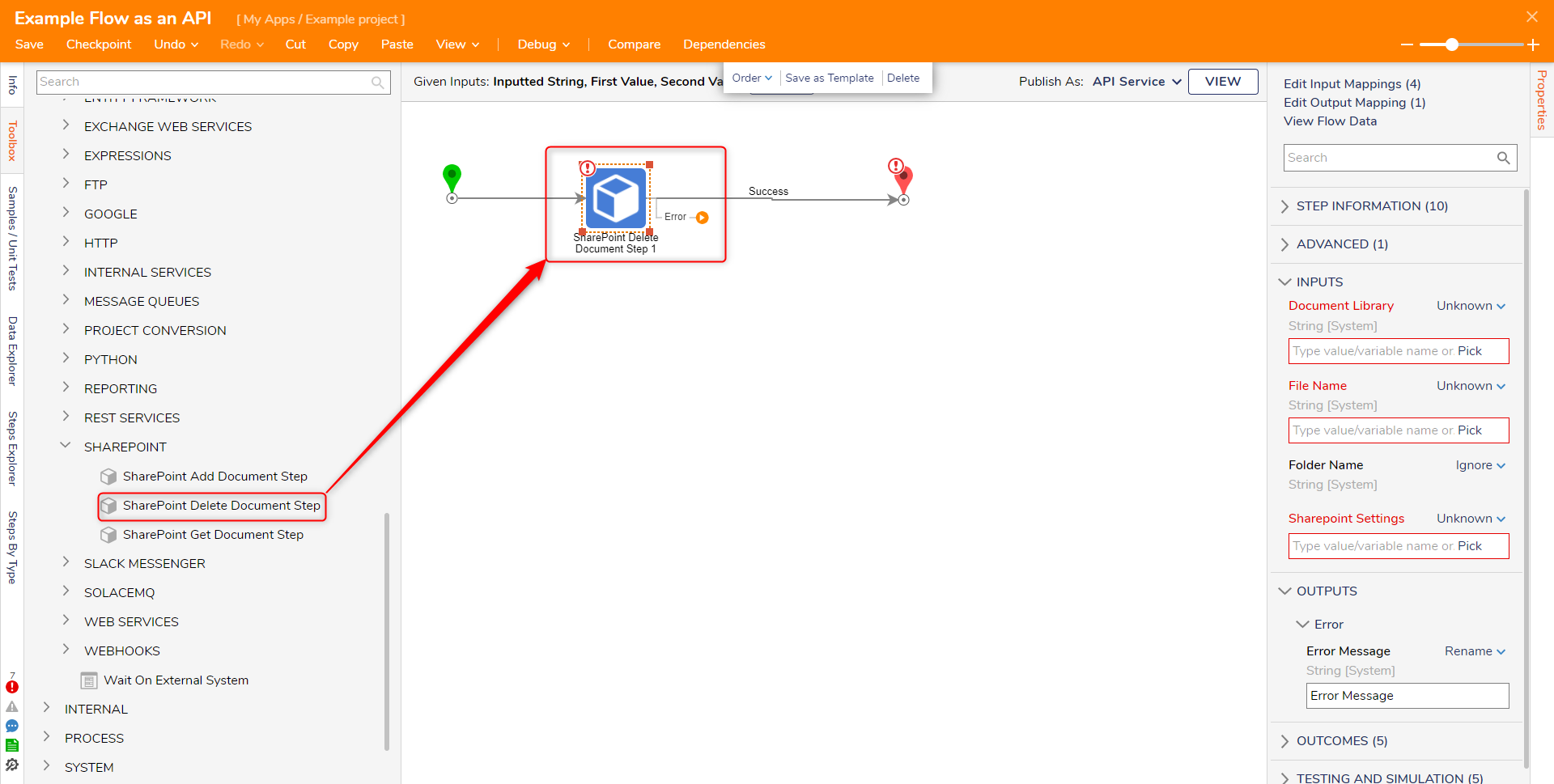| Module Details | |
| Installation Location | Administration > Features |
| Restart Required? | No |
| Step Location | Integration > SharePoint |
| Settings Location | SharePoint settings need to be defined for each step/integration |
| Prerequisites |
|
The SharePoint Module allows users to access and manage their SharePoint data through pre-built steps in the Flow Designer. By utilizing the module, users can create to add, delete, or download documents or lists from their SharePoint sites.
Adding a SharePoint Document Library
This example will demonstrate how to add a SharePoint Document Library in the Decisions platform.
- In the Decisions Studio, navigate to System > Integrations > SharePoint. Click ADD SHAREPOINT DOCUMENT LIBRARY.
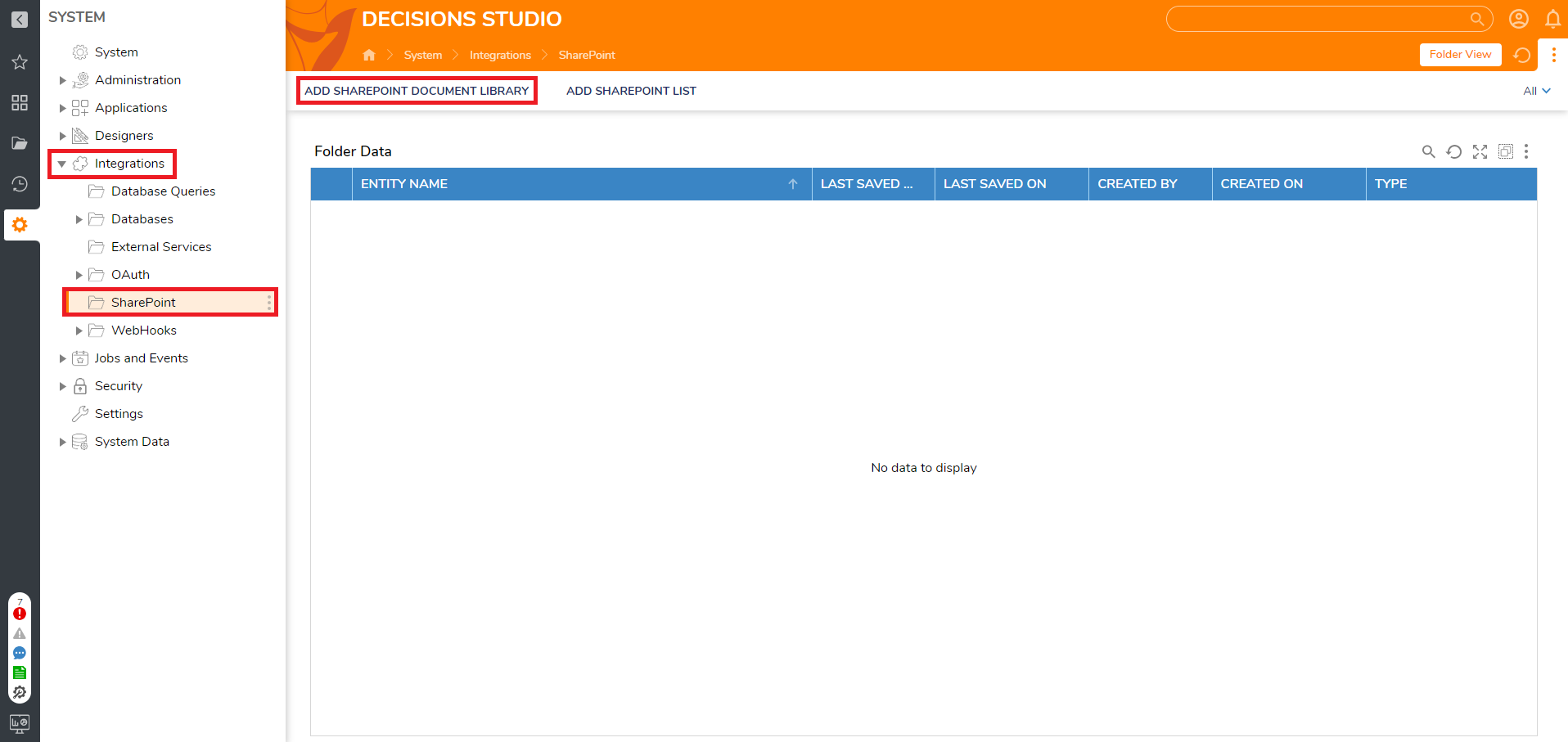
- From the Edit Entity window, set the Category Name and List/Document Library Name.
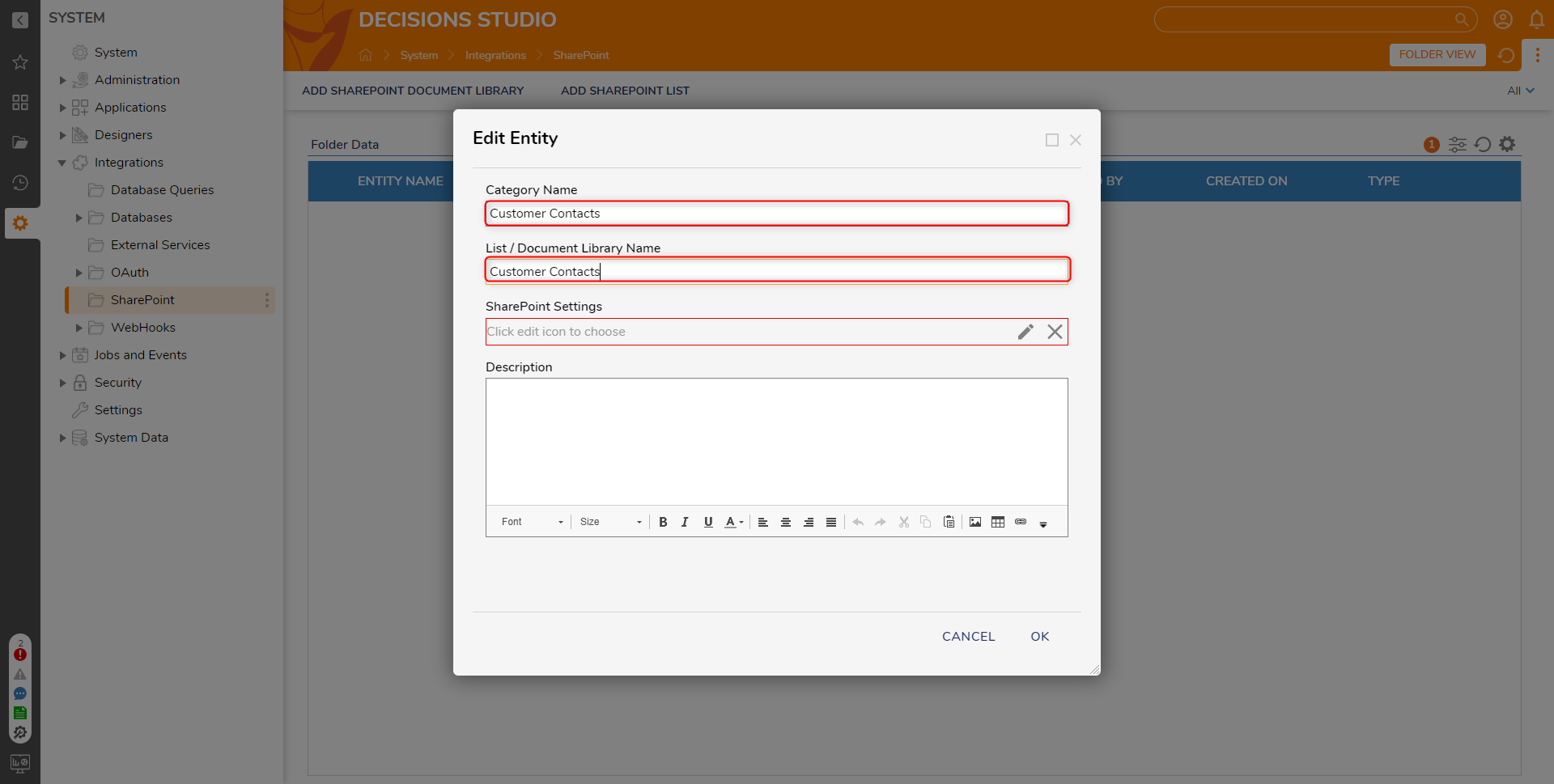
- Under SharePoint Settings, select the Edit icon to configure the connection to SharePoint. Click OK.
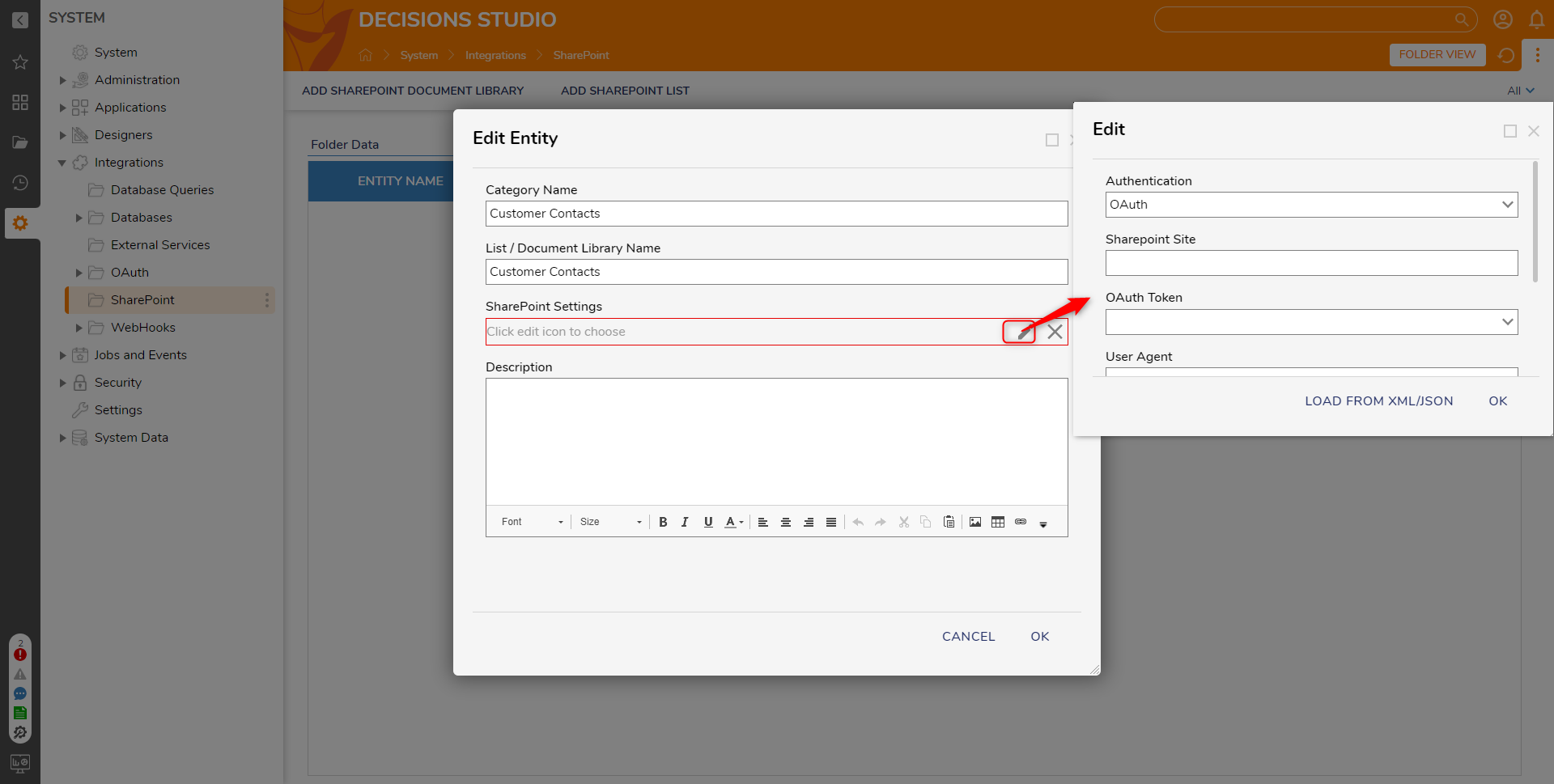 Proper SharePoint Integration requires the SharePoint Settings to be 100% accurate; these must match the details associated with the integrated document. Below is a list of settings that need to be defined:
Proper SharePoint Integration requires the SharePoint Settings to be 100% accurate; these must match the details associated with the integrated document. Below is a list of settings that need to be defined:Configuration Option Description Authentication Authentication to connect to SharePoint. SharePoint Site The SharePoint site URL, likely either "https://<domain_here>.sharepoint.com" or a self-hosted URL. If using SiteMinder, this is the SiteMinder URL. OAuth Token Token for connecting to SharePoint site. After saving the information, the Configuration Data and a Decisions Defined Data Structure is auto-generated in the SharePoint Folder. Additionally, users will now be able to access steps in the step catalog via Integrations > SharePoint.
Adding a SharePoint List
This example will demonstrate how to configure SharePoint and connect to a SharePoint List in Decisions.
In this example, a custom List was created in SharePoint named Customer Contacts.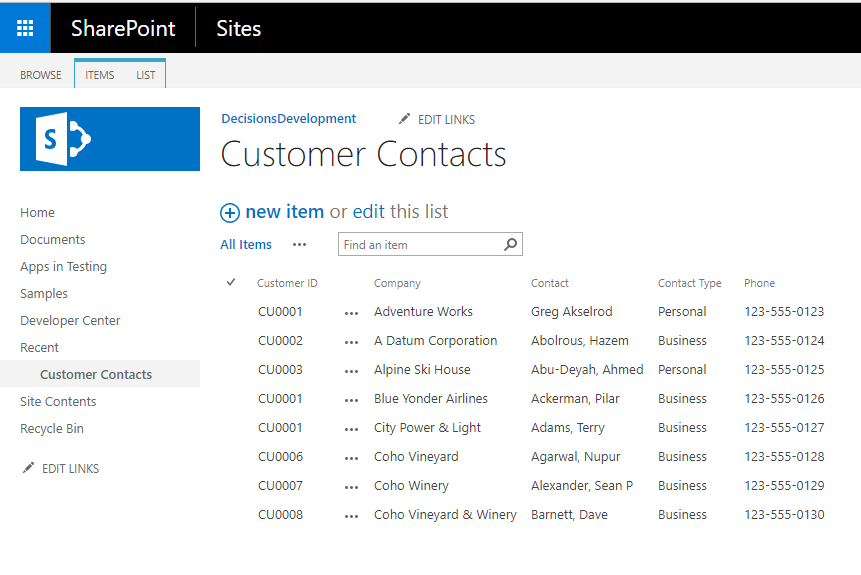
- In the Decisions Studio, navigate to System > Integrations > SharePoint. Click ADD SHAREPOINT LIST.
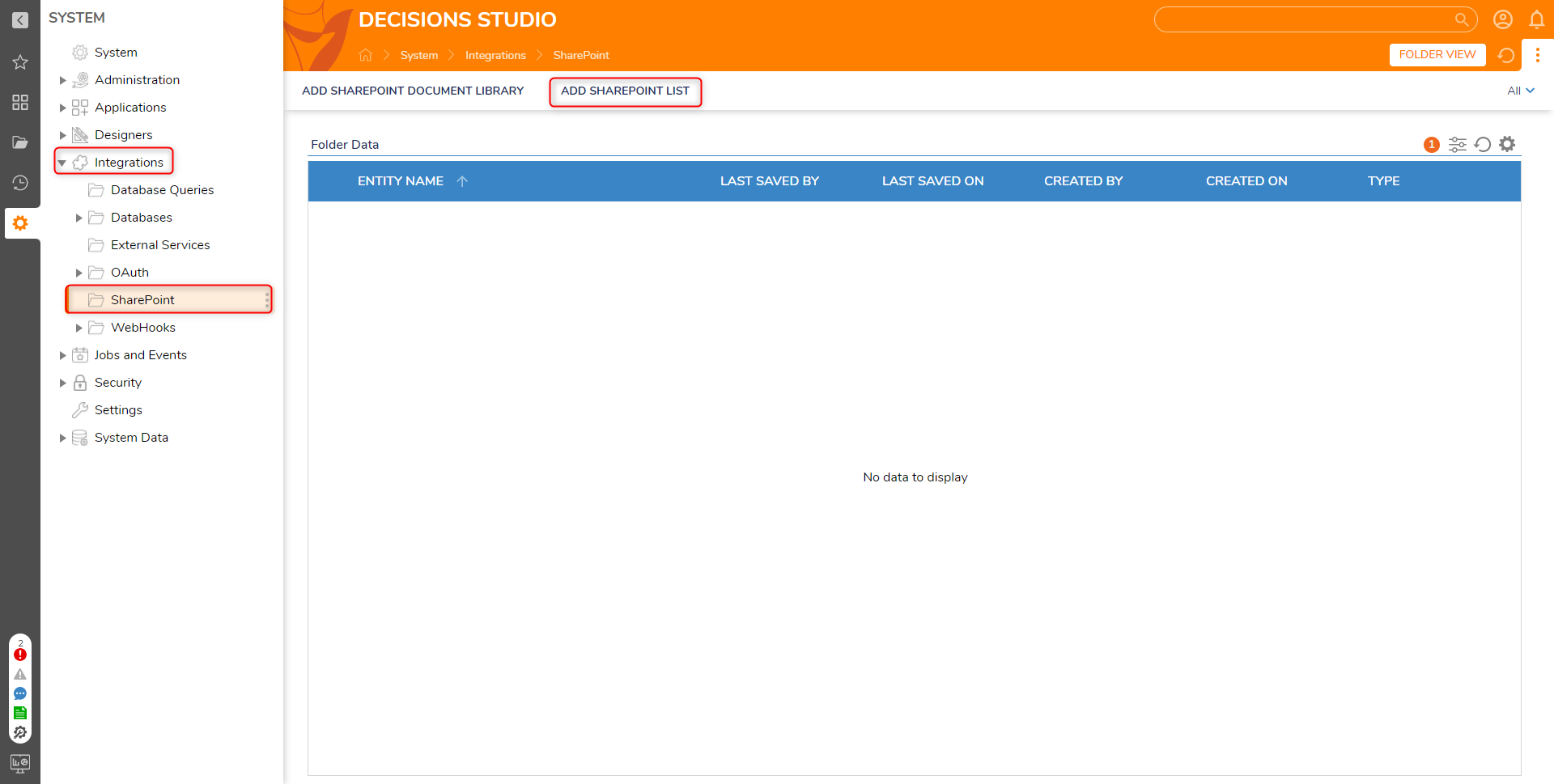
- From the Edit Entity window, set the Category Name and List/Document Library Name.
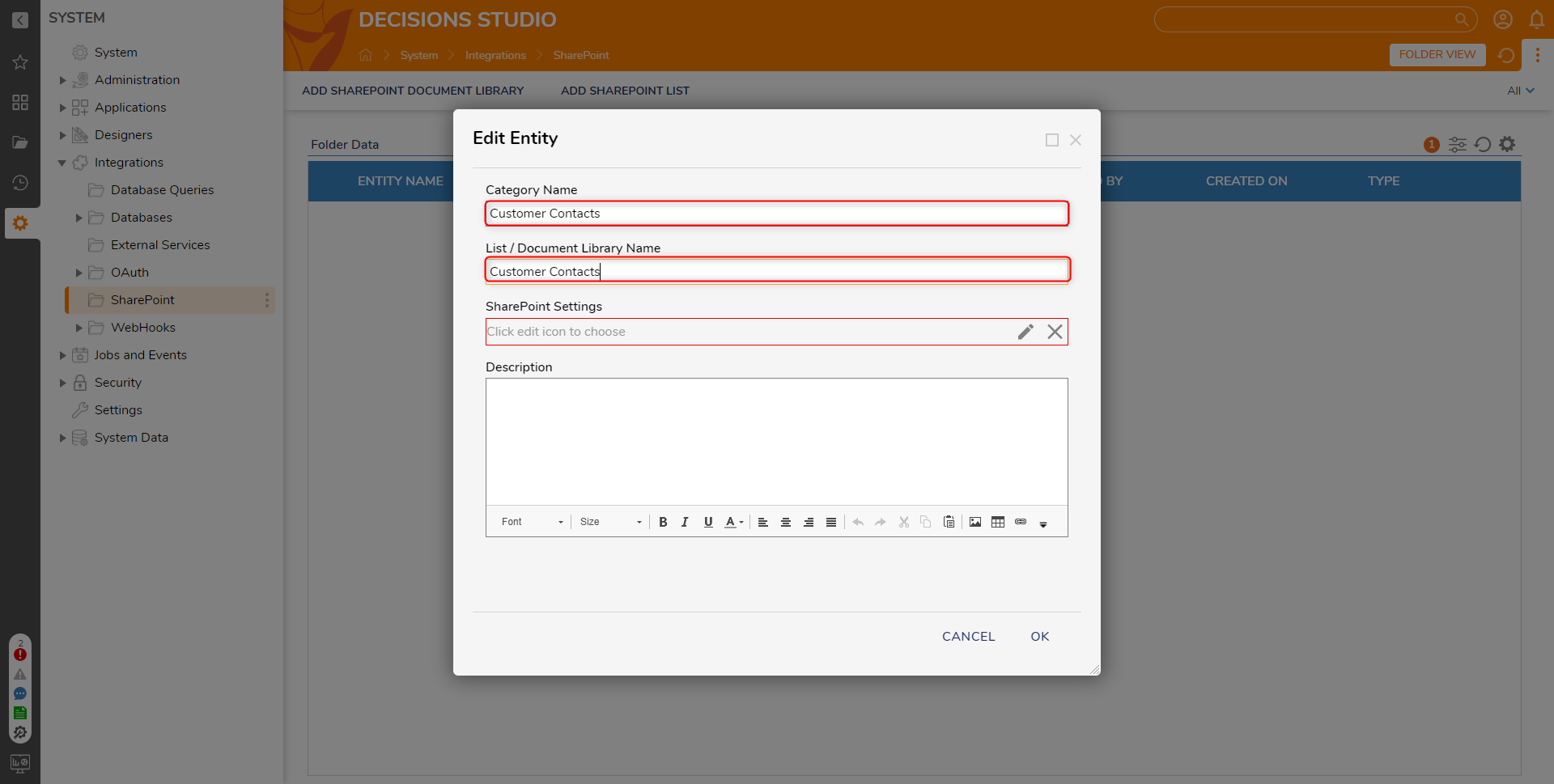
- Under SharePoint Settings, select the Edit icon to configure the connection to SharePoint. Click OK.
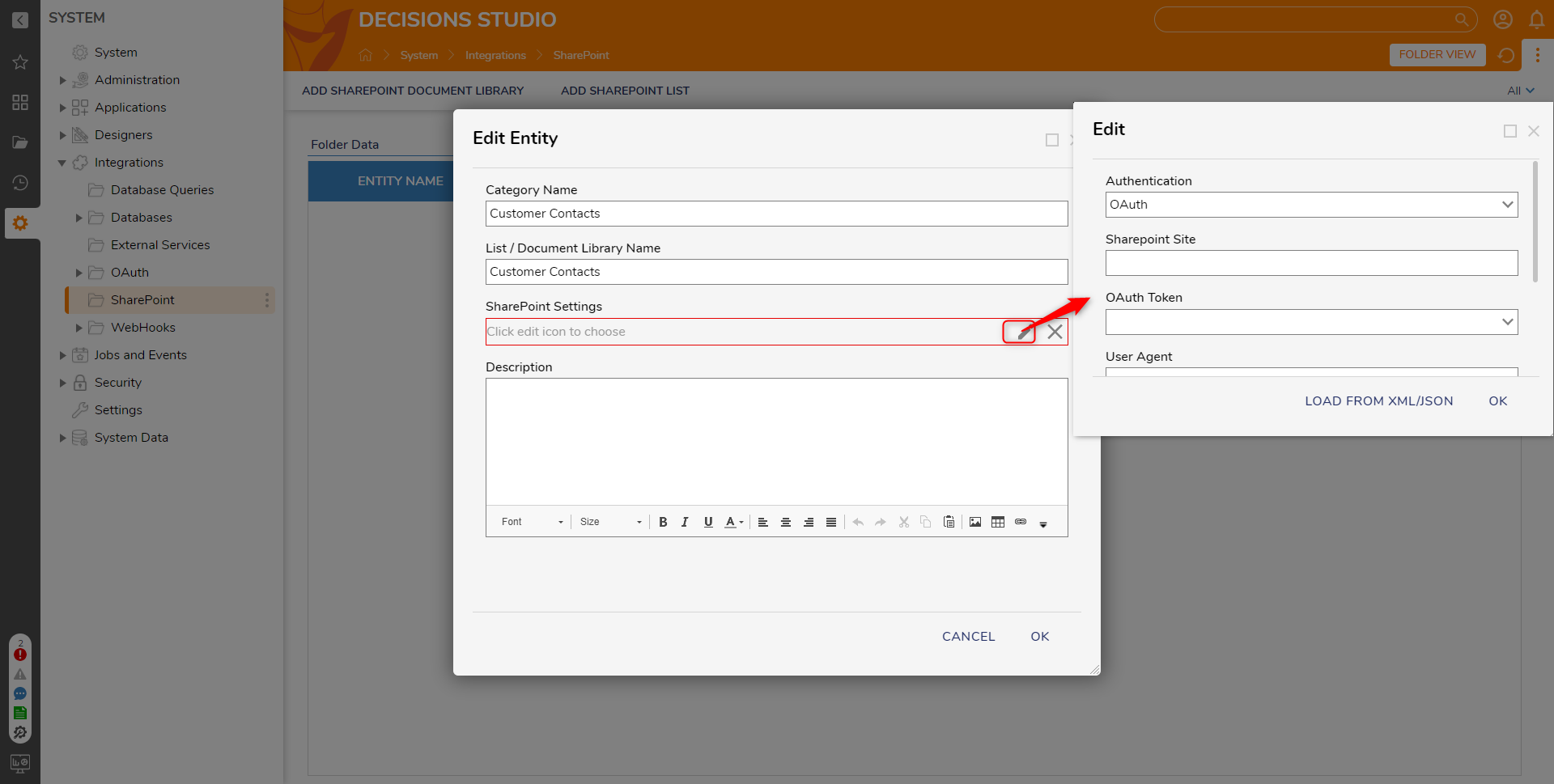 Proper SharePoint Integration requires the SharePoint Settings to be 100% accurate; these must match the details associated with the integrated document. Below is a list of settings that need to be defined:
Proper SharePoint Integration requires the SharePoint Settings to be 100% accurate; these must match the details associated with the integrated document. Below is a list of settings that need to be defined:Configuration Option Description Authentication Authentication to connect to SharePoint. SharePoint Site The SharePoint site URL, likely either "https://<domain_here>.sharepoint.com" or a self-hosted URL. If using SiteMinder, this is the SiteMinder URL. OAuth Token Token for connecting to SharePoint site. If using SharePoint Online, there are three additional options to configure:- User Agent - String value of either ISV|CompanyName|AppName/Version (ISV Application) or NONISV|CompanyName|AppName/Version (Enterprise Application).
- Retry Count - Number of calls to retry.
- Retry Delay (in seconds) - Time a retry will occur.
After saving the information, the Configuration Data and a Decisions Defined Data Structure is auto-generated in the SharePoint Folder. Additionally, users will now be able to access steps in the step catalog via Integrations > SharePoint.
SharePoint Add Document step
The SharePoint Add Document step allows users to upload documents to SharePoint via Flow.
| Inputs | Description |
|---|---|
| Document | The File that will be added onto SharePoint. |
| Document Library | The location the document will be added in SharePoint. |
| Folder Name | The name of the folder within the Document Library where the document will be added. |
| SharePoint Settings | The settings used to connect to the SharePoint environment. |
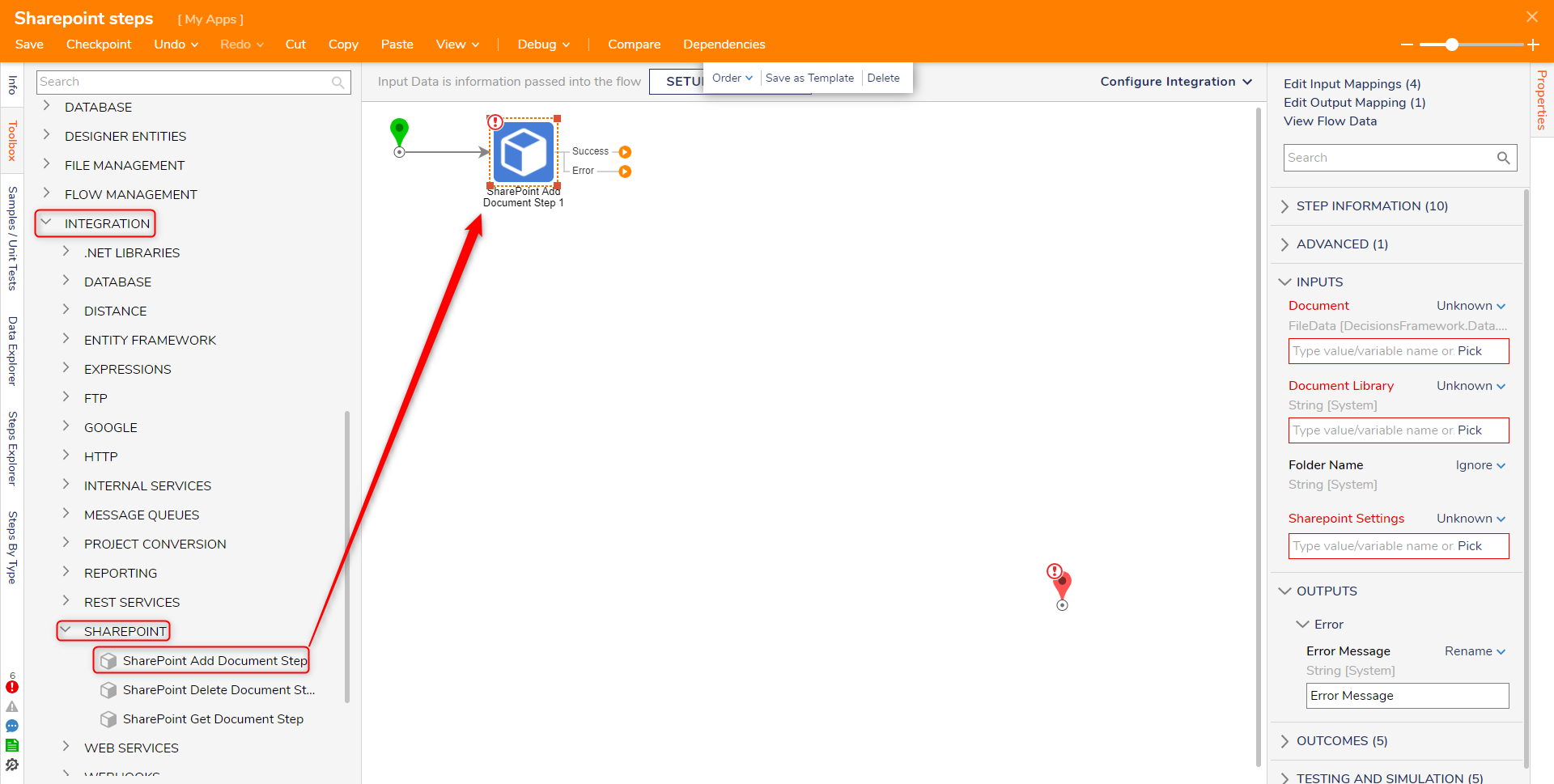
SharePoint Get Document Step
The SharePoint Get Document step allows users to obtain pre-existing documents from their site and access the information in a Flow.
| Configuration Option | Description |
|---|---|
| Authentication | Authentication to connect to SharePoint. |
| SharePoint Site | The SharePoint site URL, likely either "https://<domain_here>.sharepoint.com" or a self-hosted URL. If using SiteMinder, this is the SiteMinder URL. |
| OAuth Token | Token for connecting to SharePoint site. |
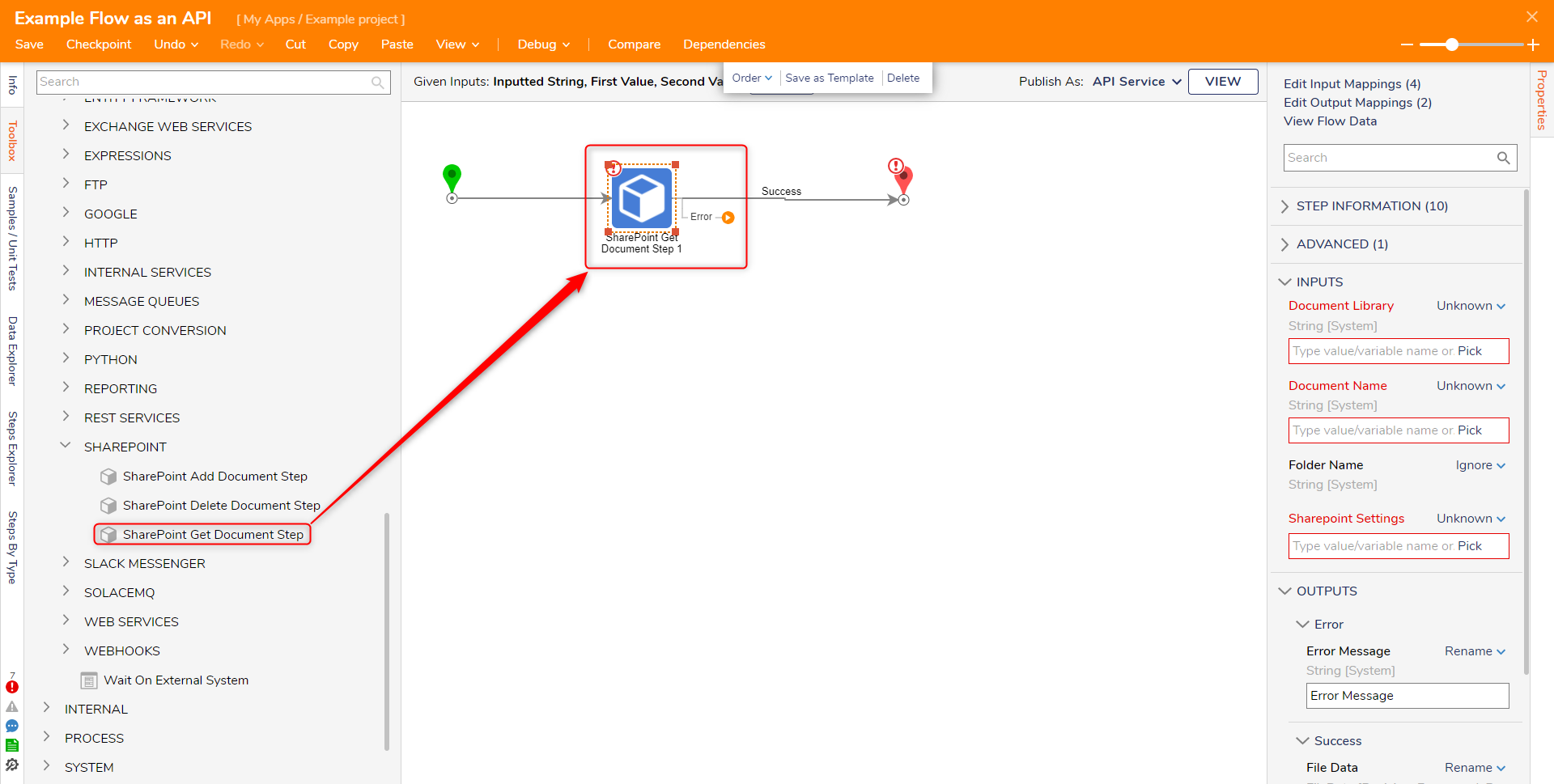
SharePoint Delete Document Step
The SharePoint Delete Document step is used to delete a file from the SharePoint site using a Flow.
| Configuration Option | Description |
|---|---|
| Authentication | Authentication to connect to SharePoint. |
| SharePoint Site | The SharePoint site URL, likely either "https://<domain_here>.sharepoint.com" or a self-hosted URL. If using SiteMinder, this is the SiteMinder URL. |
| OAuth Token | Token for connecting to SharePoint site. |