Overview
A Sequential Rule is a Flow Behavior that connects Rules alongside steps to specify rule conditions that must occur in order. Sequential Rules may appear in a Flow as a Sub Flow and can run as either a Data Return Rule or True/False Rule.
Example
- In a Designer Project, create a Flow.
- After the Done step, add a Show Form to create a Form.
- In the Form Designer, add the following controls: a Checkbox "Y / N," a Drop Down List "Options," and a Button "Done."
- For the Drop Down List, change its List Input Source to Static and provide "A," "B," and "C" values under List Items. Save and exit the Form Designer.
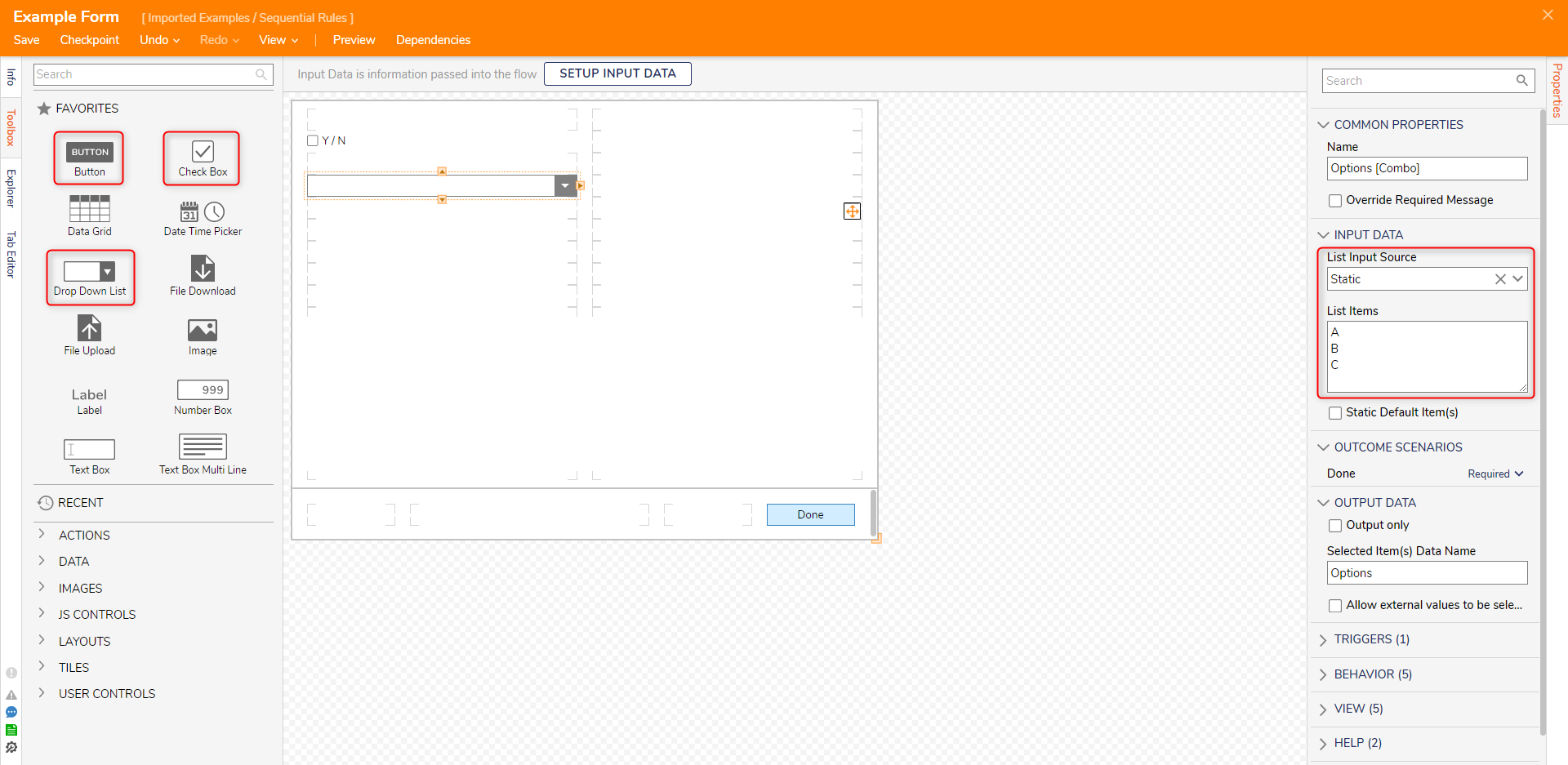
- Back in the Flow Designer, select the Form and change its inputs Options and Y / N to Ignore to allow runtime selection.
- After the Form, add a Run Sub Flow step and create a new Flow.
- In the Element Gallery, open the Advanced tab and select Sequential Rule. Name the Flow and click CREATE.
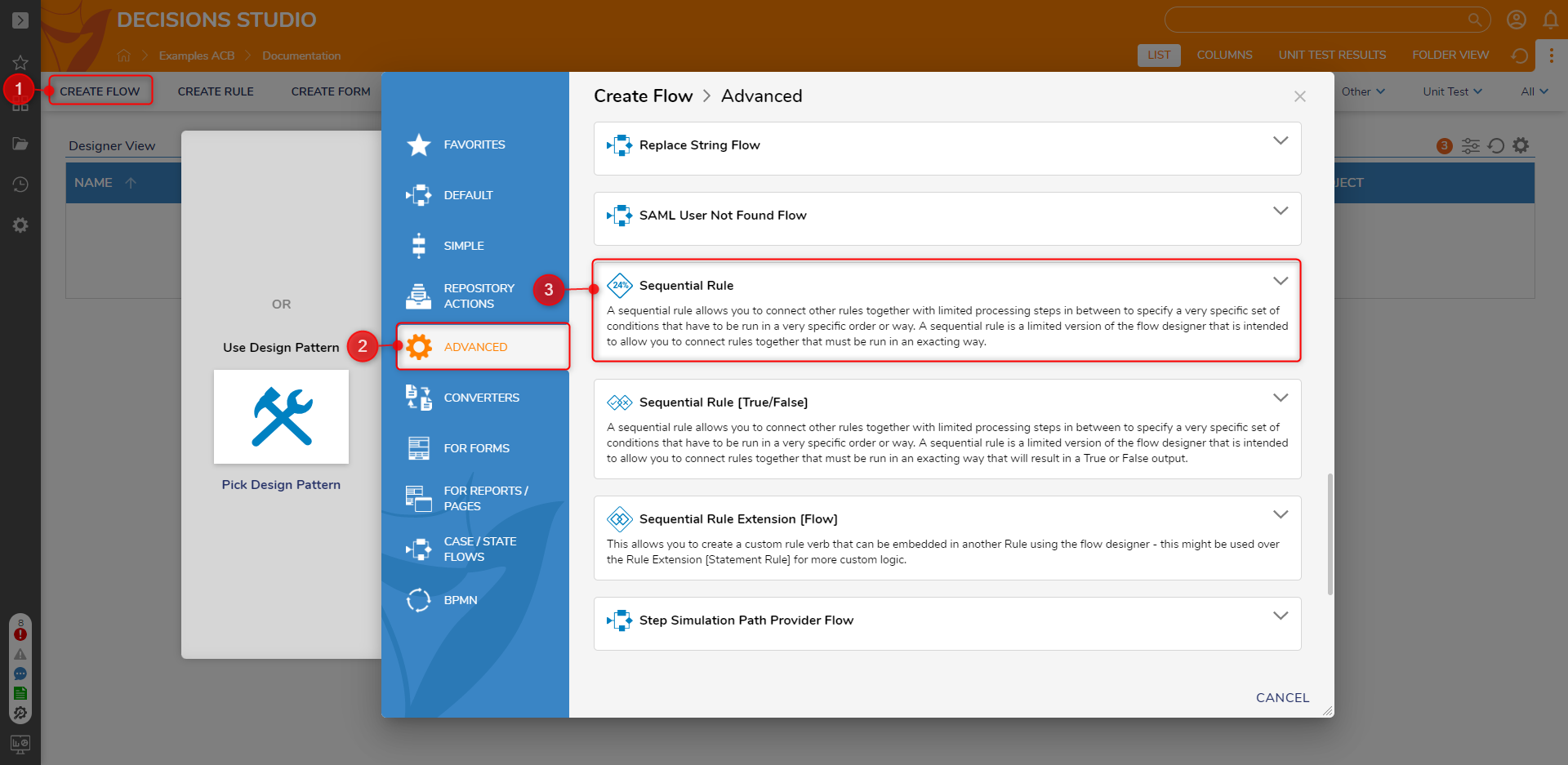
- After opening the Sequential Rule in the Flow Designer, select SETUP INPUT DATA.
- On the Data Definitions window, enter "Y / N" as a Boolean and "Options" as a String list. Click Save and close.
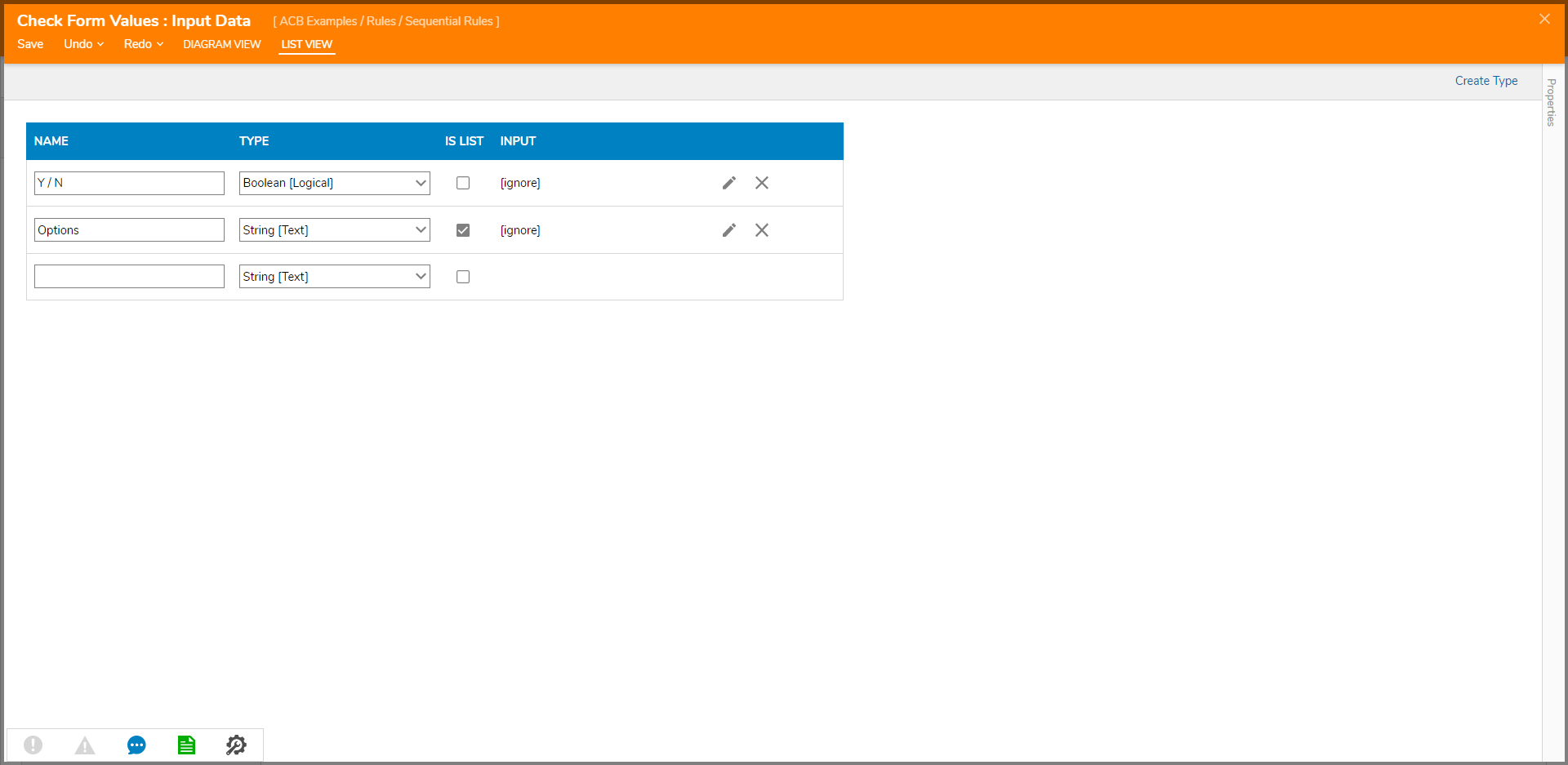
- After the Start step, add a True False Rule step from the Toolbox. For its Value input, change its mapping type to Select From Flow and select the Y / N input data.
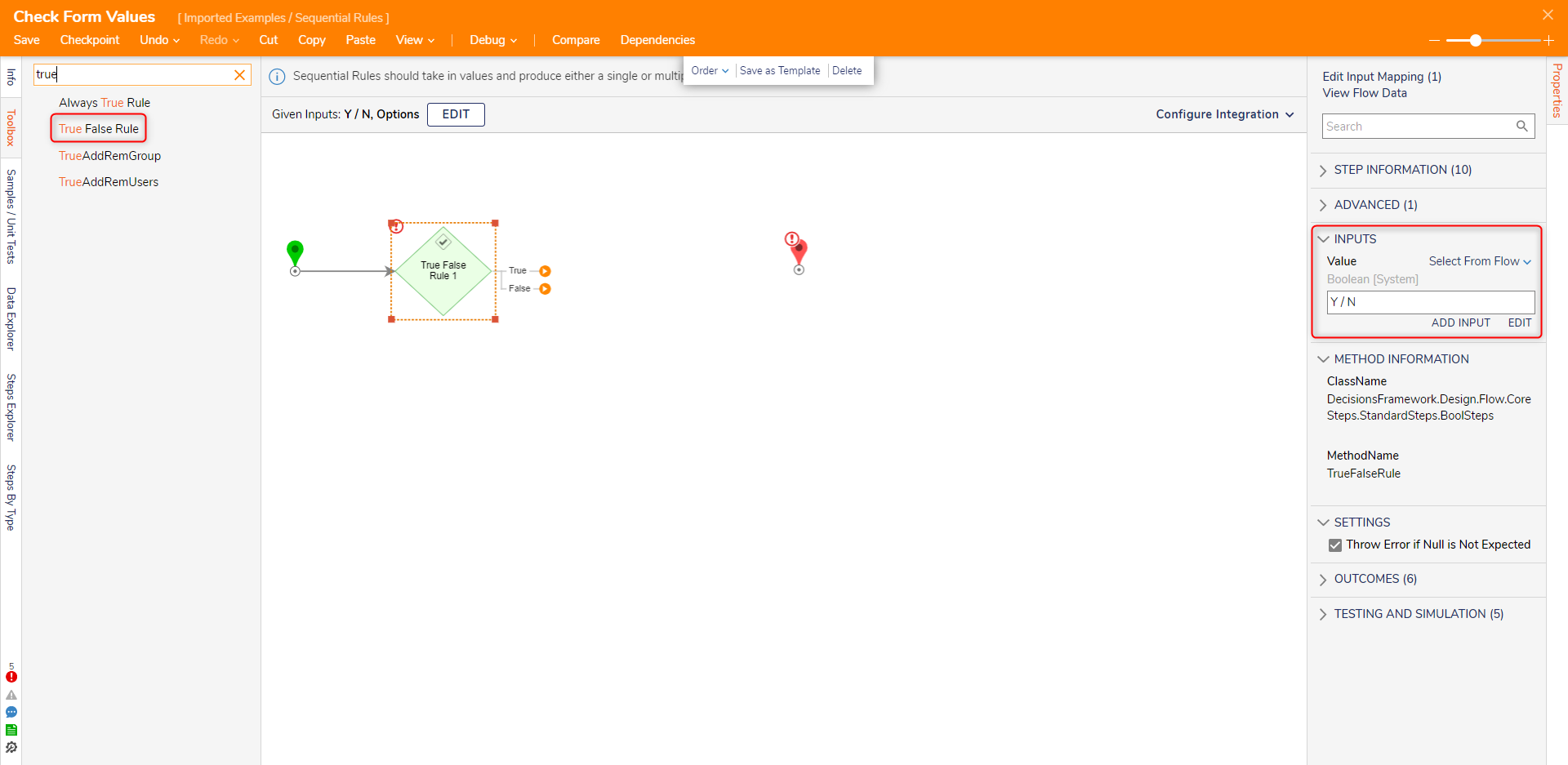
- Add a Run Truth Table step and connect both the True and False paths to it. Create a Truth Table named "Check Options."
- Click SETUP INPUT DATA and add the same inputs as step 9.
- Click Select Data Element and select Options.First and then choose Is as the verb. Click the pencil icon underneath it and add rows for each of the Drop Down List's entries: "A", "B", and "C".
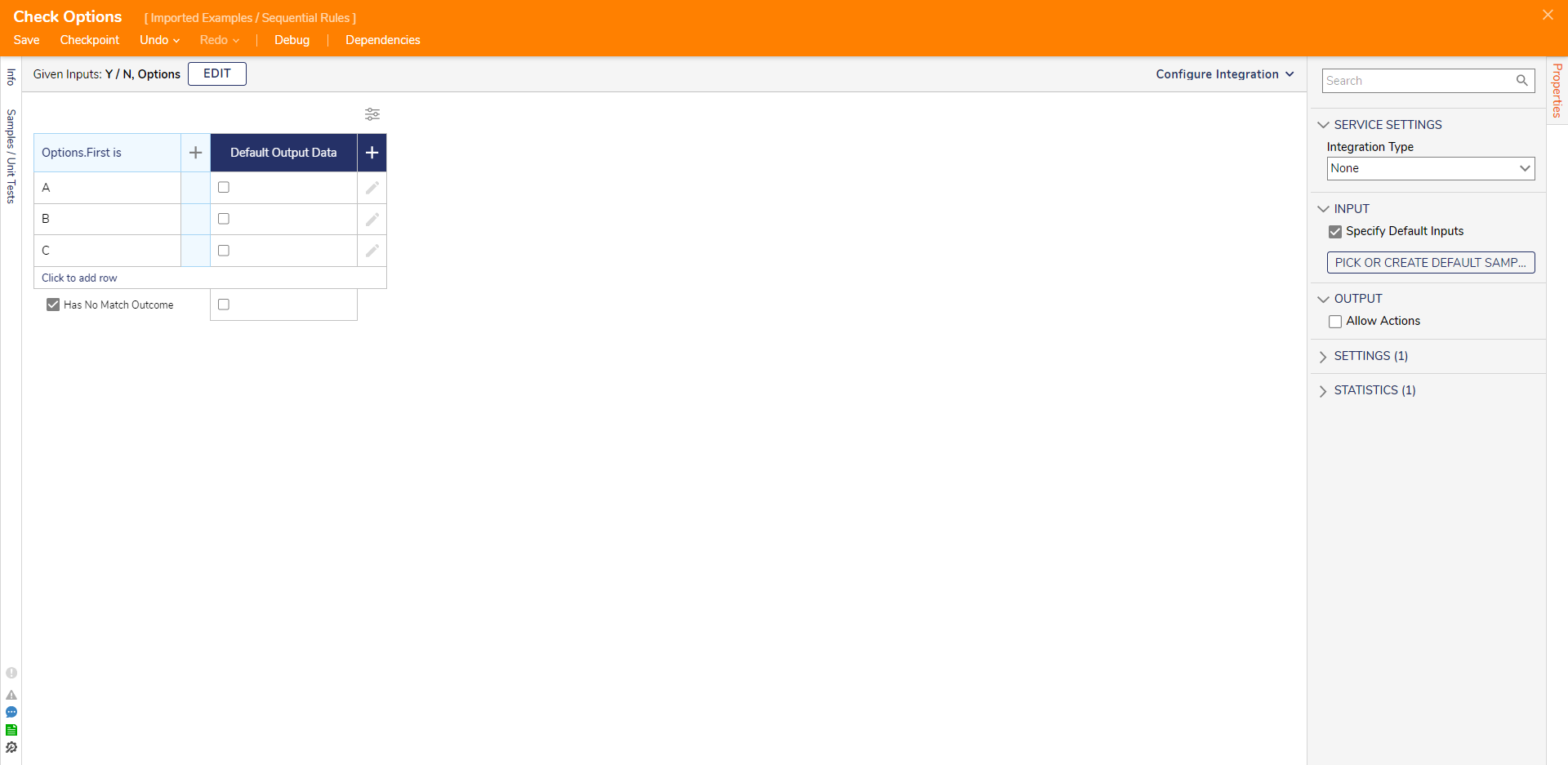
- Click the plus sign icon to add a new column. For the new Data Element, select Y / N and Is True for the verb. For Options "B" and "C," select True.
- Repeat step 14 this time, configuring the column as the following "Y / N Is False." Select True for the option "A" row. Save all changes and close Rule Designer.

- Select the Run Truth Table step and map both of its inputs to their respective values, and connect it to the End step. Save and close the Sequential Rule Flow.
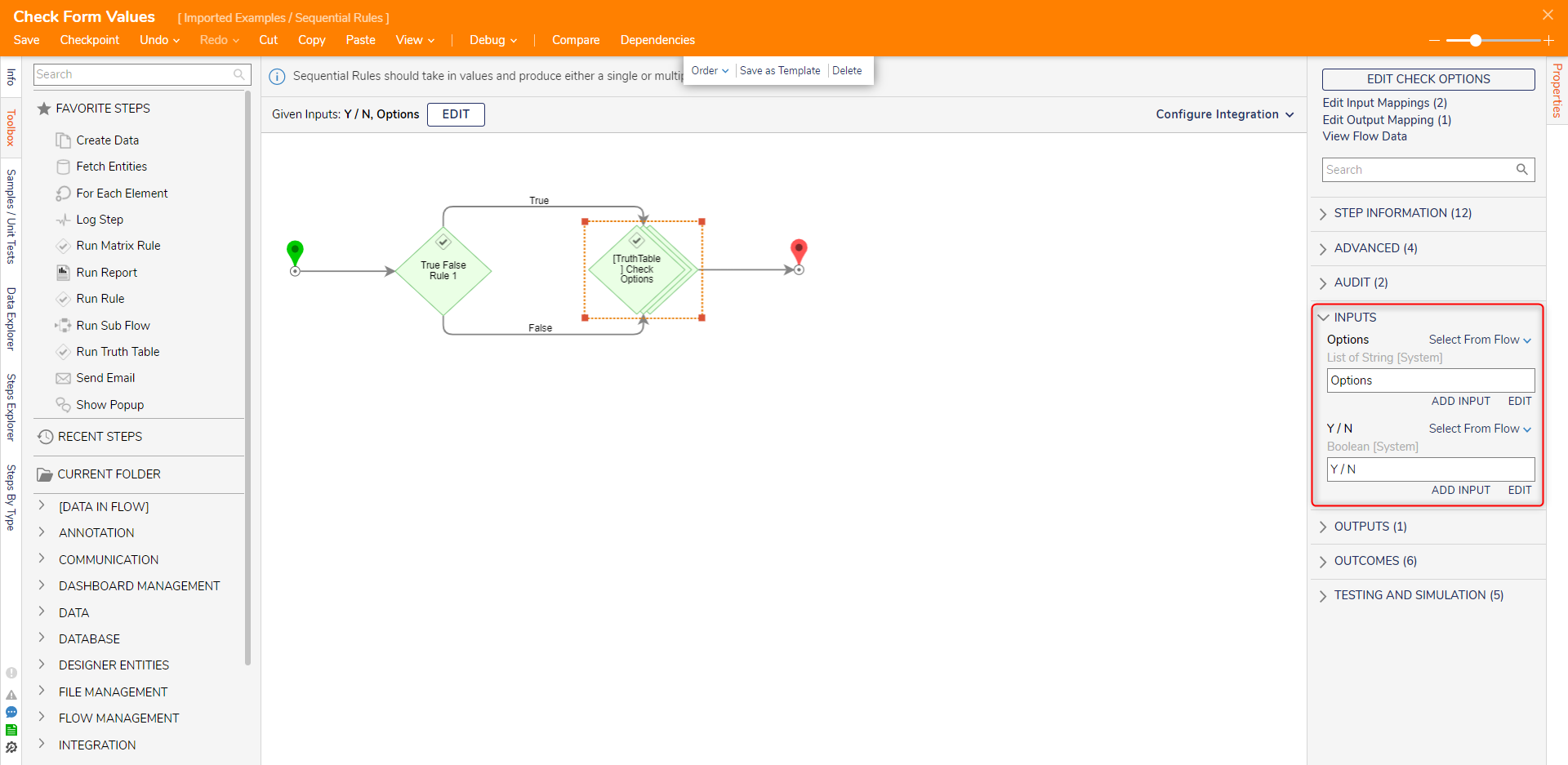
Debug
- In the parent Flow, select the Debug action from the Global Action Bar. Then select START DEBUGGING.
- Submit example data when the Form runs and then view each Rules outcomes as they occur sequentially in the Debugger.
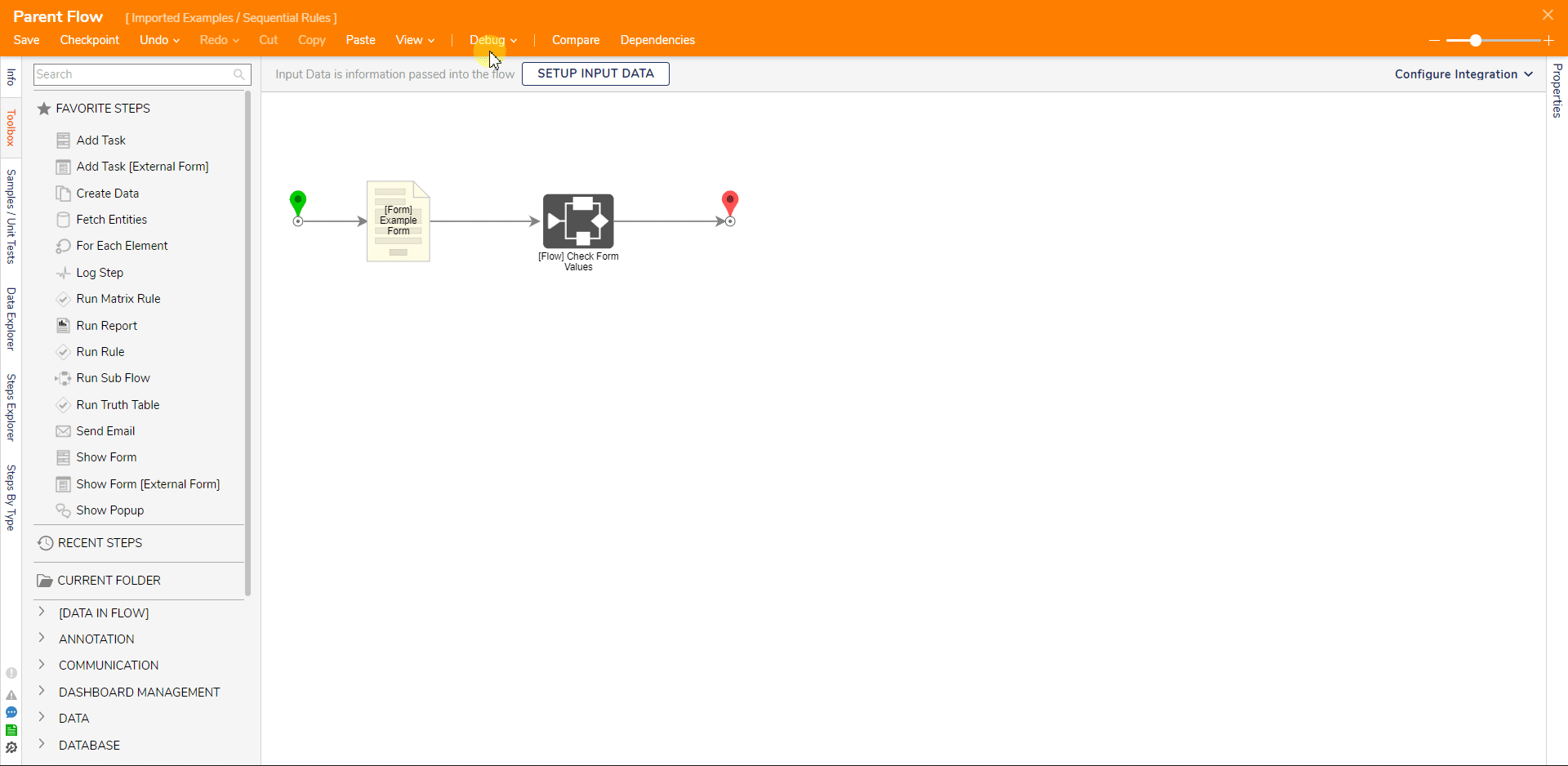
For further information on Rules, visit the Decisions Forum.