Overview
Constraints compliance checks run business rules that a log/model must follow to be compliant. It does not require a reference log/model unlike Control Flow compliance checks.
Two columns comprise the Constraints tab: a Rules column listing all compliance rules to check the event log, and the Violations column listing all rule(s)' compliance outcomes. Next to the Violation column's title, a ring chart displays the percentage of how many cases violate at least one compliance rule.
Creating a Compliance Rule
This example builds duration attribute compliance rule. If the 'Conduct Inspection' activity takes longer than thirty minutes to complete, then the case fails the compliance rule check.
- Select the Add Rule button towards the middle of the screen. This opens the Compliance Rule creation window.
- Select the default Case(Length) to open the dropdown and navigate to Case Attribute > Duration Attribute. Select (Duration) Conduct Inspection.
- For the mathematical symbol, select the greater than (<) sign.
- For the values, enter thirty minutes. The configuration should match the below screenshot. Select Add Rule to confirm rule creation.
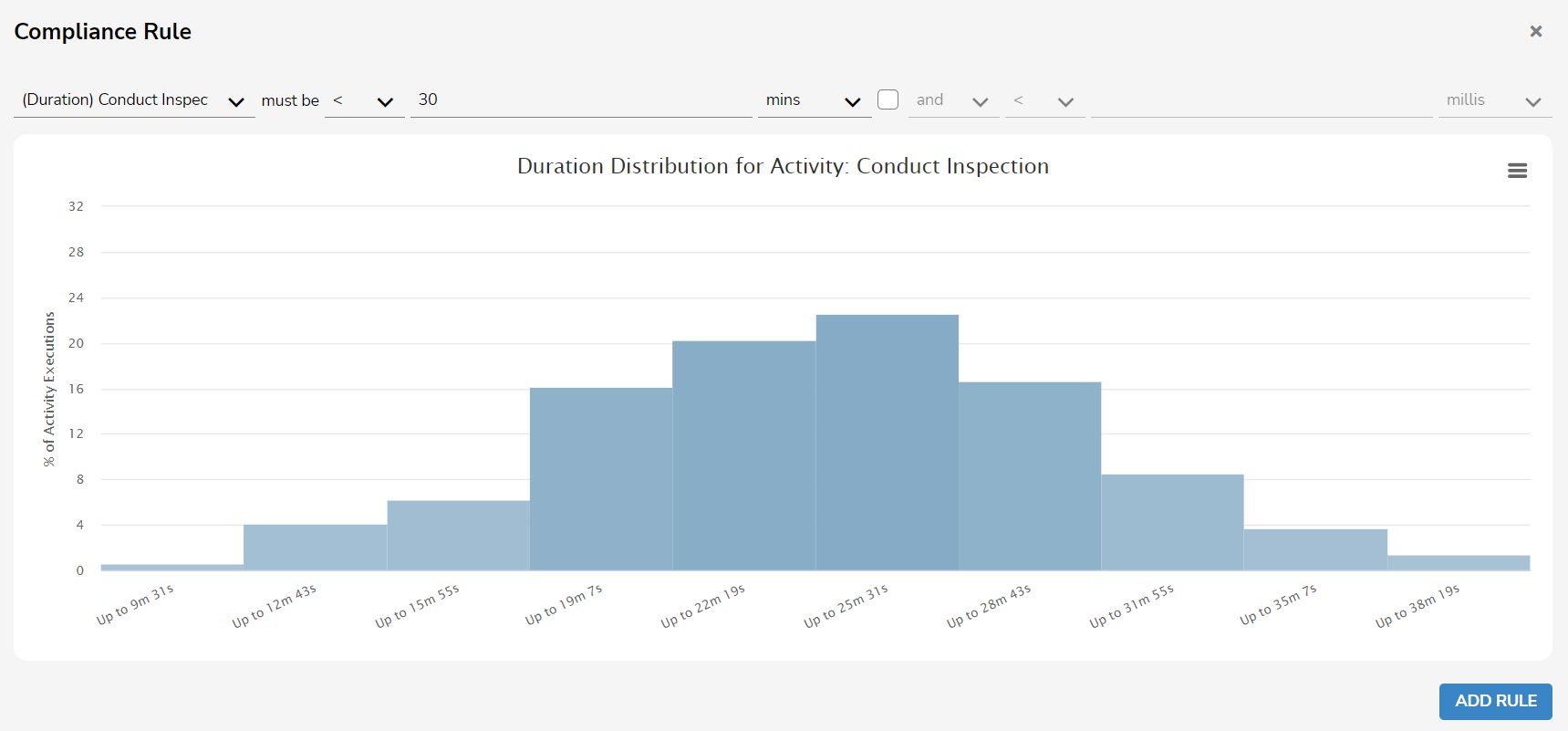
- The new rule now appears in the left Rules column of the workspace. It is automatically named after its configuration and numbered based of when it was created in the Compliance Rule creation window.
- Click the Check button to run all created compliance rules against the event log. Each rule's results appear next to it in the right Violations column listing violations in both percentage and count.
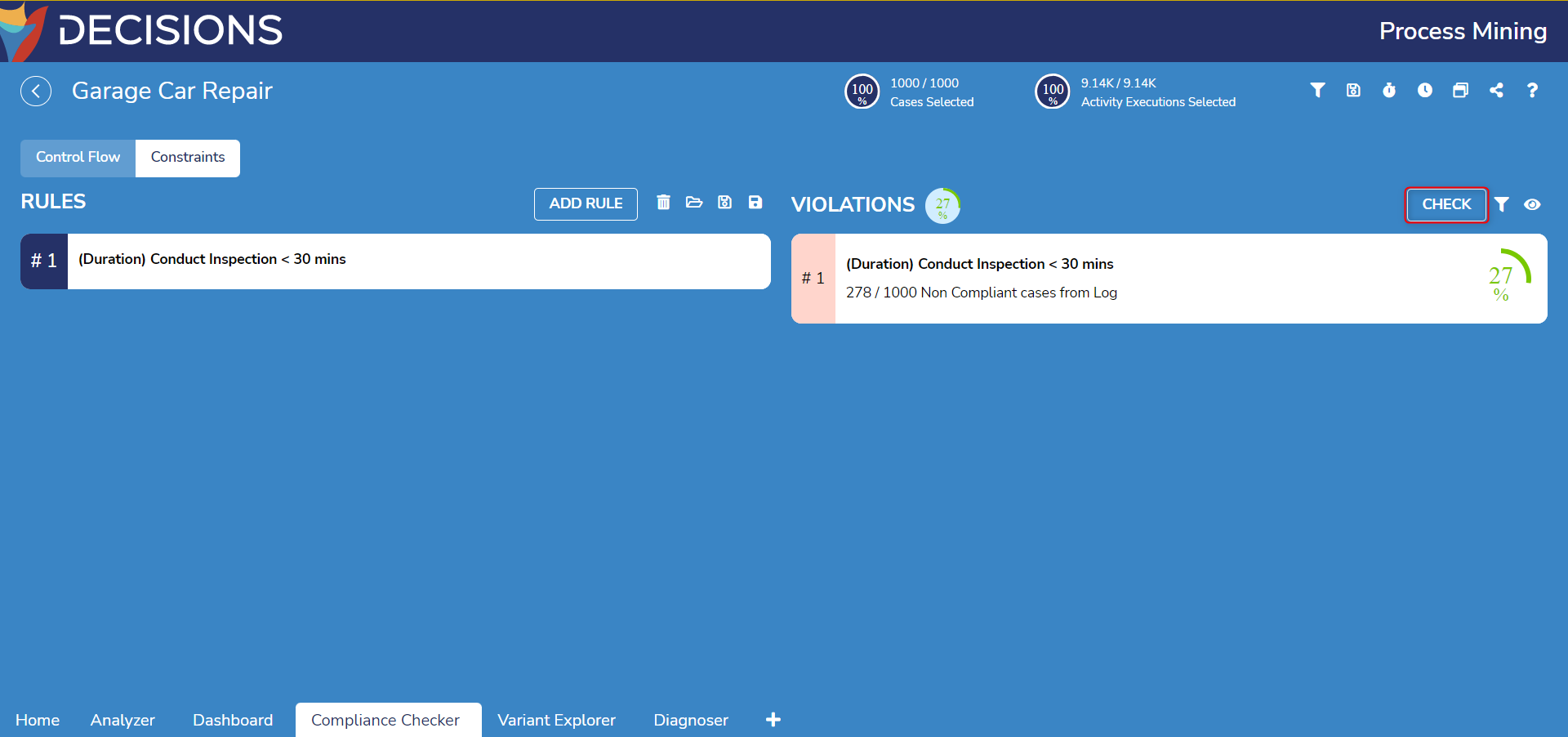
- Hovering over the Violation, select the eye icon to view a list of violating cases for further details. Each case may be expanded upon by clicking the blue information icon.
While not needed for this example, the filter icon retains all cases that violated the compliance rule.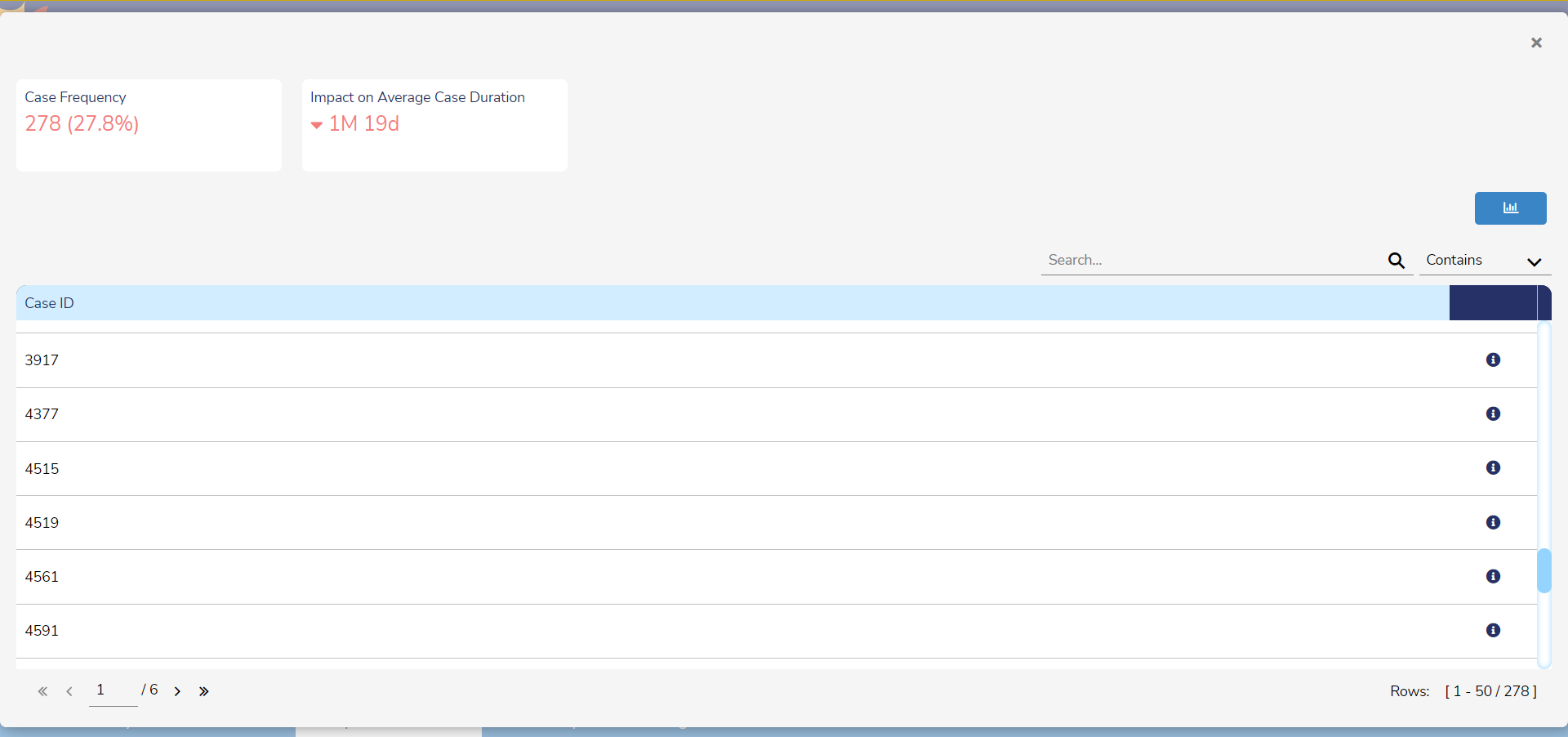
If wishing to delete a compliance rule, hover over the rule, select the X icon, and confirm deletion. Deleting a rule also deletes its violation results from the Violations column.
Saving and Loading Compliance Rules
To save or load compliance rules, select its respective icons besides the Add Rule button.
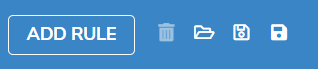
| Icon | Function |
|---|---|
| Trashcan | Deletes all compliance rules |
| Open Folder | Loads compliances rules from file within the Process Miner |
| Outlined Save | Saves the rules |
| Filled Save | Saves the rules as a new file within the Process Miner |