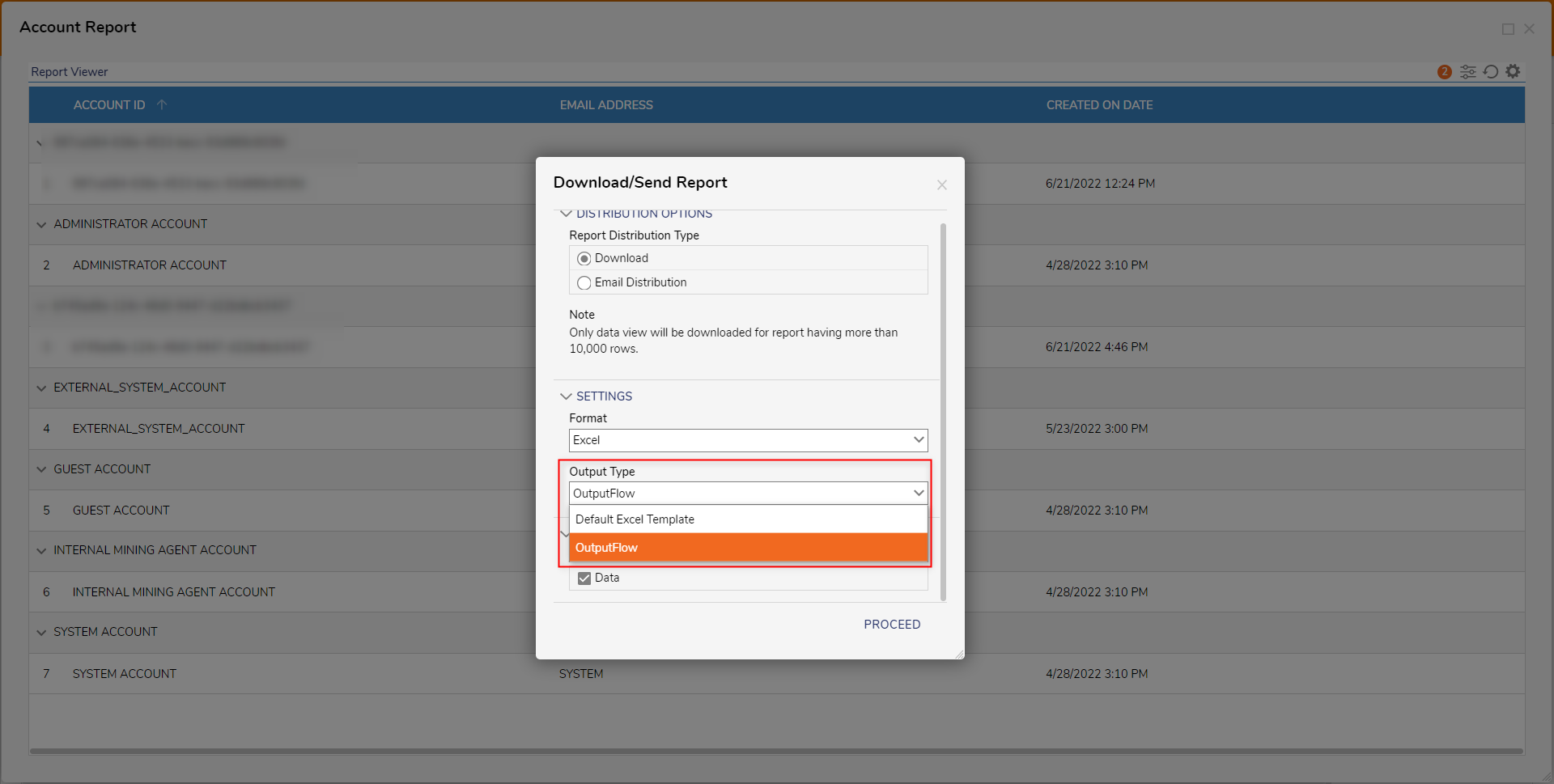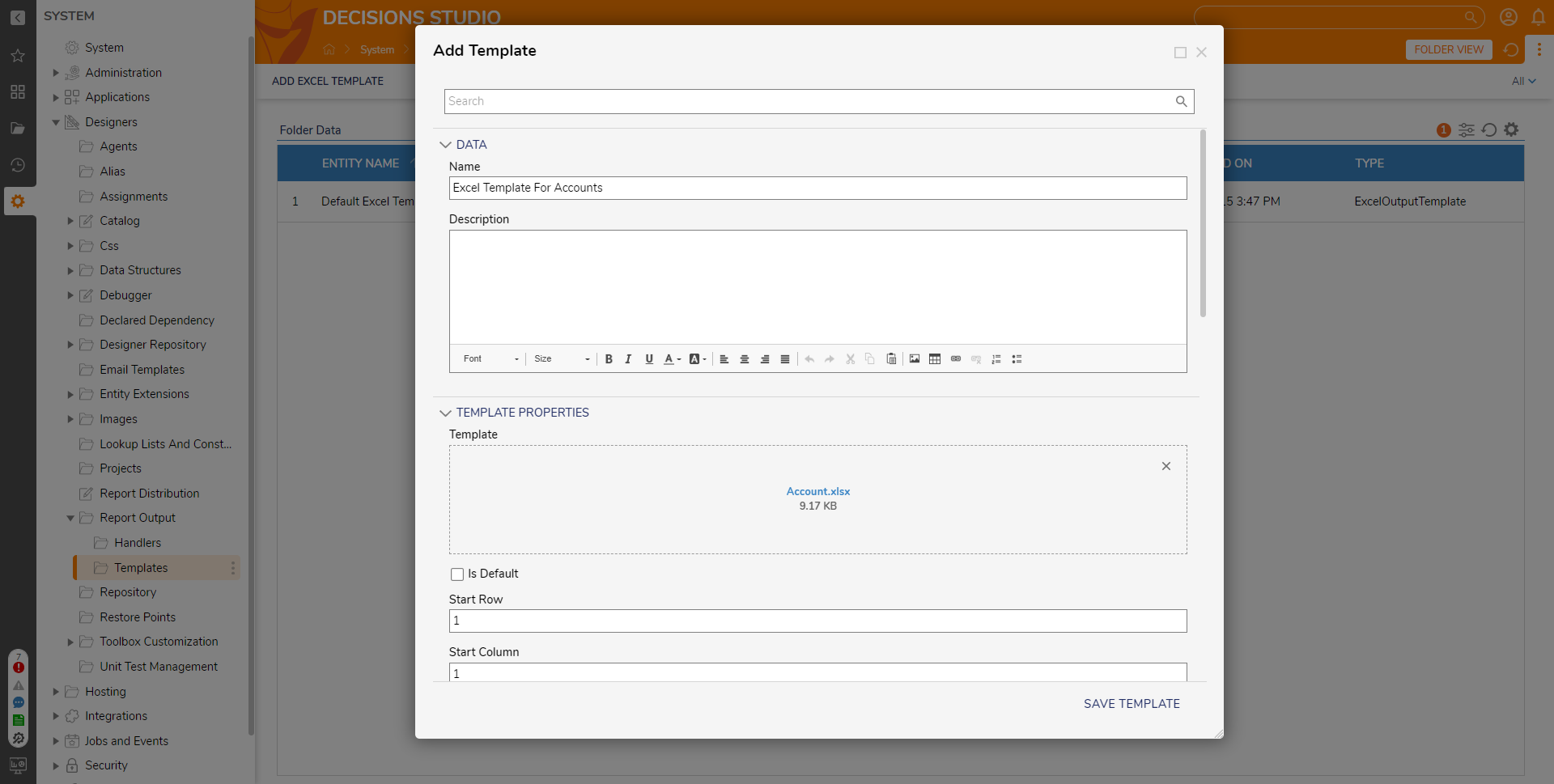After a Report has been created, configured, and implemented, if desired, Reports can be exported and output either as an Excel file, a PDF, a .decobj file, or sent as an email, for use outside of the Decisions Studio.
This is achieved through via the Report Viewer's onboard Download Actions, and can be customized via defining a Report Output Template, or creating a Report Output Handler Flow.
Download/Send Report
Reports can be downloaded or sent by accessing the Report Viewer's Download/Send Report Actions via the primary Actions menu. Upon selection, the Download/Send Report window provides the following options for export.
| Property | Function | |||
|---|---|---|---|---|
| Report Distribution Type | Dictates whether the file is downloaded/exported as file, or sent as an Email. | |||
| Download | Exports the Report as a formatted file for use outside of the Decisions Server. | |||
| Settings | Provides definition for how the Report is exported. | |||
| Format | Used to select desired file type of the exported Report; can be either Excel or Pdf. | |||
| Output Type | Selects and applies the desired Report Output Template to the exported Report. | |||
| Advanced > Views | Provides additional definition options for the Report, provides the Views option which allows the choice of which View to display on the Report. | |||
| Email Distribution | Allows the initiating user to send the Report as an Email, with a user-defined recipient, Subject, and Message. | |||
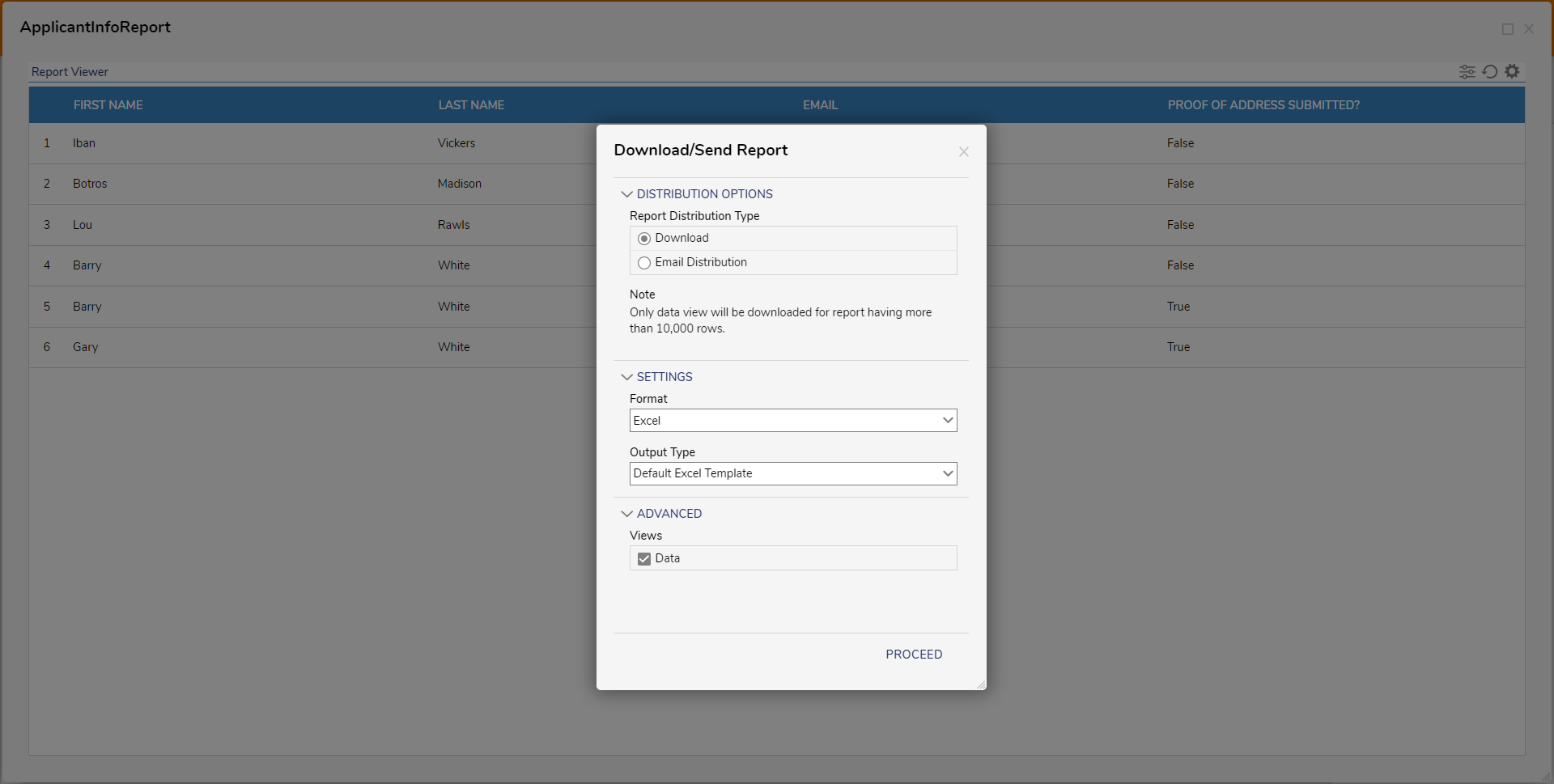 After dictating the properties of the Report as desired, clicking PROCEED directs the user to the following screens:
After dictating the properties of the Report as desired, clicking PROCEED directs the user to the following screens:
Export View
Provides the Download Exported Report link; selecting this link downloads the Report in the selected Format with the previously selected properties applied. 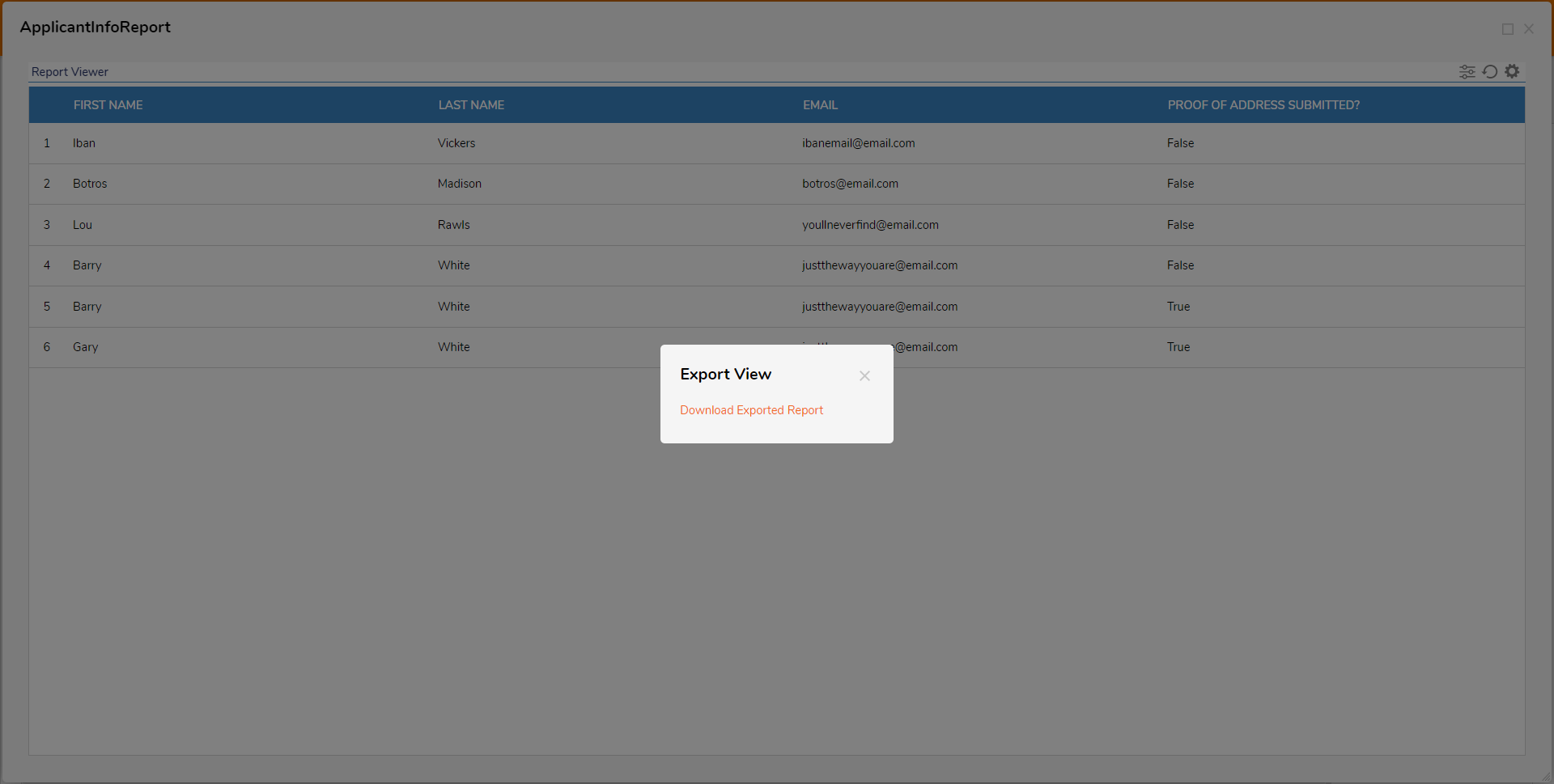
Send Report
Provides an empty window for defining the email the exported Report will be attached to. The window provides the following fields.
| Field | Function |
|---|---|
| Email Addresses | Defines the recipient of the exported Report as well as the affiliate email. |
| Subject | Used to dictate the Subject line of the sent email. |
| Message | Text editor field used to give the sent email body text. |
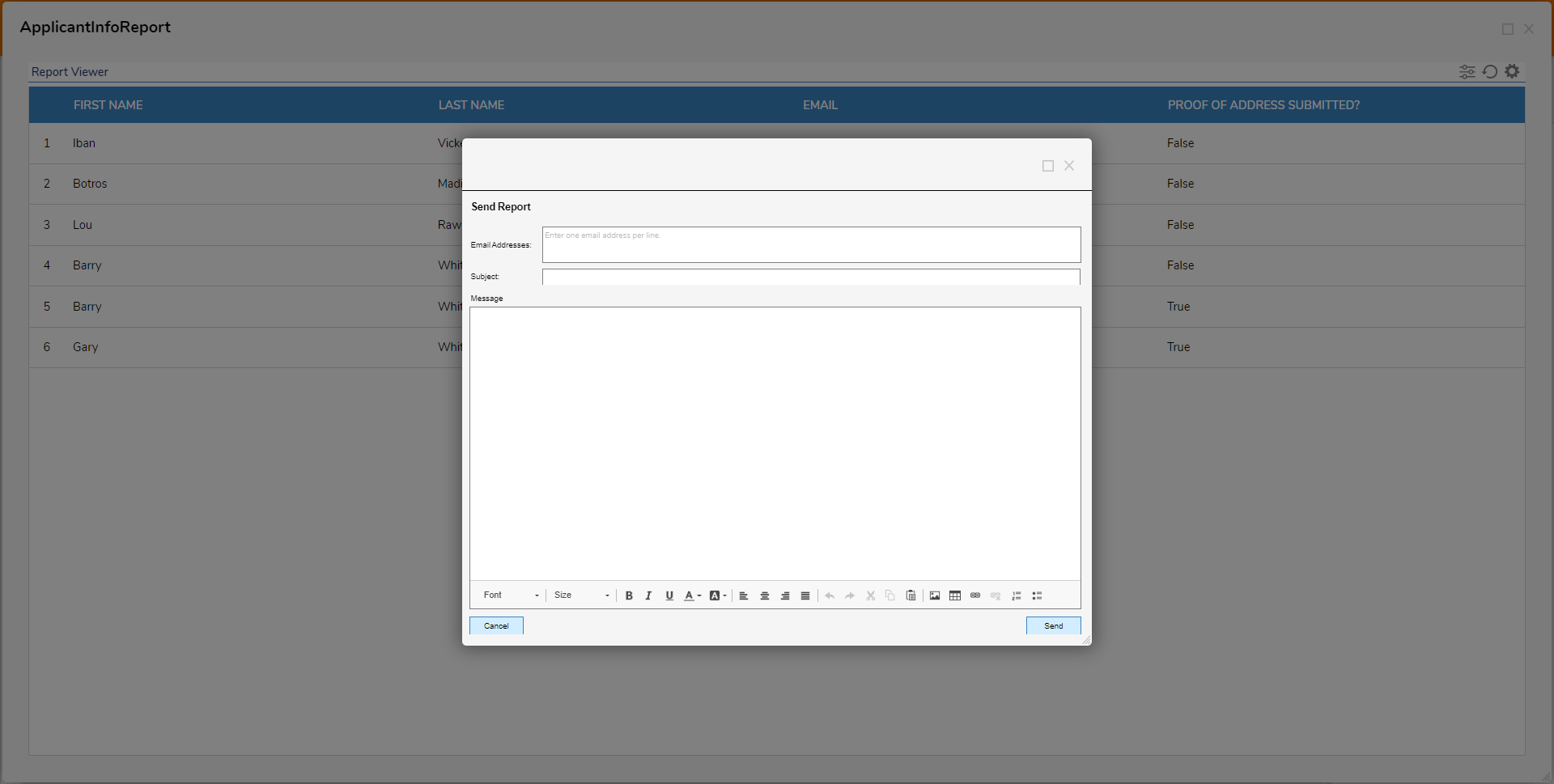
Report Output Template
Report Output Templates provide custom formatting to a downloaded Excel format Report. Report Output Templates are defined by selecting the ADD EXCEL TEMPLATE button in the Decisions Studio via the System > Designers > Report Output > Templates Folder.
From the resulting Add Template window, the following sections and sub-sections are used to define the Template as desired.
| Section | Function | |
|---|---|---|
| Data | Provides identification info for the Template within the Studio/Portal including the Name and Description. | |
| Template Properties | Used to configure the formatting of the uploaded Template file including Row and Colum configurations. | |
| Charts | Allows the option to add Charts to the output Excel file. | |
| Column Headers | Pertains to the inclusion or omission of the file's Column Headers; provides additional configurations regarding visual aspects of the headers. | |
| Data Grouping | Formats how data is grouped together on the output Report. | |
Report Output Handler Flow
Through use of the Report Output Handler Flow Behavior, configuration of an output Report can be customized through the use of the Flow Step Toolbox.
Though similar, this Flow Behavior affords additional Report options that aren't provided by the standard Report Output Template properties, allowing for more detailed formatting.
.png)
Once configured, Report Output Handler Flows can be applied to a Report as desired, and selected from the Report's Output Type options in the Download/Send Report window.