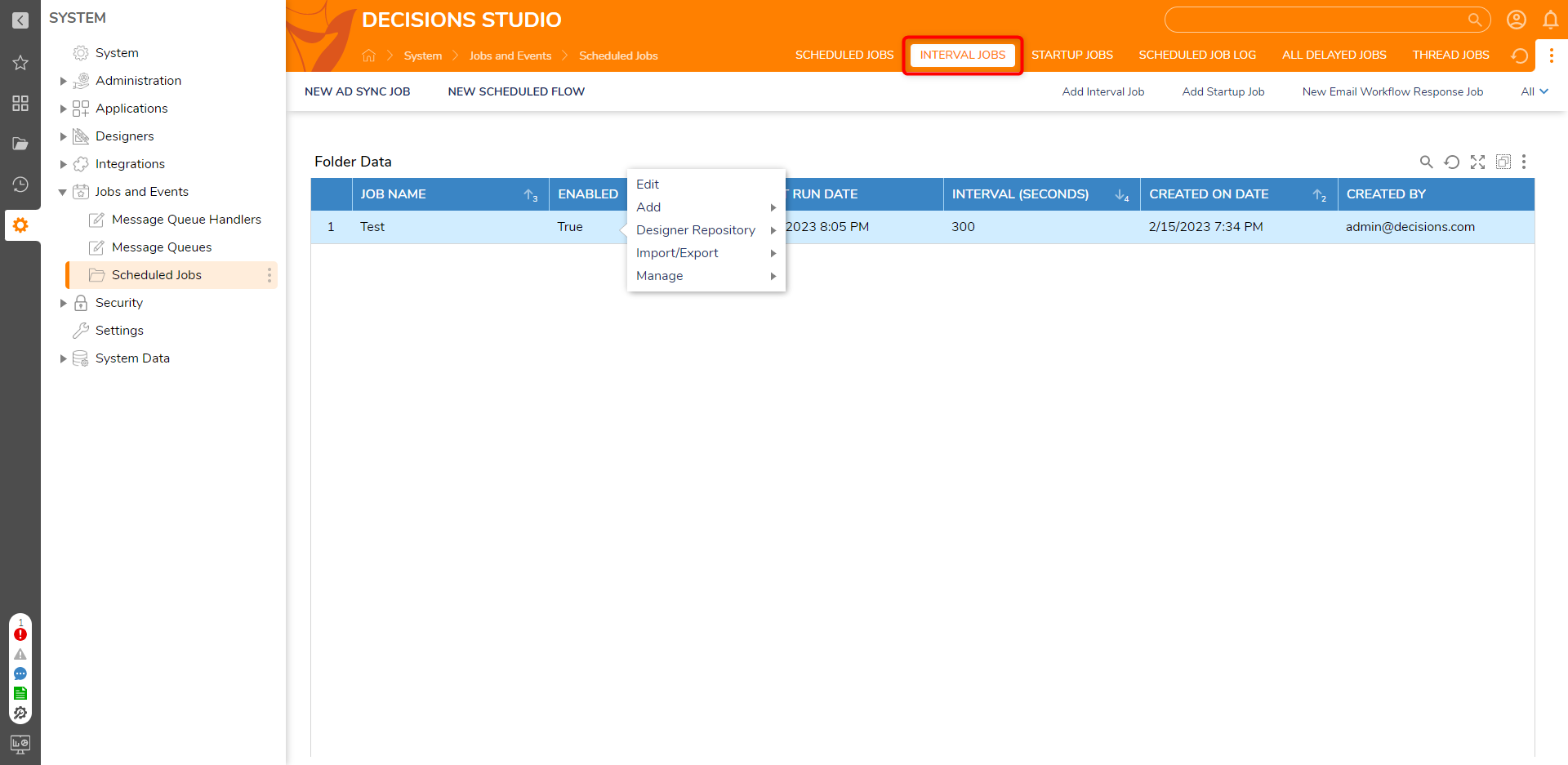Overview
An Interval Job allows a user to pick a Flow and run it for a defined number of times at specific intervals of time.
To learn more about scheduled jobs refer to Understanding Scheduled Jobs.
Configurations for Interval Jobs
In the Designer Studio, navigate to the System > Jobs And Events > Scheduled Jobs. Navigate to Add Interval Jobs.
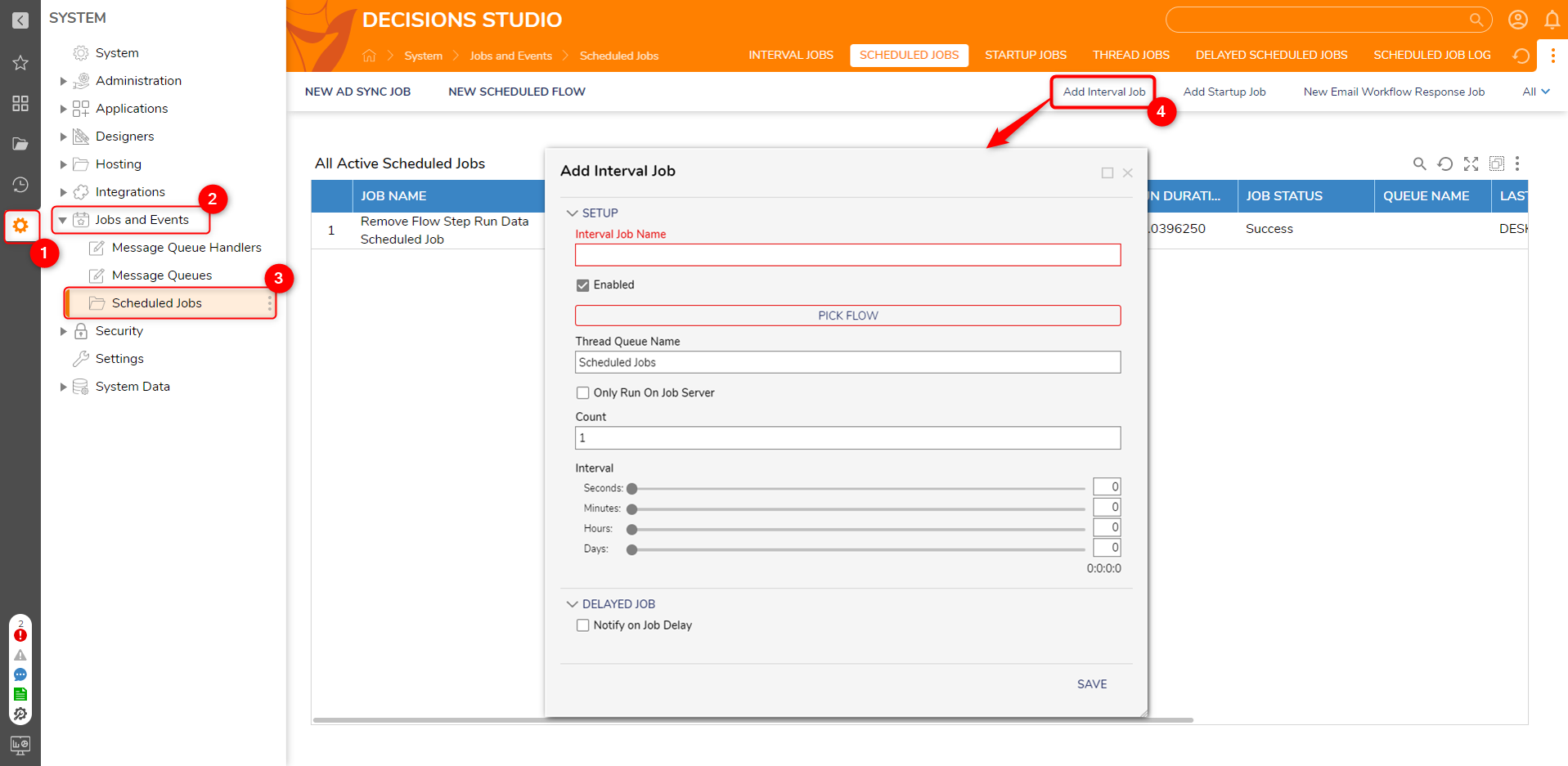
| Configuration | Description |
|---|---|
| Interval Job Name | This allows setting the Name of the Job. |
| Enabled | When selected, this will ensure that the Interval Job is active and running. |
| Pick Flow | This will allow the user to pick an existing Flow. Refer to the following article to create a Flow. |
| Only Run on Job Server | When Enabled, this will run the Job only on one server from the clustered environment. |
| Count | Number of times the job will run at once. |
| Interval | Adjust the Sliders to set the interval time. |
| Notify on Job Delay | When this option is enabled, users can set up notifications for delays in their job by configuring the relevant details. |
| This serves as a buffer period before notifications are sent to users regarding the delay in the jobs. |
| This feature allows for the addition of logs to the log folder and additionally allows for setting the level of logs. Refer to the following document to know more about logging settings. |
| This will trigger an email notification to the configured email addresses, informing them that the job has been delayed. |
| This will create the assignments to the users and groups regarding the delayed job. |
Newly created Interval jobs will be shown under the Interval Jobs tab. The Interval Job may be edited or deleted by right-clicking the Job and utilizing its Action menu.