Overview
The Decisions Filesystem allows for archiving and flagging data for deletion. Any files designated for deletion can be found in the archive folder within the Decisions FileStorage Directory.
File Archiving Jobs
There are two main file archiving jobs. The File Storage Cleanup Job and the Hard Delete Job. Settings for the Hard Delete can be configured under System > Settings.
Job Name | Description | Setting Name |
|---|---|---|
File Storage Cleanup Job | The following job will move FlowData not attached to any running Flows or open Assignments from FlowData to the archive folder. The job will also delete any files stored within the temp folder. | No configuration is needed. The job is automatically run when Decisions is started. |
Hard Delete Job | The following job will relocate files from the archive folder to the deleted folder in the FileStorage directory. This job will not delete any files in the directory. | Hard Delete Settings |
Hard Delete Job Settings
Additional configurations can be applied to the Hard Delete Job, impacting which data types will be flagged for deletion. The Hard Delete Job will process the designated types, resulting in their entries being moved accordingly.
Setting | Description |
|---|---|
Archive Files | Enables file archiving when the Hard Delete job is run; creating a copy of the file will be stored within the Decisions FileStorage. |
Job Settings | Available in v8.20+, this setting allows Users to specify when a Hard Delete Job will run and also specify the Database Query Timeout. |
Days | The setting determines the default length before files are moved to the deleted folder within the FileStorage. |
Hard Delete Settings for Types | The following setting allows individual types to be configured, where after the defined period, files relating to the type will be moved to the deleted folder. |
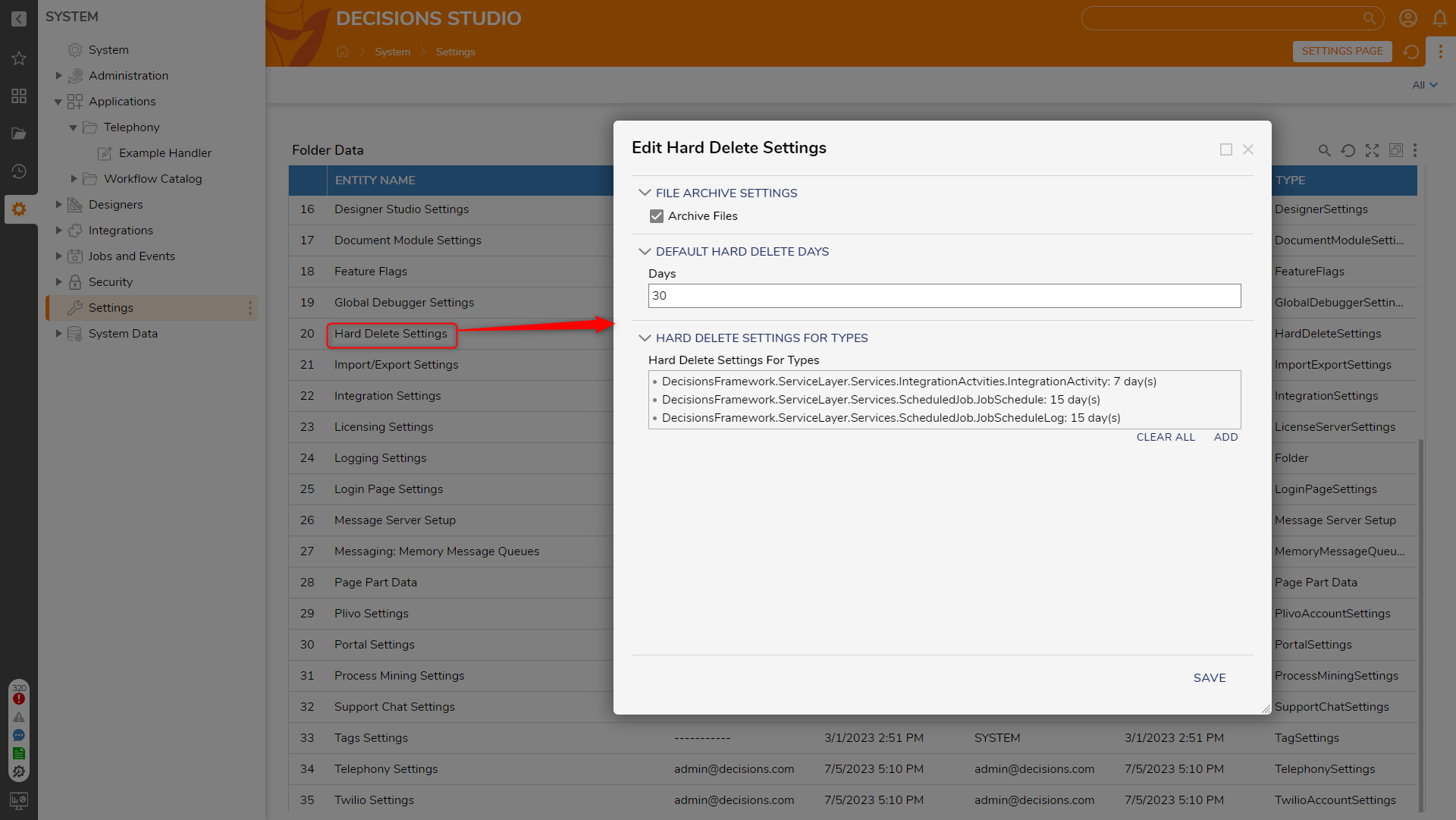
.png)
Job Settings in v8.20+
Deleting Archived Data
To delete files within Decisions, the following steps must be performed.
Manually run the File Storage Cleanup Job. This will clear out the temp folder within the FileStorage directory.
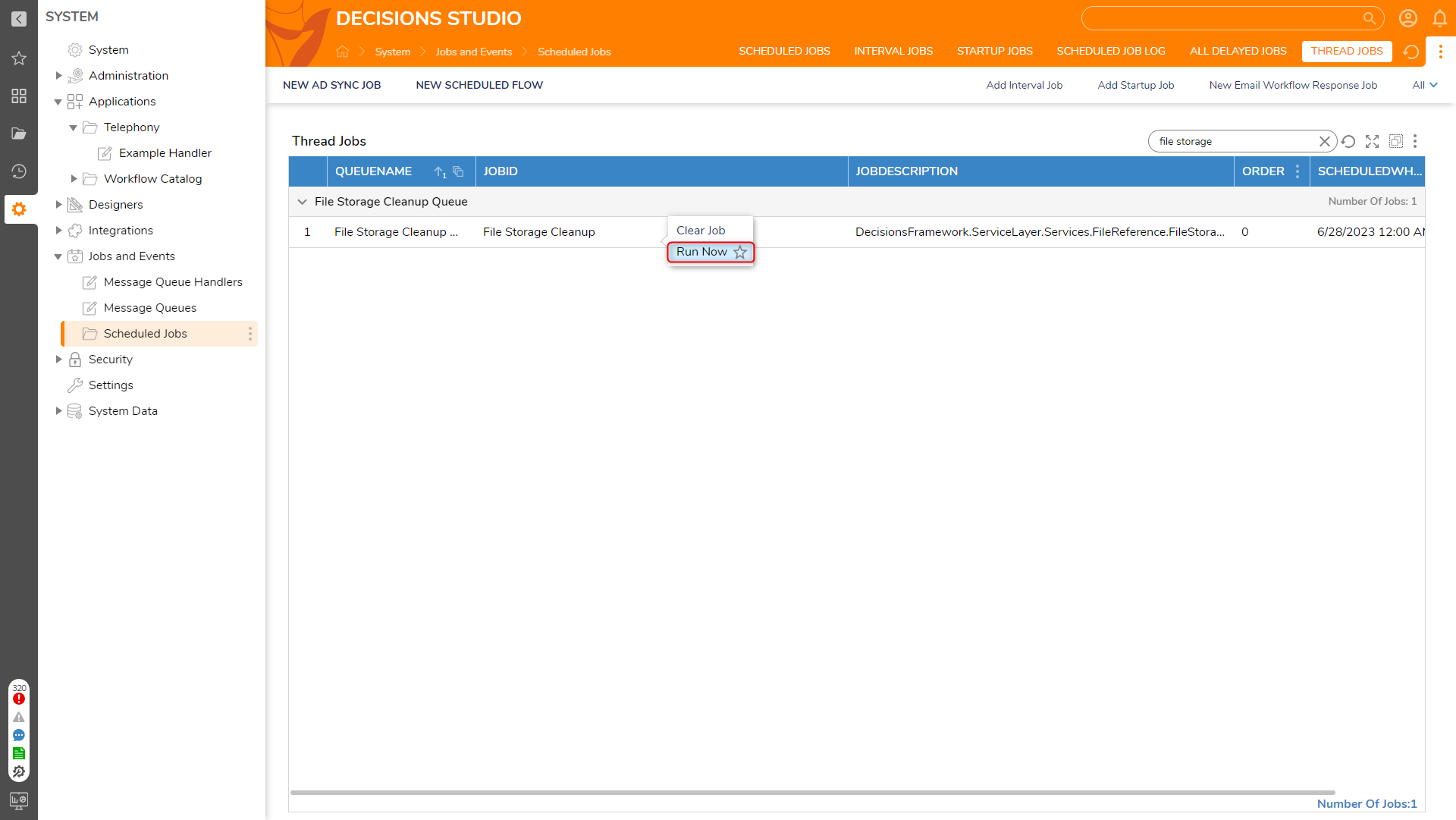
Manually run the Hard Delete Job. This will move all files in the archive folder into the deleted folder.
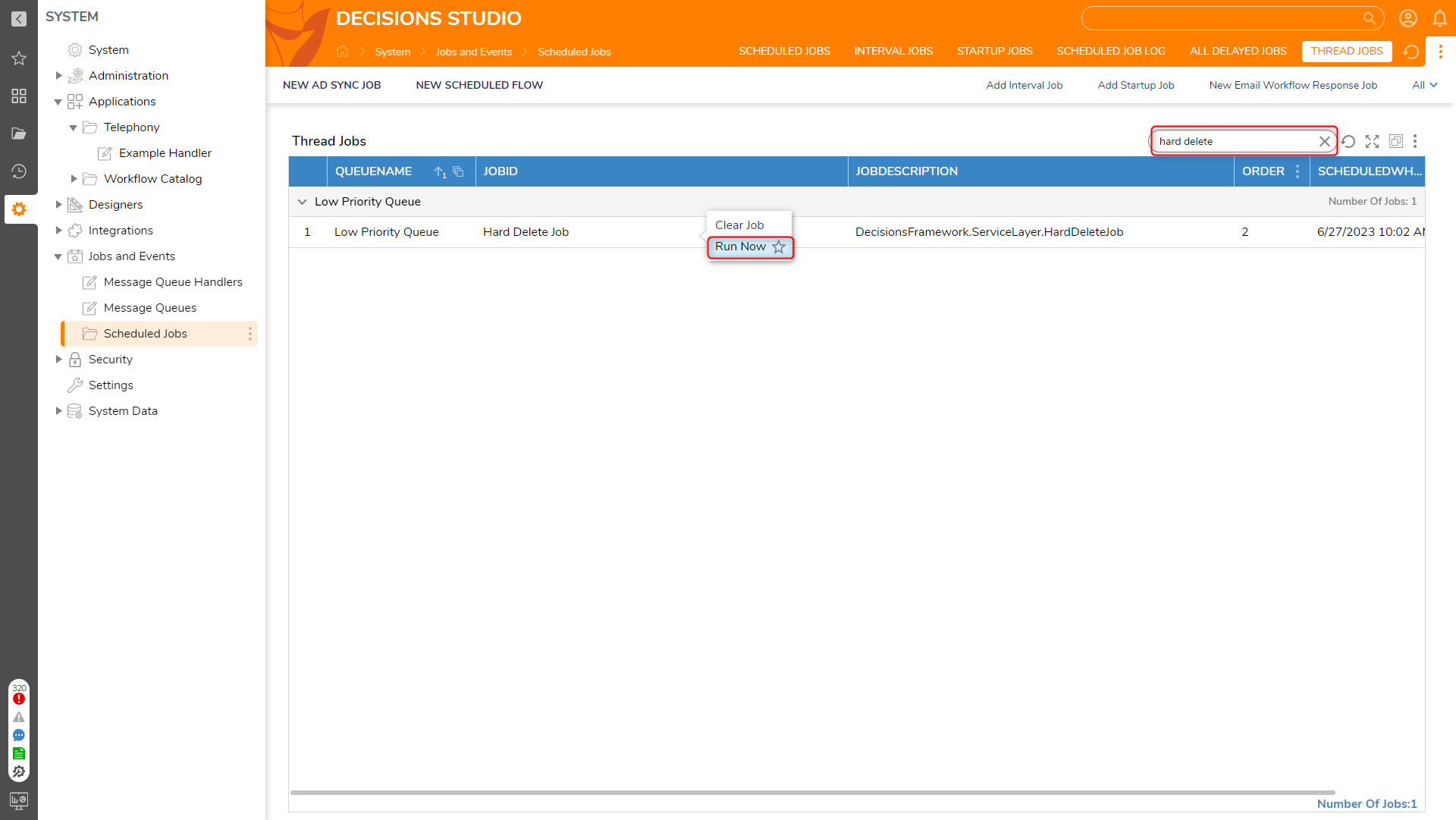
Stop the Decisions Service.
Navigate to the deleted folder within the Decisions FileStorage directory. By default, the deleted folder is located under is C:\Program Files\Decisions\FileStorage\Primary. Back up the deleted folder.
Delete the deleted folder and restart Decisions.
Feature Changes
Description | Version | Date | Developer Task |
|---|---|---|---|
Added ability to specify the command timeout and when to run the job. | September 2024 | [DT-040779] |