Overview
Database Structures are Data Structures that are typically used to create a table in the database to store information (e.g. customer information such as phone numbers or names). The following article will demonstrate how to use the Create, Read, Update, and Delete (CRUD) actions via Flow steps for Database Structures.
Prerequisite
This tutorial uses a Database Structure named "DatabaseStructurePerson" with the following attributes:
| DatabaseStructurePerson | |
|---|---|
| Data Field Name | Data Field Type |
Firstname | String |
Lastname | String |
DOB | Date time |
Create
- In a Designer Folder, create a Flow. Name it "Database Structure Create". It will automatically open in the Flow Designer.
- In the Flow Designer, add a Create DatabasePerson from the Toolbox under USER DEFINED TYPES > DATABASE STRUCTURES > DATABASEPERSON. Connect it to the Start and End steps.

- With the Create DatabasePerson step selected, navigate to the Properties panel > INPUTS > Item to Create field and change its input mapping to Build Data.
- Notice the new list of INPUTS. Change the inputting mapping for the FirstName, LastName, and DOB inputs from Ignore to Constant. Provide example information.
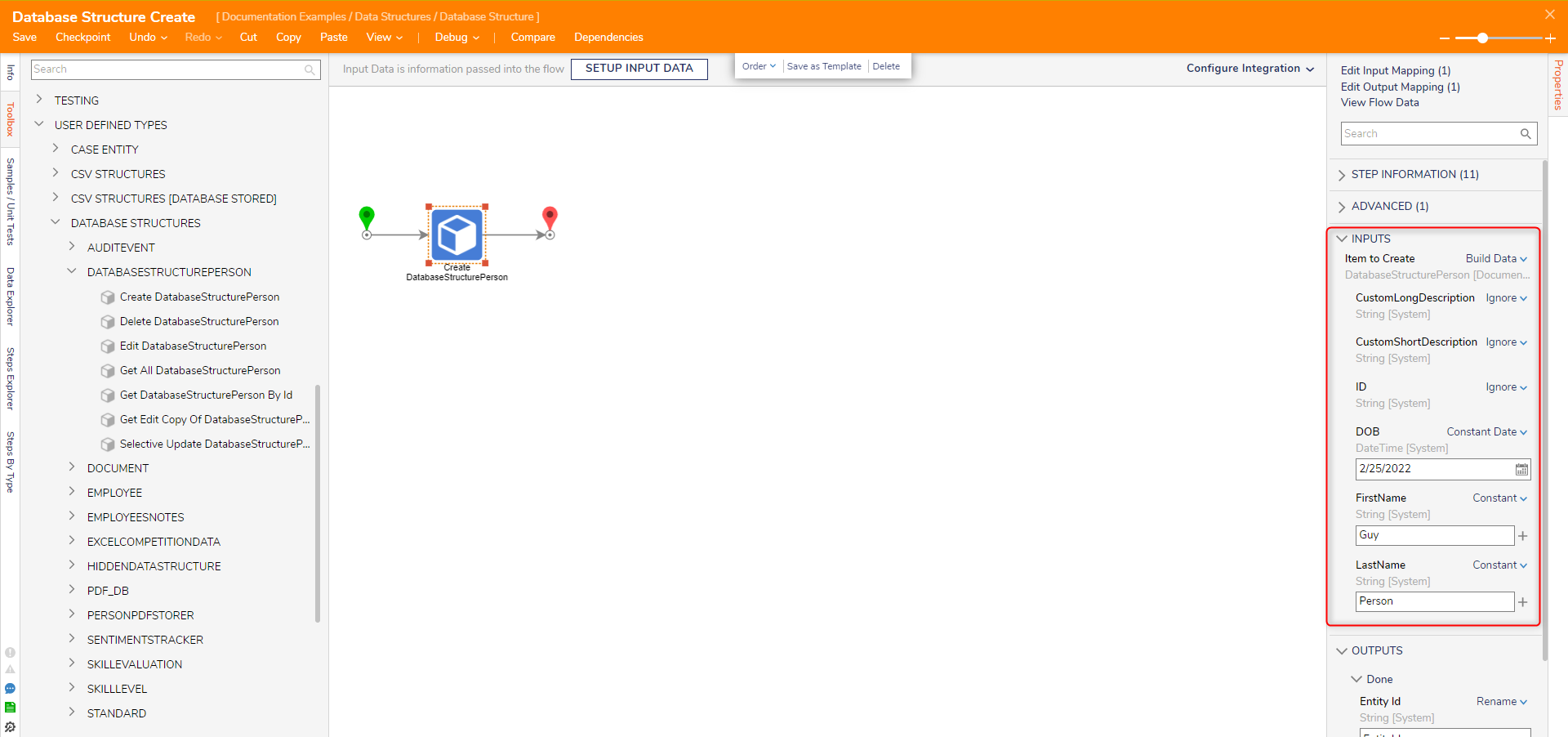
Debug
Select Debug from the Top Action Bar. This will save and run the Flow, creating a record (row of relational data) on the DatabasePerson Data Structure.
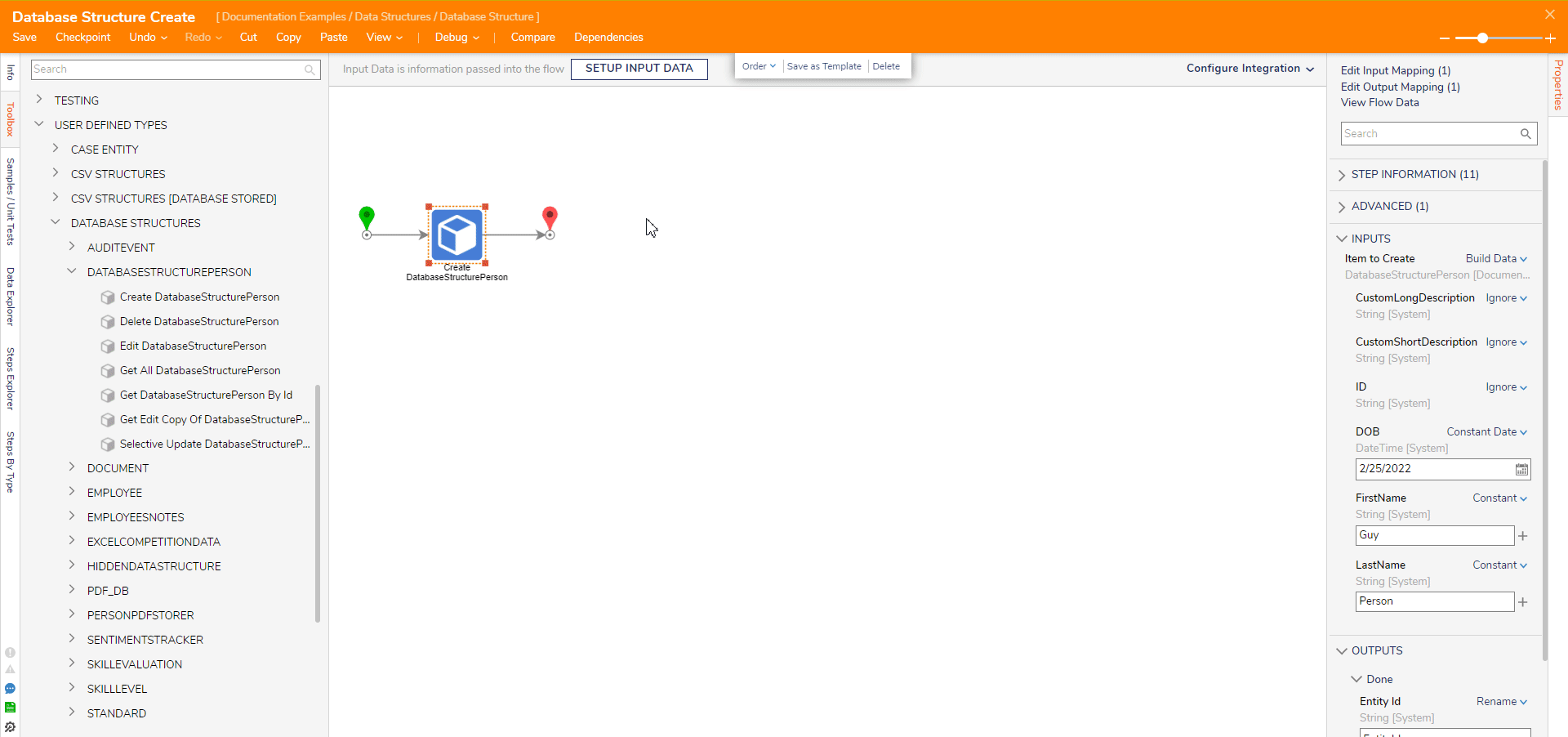
This new record can be seen when sourcing the Database Structure in a Report.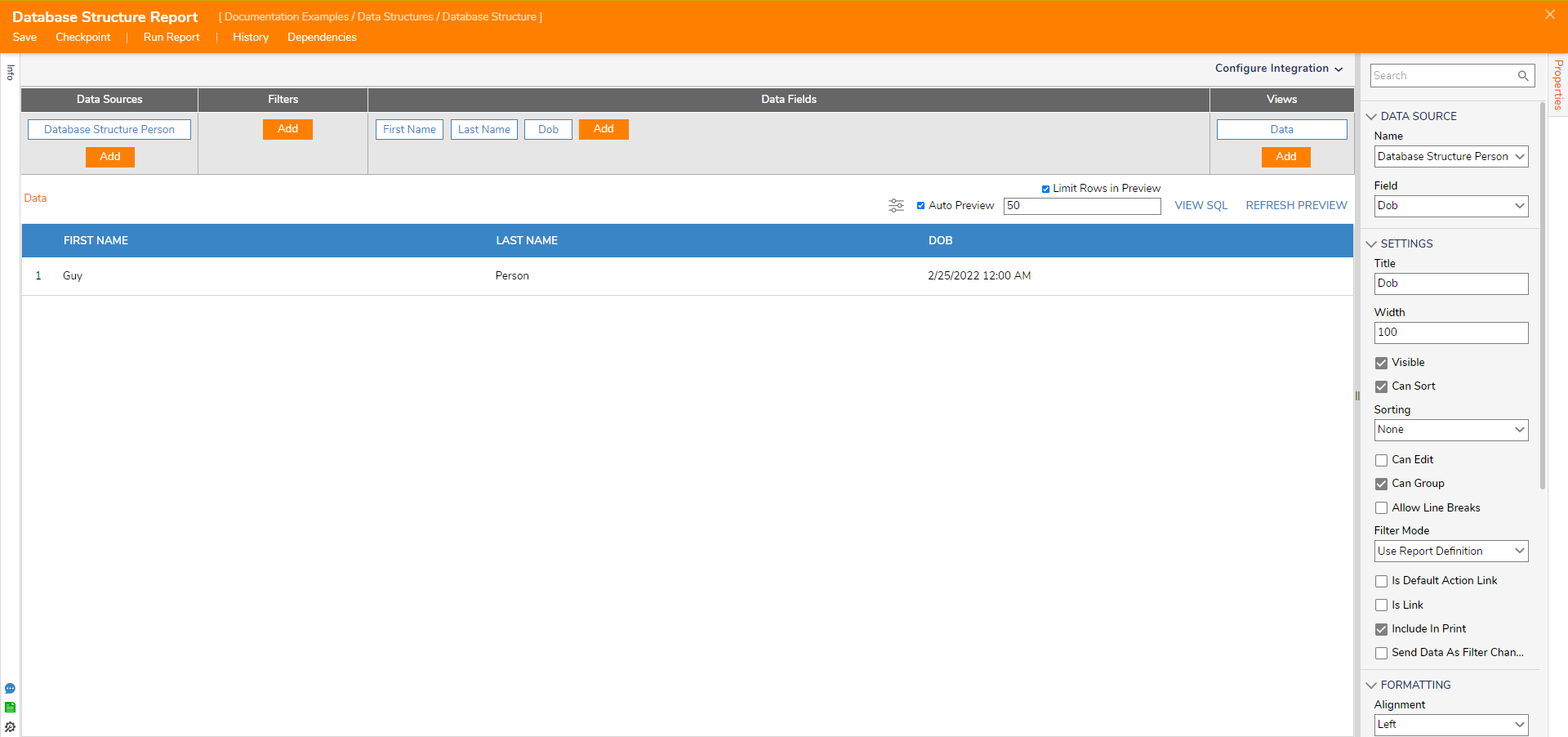
Update
Users may update their data with either the Edit [DatabaseStructureName] step or the Selective Update [DatabaseStructureName] step found alongside the Create [DatabaseStructureName] step in the Toolbox.
The two steps offer two different methods of editing Database Structure data records:
- Edit: Changes every data field even those not intended to change. Any fields left without a value will become Null, so enter data to prevent this.
- Selective Edit: Changes only the data field(s) that were given new value(s). Leaving fields blank instead maintains their original values and thus will not become Null.
For most uses cases, Selective Edit is recommended over the Edit step.
Update Flows rely on the Fetch Entities step to grab the correct data record(s) to change in a Data Structure by passing the data record's ID into the Edit or Selective Update steps.
Edit Person Step
- In the Designer Folder, create a new Flow and name it "Database Structure Update". It will automatically open in the Flow Designer.
- From the Toolbox's Favorites section, add a Fetch Entities step after the Start step.
- In the Fetch Entities' Properties tab, change its Type Name search for the Database Structure: "DatabaseStructurePerson".
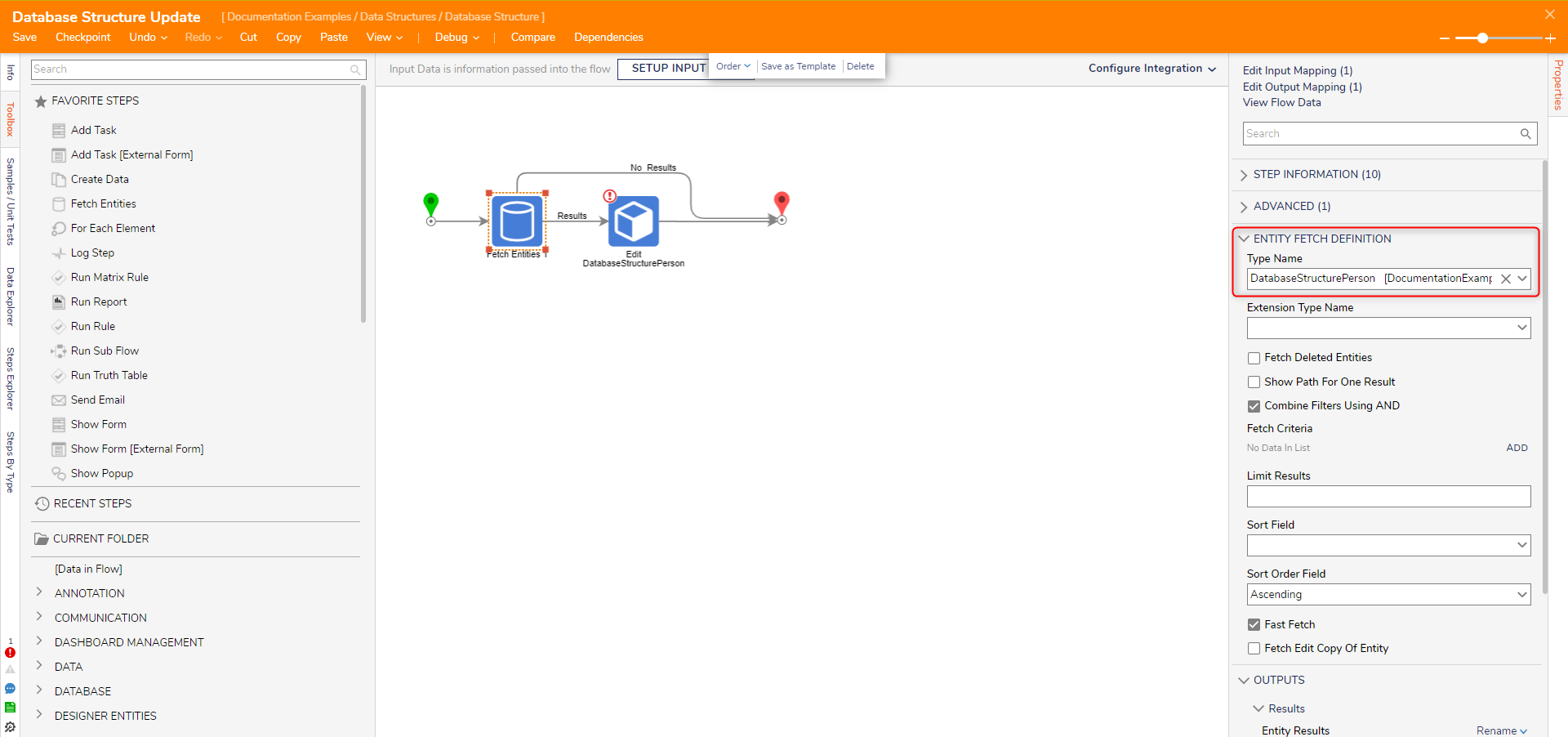
- After the Results outcome of the Fetch Entities step, add a Edit DatabaseStructure Person step found under Toolbox > USER DEFINED TYPES > DATABASE STRUCTURES > DATABASESTRUCTUREPERSON.
Connect the No Results path to the End step. - View the Edit DatabaseStructurePerson's Properties. For Extension Data, change its mapping type to Build Data.
For Entity ID, change its mapping type to Select From Flow and select the ID of the entity to change that was grabbed from the Fetch Entities step. In this example, this is EntityResults.First.ID
For the "FirstName", "LastName", and "DOB" inputs, change their mapping type to Constant and enter new information to change. Unless wishing to create null values, enter values for all fields even if they are the same as the original.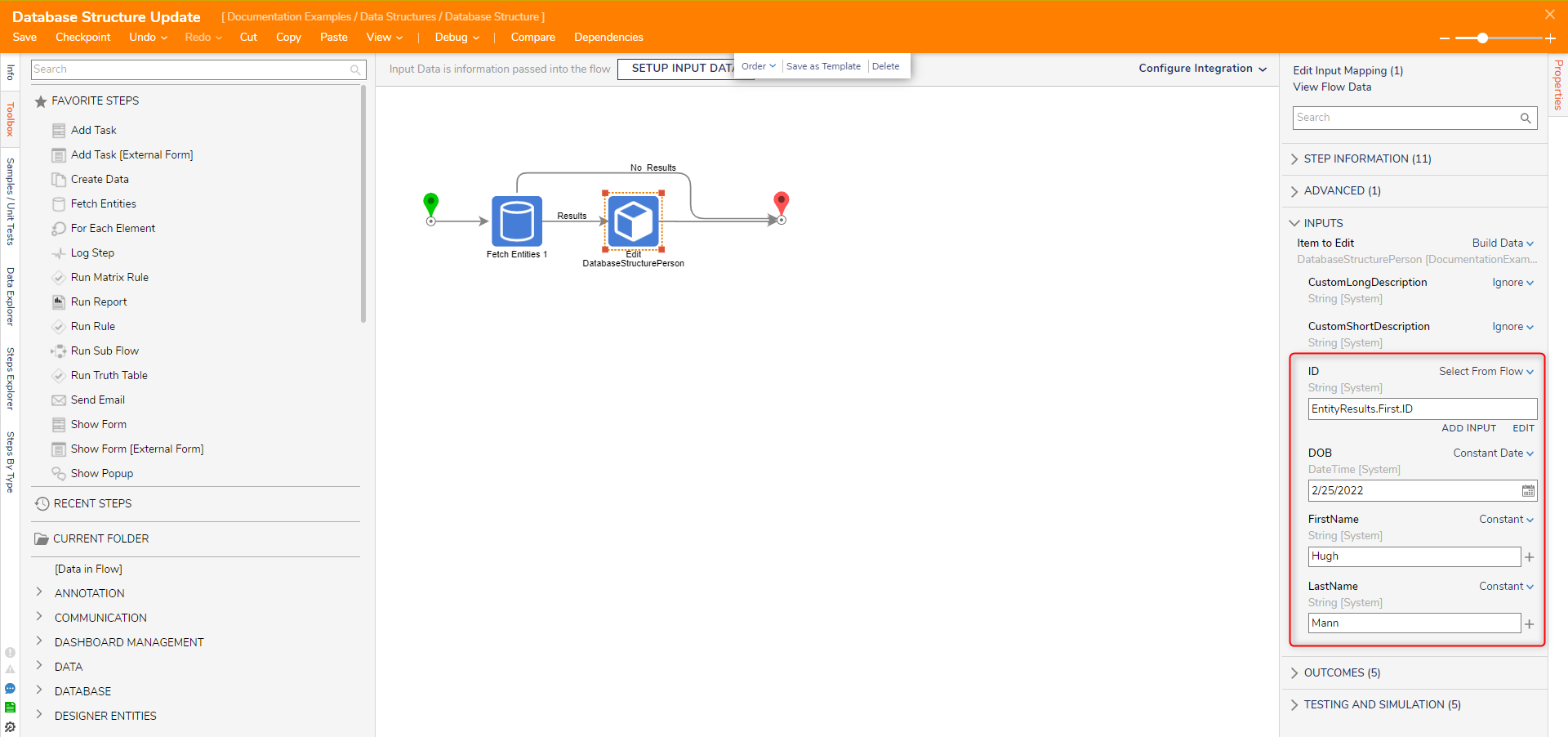
Debug
Select the Debug action from the top action bar. This will automatically save the Flow. Open the Inputs/Outputs of the Edit step to view the new data.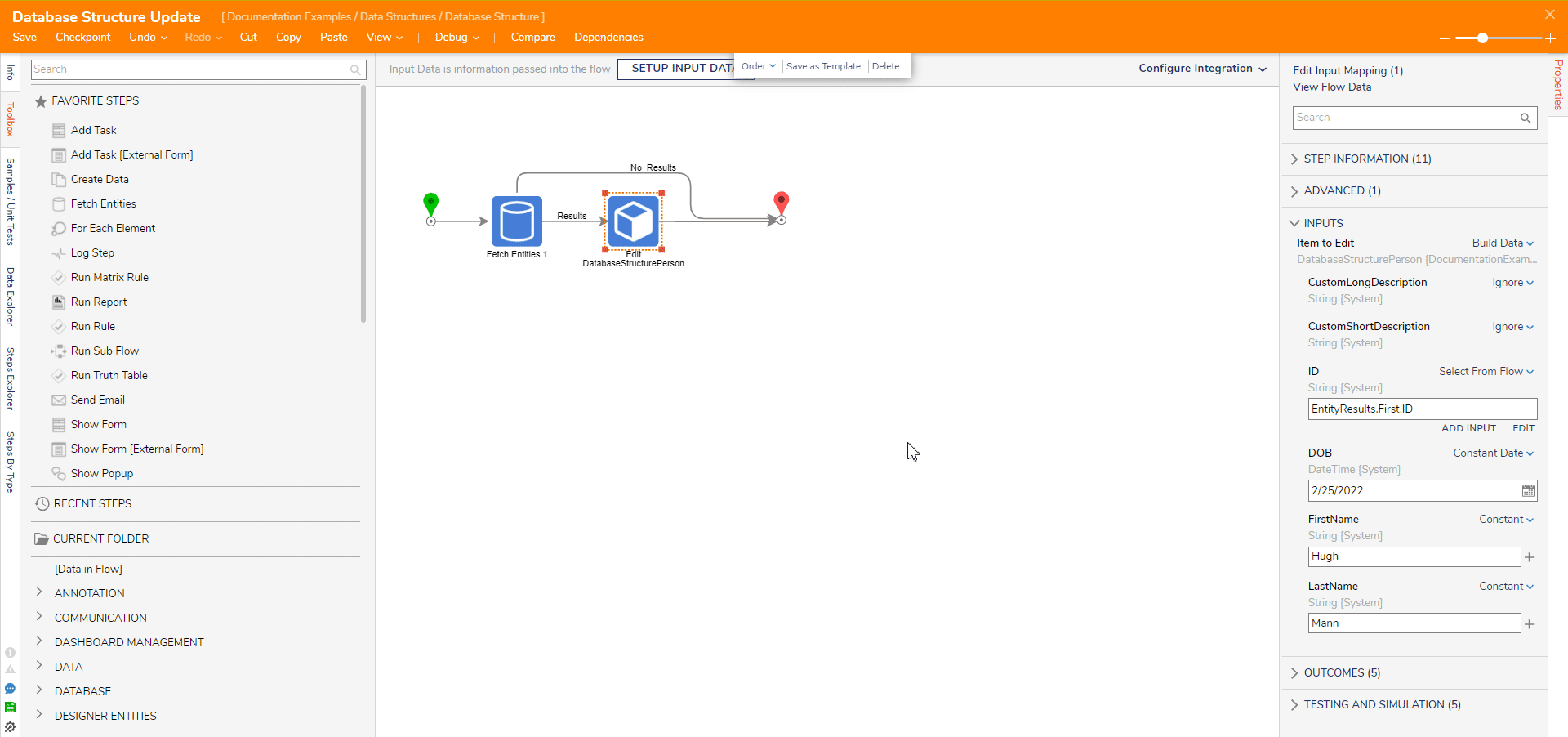
This edit can be seen in the Database Structure's Report.
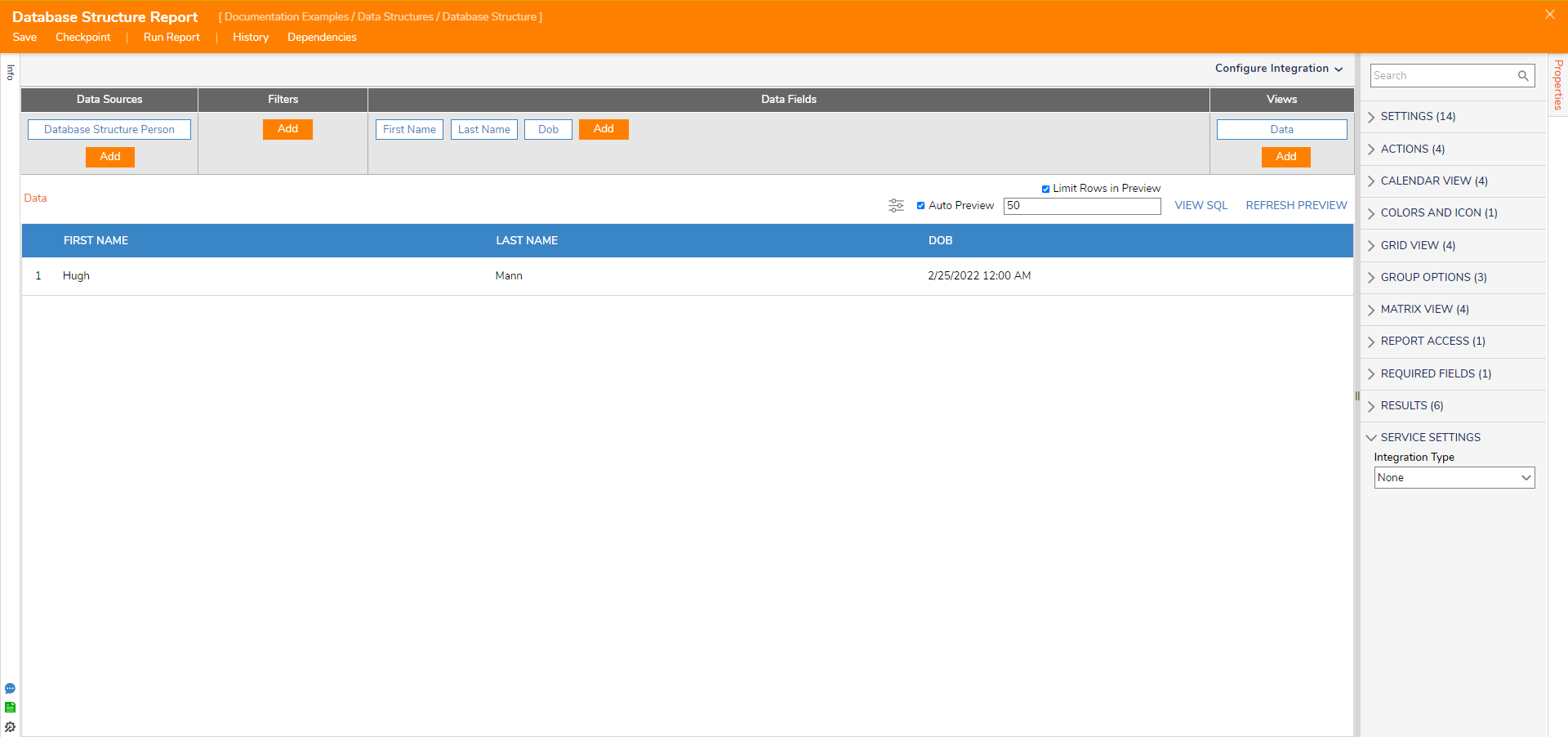
Selective Update Person Step
- Repeat steps 1-3 in the prior Edit step example.
- After the Results outcome of the Fetch Entities step, add a Selective Update DatabaseStructure Person step found under Toolbox > USER DEFINED TYPES > DATABASE STRUCTURES > DATABASESTRUCTUREPERSON.
Connect the No Results path to the End step. - View the Selective Update DatabaseStructurePerson's Properties. For Data, change the DOB field mapping type to Constant and enter a new DateTime. The other fields will not be changed, so they can remain blank.
Under Inputs, change the ID input to Select From Flow and select the ID of the entity to change that was grabbed from the Fetch Entities step. In this example, this is EntityResults.First.ID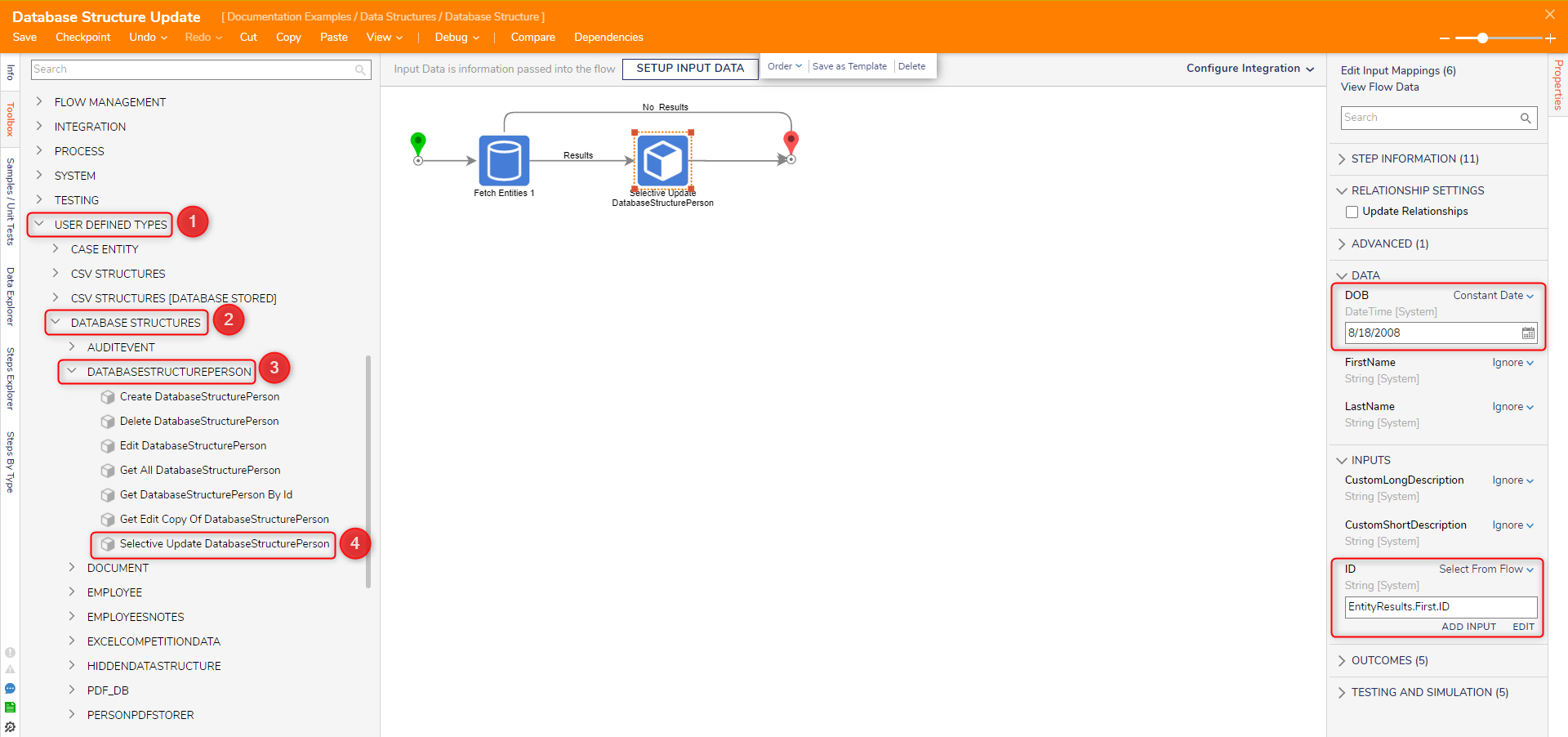
Debug
Select the Debug action from the top action bar. This will automatically save the Flow. Open the Inputs/Outputs of the Selective Update step. Notice only the record's ID and the change values show i.e. the ID and the DOB field.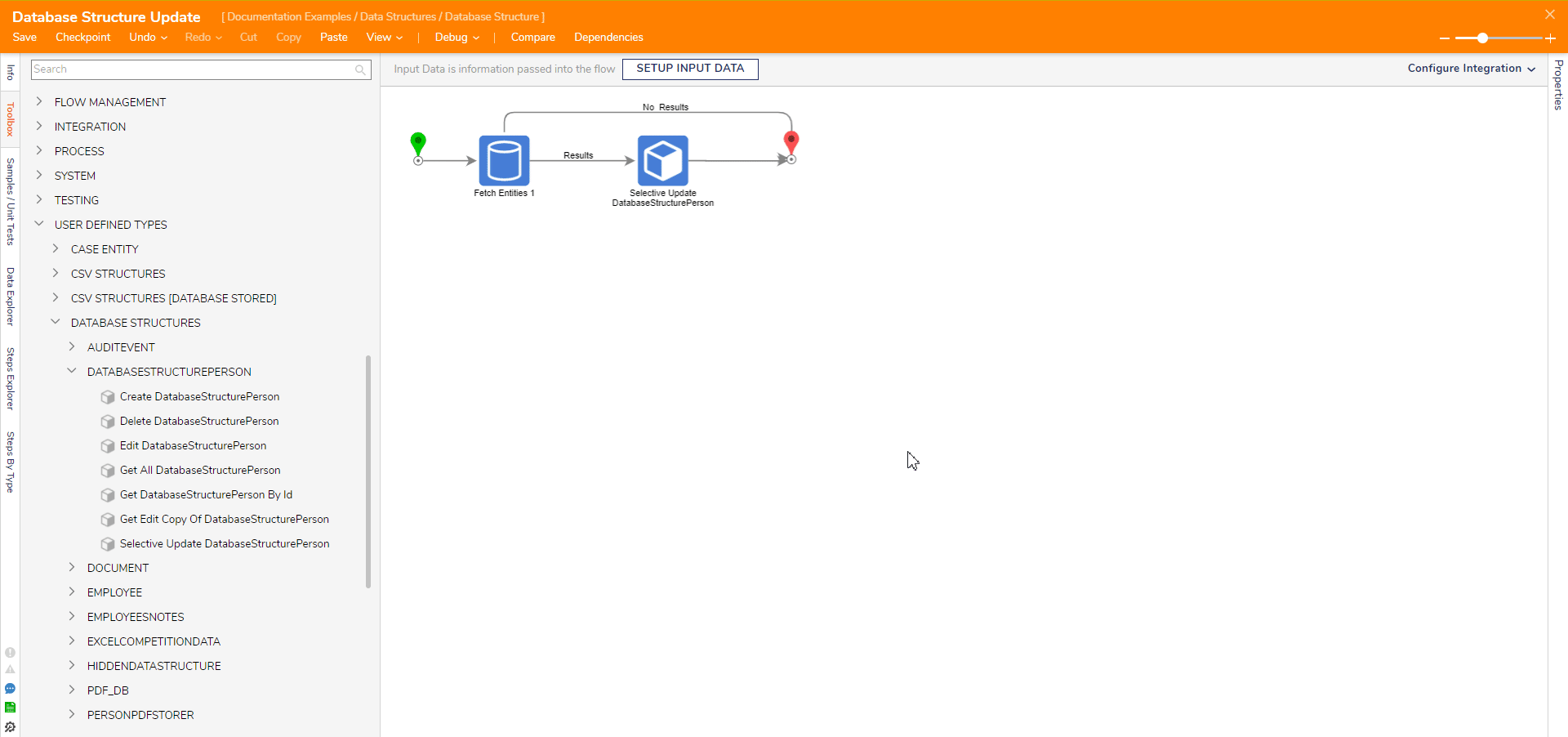
This change is reflected in a Report sourcing the Database Structure Notice that while the DOB field changed, the other fields ignored in the Selective Update step maintain their values.
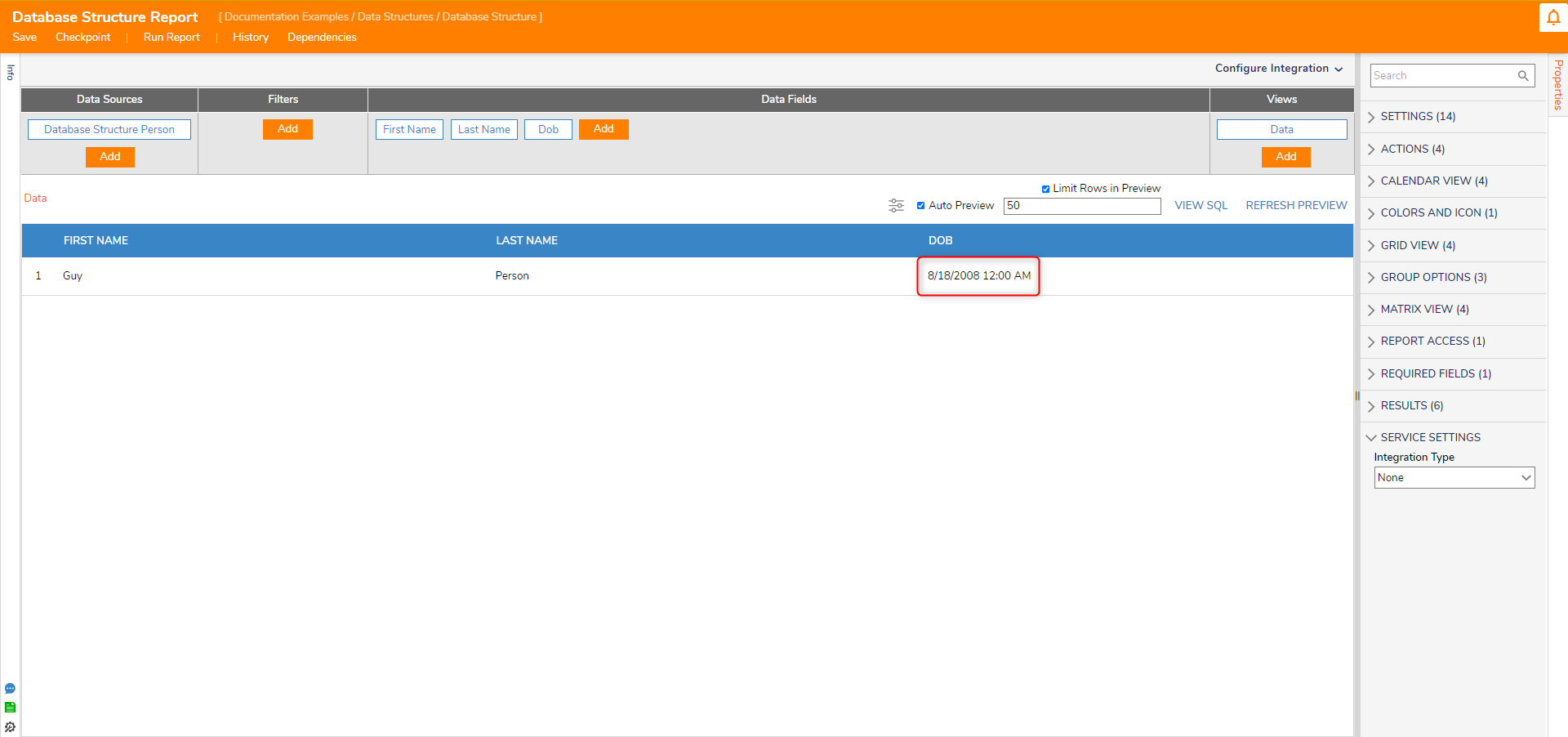
Delete
- In the Designer Folder, create a new Flow. Name it "Database Structure Delete". It will automatically open in the Flow Designer.
- In the Flow Designer, add a Fetch Entities step from the Toolbox's Favorites section. Connect it to the Start step.
- View the Fetch Entities's Properies. For the Type Name, search for the Database Structure: "DatabaseStructurePerson".
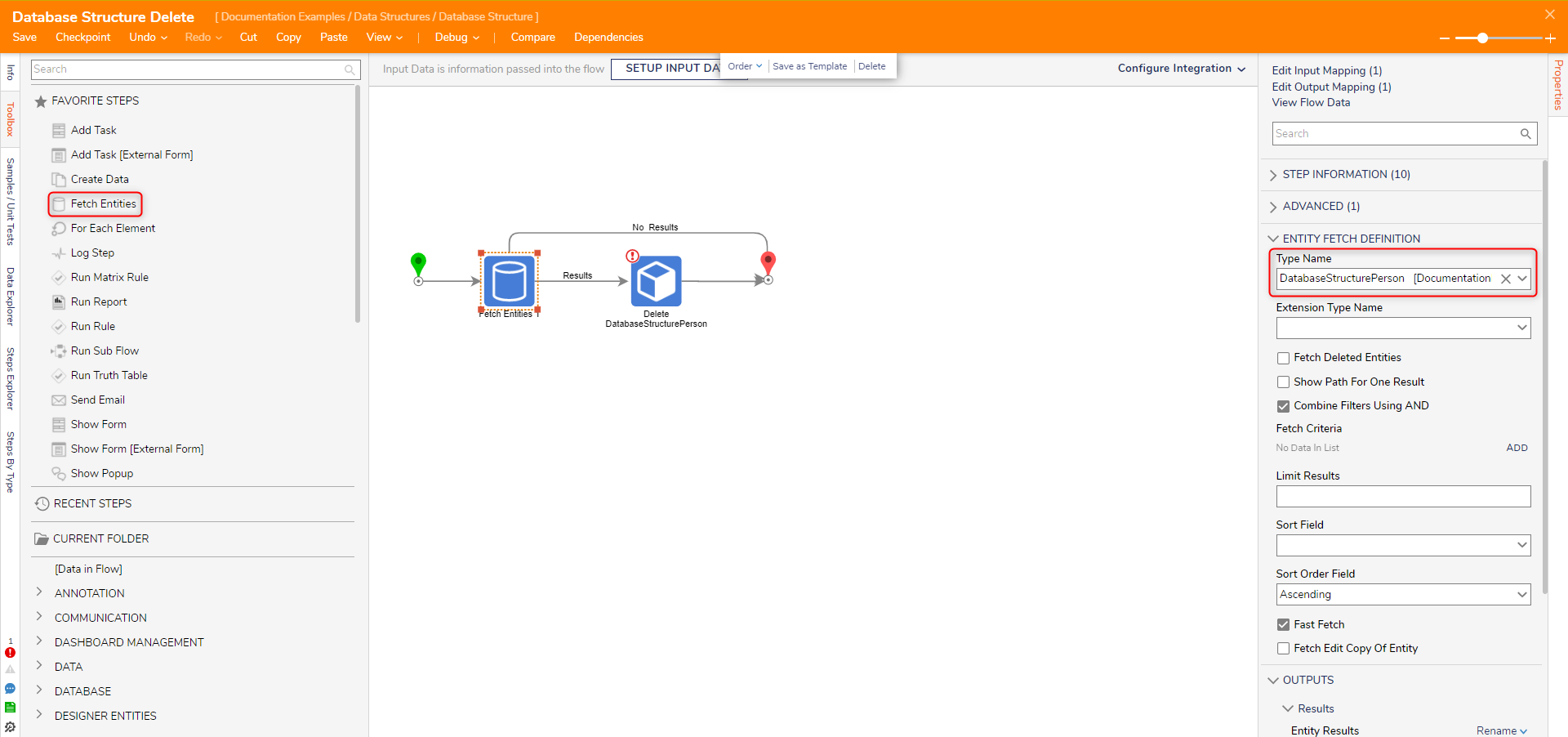
- After the Results outcome of the Fetch Entities step, add a Delete DatabaseStructurePerson step found via Toolbox > USER DEFINED TYPES > DATABASE STRUCTURES > DATABASEPERSON.
- View the Delete DatabaseStructurePerson's Properties. For the ID input, change the input mapping to Select From Flow and select the ID of the record to delete. For this example, this is EntityResults.First.ID.
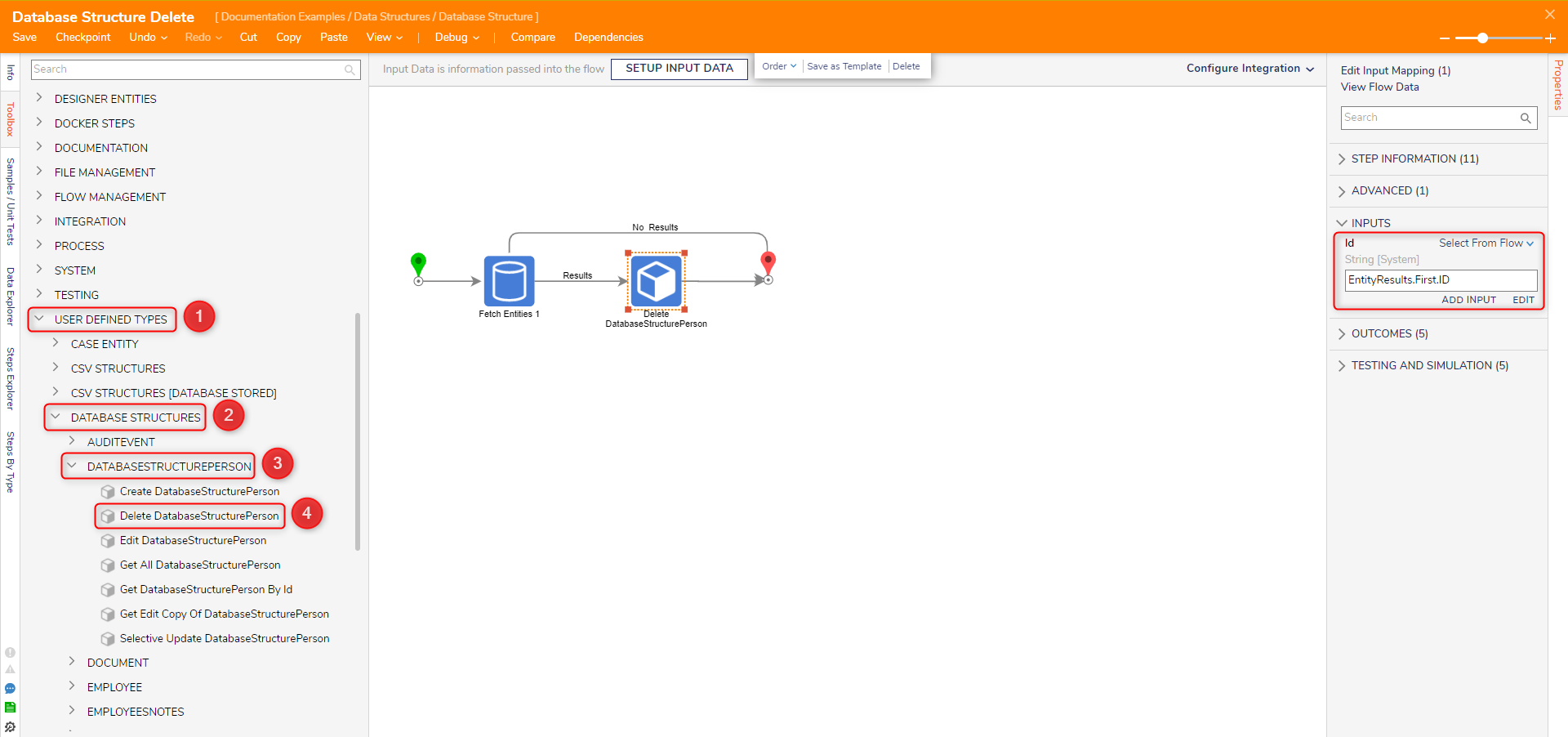
- After debugging/running the Flow, the specified record is deleted from the Database Structure.