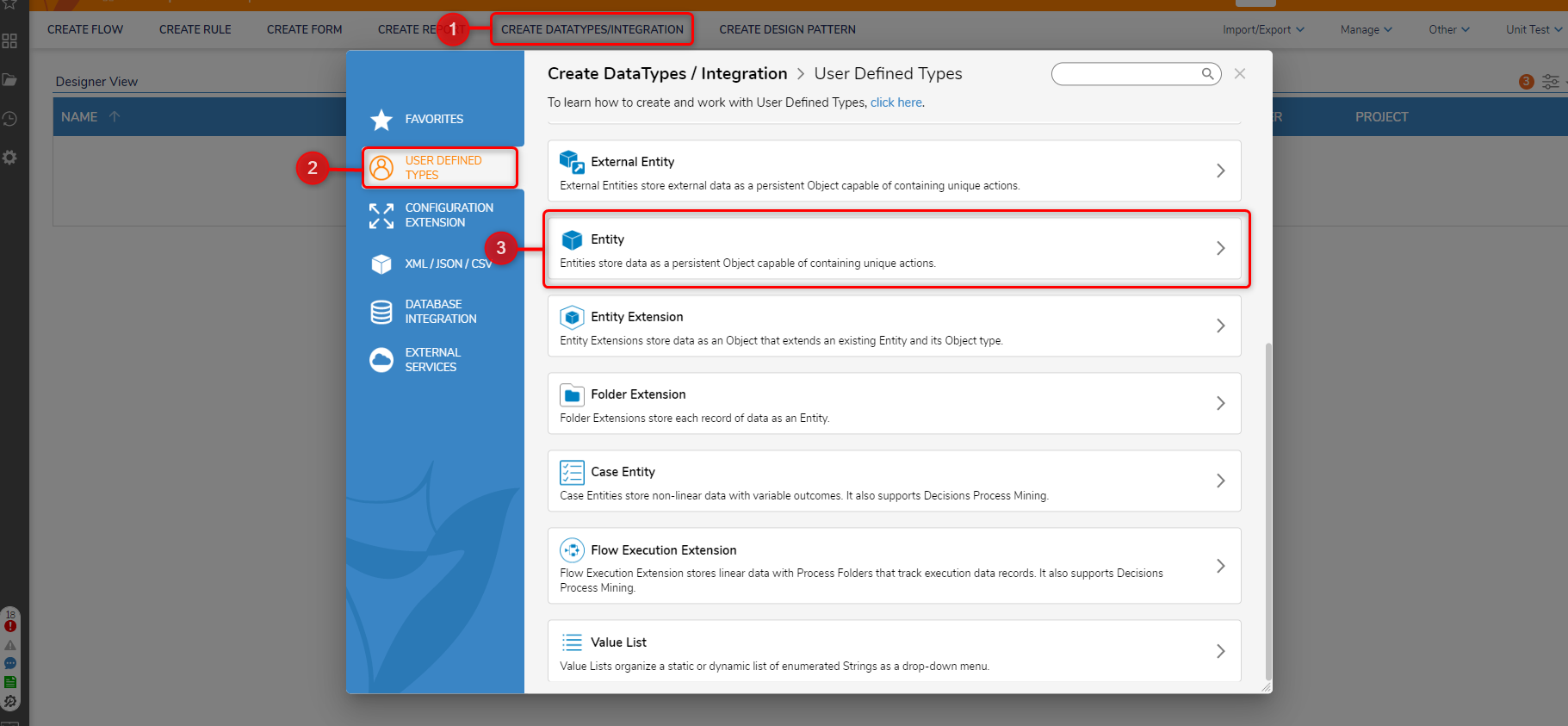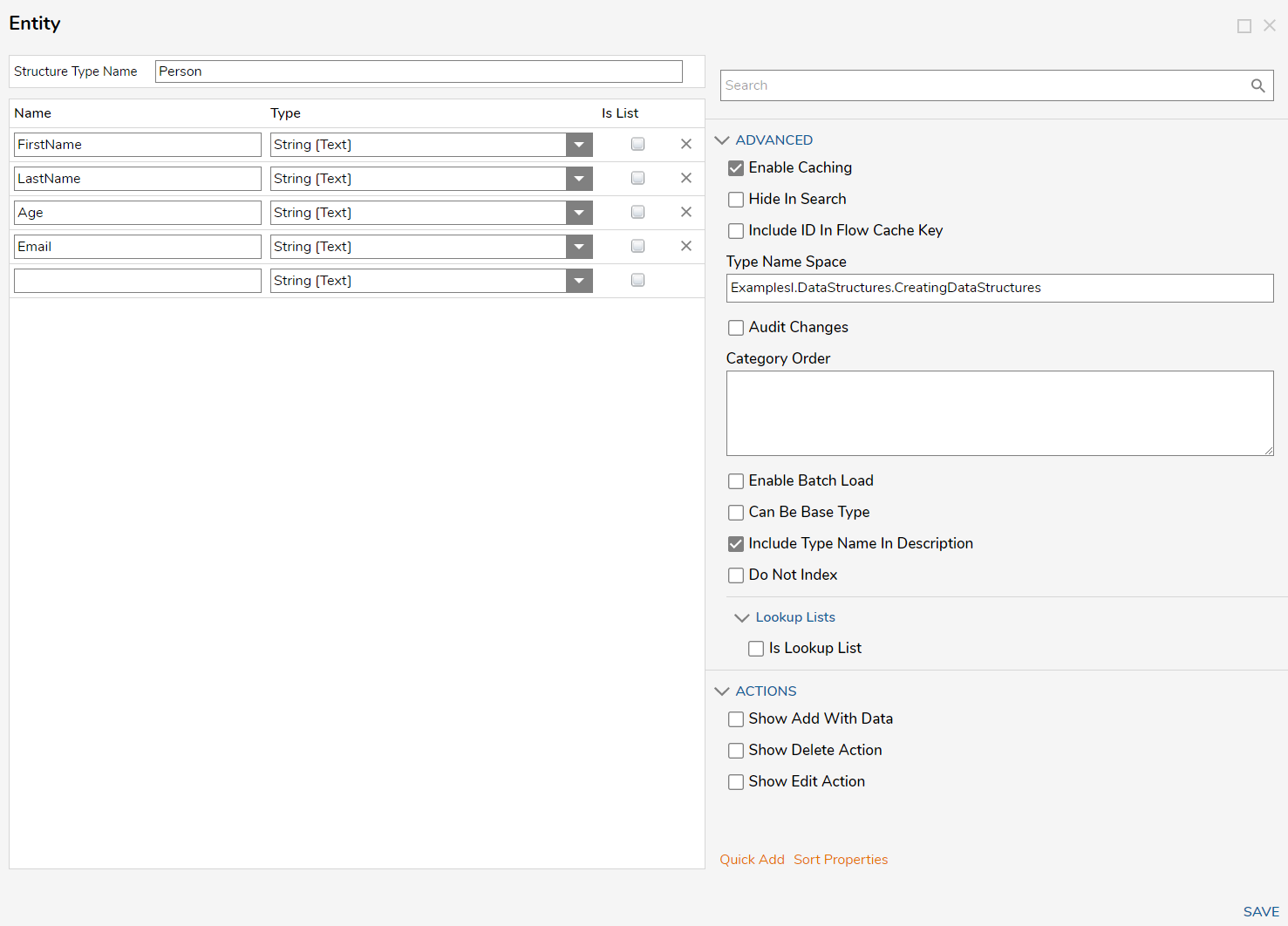Overview
| Data Structure Quick Summary |
|---|
| Complexity? | Performance Impact? | Saves to Database? | Configuration Folder? | Entity Framework? | Folder Behavior? | Process Tracking? |
|---|
| Medium | Medium | Yes | Yes | Yes | No | No |
Entities are objects that do not have a folder behavior type but can be stored in a folder and viewed from the Portal. Entities include automatic tracking such as who created it, created date, modified date, and who modified it. Entities can also be soft deleted. Entities can enable actions to automatically create and edit without the need to build such actions from scratch by enabling the desired action option when creating the Entity.
Example
- In a Designer Project, click CREATE DATATYPES/INTEGRATION. Under USER DEFINED TYPES, select Entity.
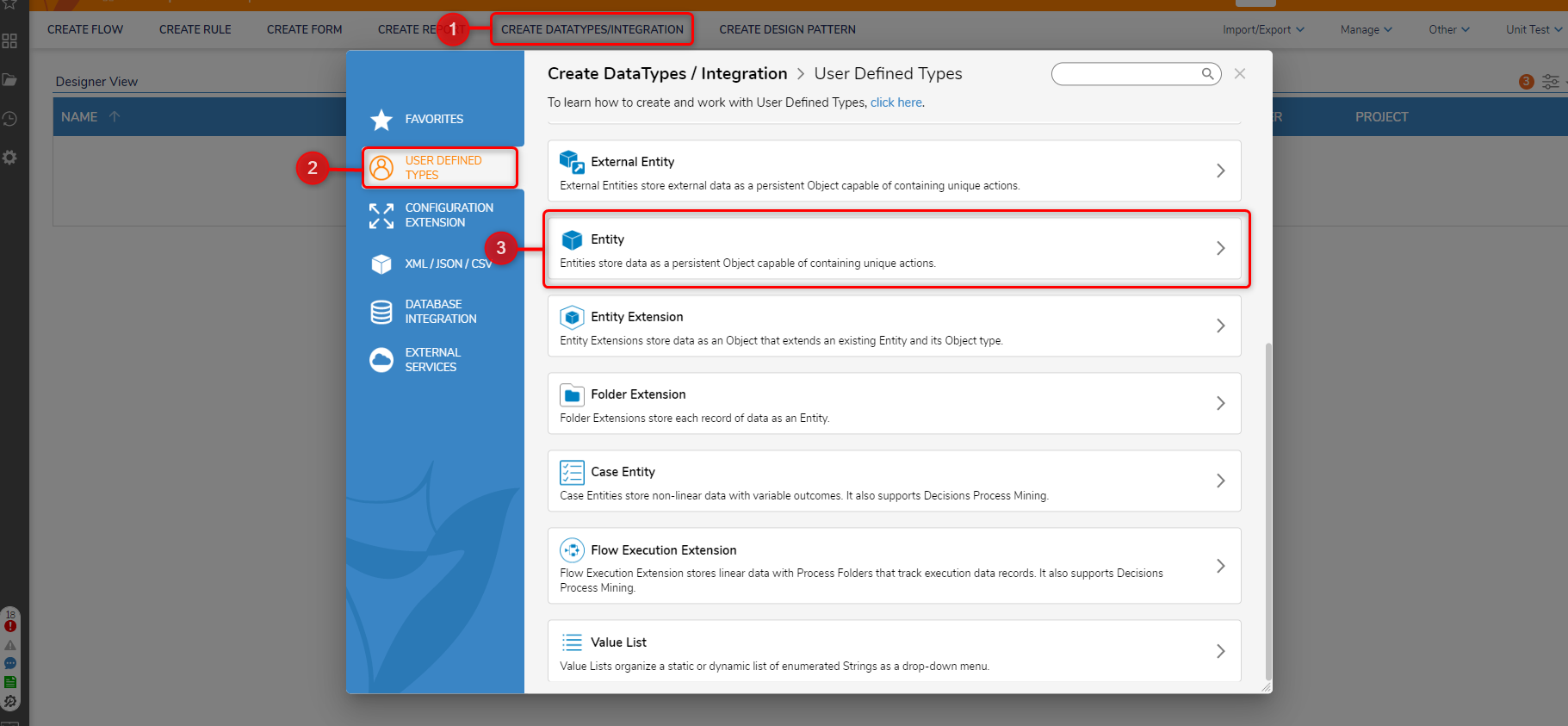
- Name the Entity Data Structure [Person]. Define the names and the types of the data fields. Select SAVE.
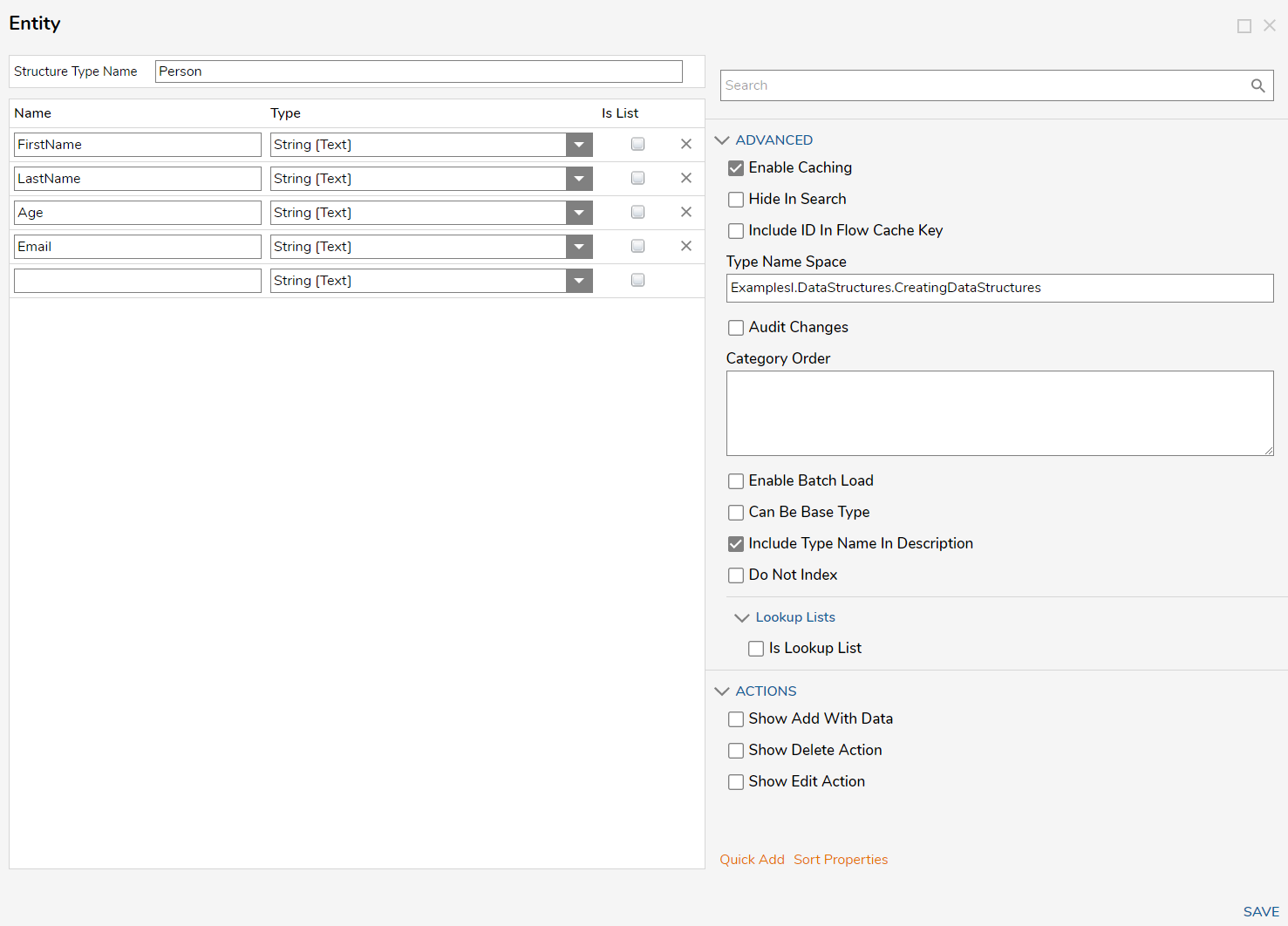
- Once the window closes, the new Data Structure appears in the parent Designer Project.
Entity Data Structure Settings
Advanced
| Setting Name | Function |
|---|
| Enable Caching | Enables the Entity to be loaded into the cache |
| Hide In Search | This hides the data type from appearing when it is searched |
| Include ID In Flow Cache Key | Adds the GUID to the Cache Step Key for easier searching |
| Type Name Space | Creates the unique identifier for the Entity (namespace.typename) and is used to generate the SQL table name for the Entity (namespace_typename) |
| Audit Changes | This saves changes to entity data in the Audited Entities table. This option is used when data monitoring is required for this Entity |
| Category Order | Allows data field categories to be organized in a certain way. For example, grouping required data fields together |
| Enable Batch Load | Allows some batch inserting actions to be taken on the back end |
| Can Be Base Type | Allows the created type to be used as a super-class for sub-classes |
| Include Type Name in Description | This enables or disables the visibility of the Type namespace |
| Is Lookup List | Enables the data structure to contain a lookup list |
| Do Not Index | This adds the option for the Entity to not add to be included in search results in the database when enabled. This can be configured on new Entities and on existing Entities via a database query. This property is not available from the Portal. |
Actions
Selecting the checkbox next to the following actions allows the user to Add, Delete, and Edit the Entity. However, Custom Folder Entity Actions can also be created.
| Action Setting | Function |
|---|
| Show Add with Data | This option gives the user an Add action on stored Entities. This action allows users to add tags on stored Entities. |
| Show Edit Action | This action gives users the ability to show an edit action on created Entities. Upon clicking this Entity action, a default Form will appear. It will contain all of the current stored values for that Entity. Any properties that are changed will be stored to that Entity upon clicking the save on the Form. |
| Show Delete Action | This action gives a Delete option to stored Entities. When this action is clicked, a user will get a confirmation prompt to confirm this is the selected Entity for deletion. |