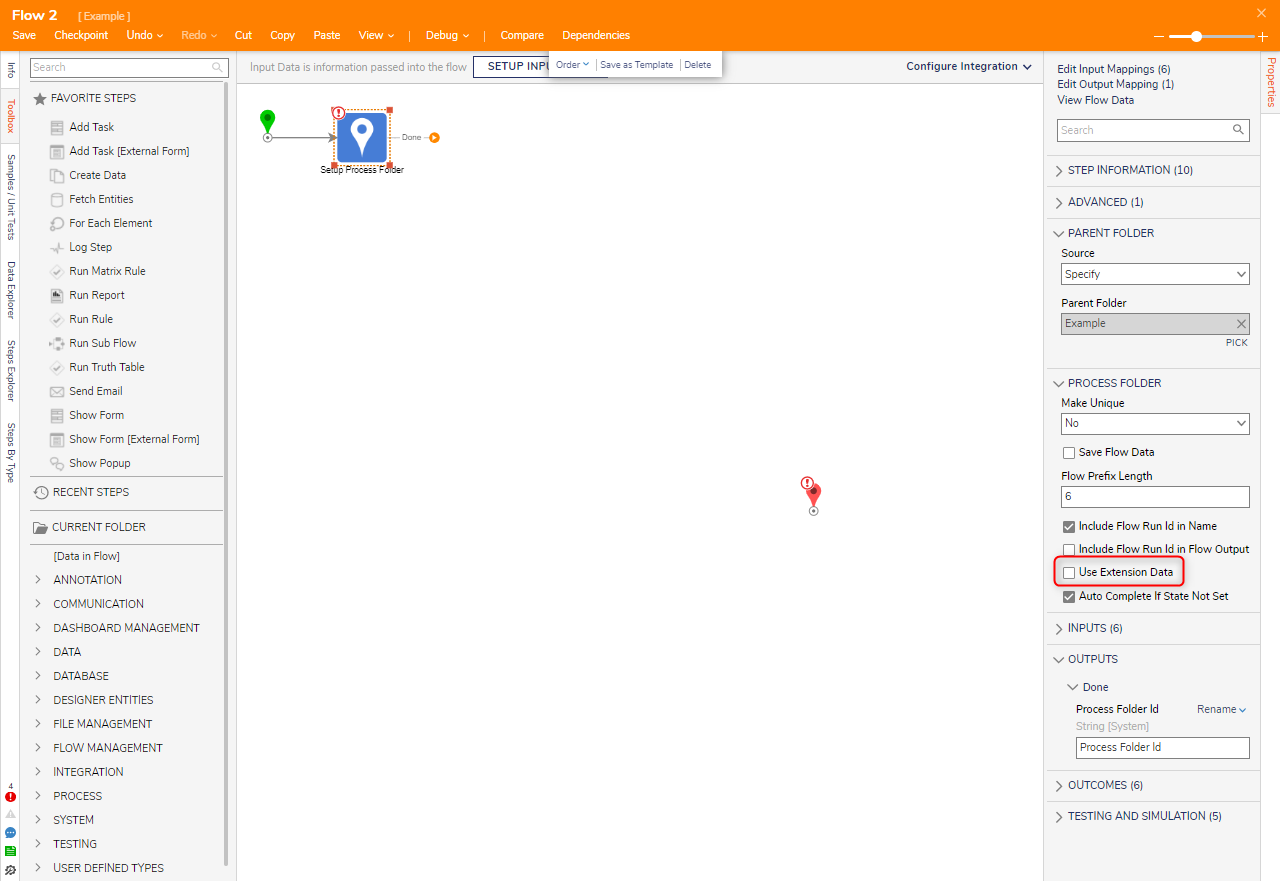Overview
A Process Folder is used for tracking progress throughout the duration of a business process. By default, the contents of a Process Folder can be viewed via the PROCESS VIEW Page and may include:
- Tracking for any current Assignments that are active and tied to the process
- Stored Documents
- Configured Notifications
- Specific Account Permissions
Setup Process Folder Step
A Process Folder is created when using the Setup Process Folder step. One Data Structure that uses Process Folders heavily for storing process data is the Flow Execution Extension. This Data Structure can be used to extend the capabilities of Process Folders by adding user-defined data to them. To enable this functionality, select the Use Extension Data option on the Setup Process Folder to allow the Folder to store the data structure record within itself.
Configuration Settings
| Property Name | Description |
|---|---|
| Source | This dropdown list offers different places that the parent Folder can be sourced from |
| Parent Folder | This section is defined when the Specify Source option is selected. Click Pick to select the appropriate folder to store all of the other Process Folders that are created. It is best practice to create a separate folder for these so that Process Folders do not crowd up any Designer Elements that are managed. |
| Make Unique | Adds a unique identification scheme to the Process Folder. There are options to use numeric, appended numeric, and date/time-based identifiers. |
| Save Flow Data | Ensures that Flow Data is created in the new Process Folder that is created. When checked, the Process History and Collaboration section inside of the Process Folder itself offers a sequential breakdown of the process or a breakdown by State. |
| Flow Prefix | Inserts a prefix before the numeric ID is generated. The Flow Prefix must be unique; using a duplicate Flow Prefix in a Flow will result in a validation error. The only special characters that can be used in the Flow Prefix are dases and hyphens; using any other special characters will result in a run error. |
| Flow Prefix Length | Determines the length of the numeric ID that is generated after the prefix. |
| Include Flow Run Id in Name/Flow Output | This checkbox can be selected for the Name of the Process Folder and for the Flow Output as well, but the function is the same. When the box is checked, the Prefix/ID that was defined will appear next to the Folder Name in the Parent Folder/Flow Output Data. It is recommended that this remains enabled, to avoid confusion when reviewing Processes. |
| Use Extension Data | This checkbox is enabled if a Flow Execution Data Structure is being used to record and define various pieces of data. To learn more about the Flow Execution Extension Data Type, see Creating a Flow Execution Extension Structure. |
| Auto Complete If State Not Set | This checkbox is enabled so that if the process reaches a State that is not yet defined, that State will auto-complete. |
Input Settings
When configuring the Setup Process Folder step, the Folder Name and Description are required Inputs. The Folder Name will appear after the prefix/Id. The Folder Description will appear in the Process Folder's Properties when the Process Folder is selected as a line item within the parent Folder.
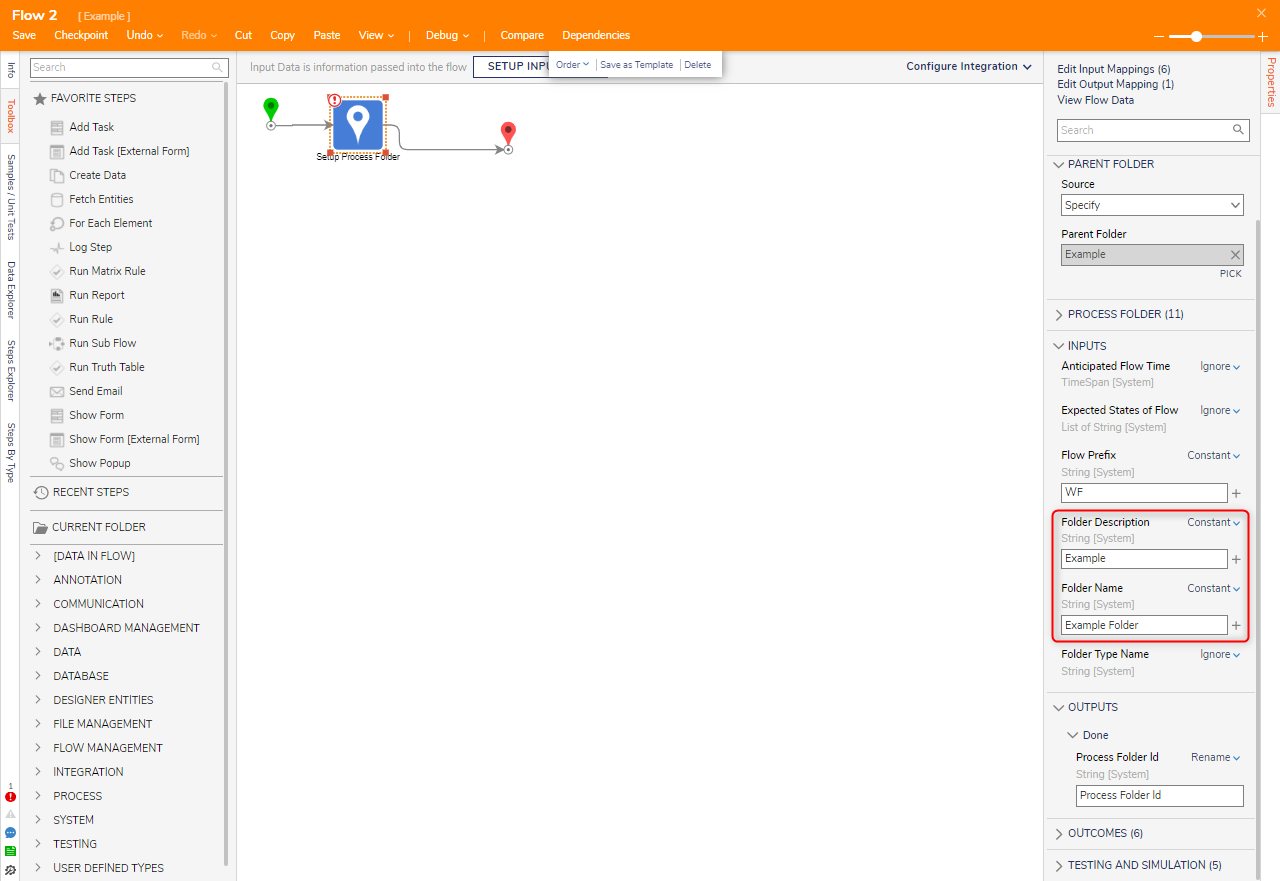
Default Process View Page
When a PROCESS VIEW page is created, the style is based on a Page template located in System > Designers > Catalog > System Defaults. This page can be edited to have changes applied to any newly created Process Folders. This change will not be applied to any pre-existing Process Folders, only to new ones.
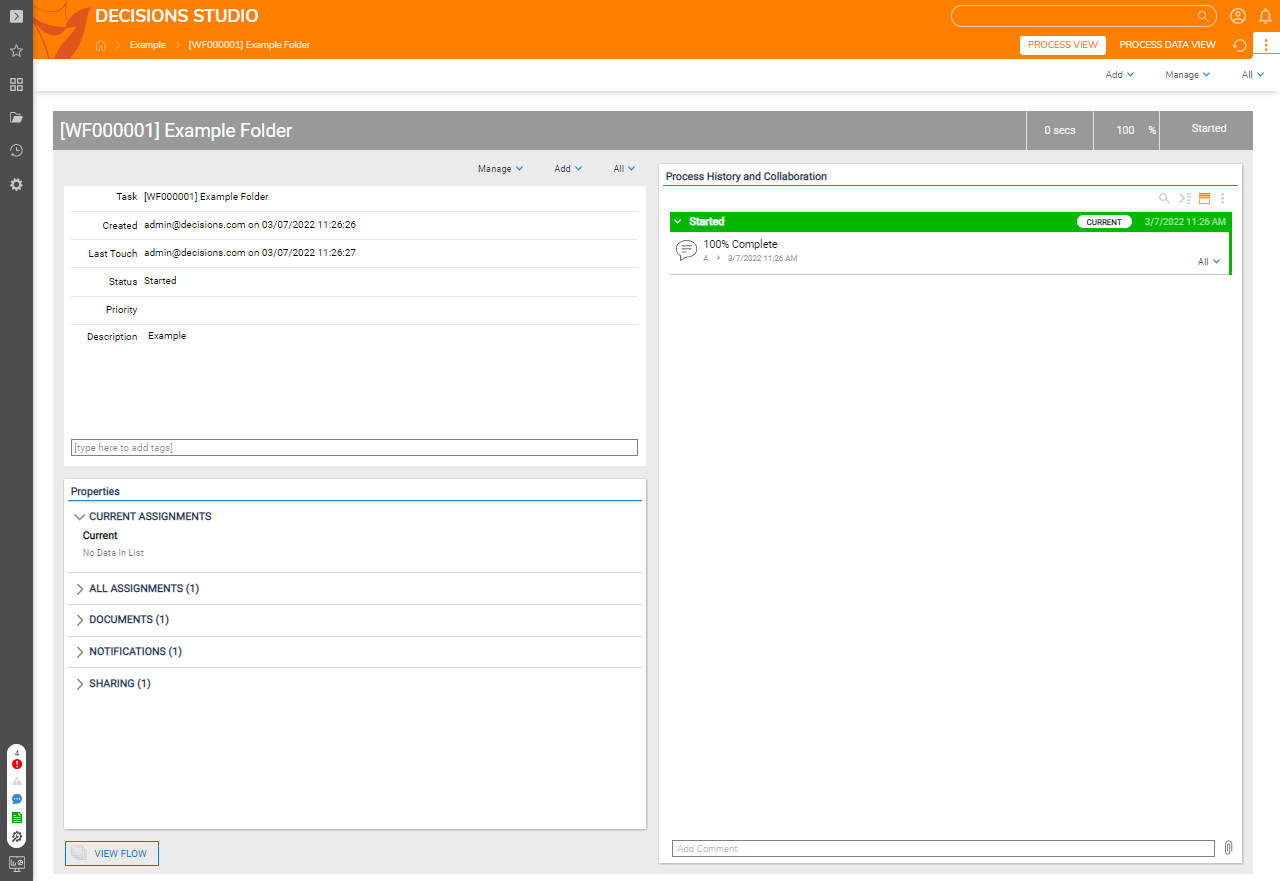
Custom Process View Page
To use a different PROCESS VIEW Page, check the Use Extension Data option and then check the Use Custom Process View. This option will display the additional options to configure.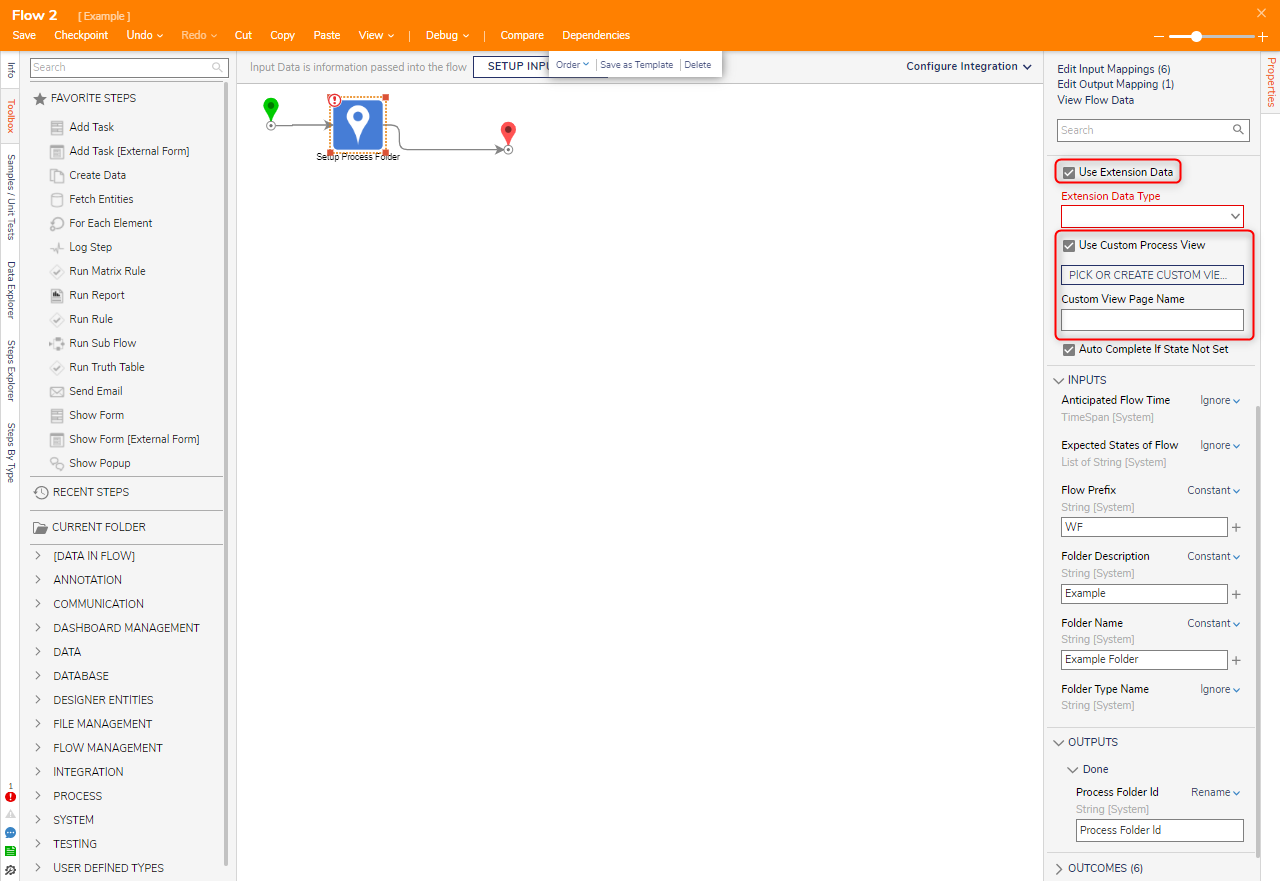
| Configuration Option | Description |
| Extension Data Type | The User Defined Data type that will be stored in this Process Folder |
| Use Custom Process View | The Checkbox that enables a Custom Page to be used |
| Custom View Page Name | The user configured page name |
| PICK CUSTOM VIEW PAGE | The action that allows users to pick the Page Element the step should use |
| Auto Complete If State Not Set | If there are no additional states declared for the Process Folder it will be set to complete |
Using the Process Folder Data Aware Flow Behavior
The Process Folder Data Aware Flow Behavior permits the Flow to reference external Process Folder Data for additional processes.
By default, only one Setup Process Folder step belongs to a Flow i.e. multiple Process Folders cannot be aware of one Flow. However, this Flow Behavior bypasses this restriction by residing within the Setup Process Folder and Run Sub Flow.
This Flow automatically contains the ProcessFolderID as an input allowing for quicker configuration for Process Folder-dependent Elements such as the Set State step, Assignments, etc.