Overview
| Data Structure Quick Summary | ||||||
|---|---|---|---|---|---|---|
| Complexity? | Performance Impact? | Saves to Database? | Configuration Folder? | Entity Framework? | Folder Behavior? | Process Tracking? |
| Medium | Medium | Yes | Yes | Yes | No | No |
Entity Extensions provide a mechanism to extend and enhance existing entities within the system. It allows designers to add custom fields or additional functionality to entities, such as the Assignment data type, without modifying the core system or disrupting existing functionalities.
By utilizing Entity Extensions, users can tailor the behavior and data structure of entities to meet specific business requirements. This flexibility enables organizations to adapt Decisions to their unique workflows and processes. It ensures that the core system remains intact while empowering users to extend entities and adapt data structures to their evolving needs.
There are several reasons why designers would choose to use an Entity Extension. Here are some key motivations:
- Customization: By adding custom fields and functionality, organizations can capture and manage additional data relevant to their processes, making the Platform more personalized and aligned with their unique requirements.
- Extended Data Model: Users can expand the data model of entities without modifying the existing entity. This enables them to store and track additional information associated with entities, enhancing the depth and richness of data available for decision-making and reporting purposes.
Example
- In a Designer Project, click CREATE DATATYPES/INTEGRATION.
- In the Element Gallery, open User Defined Types and select Entity Extension.
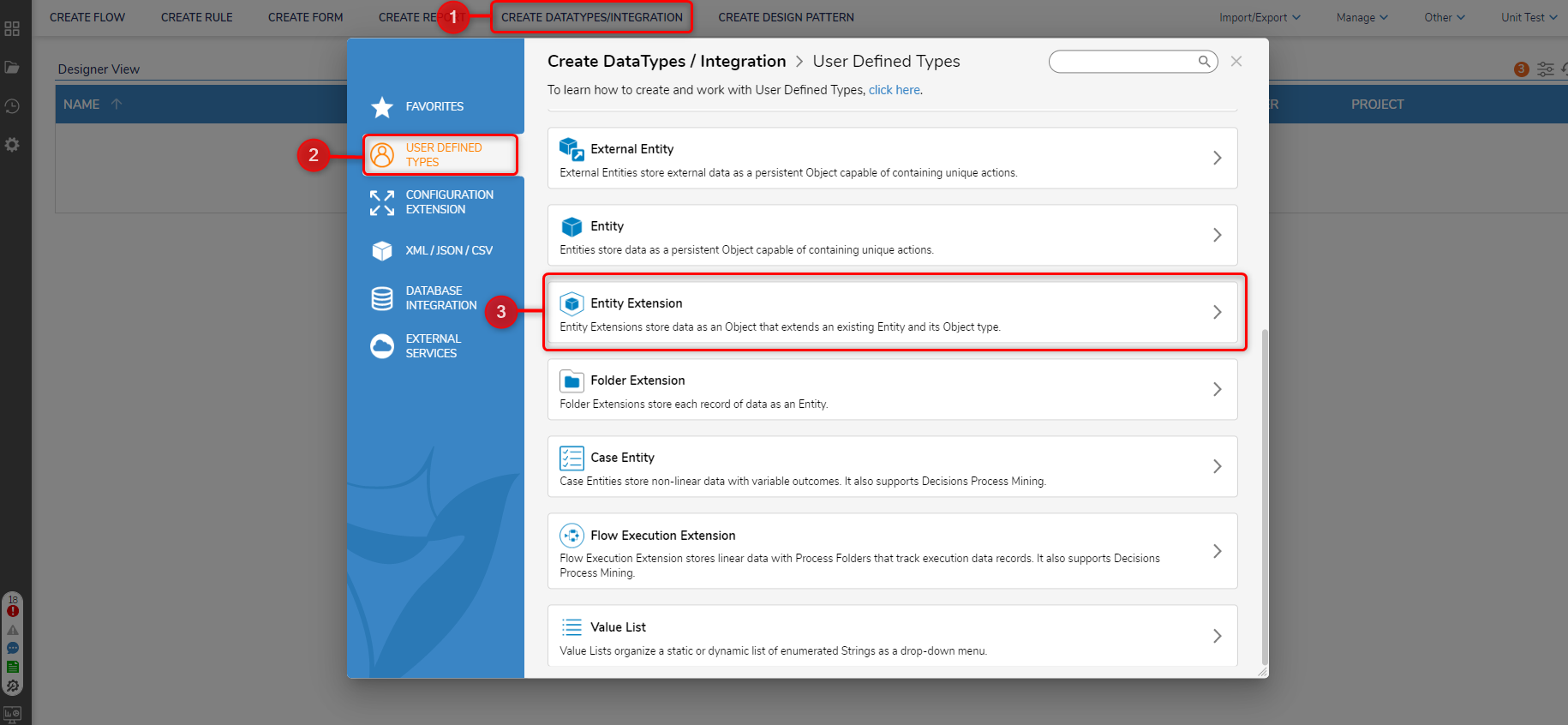
- Select the Structure Type Name to view the Entity Extension's settings. Under [SETTINGS] > Extension For Type, select the Entity Type that the Extension will pair with. Click SAVE.
Upon creating the Entity Extension, it will reside in its parent Designer Project with a Configuration Folder.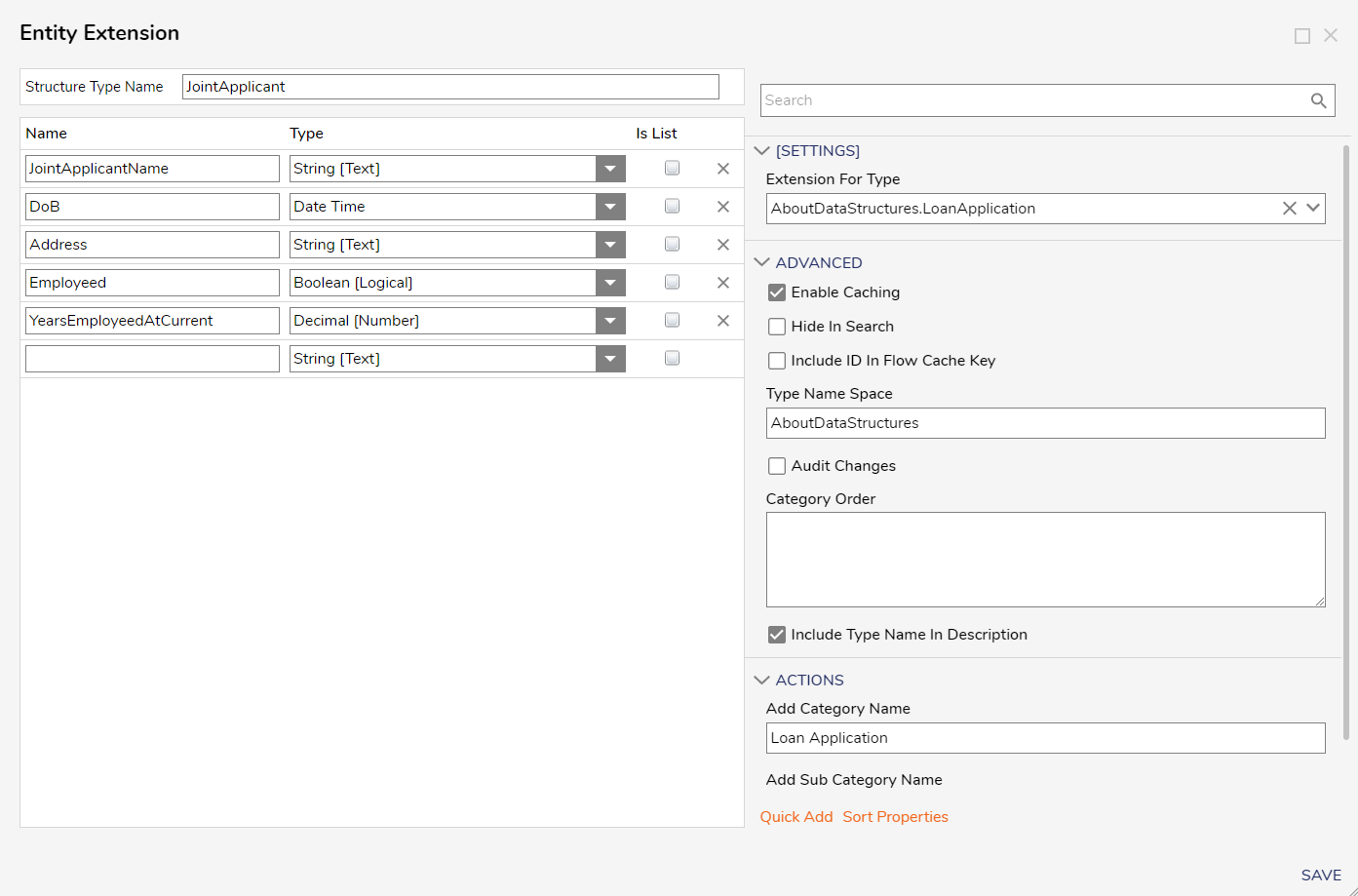
Entity Extension Settings
| Setting Name | Description | |
|---|---|---|
| [SETTINGS] | ||
| Extension For Type | Designates the entity that is being extended by this particular extension. | |
| ADVANCED | ||
| Enable Caching | Allows the entity to be loaded into the cache for faster access and improved performance. | |
| Hide In Search | Hides the data type from appearing when being searched. | |
| Include ID In Flow Cache Key | Adds the ULID to the Cache Step Key for easier searching. | |
| Type Name Space | Creates the unique identifier for the Entity (namespace.typename) to generate the SQL table name for the Entity (namespace_typename). | |
| Audit Changes | Saves changes to Entity data in the Audited Entities table. This option is used when data monitoring is required for this Entity. | |
| Category Order | Allows data field categories to be organized. | |
| Include Type Name In Description | This enables or disables the visibility of the Type namespace | |
| ACTIONS | ||
| Add Category Name | Allows a Category name to be specified | |
| Add Sub Category Name | Allows a Sub Category Name | |