Overview
Administrators have the ability to reset an account's password and a user has the ability to change their own password. It is recommended that the account password be changed regularly for security purposes.
The Change Password option is not available for users who are synced via Active Directory or using SSO. Please contact the Active Directory administrator about a password change in this regard.
Resetting a Password
- Under an administrator account in the Designer Studio, navigate to System > Security > Accounts. Right-click an account and select Reset Password.
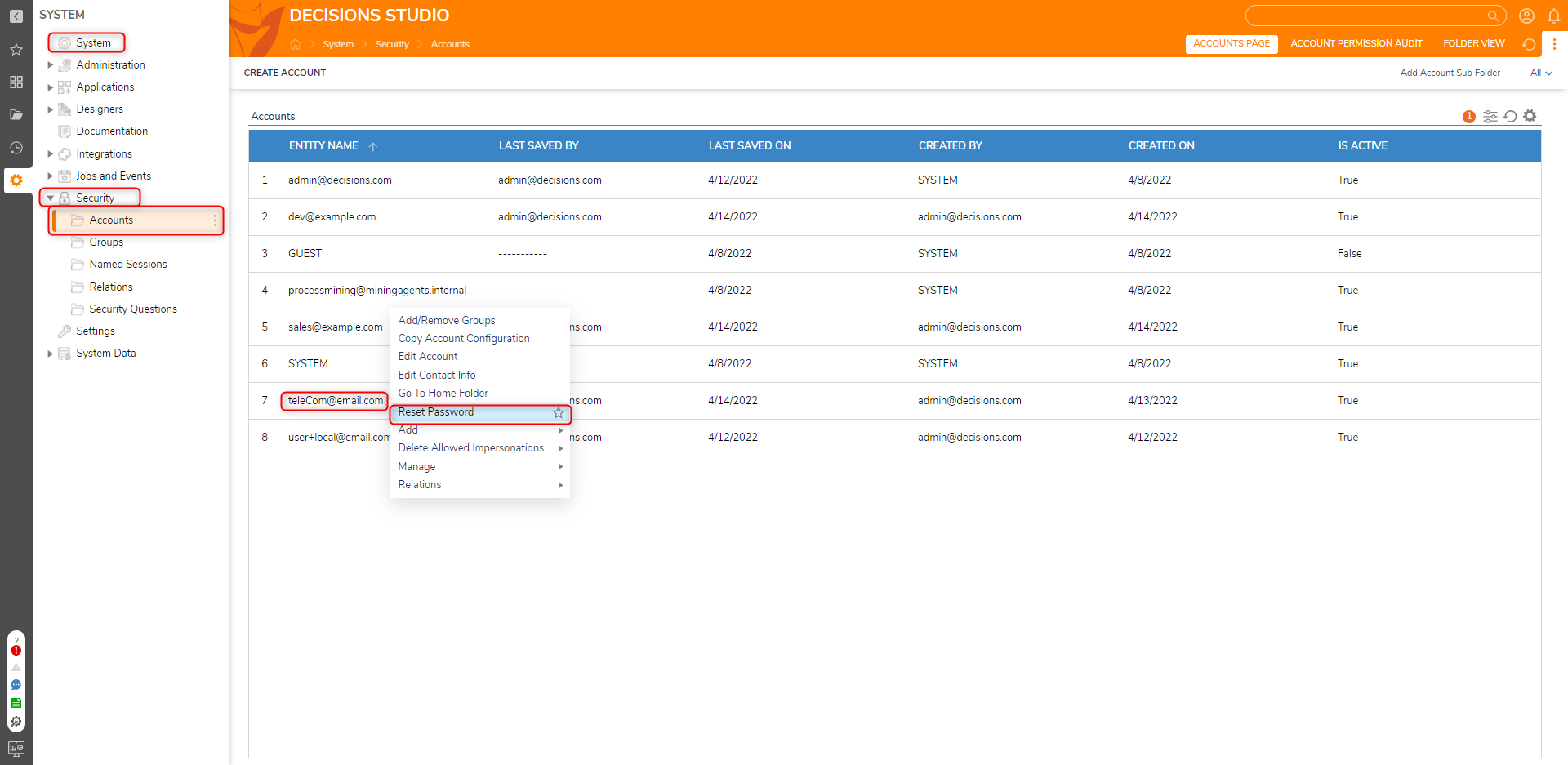
- When the Reset Password window appears, enter a new password for the account in the first box and confirm it in the second box. Click RESET PASSWORD to save the new password.
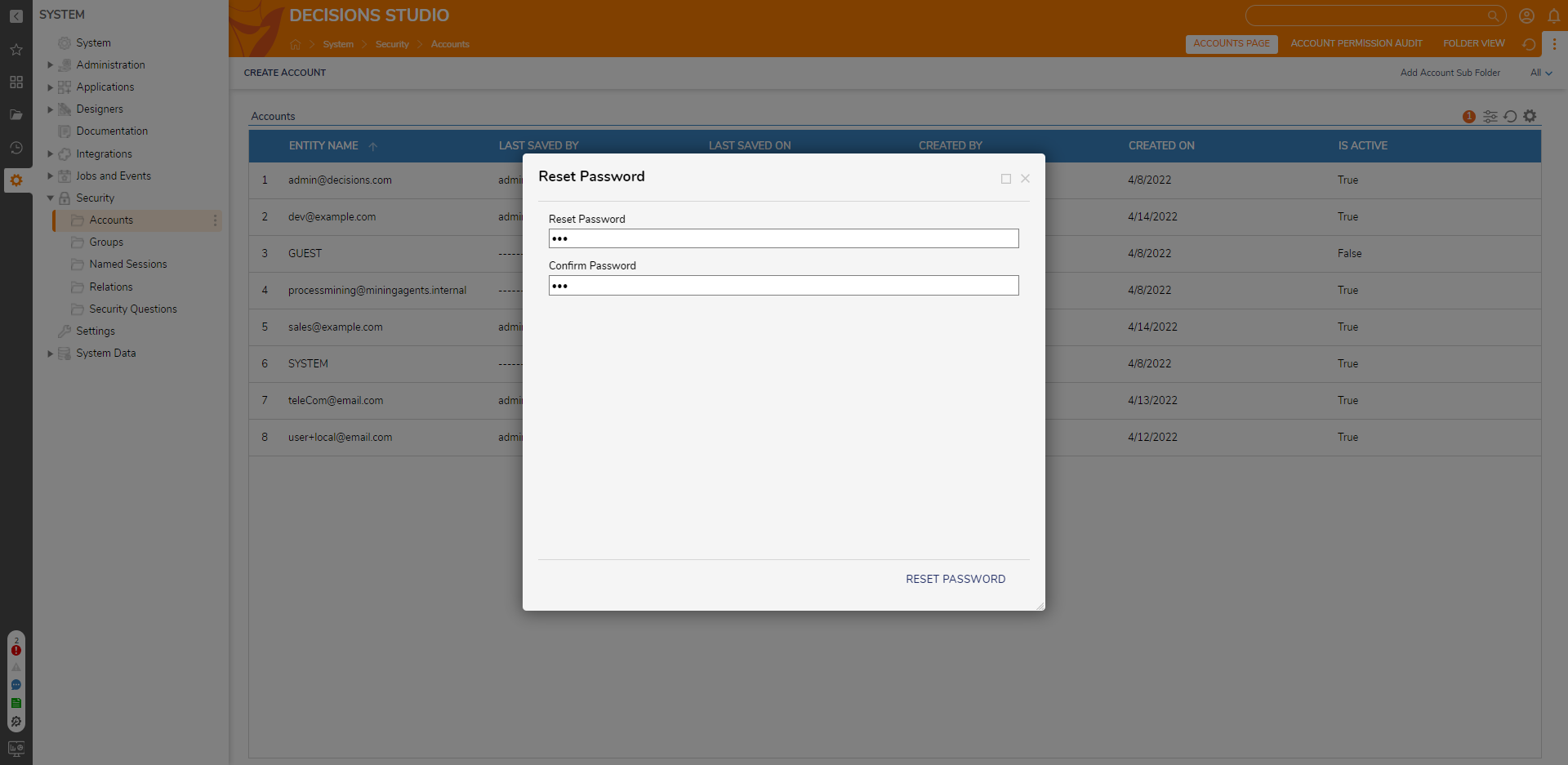
Changing a Password
- Under a user account, click the Account icon in the top right corner and select Change Password.
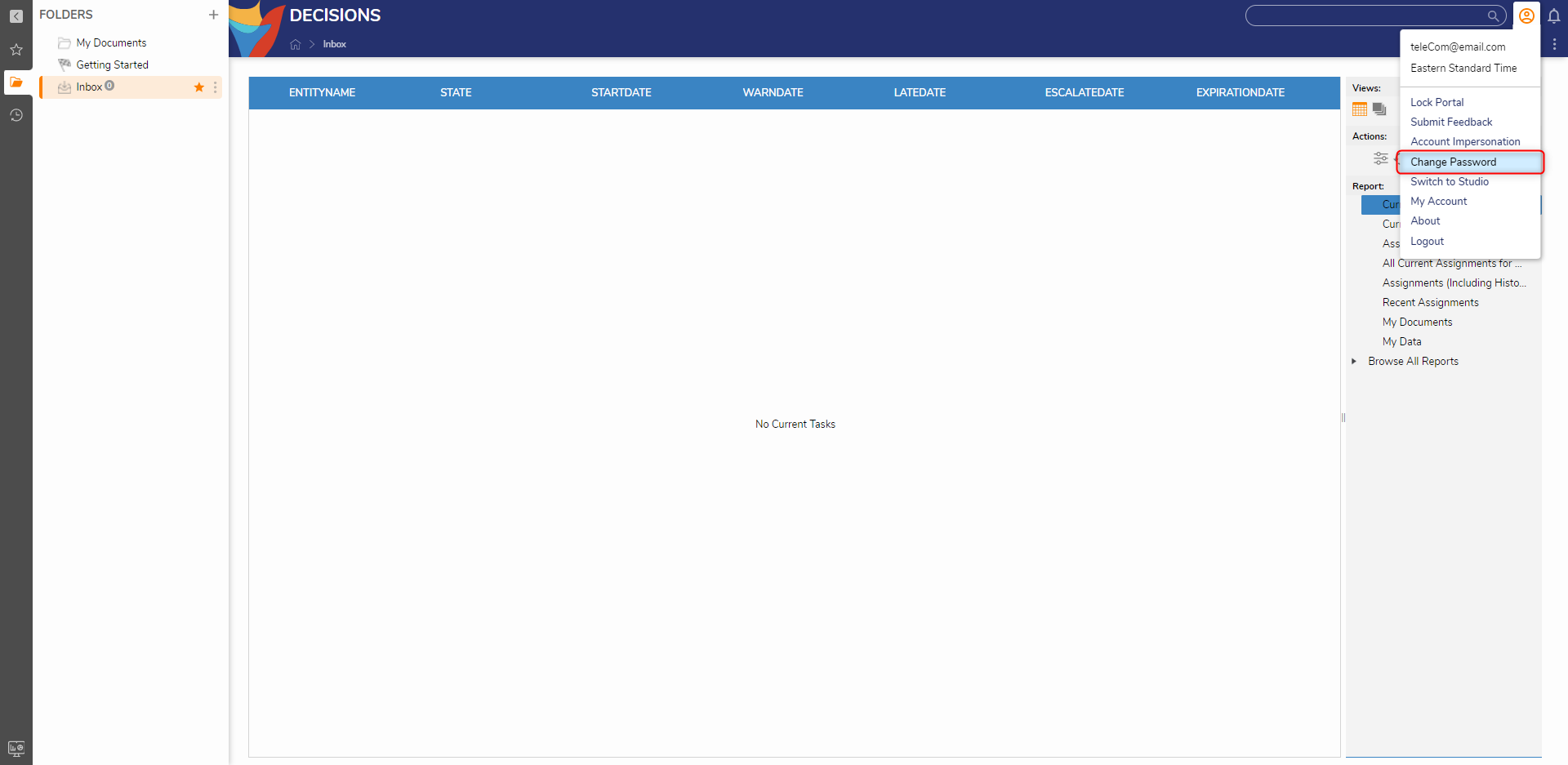
- On the Change Password window, enter the current password in the Old Password field. Enter a New Password and then Re-Enter Password. Click CHANGE PASSWORD to apply the changes. The account does not log out automatically, the user will need to log out and log back in to use the new password.
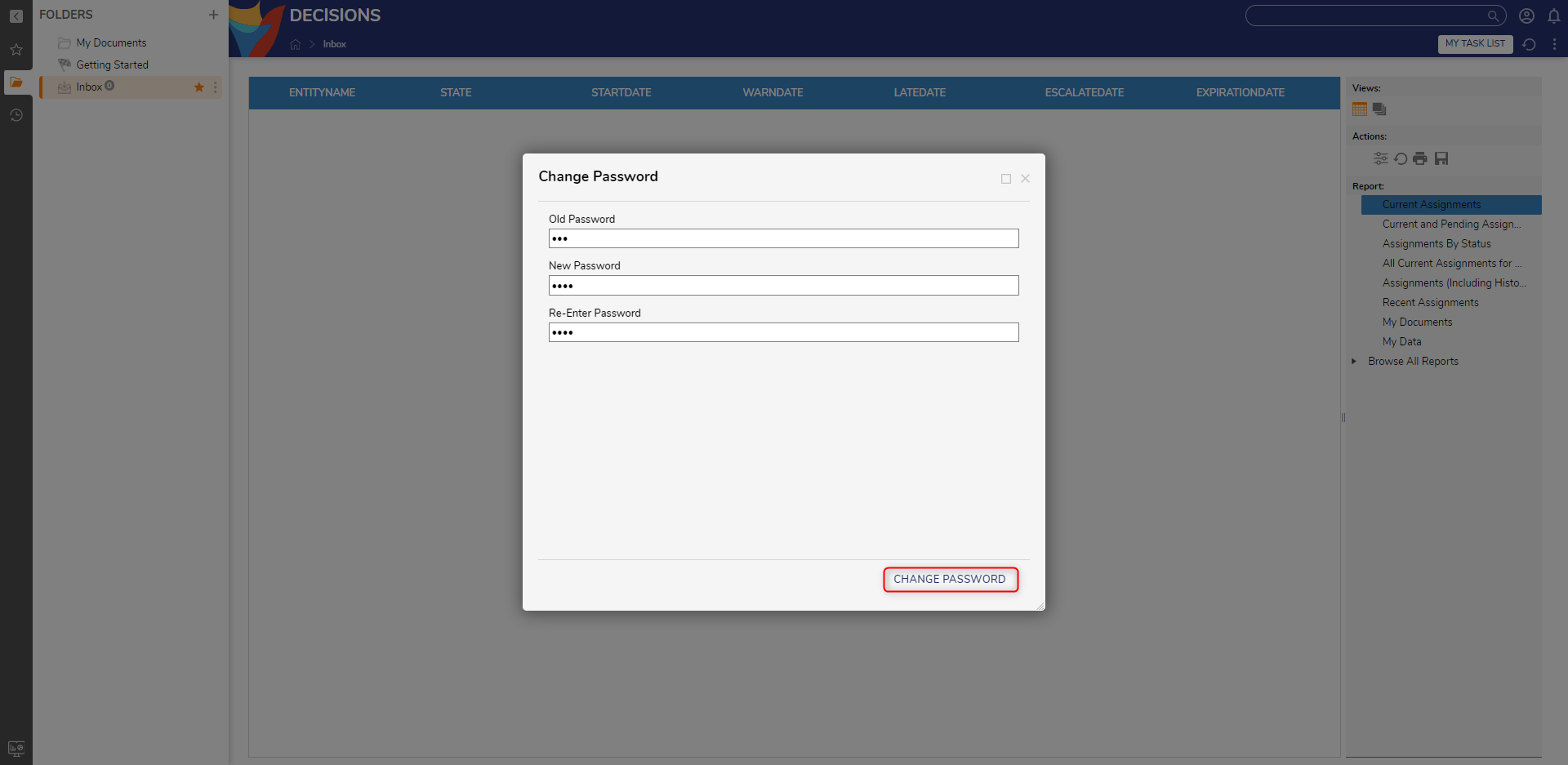
For further information on Administration, visit the Decisions Forum.