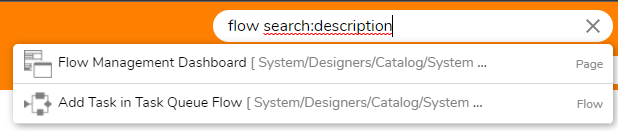Overview
By using the Full-Text Search feature, users are provided the ability to search through items in the Decisions environment by utilizing caveats such as partial phrase searches, description searches, or Short Type Name.
Configuration
The following example demonstrates how to configure and utilize Full-Text Search as a means for advanced Portal search in the Studio/Portal.
- Add the Full-Text and Semantic Extractions for Search feature utilizing the New SQL Server stand-alone installation or add features to an existing installation option on SQL Server Installation Center.For more information on how to install features in SQL Server, see Add Features to an Instance of SQL Server (Setup).
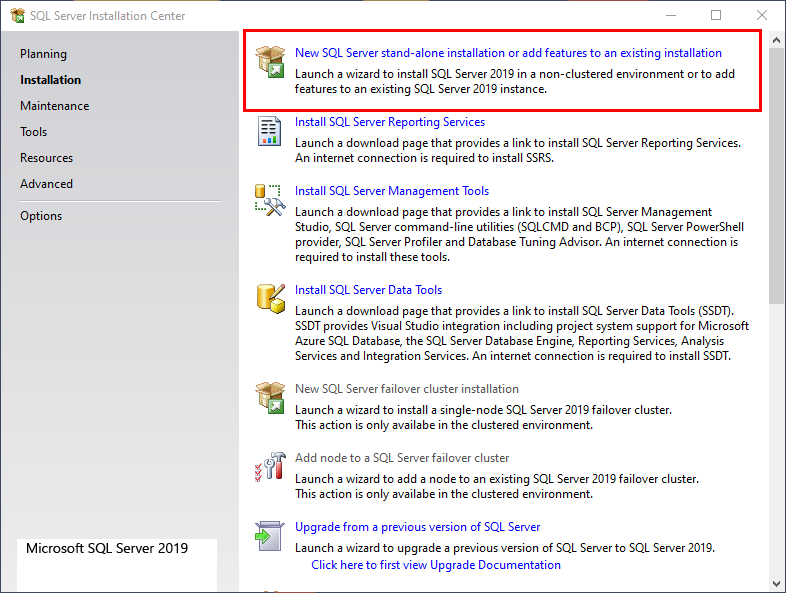
Open DecisionsInstaller.exe then click EDIT SETTINGS.
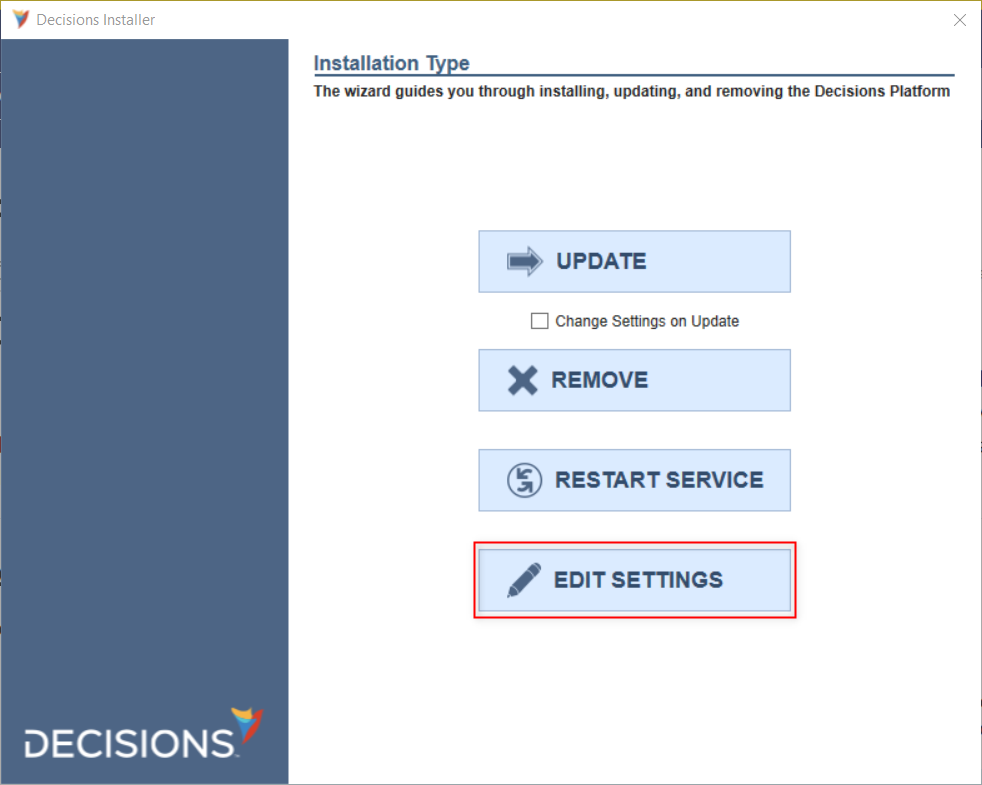
Scroll to FullTextSearch, change the value to Enabled, and then click Save.
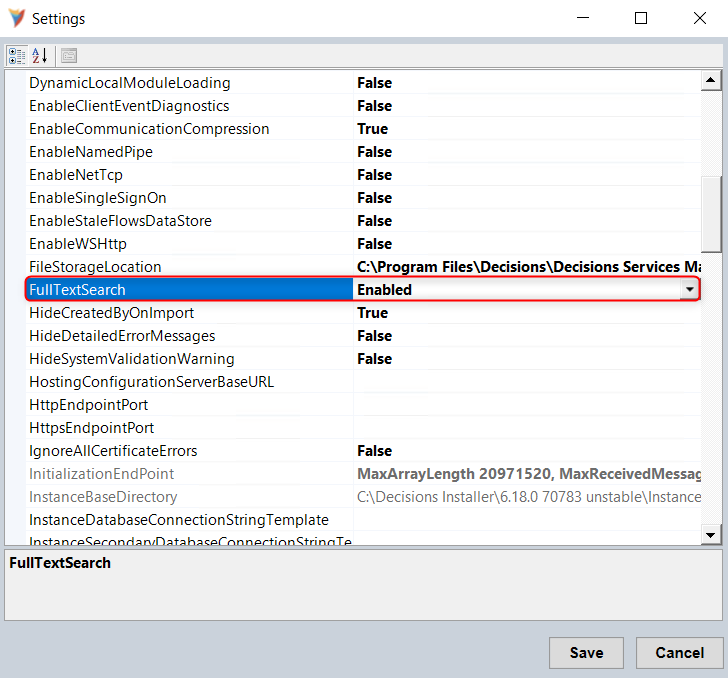
Click RESTART SERVICE, allow the Service to fully restart then exit the installer.
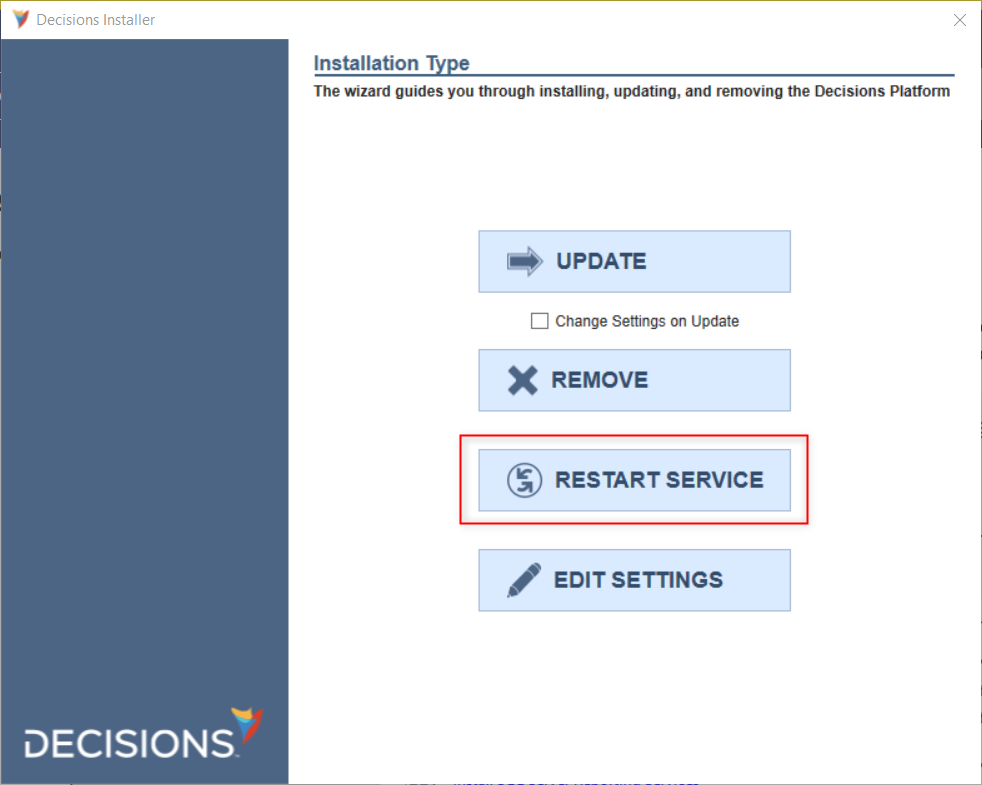
Open the Decisions Studio, right-click the System Folder and select Get Full-Text Search Status to verify that the feature is enabled.
After verifying that the feature is Active, click OK to exit.
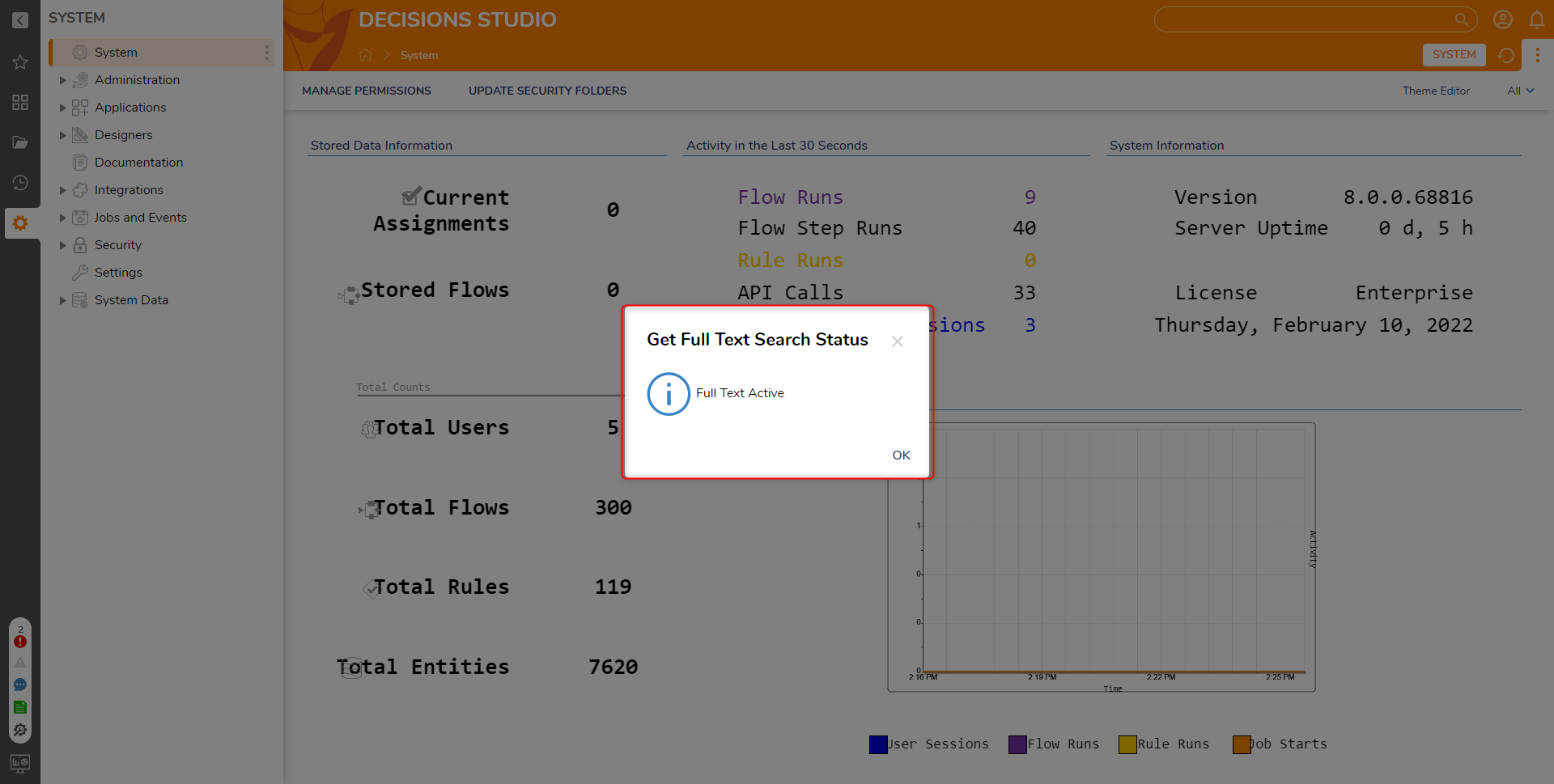
Advanced Portal Search Options
By default, when the Search Bar is utilized, Decisions attempts to locate items by utilizing the entire phrase entered. 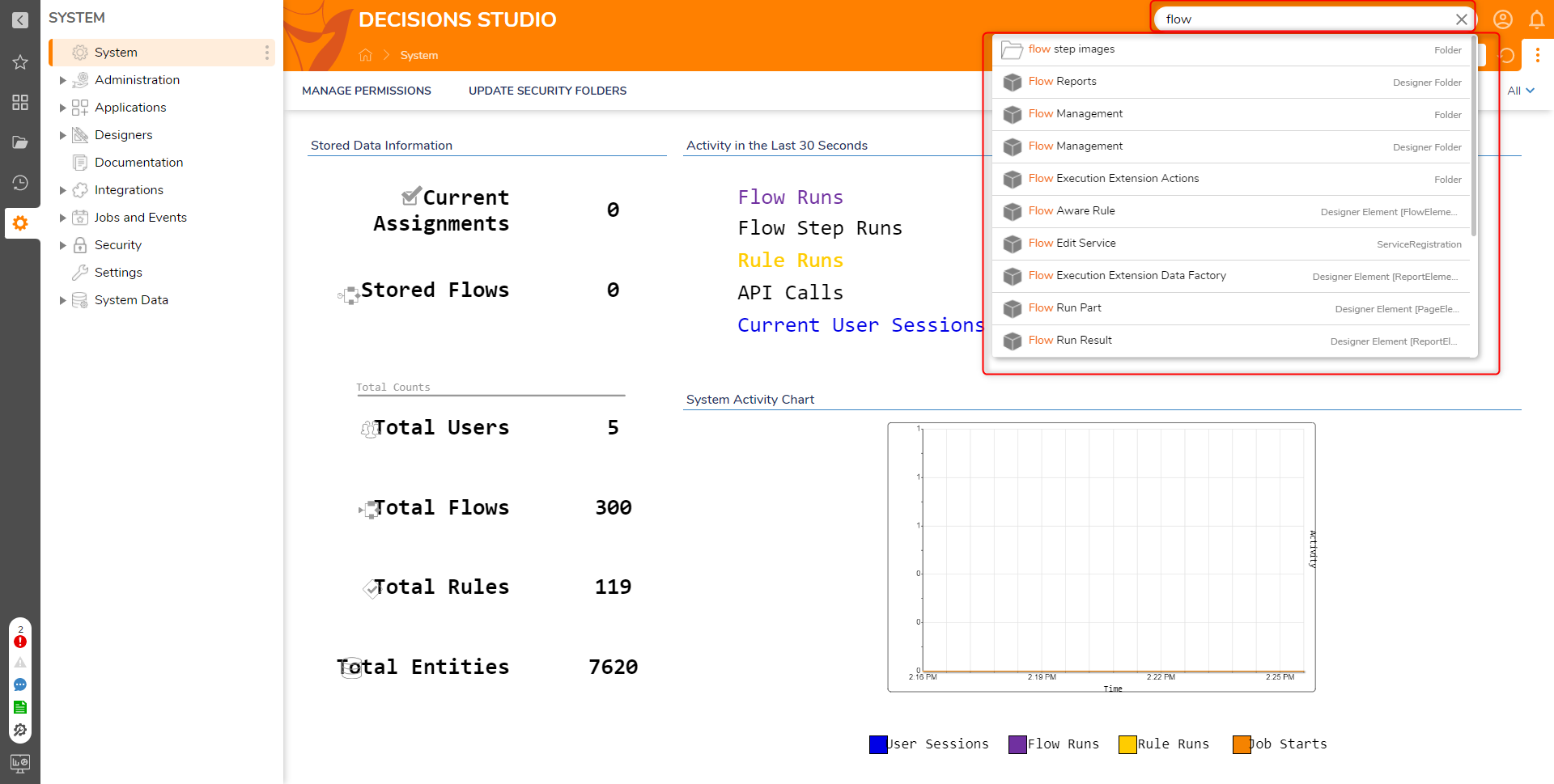 After adding Full-Text Search to the SQL Server Installation, users may use Advanced Portal Search features to conduct more granular searches such as:
After adding Full-Text Search to the SQL Server Installation, users may use Advanced Portal Search features to conduct more granular searches such as:
- -or: Placing "-or" between two phrases in the search bar allows users to locate instances in the Portal that match the first or the second phrase.
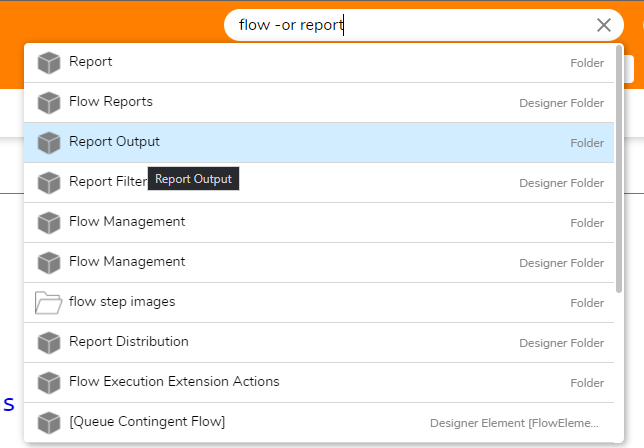
- -any: Placing "-any" between two phrases locates any instances containing one of the phrases.
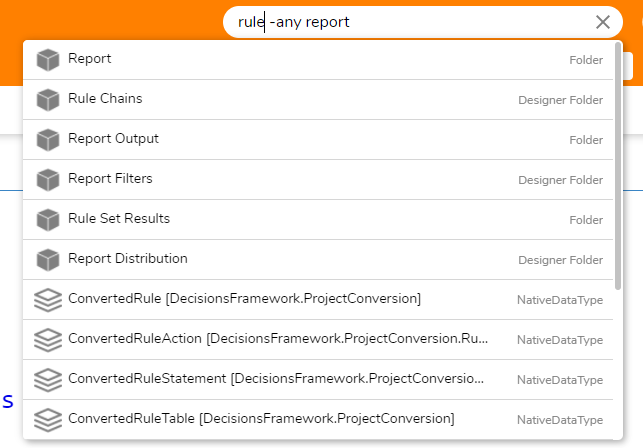
- search:name: Placing "search:name" at the end of a search allows the ability to lookup matching instances only by their name.
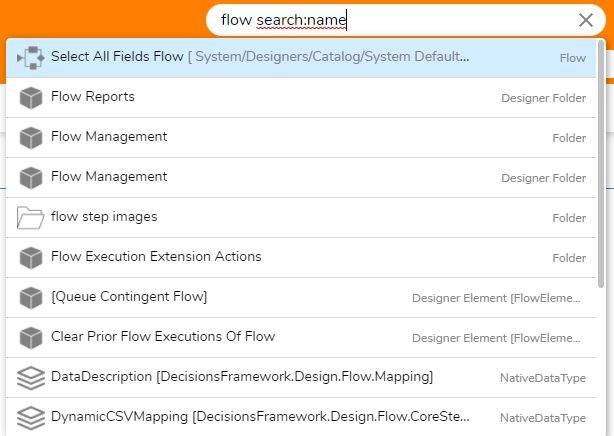
- search:description: Placing "search:description" at the end of a search locates instances based on the object's description.