Overview
Decisions allows users to add a query to an existing Database Connection during the Database Integration setup or after set up by using the functions found in the System > Integrations > Databases folder; utilizing any of these folder actions like adding Queries, Procedures, Tables, and Views to a Database creates Flow steps for use in the Flow Designer. This method for retrieving data from the database is often used to speed up load times for large data collections.
Example
- To demonstrate this process of adding a query, the LOCAL CONNECTION database will be used due to it being on all Decisions instances.
- Navigate to the integrated database under System > Integrations > Database. Right-click LOCAL CONNECTION and select Add Query.
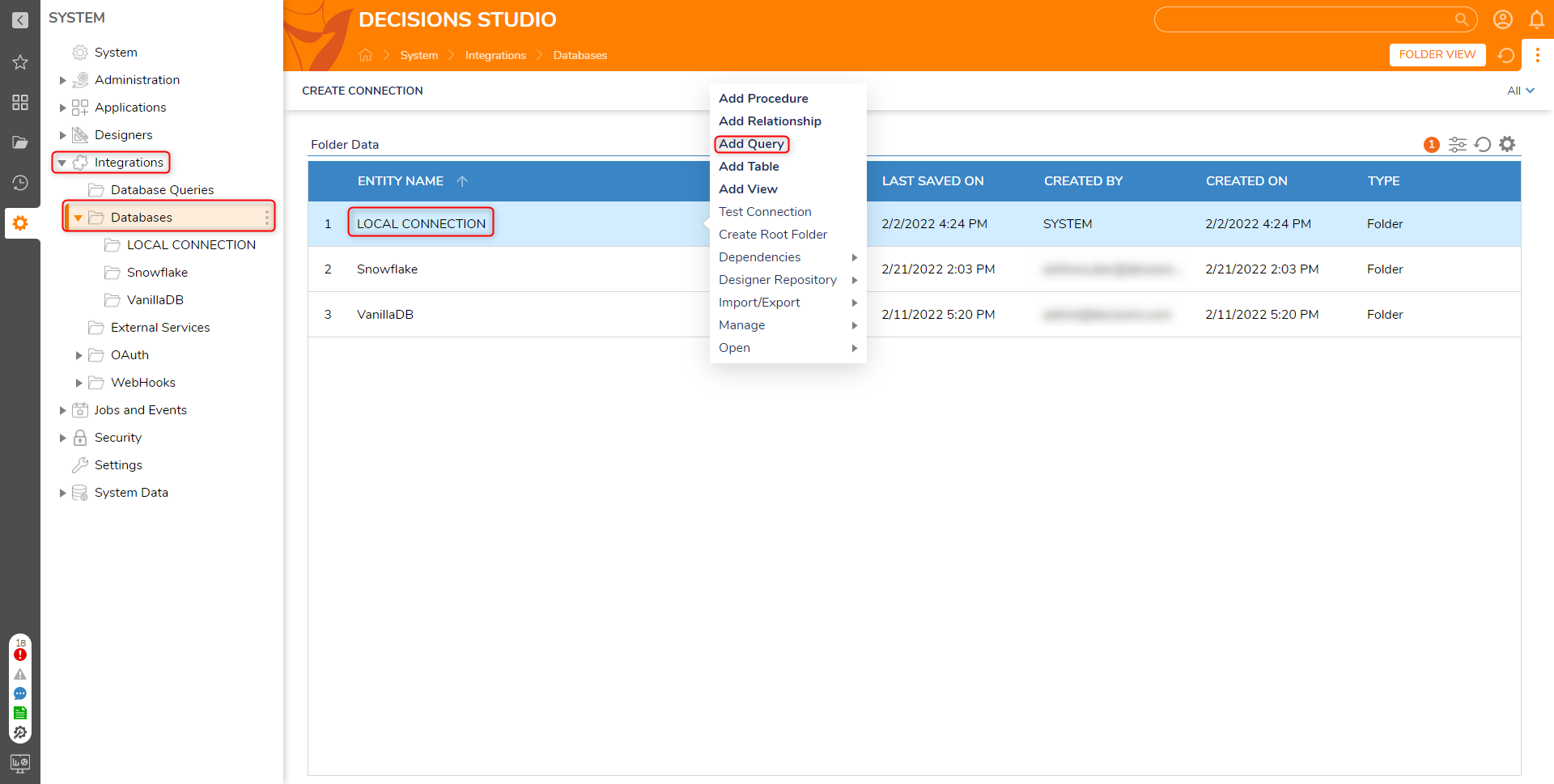
- Enter a name for the query, representing its purpose (the name cannot contain spaces).
- In the Query field, add the query. If the query returns data, check the Returns Data checkbox. It is not necessary to add a semicolon to the end of the query.
- If a count attribute of the result set is desired, click the Output Count checkbox.
- In the Input Parameters section, add Inputs to include on the Step generated from this Query.
- Select Run Query to test the query. The Results tab shows the data returned (if the query returns data). The Dynamic Type tab shows the data structure of the data returned.
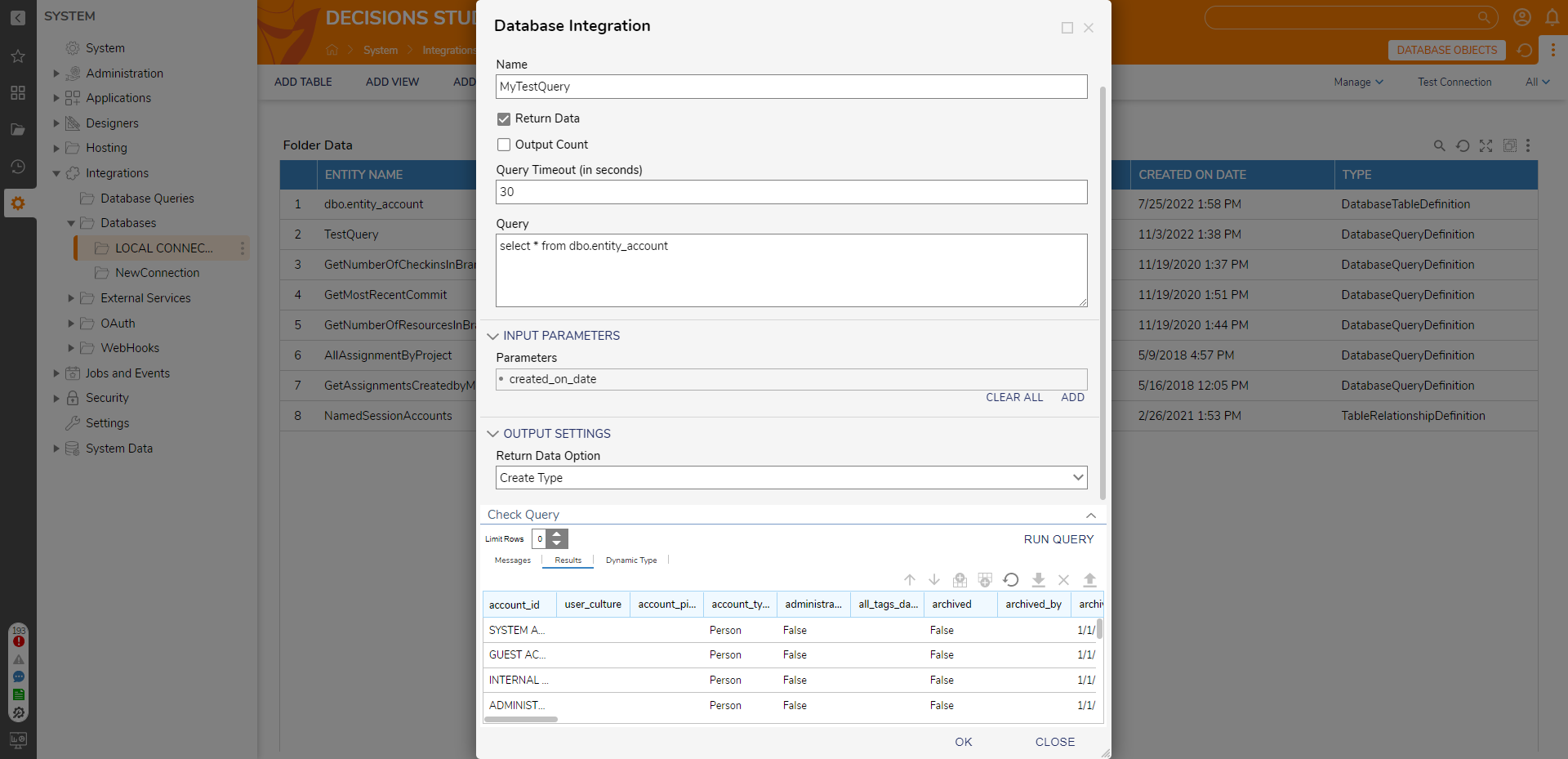
- Click OK to save the query.
- Now, in the Flow Designer, under the components for the database, a component for running this query will be available.
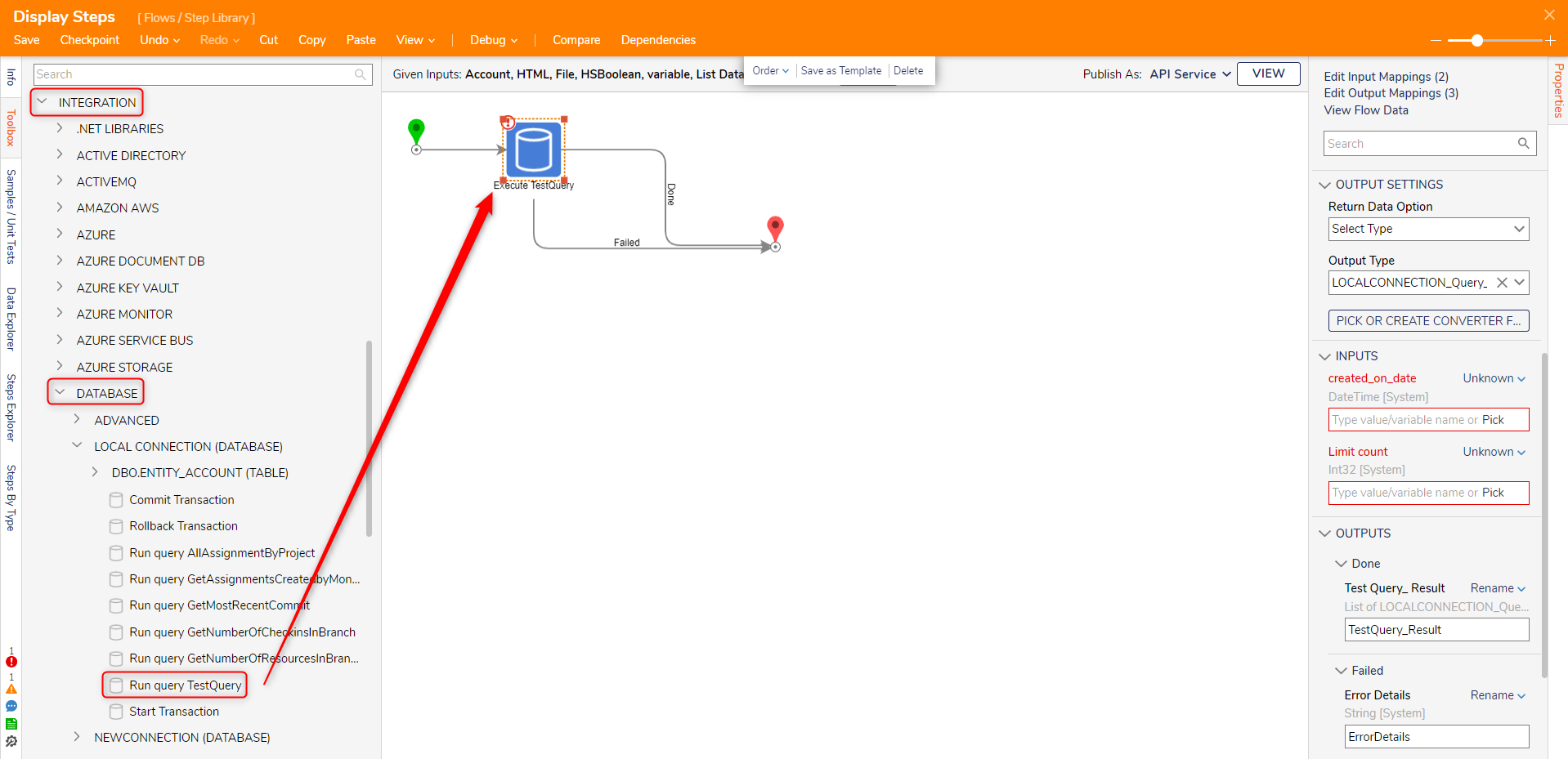
For further information on Integrations, visit the Decisions Forum.