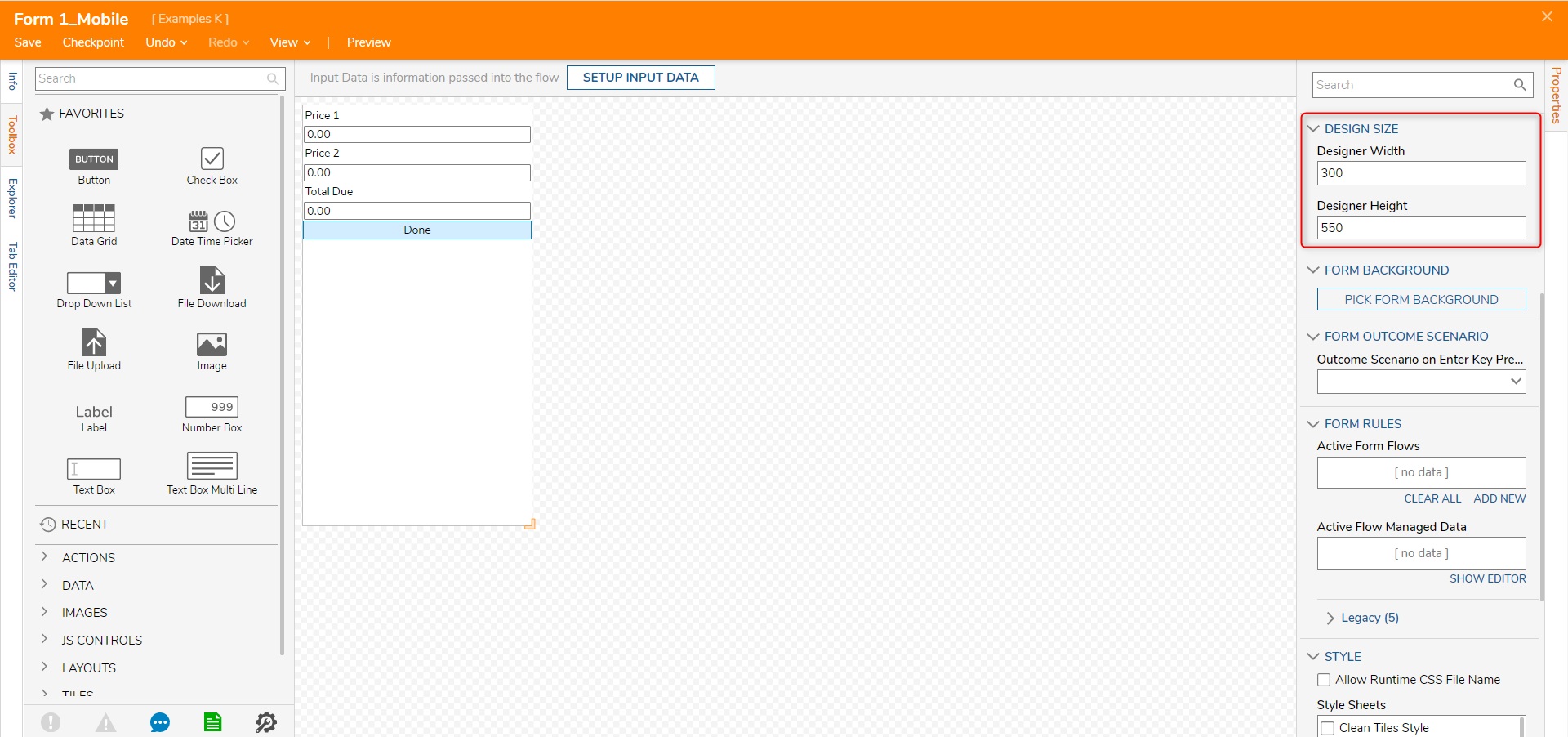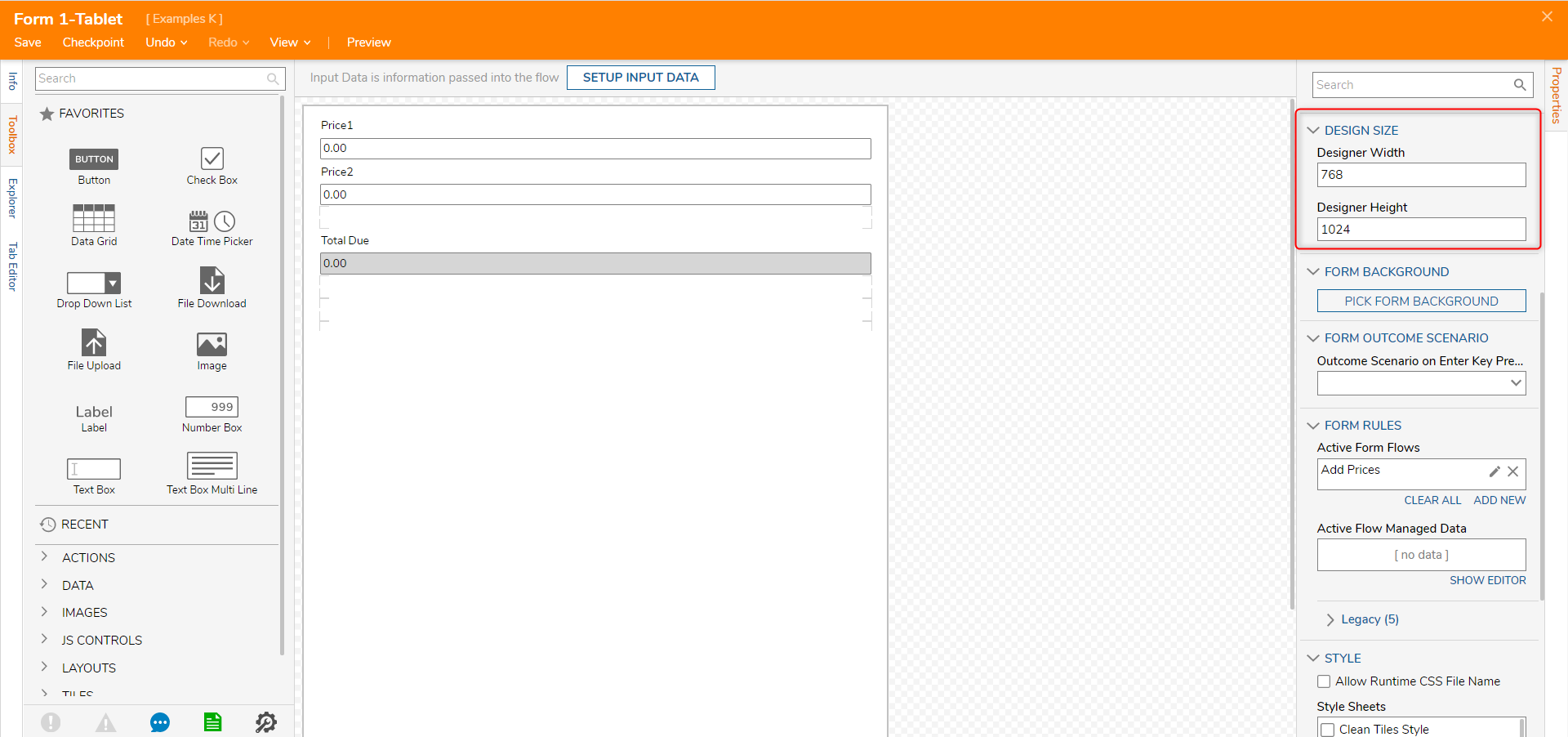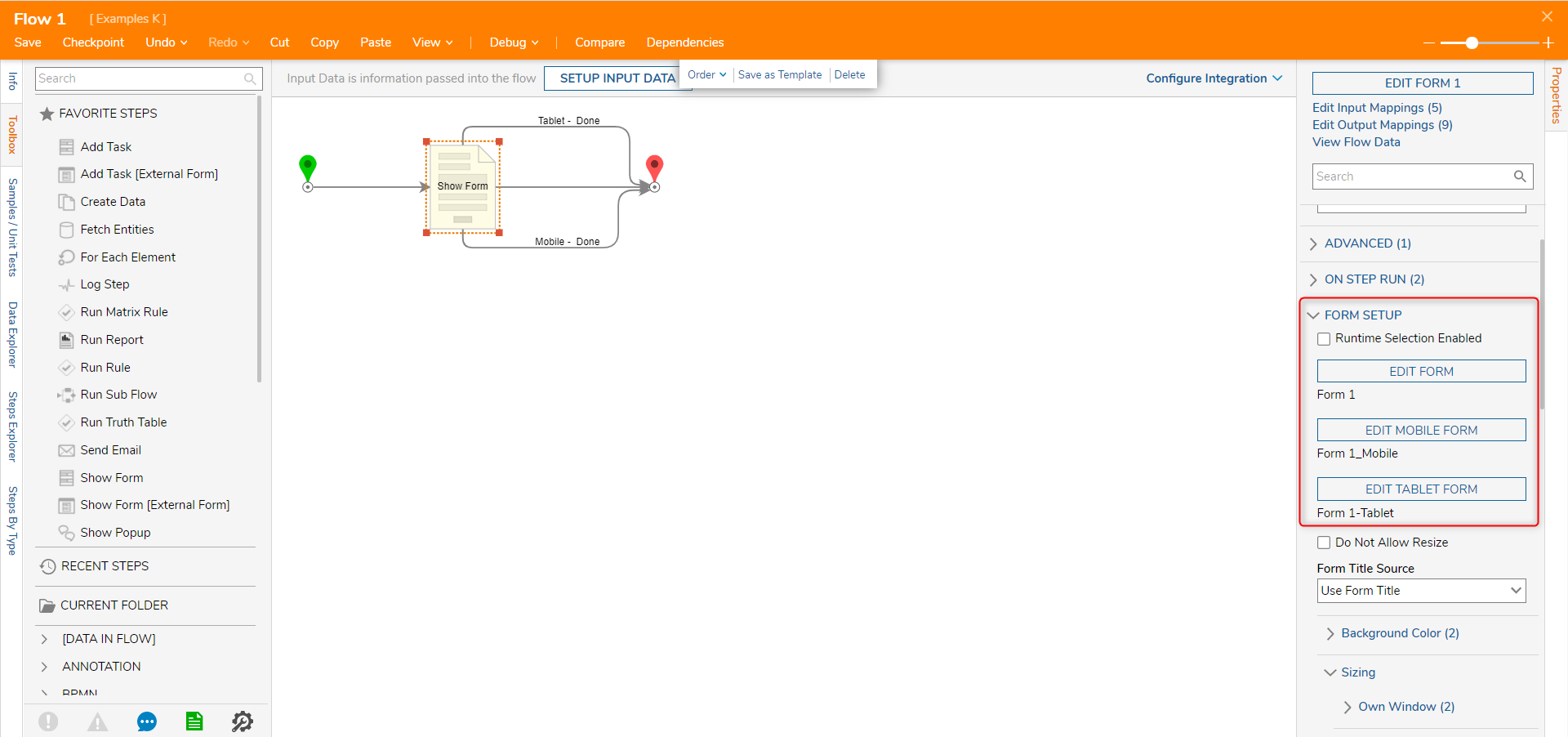Setup Forms for Mobile and Tablet Devices
- 29 Jul 2022
- 1 Minute to read
- Print
- DarkLight
Setup Forms for Mobile and Tablet Devices
- Updated on 29 Jul 2022
- 1 Minute to read
- Print
- DarkLight
Article Summary
Share feedback
Thanks for sharing your feedback!
Overview
A Form displays controls that allow a user to perform actions. It is possible to attach a Mobile and a Tablet version to the original version of the Form. These Forms will run if the user tries to run the Flow from a mobile device.
These Forms are set up in the Flow Designer's Properties panel under Form Setup.
Example
- Begin with creating a new Flow in the Designer Folder. Name the Flow and select CREATE to proceed.
- Add a Show Form step from the Toolbox to the workspace. Create a new Form.
- To set the Form's size, navigate to the Properties panel of the Form, and expand the Design Size. Designate the pixel width and height of the Form under Designer Width and Designer Height.
- Save and close the Form Designer.
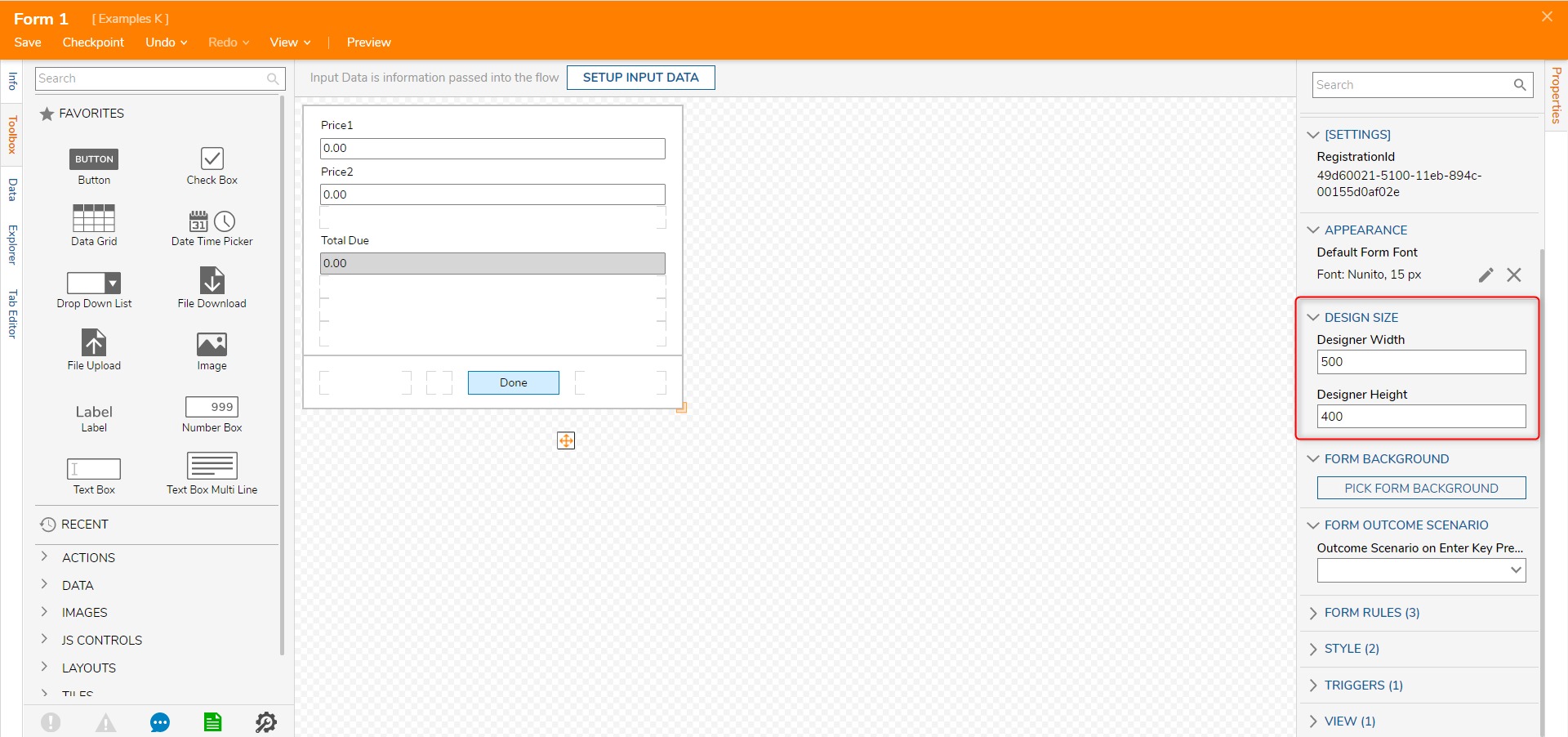
- Back in the Flow Designer, open the Form's settings and locate Form Setup. Select PICK MOBILE FORM.
.png)
- In the Form Designer, add controls to the Form using the Toolbox and then set the Form's size in the Form's Properties panel.
- Save and Close the Form Designer.
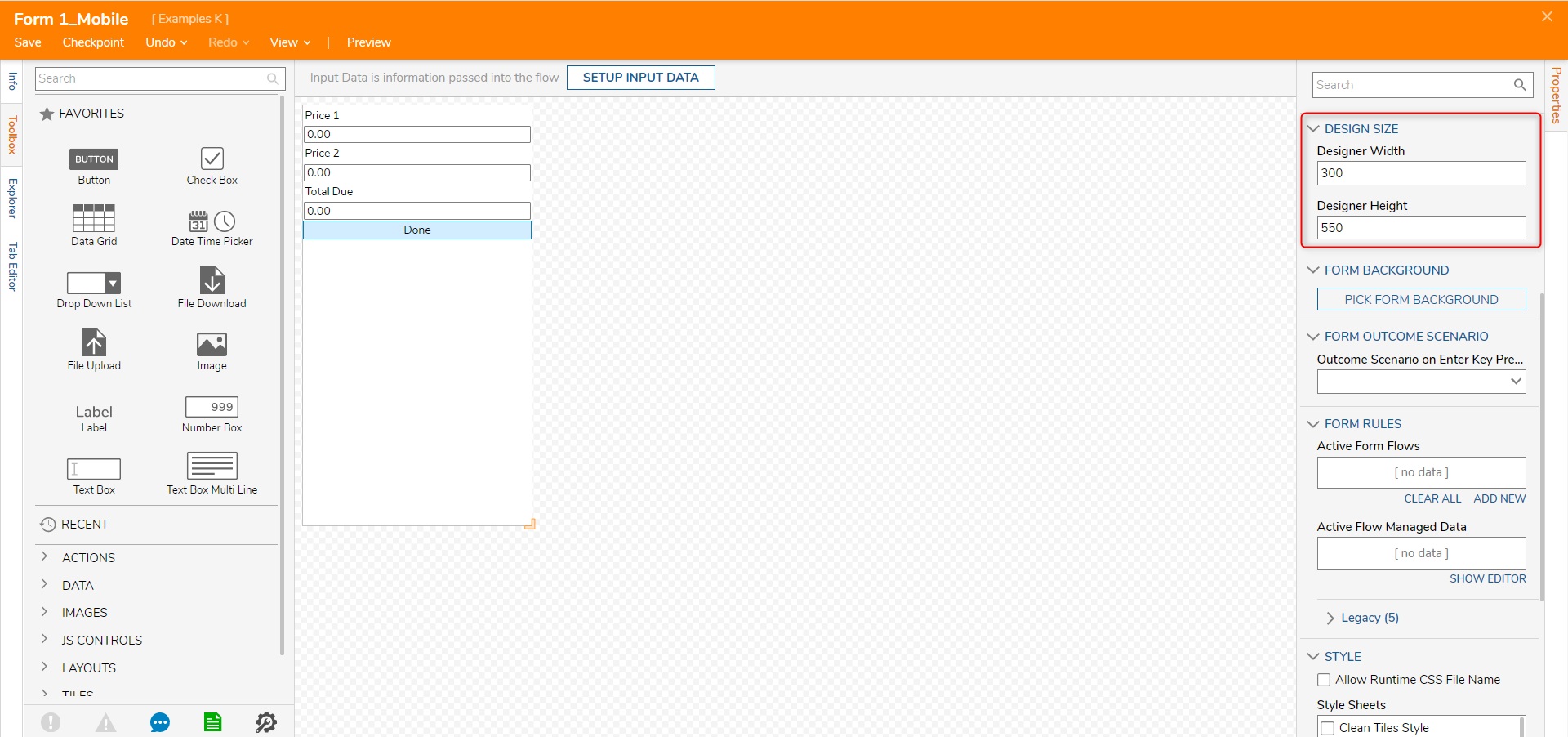
- Back in the Flow Designer, locate Form Setup, and select PICK TABLET FORM.
- In the Form Designer, add controls to the Form using the Toolbox and then set the Form's size in the Form's Properties panel.
- Save and Close the Form Designer.
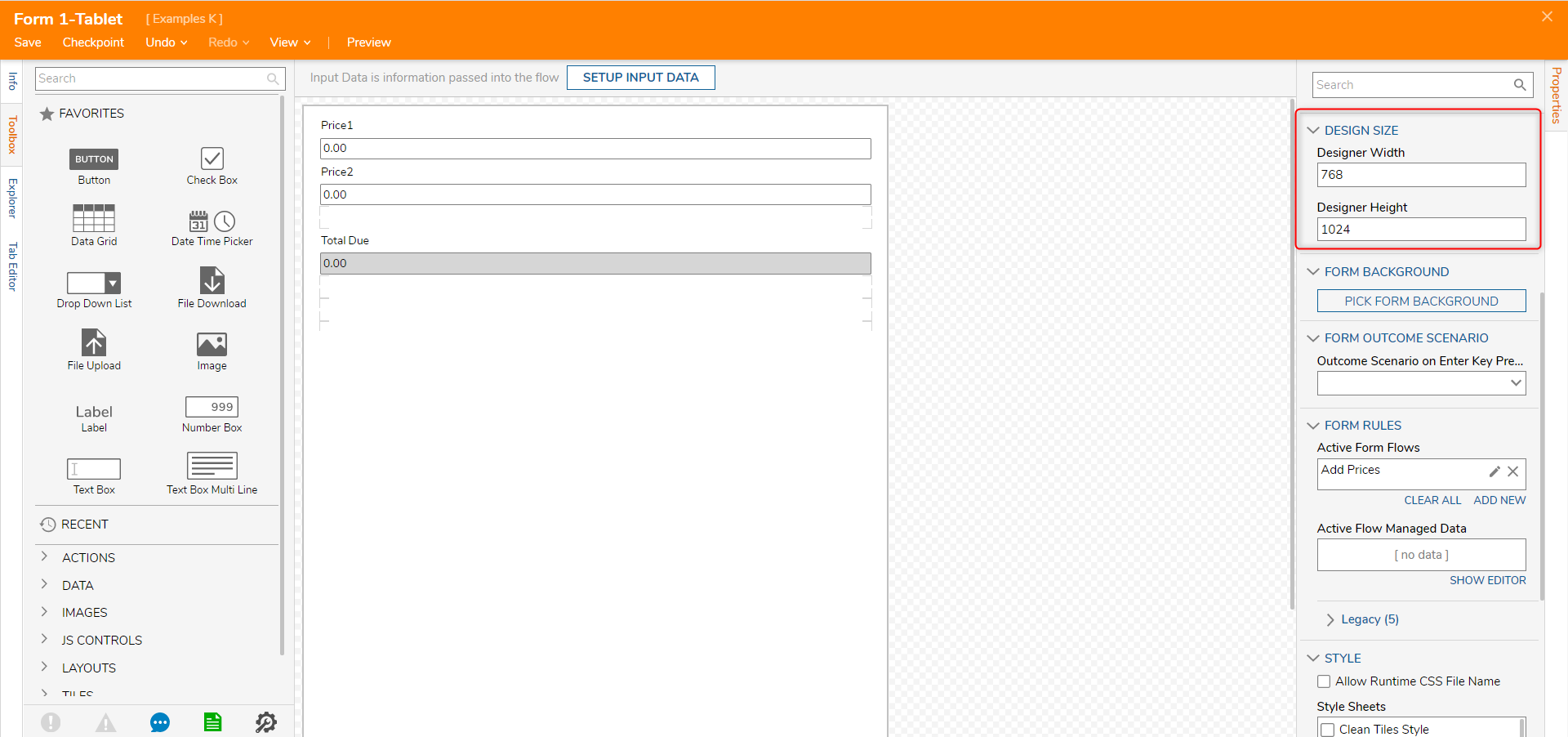
- Back in the Flow Designer, notice two new outcomes from the Form in the workspace that appeared: Mobile – Done and Tablet – Done. Connect them to the End step.
- This completes the Flow. Save and close it.
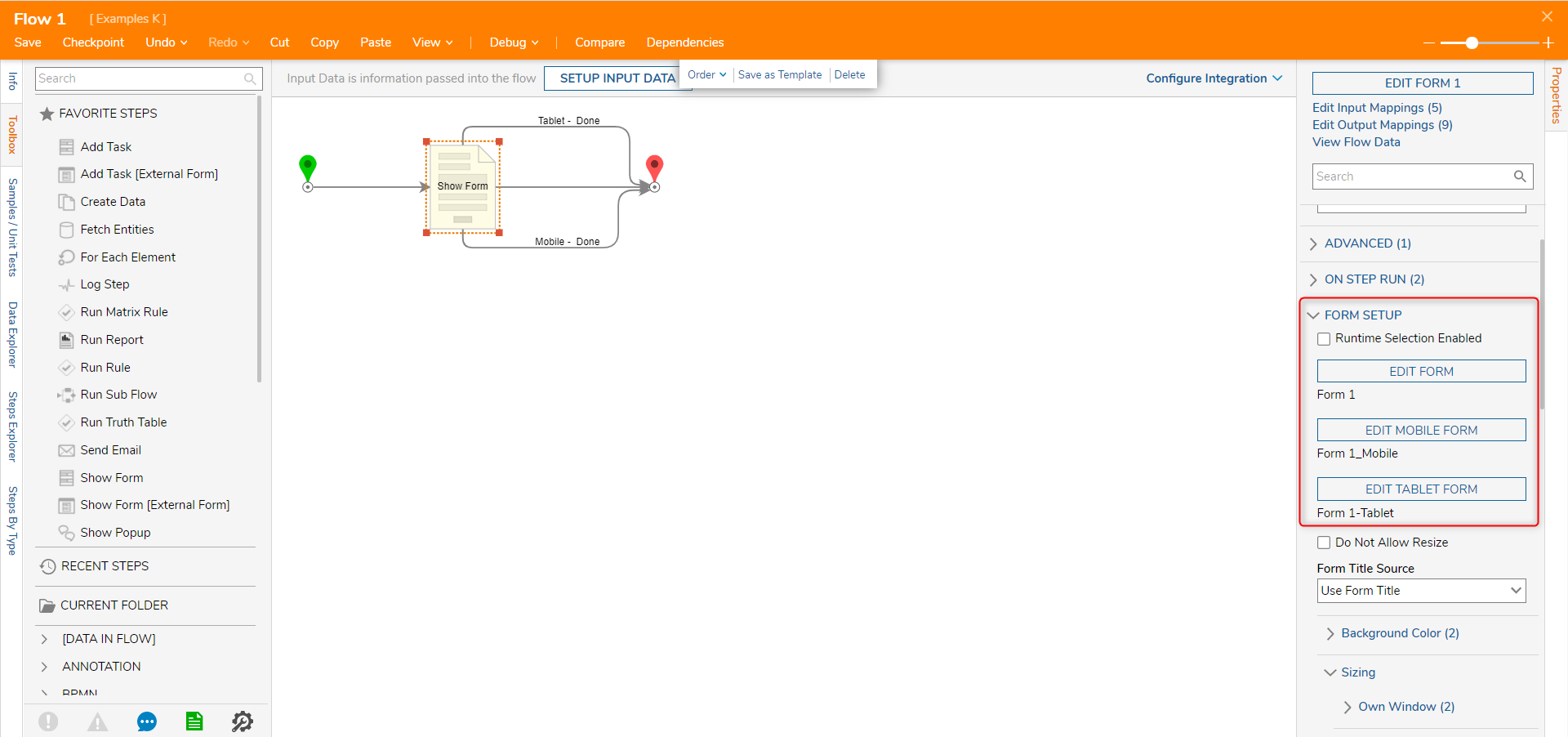
Was this article helpful?

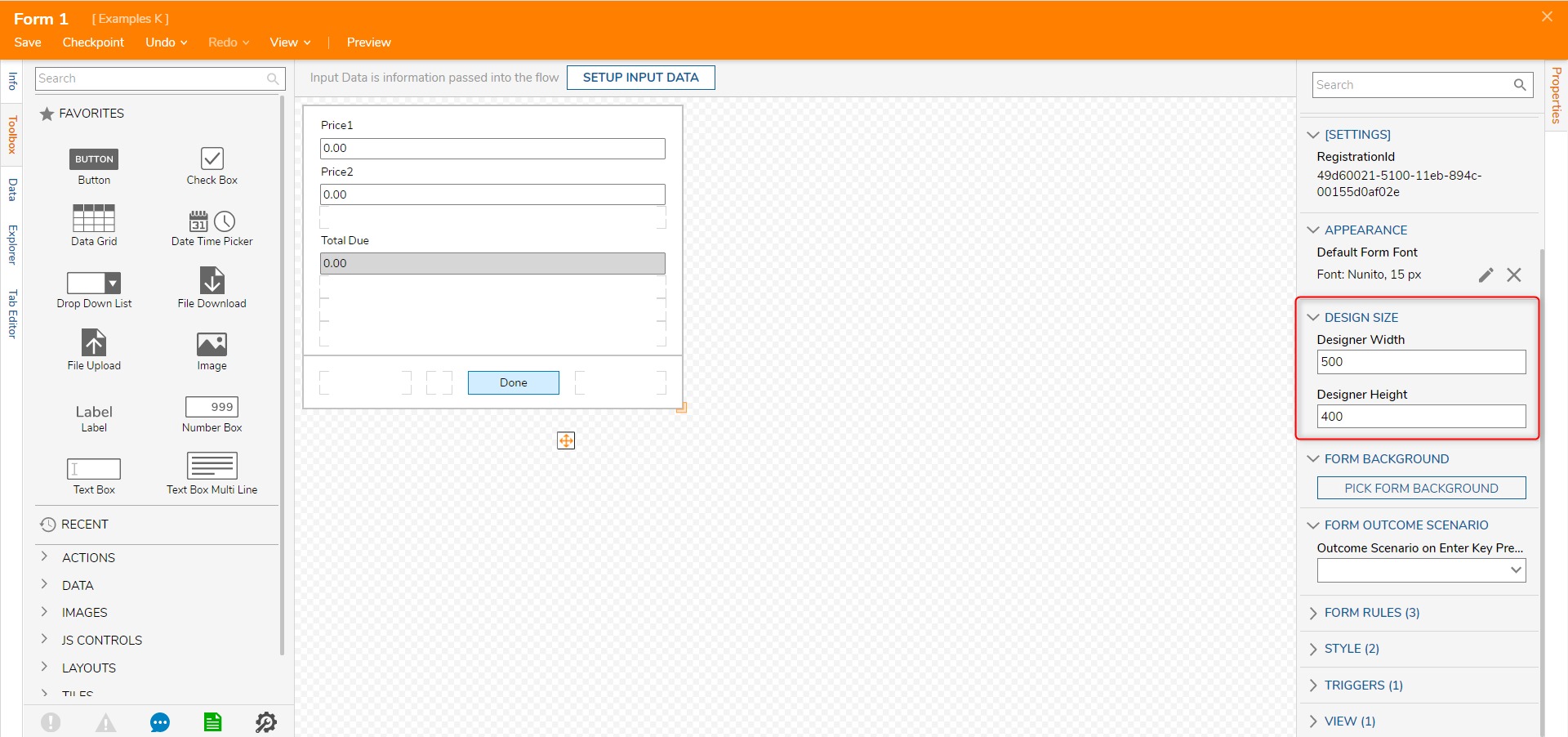
.png)