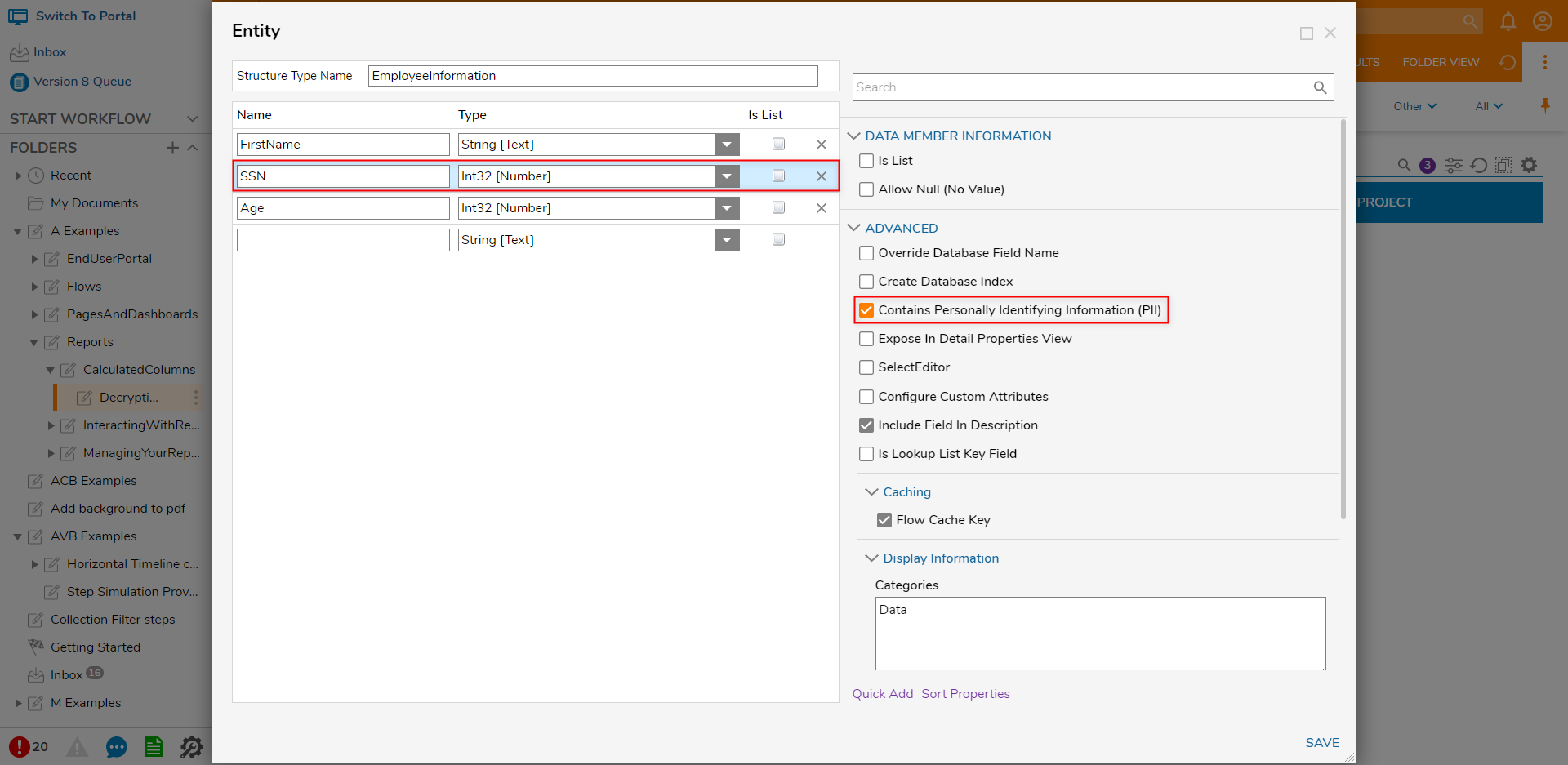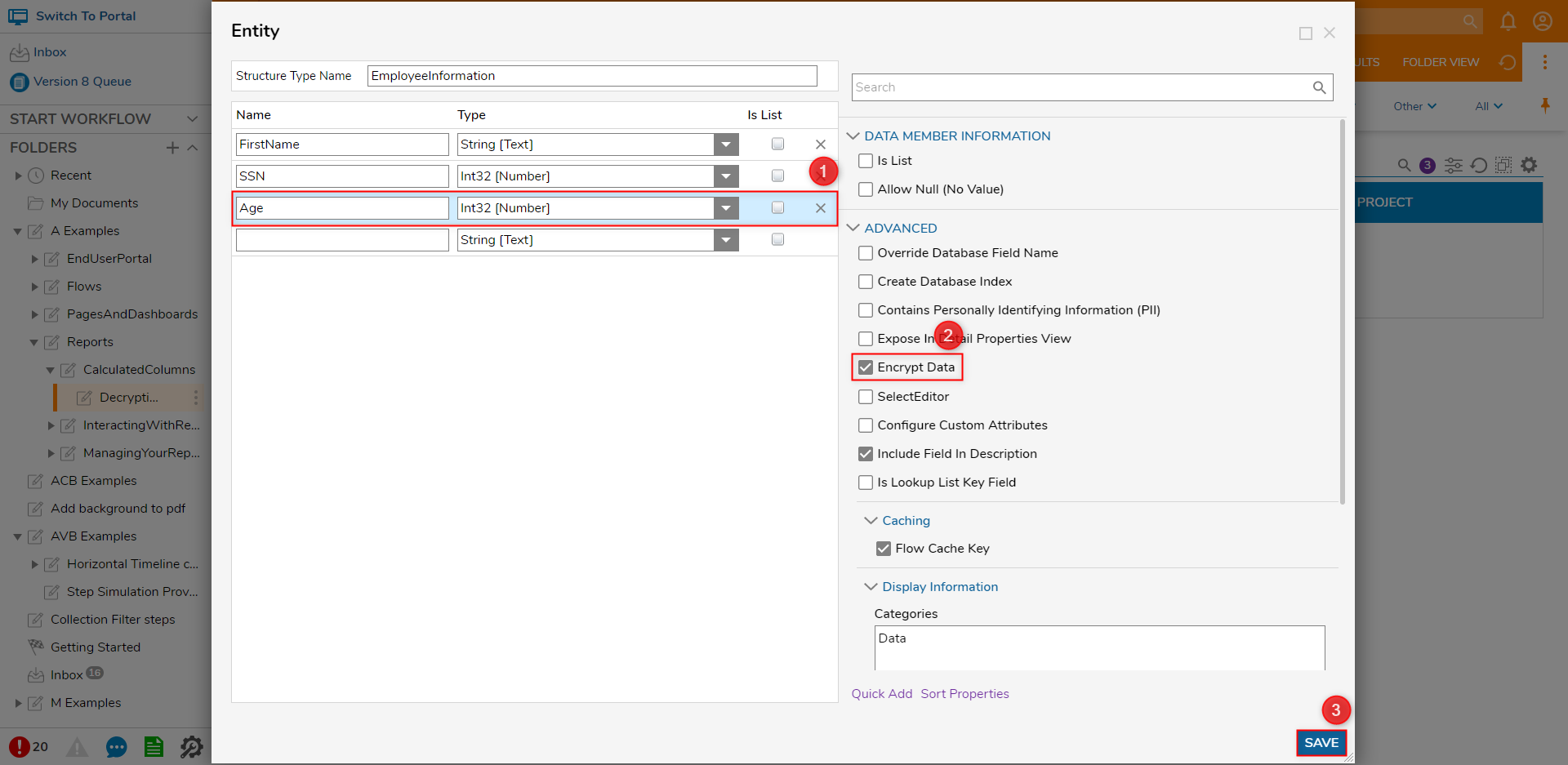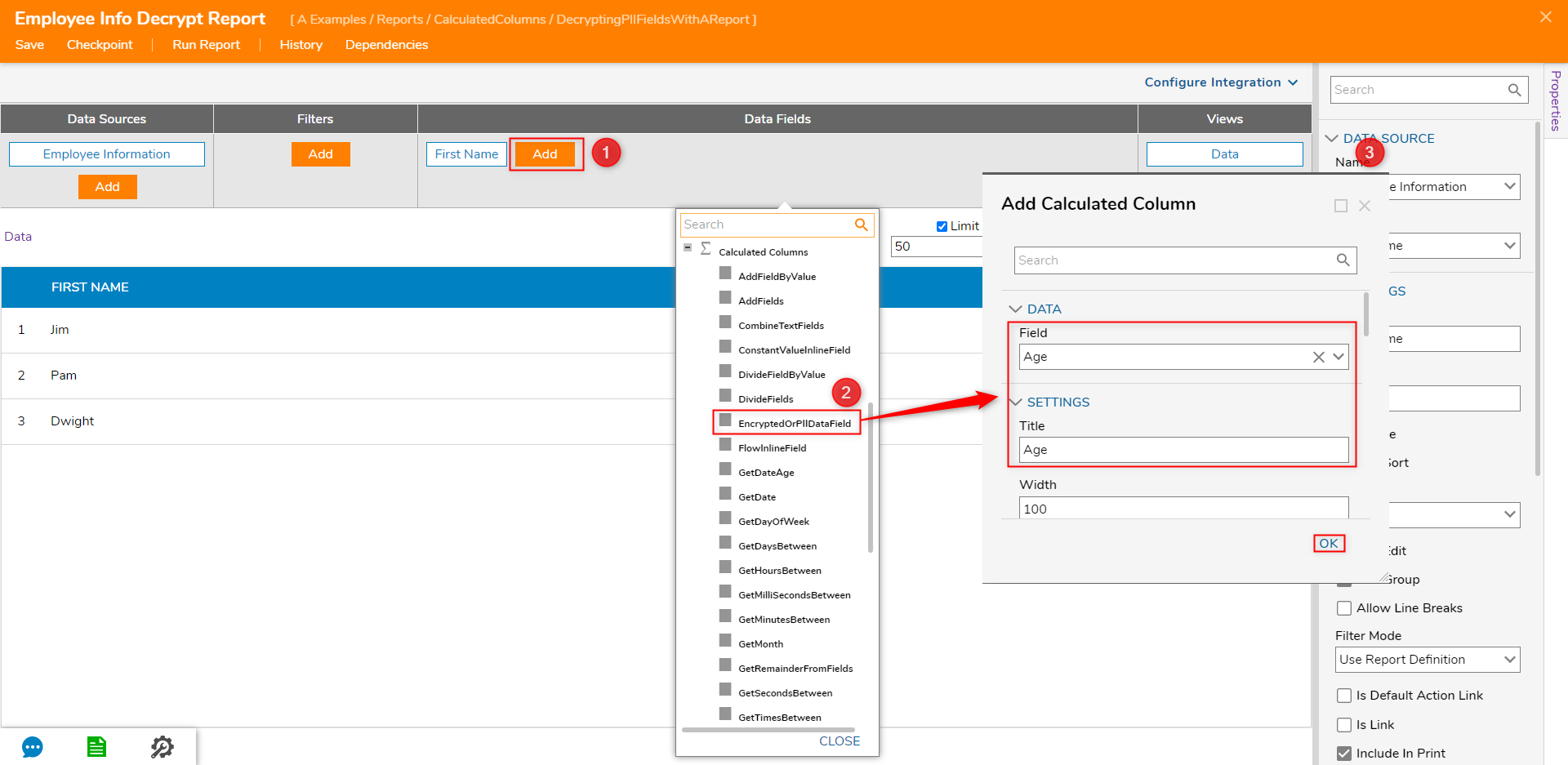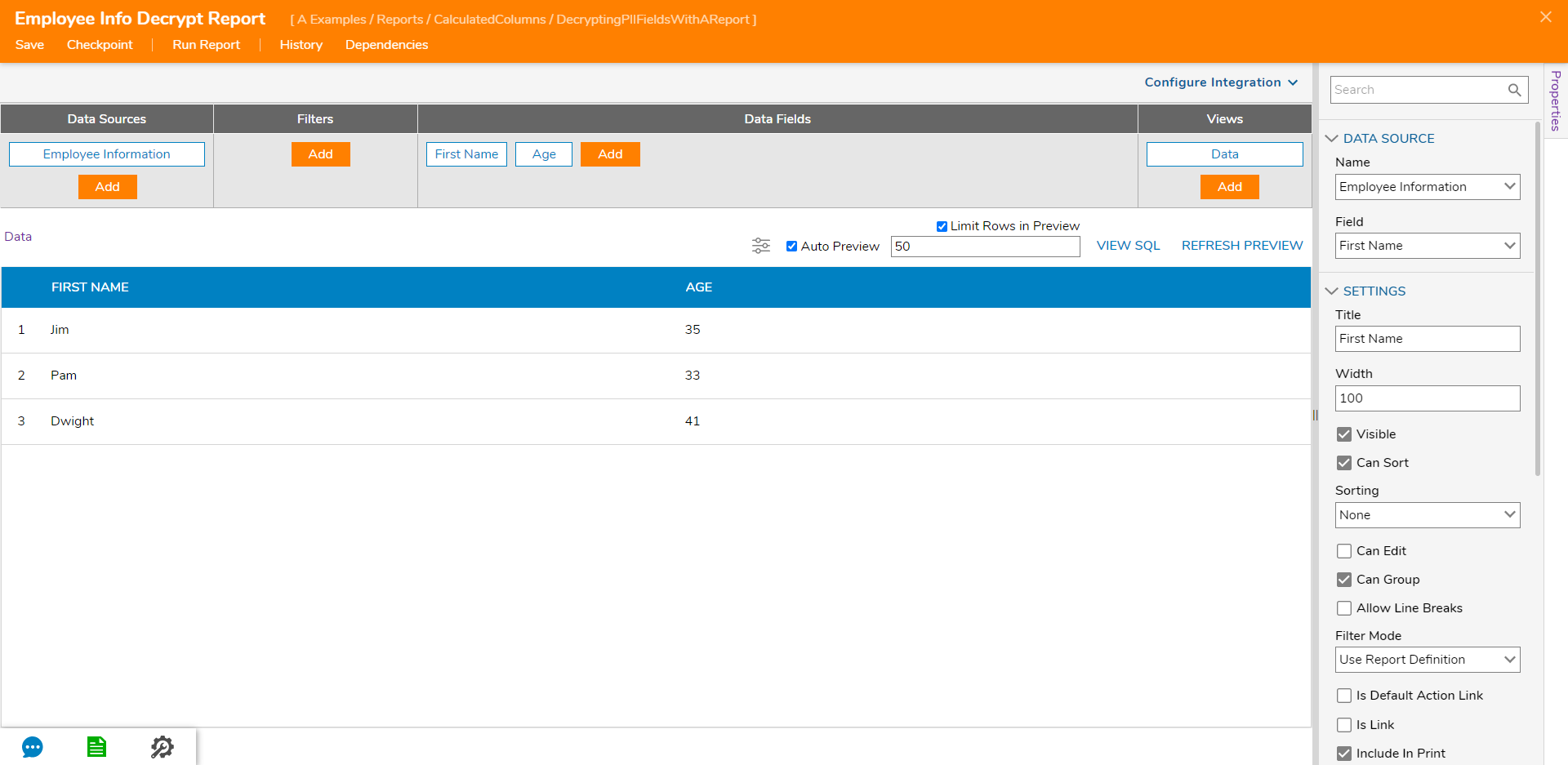Decrypting PII Data Fields with a Report
- 28 Jul 2022
- 1 Minute to read
- Print
- DarkLight
Decrypting PII Data Fields with a Report
- Updated on 28 Jul 2022
- 1 Minute to read
- Print
- DarkLight
Article Summary
Share feedback
Thanks for sharing your feedback!
Overview
When creating a Data Structure, Designers may encrypt their data fields to hide PII (Personal Identifiable Information) such as an SSN from accidental viewing to avoid security risks,
To allow the display of information within PII fields, data may be decrypted on a trusted Report through the use of a Calculated Column.
Example
- From a Designer Project, select CREATE DATATYPES/INTEGRATION, and CREATE a new Entity.
- Next, name the Entity ("EmployeeInformation") and provide the following Name and Type configurations:"FirstName" String, "SSN" Int32, "Age" Int32.
- Select the row for "SSN." Then, under ADVANCED, enable Contains Personally Identifying Information (PII).
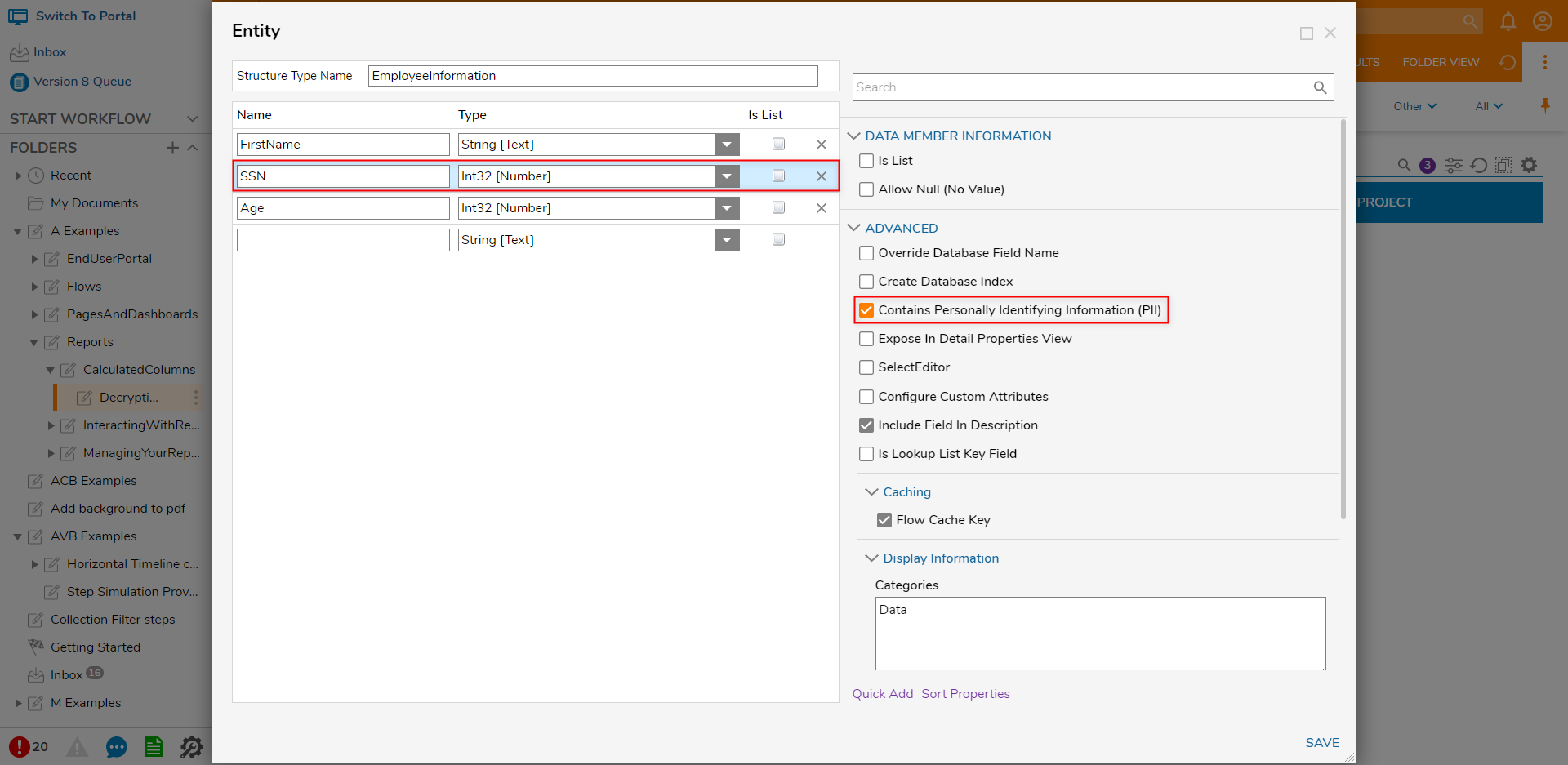
- With the Age [Int32] data member selected, enable Encrypt Data under the ADVANCED category. Then, click SAVE.
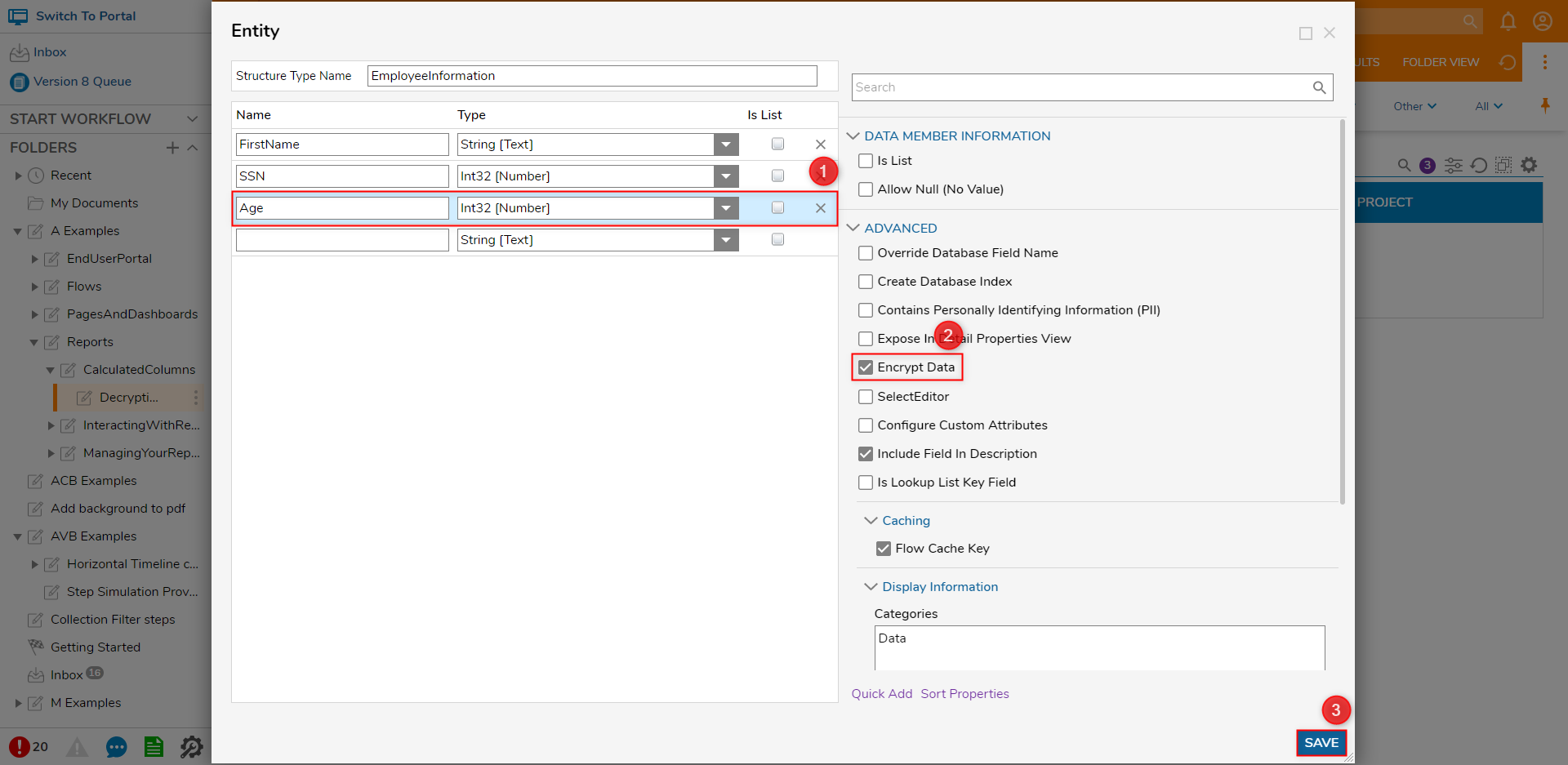
- Via Entity CRUD Actions, generate several pieces of data for the created Entity.

- CREATE a new Report using the Employee Information Data Source under User Defined Types > Entities. Then, Add the First Name Data Field.
- Under Data Fields, click Add. Then, navigate to Calculated Columns and select EncryptedOrPIIDataField.
From the resulting Add Calculated Column window, select the desired Field from the dropdown (Age), provide a new name for the field under Title, then click OK.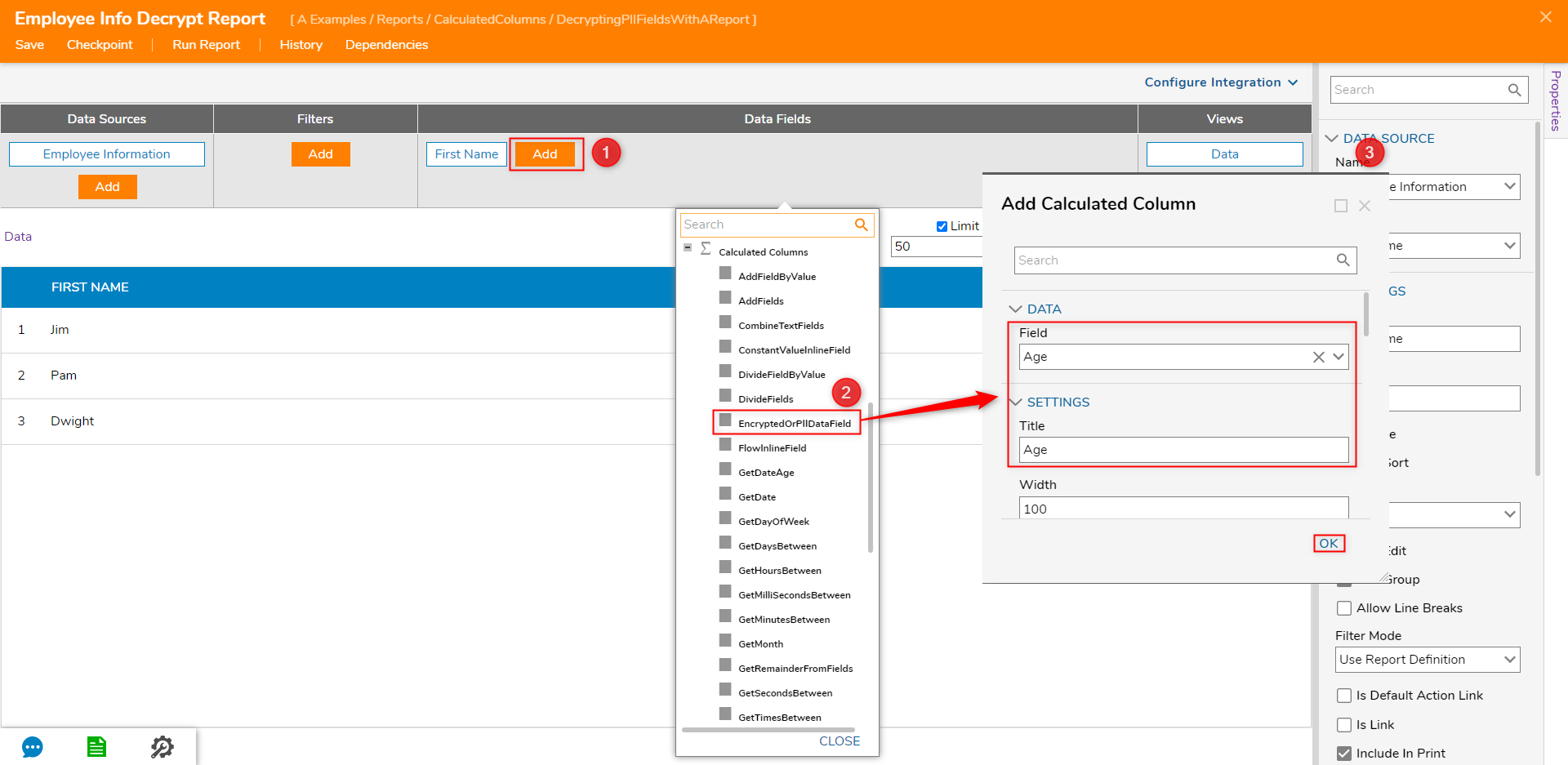
- Verify that the Age data now appears in the Report. EncryptedOrPIIDataField FunctionalityThe EncryptedOrPIIDataField will decode and display any encrypted data for the select Field on the Report.
If the Report utilizes the previous Encrypted Data Field instead, delete this field and provide a new EncryptedOrPIIDataField to display the desired encrypted data and avoid potential errors.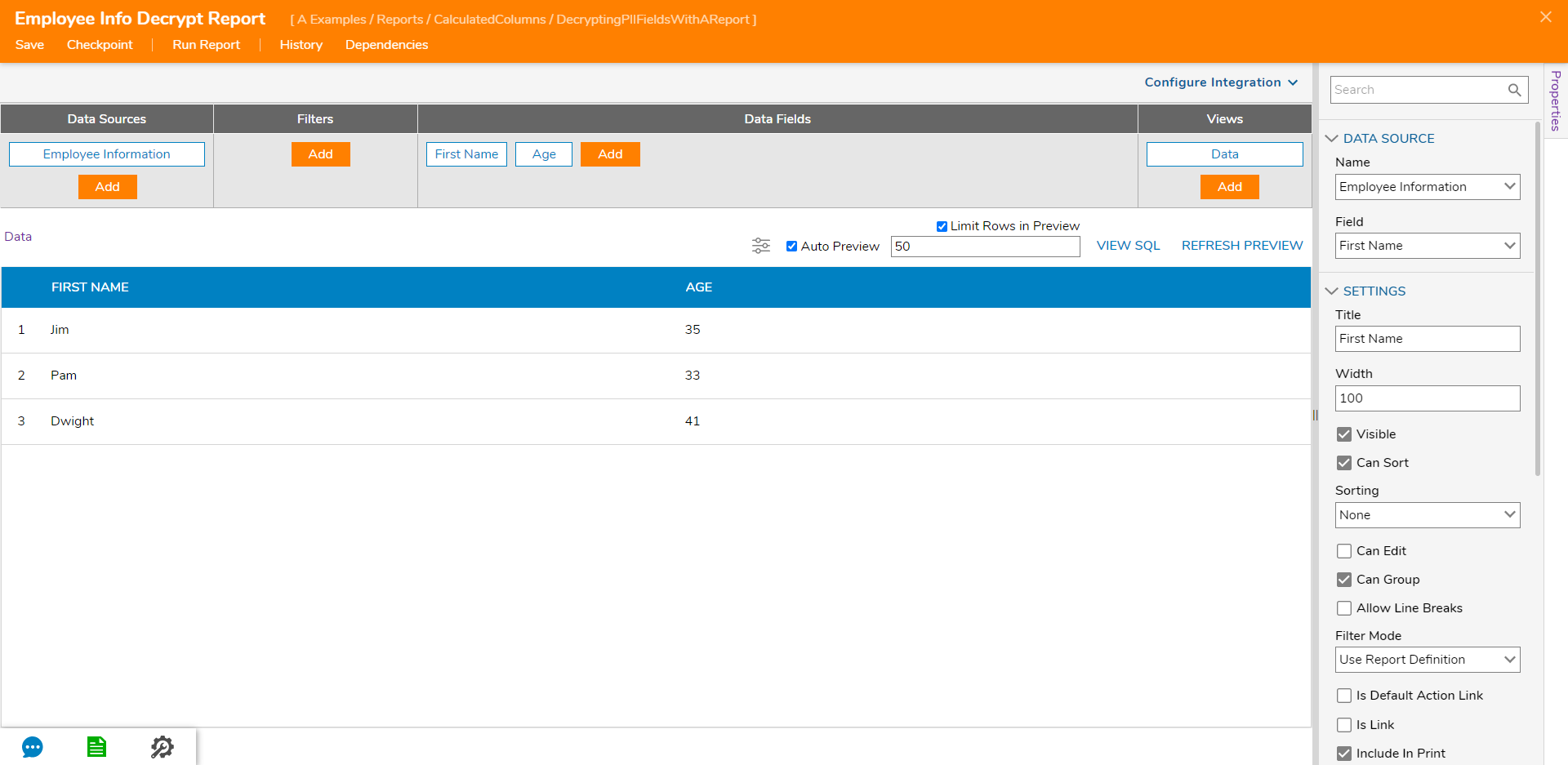
For further information on Reports, visit the Decisions Forum.
Was this article helpful?