- 24 Oct 2022
- 3 Minutes to read
- Print
- DarkLight
About Integration
- Updated on 24 Oct 2022
- 3 Minutes to read
- Print
- DarkLight
Overview
Decisions provides the ability to Integrate with other systems to handle External Data elements. In addition to the pre-built integrations, Web services can be created and added as additional steps in a Flow for easy and seamless integration. The two types of integration are:
- Inbound Integration from an External System, so they can be used within a Flow or a Rule.
- Outbound Integration that uses another system to call Decisions. This type of integration uses API's to call an external Service or Decisions. Integrations are used in conjunction with a Data Type, a Flow Step, or a Rule Verb.
The following document provides an overview of the major functions within Decisions that pertain to integration.
Agents
If users wish to interact with a Client-Server that is secured via Firewall, they may utilize the Decisions Agent Management System. This system allows the ability to perform such tasks such as Database Integration, writing files to the Client Machine, or updating Database Values.
.png)
Modules
All out of the box or prepackaged integrations can be found in the Folder tree under the Features Folder. This Folder is located under System > Admin > Features and contains all features that are ready for installation and ready to be used for integration.

Database Integrations
Integration Tools in Decisions offer the ability to interact with an External Database in a variety of ways. Some ways include the ability to integrate with, Fetch Data from, and Query an External Database. These abilities are enabled through the use of the various Actions on the Action bar within the System > Integration Folder, as well as Flow steps (such as Transaction steps) that can be found within the Flow Designer.
ODBC Integration
In the event that a user needs to integrate with a Database that Decisions is unfamiliar with, or the user needs to access or control a Database Management System, they may integrate with an Open Database Connectivity (ODBC) API.
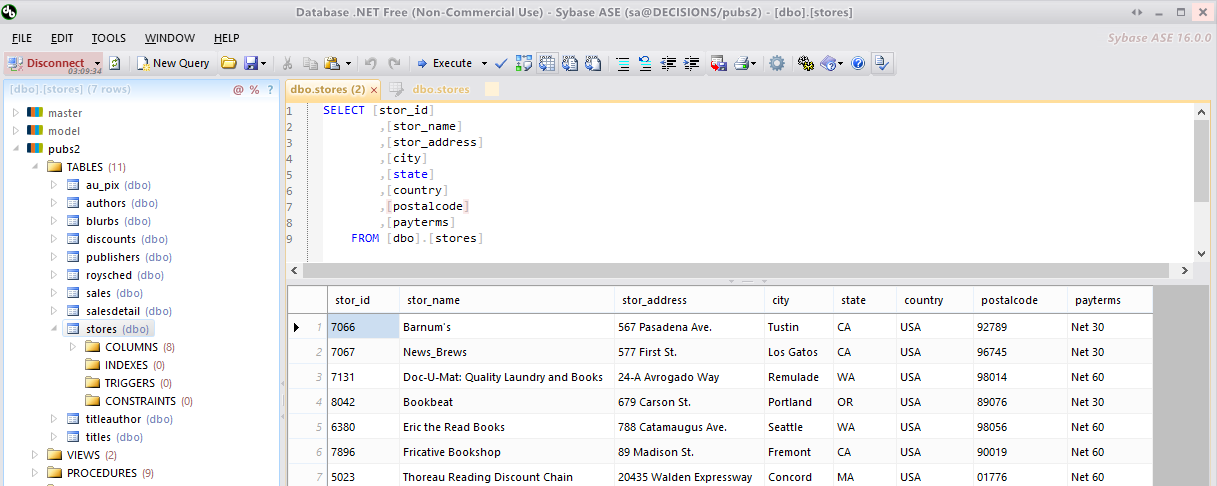
Webservices
As means of utilizing a particular function, whether Internal or External, the Integration tools offer the option to integrate with a Webservice. This can be executed by establishing Integration via a Service's URL and WSDL. Establishing a Webservice Integration allows users to utilize its functions via Flow step.

REST Integration
As another way to integrate via Webservice, users can integrate via REST. This allows users to utilize GET and POST functions via a REST API. Such features allow the functionality of Decisions via API software such as Postman, as well as the ability to interact with the Service from a Flow.
Users can integrate with a REST Service through the use of either No Authentication, Basic Authentication, Windows Auth, or OAuth.
Integration Steps
In the Flow Designer, built-in steps for Integrations and steps about Modules can be found on the right-hand panel by navigating to the INTEGRATION Folder within the Toolbox tab.

Integration Activities
To observe any activity pertaining to messaging integrations, users may access or interact with the integration_activity table. This table can be viewed in the form of a Report under the Integration Activities tab in the System > Administration > System Tools > Flow Management Folder in the Decisions Studio.
The table contains information on the activity including:
- Activity Name: The Name/description for the activity.
- Activity Type: The type of activity, ie. Sent Email.
- Is Failed/Failed Count: Whether the activity failed and how many times it failed on execution.
- First Submitted On/Submitted By: DateTime value representing when the activity occurred/who ran the activity.
- Failed Reason: The reason/cause of why the activity failed on run.
- Next Retry Time/Last Retry: The next scheduled retry DateTime value, and the last retry DateTime value.
In the event of failure, users may attempt to troubleshoot or rerun the activity by utilizing the activity's Action menu found via right-click.
These actions allow the ability to Clear SMTP Settings for Message, Delete the activity, Re-Run Now, Reset Failed Count, Show All Recipients of the message, Show Sender of the Message, or Stop Retry.

Software Development Kit
Custom integrations can be built using the Software Development Kit, or SDK. The SDK allows developers to create custom flow steps or modules to suit their business needs when integrating with an external service.


.png)
