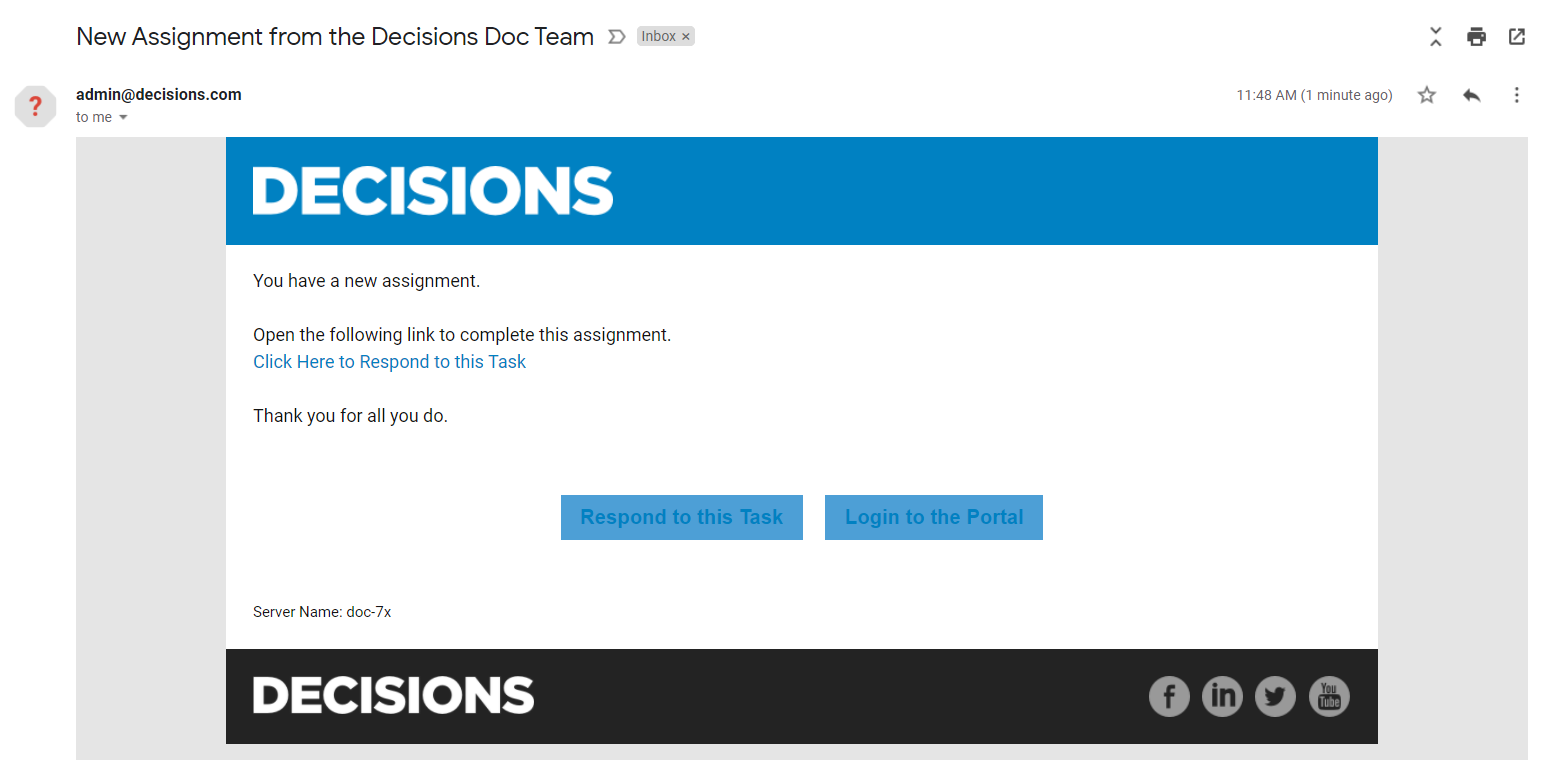Create a Custom Assignment Notification Email
- 18 Dec 2020
- 1 Minute to read
- Print
- DarkLight
Create a Custom Assignment Notification Email
- Updated on 18 Dec 2020
- 1 Minute to read
- Print
- DarkLight
Article Summary
Share feedback
Thanks for sharing your feedback!
Overview
When a user is assigned something from Decisions, an email can be sent to the user account email address with a default template containing a link to the assignment or a link to the Portal. This notification can be customized by changing the Notification Policy type in the assigned step properties and configuring a custom message with the text editor.
Example
This example will edit the assignment settings on the assignment created in the Creating a Basic Assignment article.
- Select the Add Task step and navigate to the Properties panel.
- Expand Email.
- Expand Email Notification, change the Notification Policy to Custom.
- Under Subject, select SHOW EDITOR, to give the email a subject.
- Under Body, select SHOW EDITOR, to give the email a body.
.png)
- When the Flow runs, the assignee will receive the configured email.
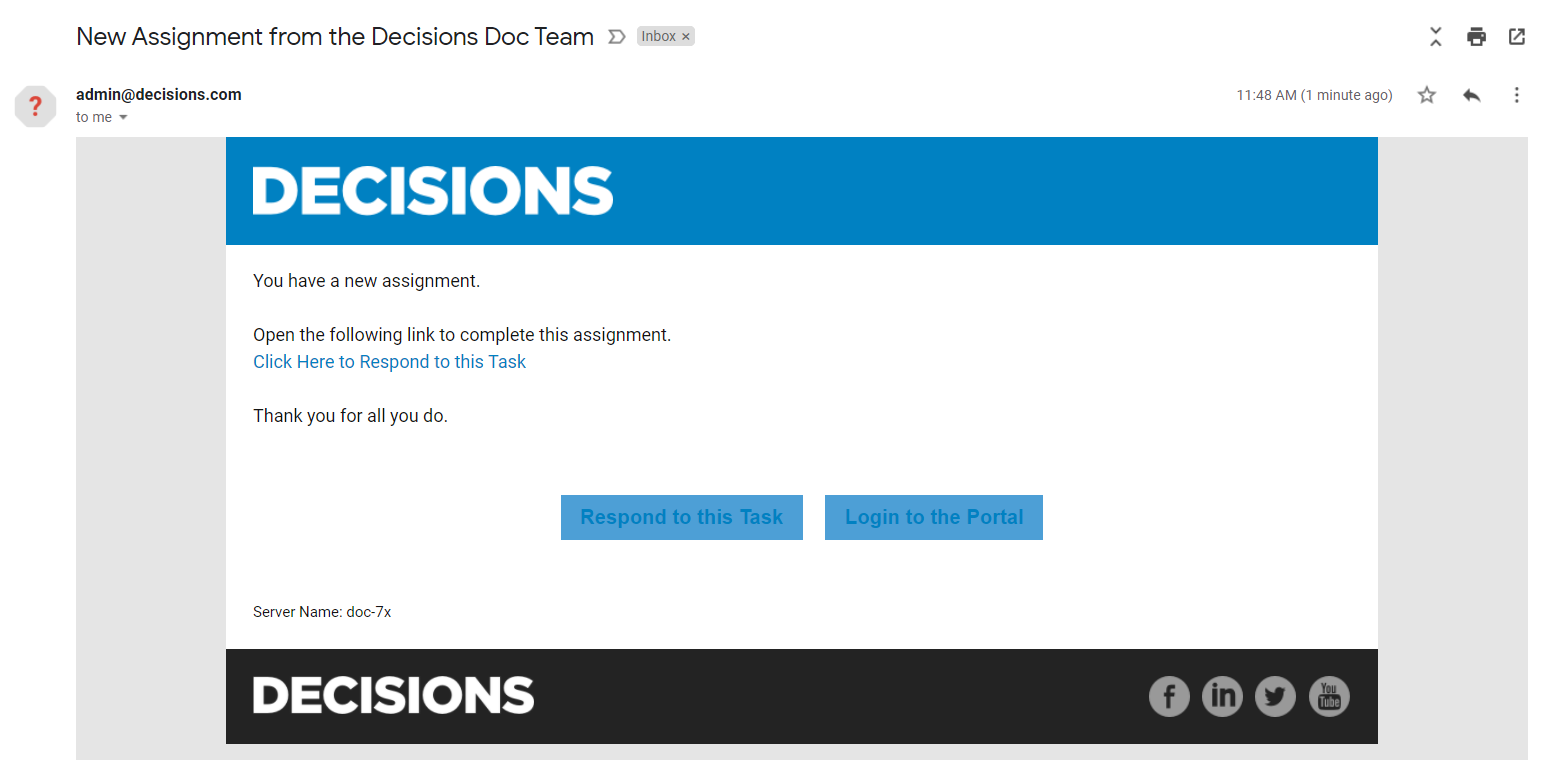
Was this article helpful?

.png)