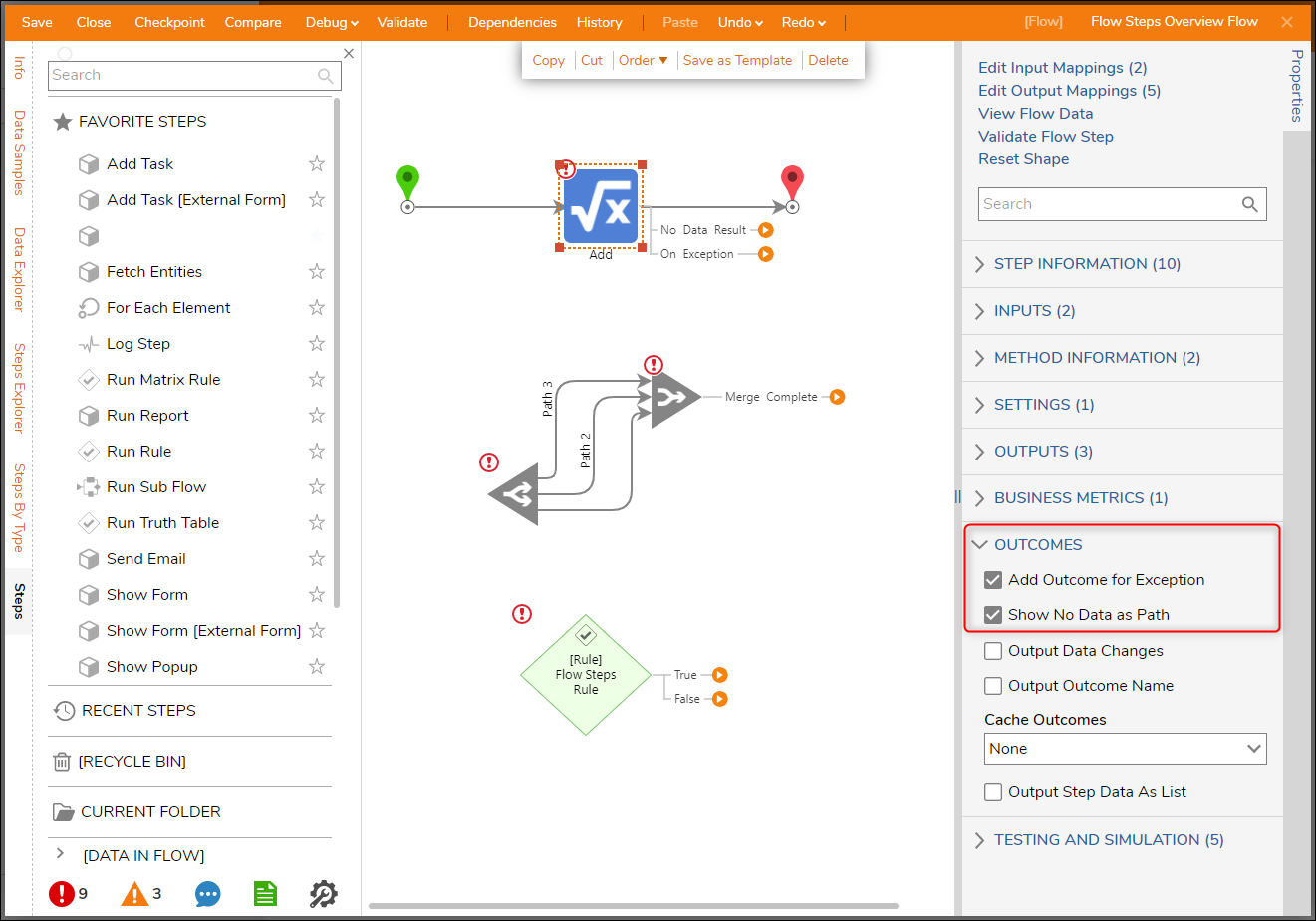- 24 Oct 2022
- 1 Minute to read
- Print
- DarkLight
About Steps
- Updated on 24 Oct 2022
- 1 Minute to read
- Print
- DarkLight
Overview
Steps are the building blocks of Flows, marking individual points within a Flow's process. Steps are used to visualize what the back-end code is accomplishing and operate sequentially, moving data through the inputs and outputs to each step.
Some examples of steps are:
- Sending an Email or displaying a Popup message.
- Deserializing JSON/XML files.
- Converting File Data into PDFs or Word documents.
Step Toolbox
The step Toolbox tab within the Flow Designer houses thousands of pre-built steps and user-created Designer Elements within the environment. The toolbox provides a way to search and select steps to be used in a process.
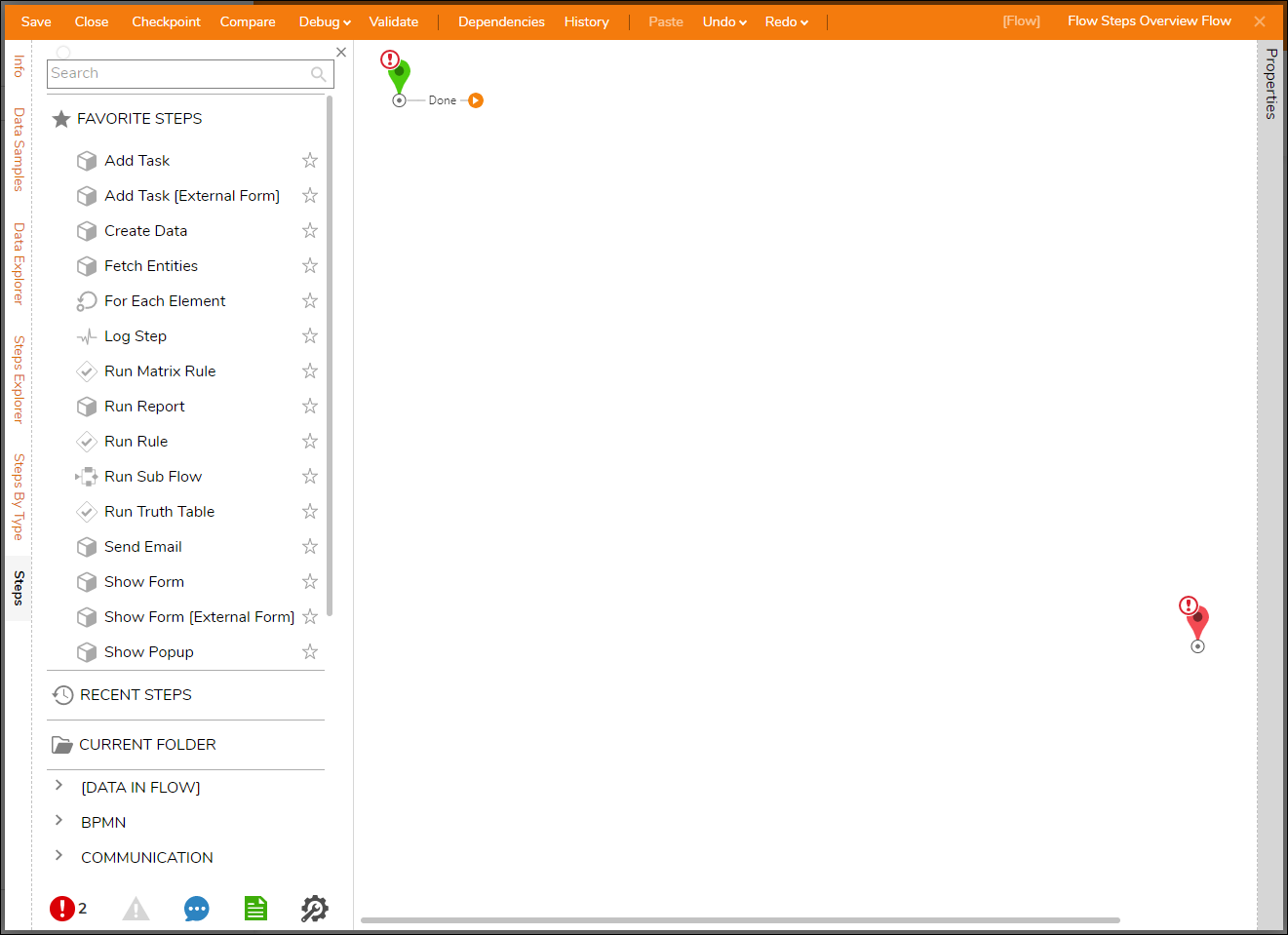
Alternate Add Step Method
The alternate method of adding a step to the Flow is through the use of the Add After window.
The Add After window appears when the orange arrow at the end of a step is selected or if the arrow is dragged into some blank workspace. When a step is selected a text box is shown to rename the step in the Flow.
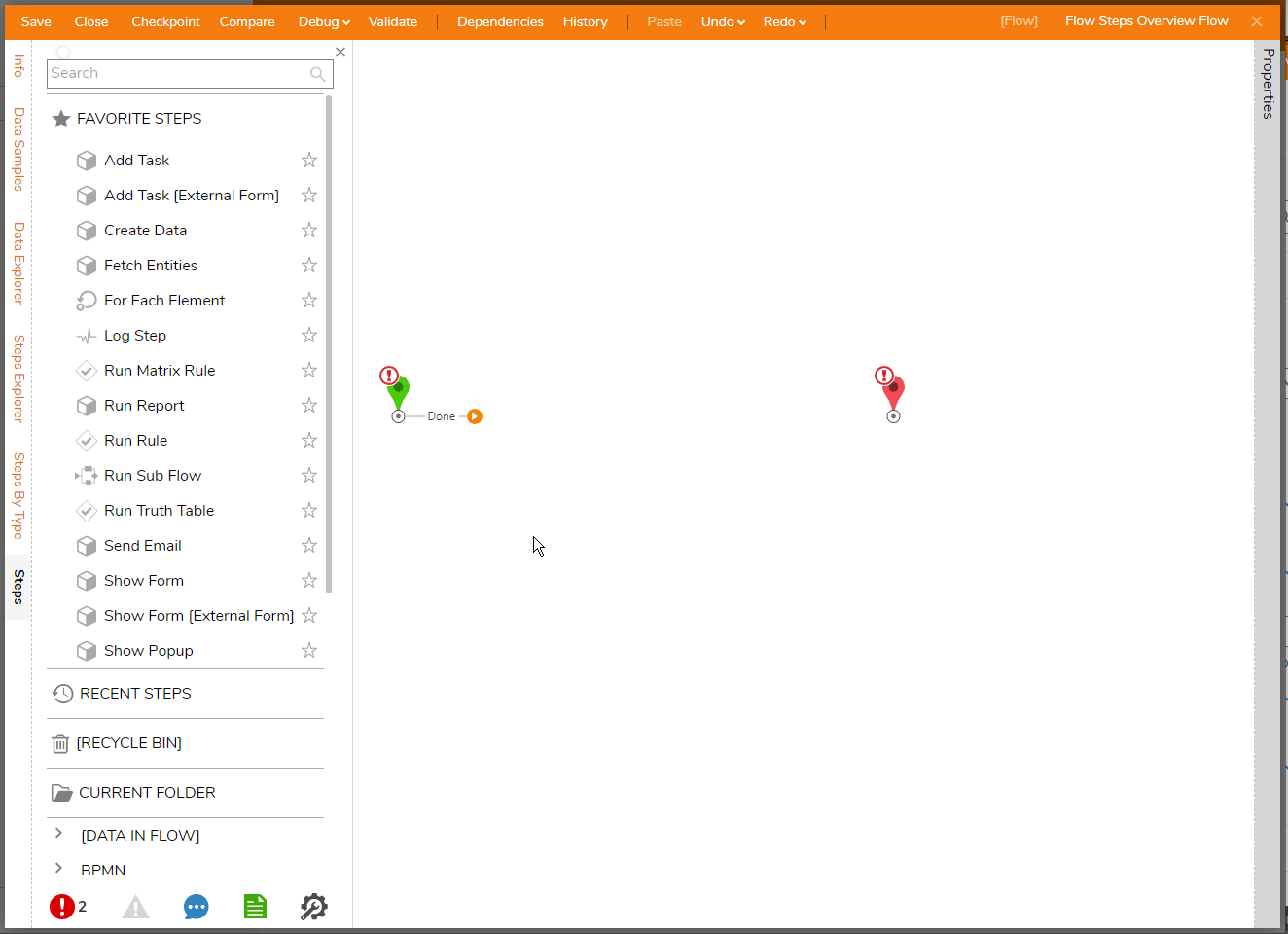
Flow Step Properties
When a step is placed into the Flow, the icon can be selected so that the Properties tab populates with the available configurations.
This contains inputs and outputs along with additional configuration settings that can alter a step's function.
The screenshot below depicts a Flow with an Add step connected between the Start and End steps. The step takes in two Decimal values, adds them, then uses that equated value to define the output.
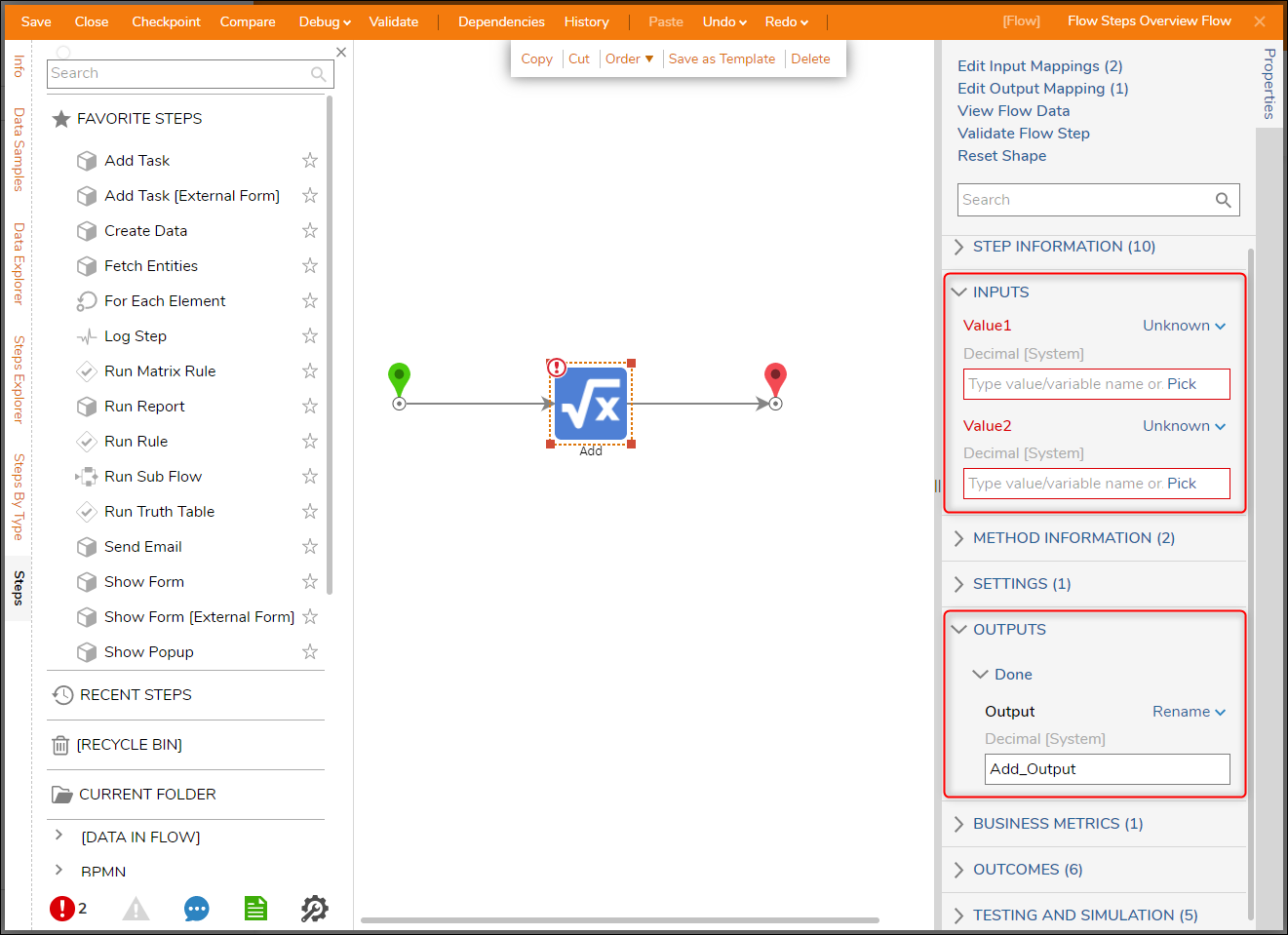
Multiple Outcome Flow Steps
Steps can have additional outcomes using the Outcomes section in the Properties panel, such as the No Data Result and On Exception paths. Some steps, such as Rules steps, come with multiple outcome paths by default.