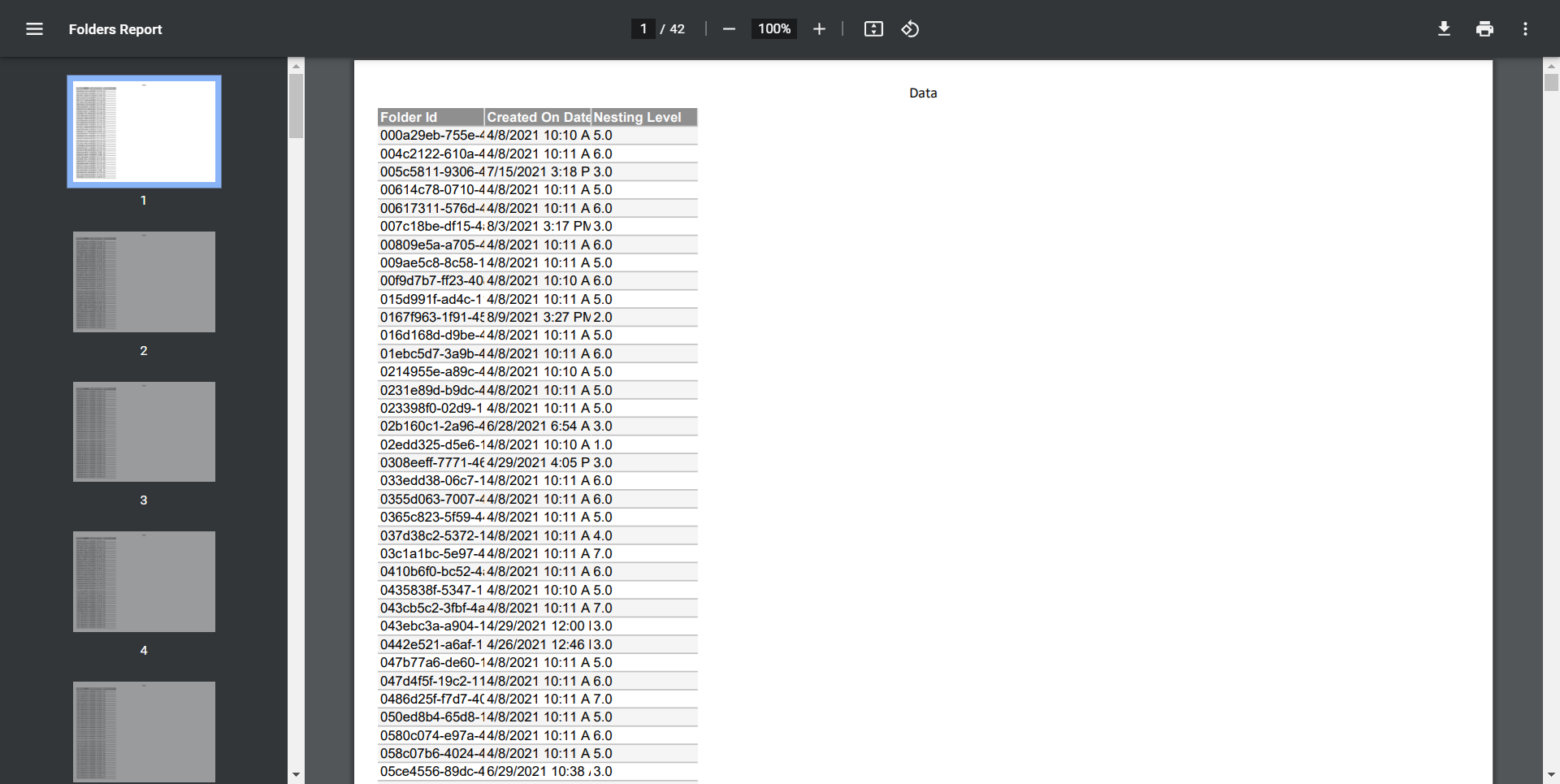Overview
A Report organizes and displays data defined by the user. In some instances, a Report may need to be exported from the platform; a Report can be exported to PDF or Excel format. The following example will demonstrate how to export a Report as a PDF.
Example
- To begin, navigate to a Designer Folder, click CREATE REPORT button.
- Give the Report a name and click CREATE to open it in the Report Designer.
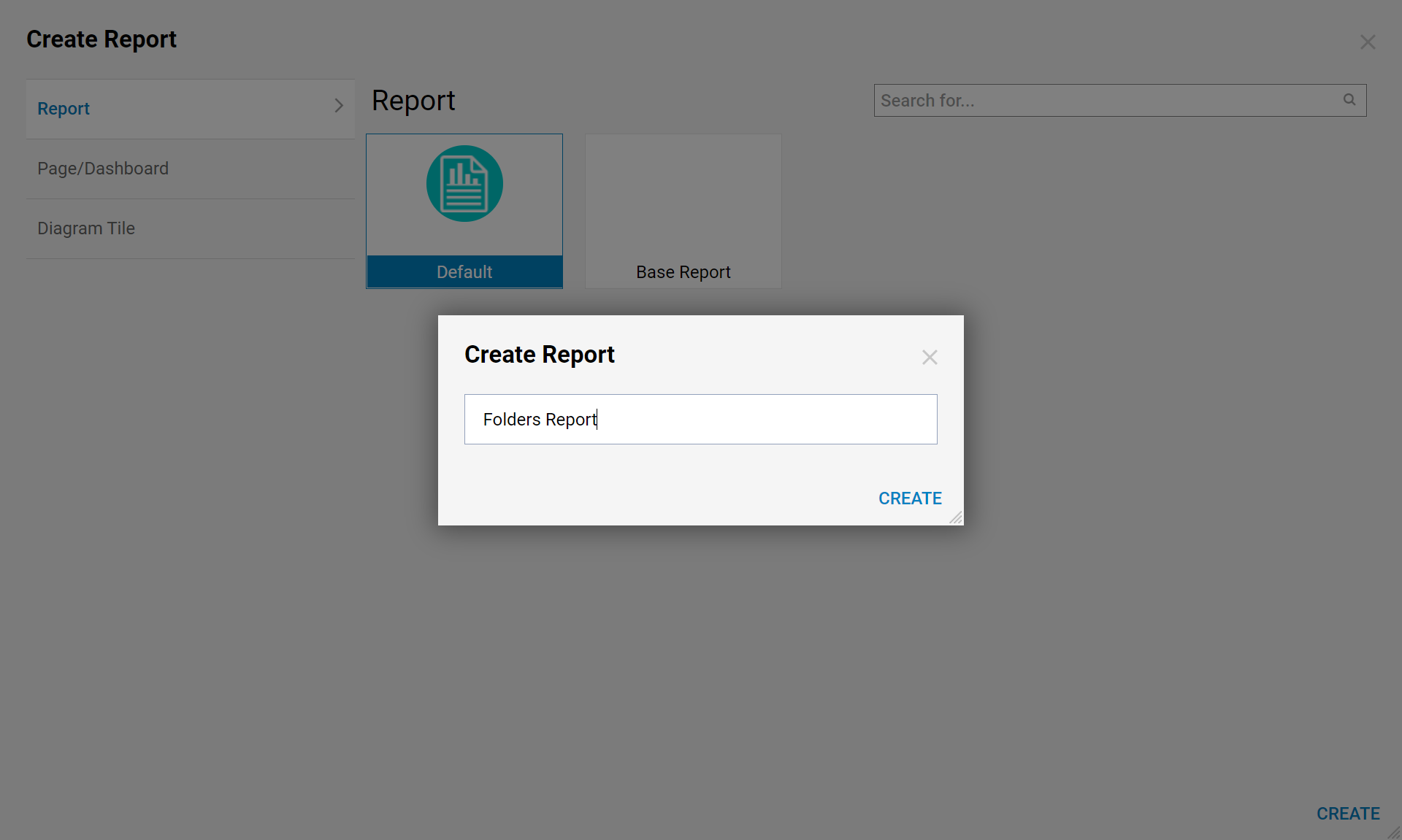
- Under Data Sources click Add, then navigate to and select Common > Folder Data Source.
- In the Data Fields section, add Folder Id, Created on Date, and Nesting Level components to the Report.
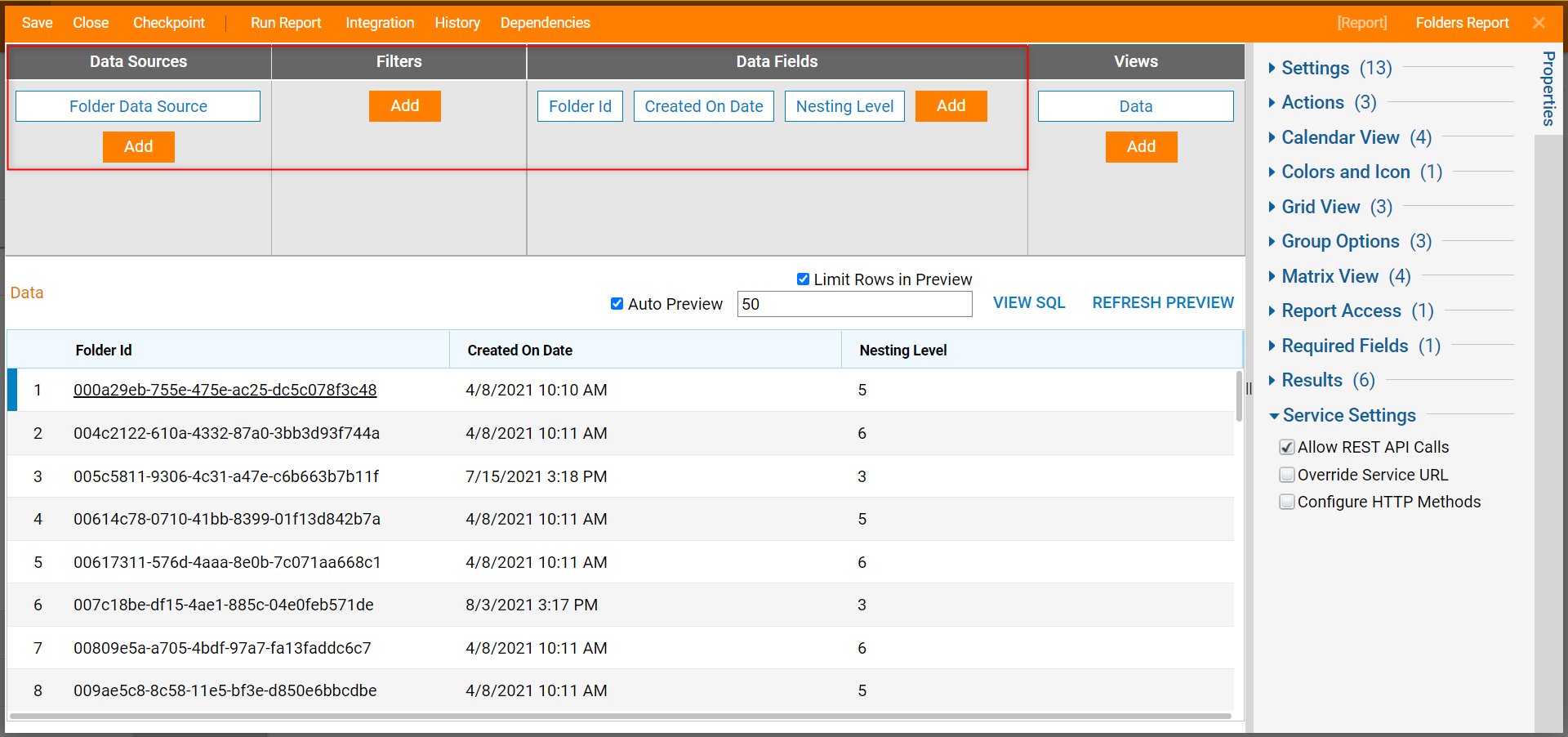
- Click Run Report from the top bar; this action will automatically save the Report and open it for interaction.
- In the Report Viewer, click the gear icon, then the printer icon; this icon stands for Send/Download Report.
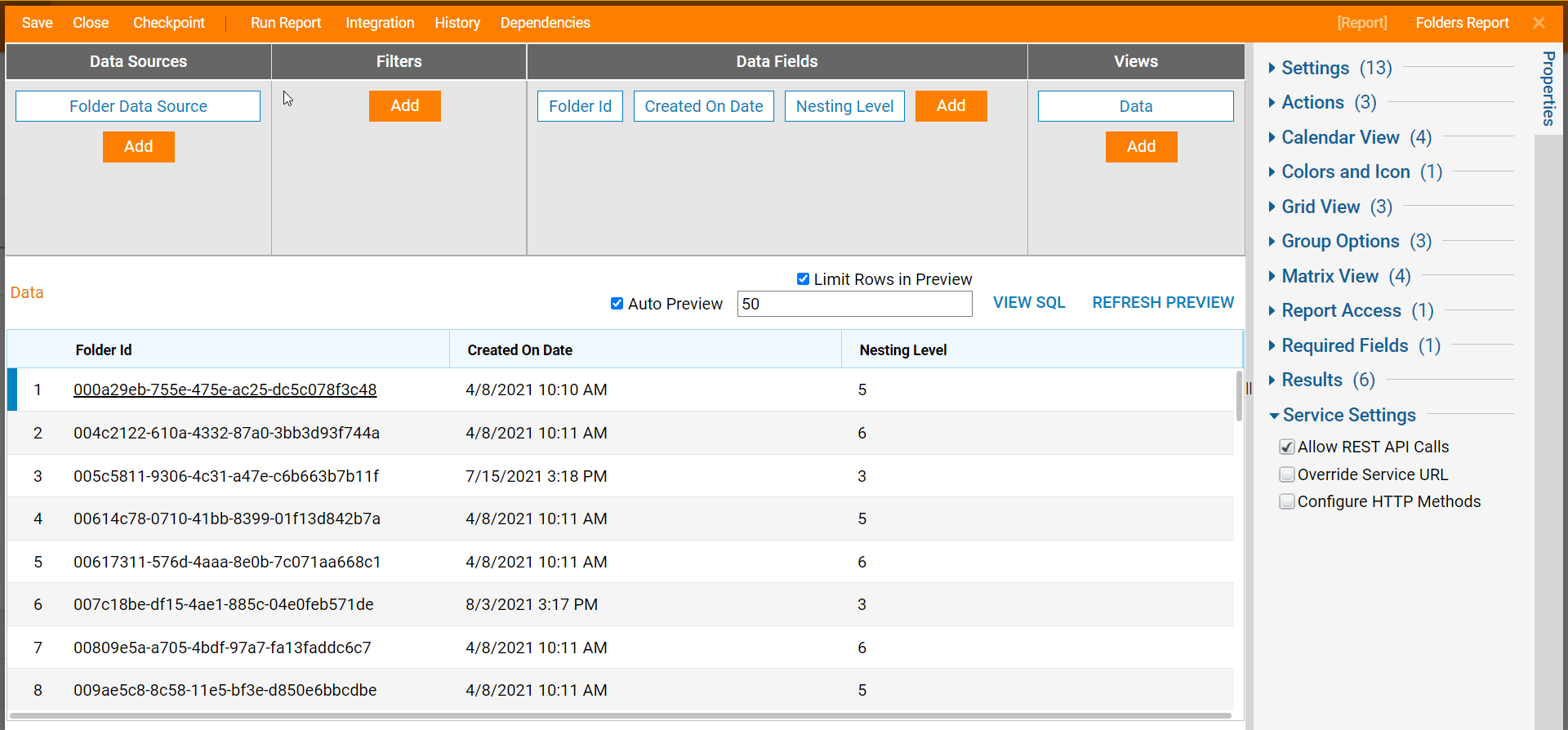
- In the Send/Download Report window, change the Settings > Format option from Excel to Pdf. Click PROCEED.
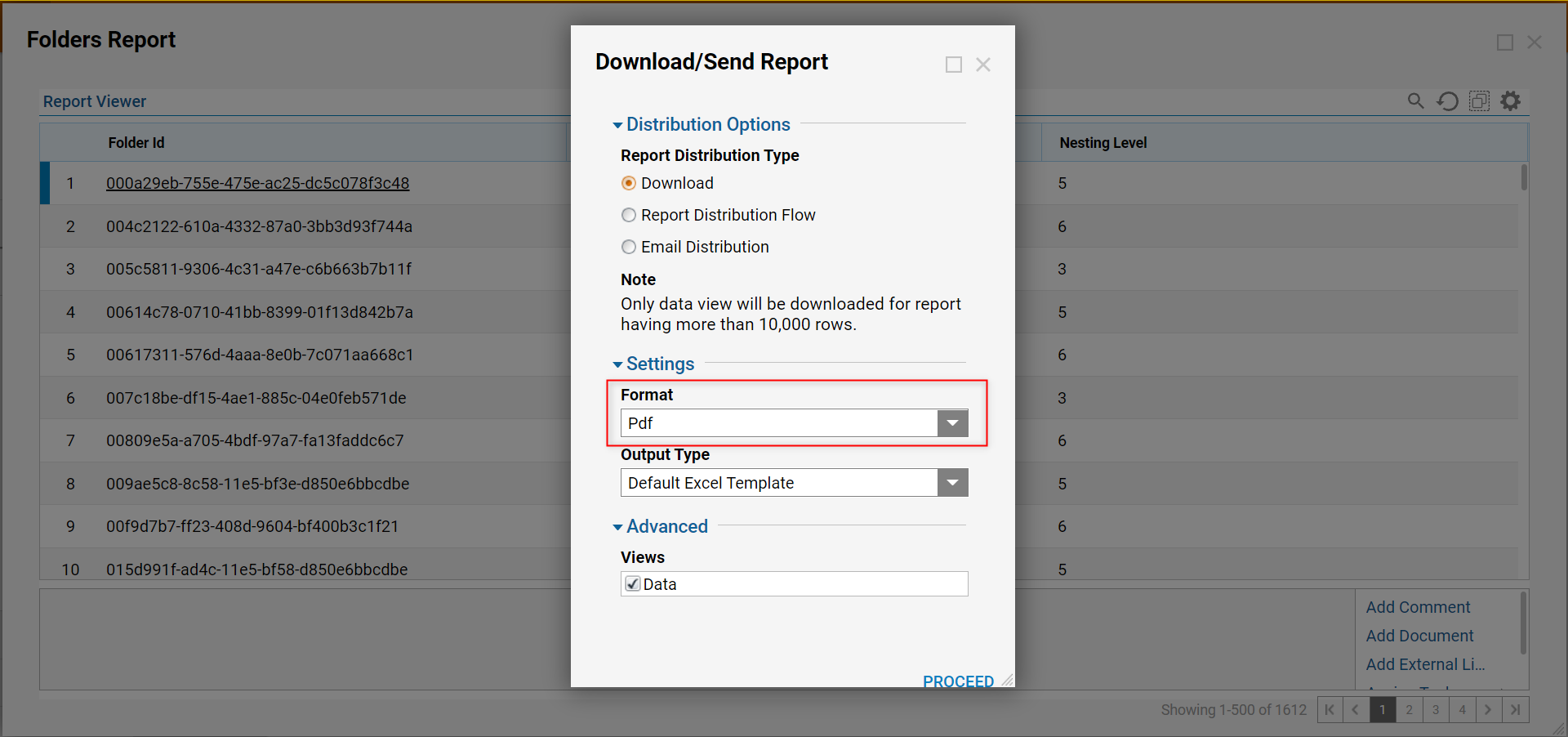
- In the resulting window, click Download Exported Report.
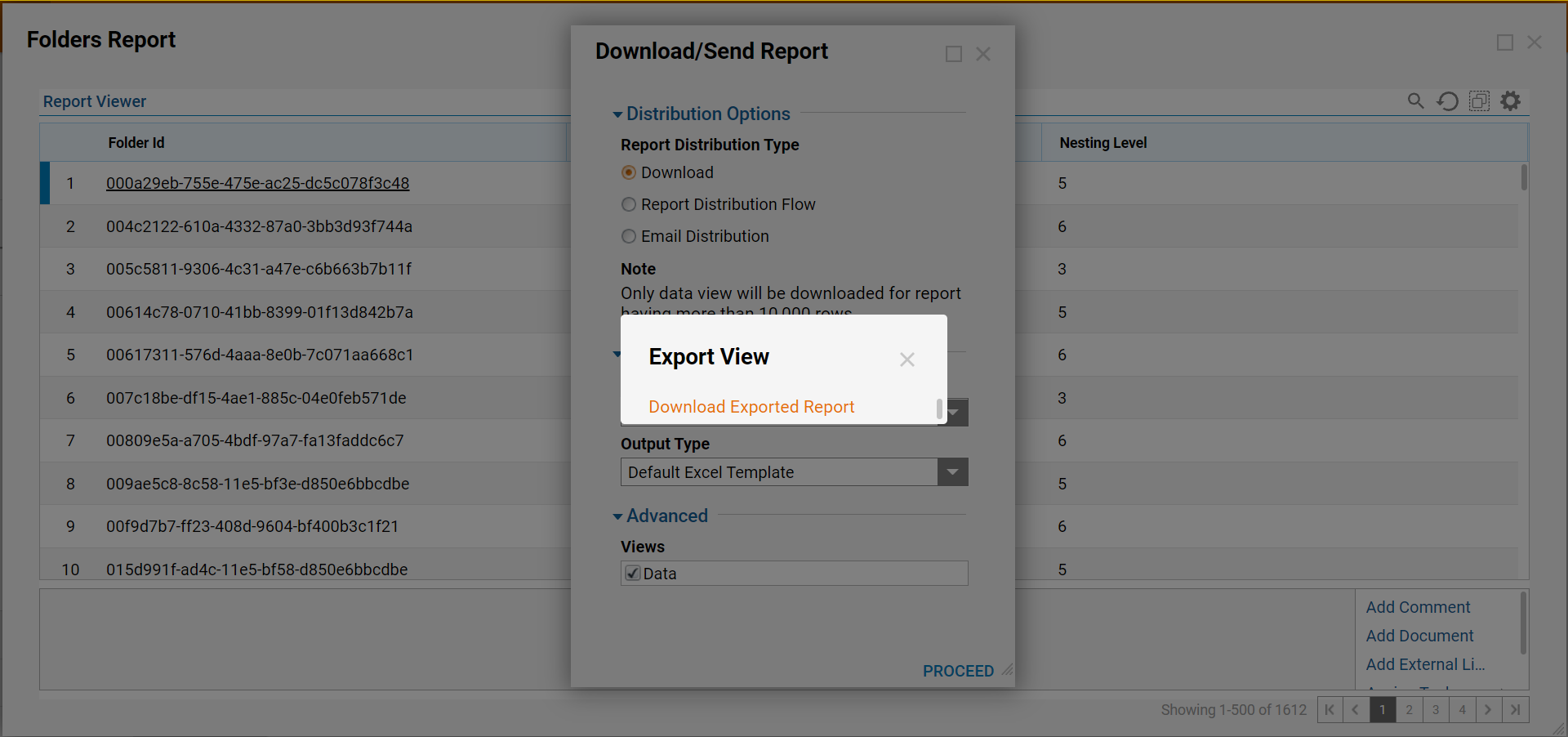
- The Report will download and display automatically in PDF format.