Step Details |
| Introduced in Version | --- |
| Modified in Version | --- |
| Location | Integrations |
The Wait On External System step monitors the External System (Service, External Database, etc.), for the desired condition. When this condition is met, it continues Flow execution on the Defined Outcome Path.
Properties
Assignment
| Property | Description | Data Type |
|---|
| Assign To | Used to define who (User Account, Group, or Email) the Assignment will be assigned to | --- |
| Assignment Name | Sets the name of the Assignment | String |
| Assignment Action Name | Sets the name of the Assignment Action | String |
| Assignment Reference Id | Used to reference the Assignment. | String |
Assignment Setup
| Property | Description | Data Type |
|---|
| From Data |
| Accounts and Groups | Allows the user to define with Accounts and/or Groups the Assignment is sent from. | List of String |
| Assignment Roles | Allows the user to define which Roles the Assignment originates from. | String |
| Exclude Accounts and Groups | Allows the user to specify with Accounts or Groups are excluded from the point of origin for the Assignment | List of String |
| Assignment Data |
| Assignment Folder Type | Provides options to dictate which Folder the Assignment is stored in. | --- |
| Assignment Description | Allows users to give the Assignment a Description value. | String |
| Assignment Type Description | Used to designate a Description for the Assignment's Type. | String |
| Assignment Priority | Used to assign a Priority level to the Assignment. | String |
| Assignment Dates |
| Specify Start Date | Establishes the Start Date for the Assignment. | --- |
| Specify Warn Date | Establishes when to Warn the user about the Assignment's completion. | --- |
| Specify Late Date | Establishes when the Assignment is considered Late. | --- |
| Specify Escalate Date | Establishes when escalation actions will be taken against the Assignment. | --- |
| Specify Expiration Date | Sets when the Assignment expires. | --- |
| Assignment Events |
| Assignment Start Flow Type | Allows users to specify a Flow Type to run (None, SharedFlow, Private). | --- |
| Assignment Warn Flow Type | Allows users to specify a Flow Type to run (None, SharedFlow, Private).
| --- |
| Assignment Late Flow Type | Allows users to specify a Flow Type to run (None, SharedFlow, Private).
| --- |
| Assignment Escalate Flow Type | Allows users to specify a Flow Type to run (None, SharedFlow, Private).
| --- |
| Assignment Reuse |
| Reuse Assignment |
| --- |
|
| No | Disables Reuse on the Assignment.
| --- |
|
| Always | Always enables Reuse of the Assignment.
| --- |
|
| If Same Assignee | Reuses the Assignment if it's Assigned to the same Assignee.
| --- |
|
|
| Rerun Startup Flow | Reruns the Startup Flow upon Reuse of the Assignment.
| --- |
|
|
| Resend Email | Resends the Email upon Reuse of the Assignment.
| --- |
|
|
| Calculate New Assignment Dates | Allows the ability to Calculate New Assignment Dates upon Reuse of the Assignment.
| --- |
|
|
| Keep Existing Assignment Description | Maintains the same Assignment Description upon Reuse of the Assignment.
| --- |
| Completed Form |
| Save Form Result View | Allows the user to right-click the Form and view the completed Assignment. | --- |
| Additional Assignment Actions |
| Action Definitions | Allows the user to define additional specific actions. | --- |
Service Definition
| Property | Description | Data Type |
|---|
| Generate Service | Allows a user to define the name of a service. | --- |
| Service Name
| Desired name for the service. | --- |
| Service Outcomes | Allows the user to define outcome paths. | --- |
| Expose Data On Service | Allows the data to be available to the parent Flow. | --- |
| Exclude All URL Parameters | Removes the options to set URL Parameters. | --- |
| Set Custom Callout URL Parameter Name | Allows the user to set the Callback URL Parameter Name. | --- |
| URL Encode the Callback URL | Allows the user to encode the Callback URL. | --- |
Timer Settings
| Property | Description | Data Type |
|---|
| Check Timespan From Data | Allows the user to specify a time interval (seconds) to check for auto complete. | --- |
| Scenarios [Additional Outcomes for AutoComplete] | Allows the user to set the outcome paths for auto completes. | --- |
| EDIT WAIT ON EXTERNAL SYSTEM 1 AUTO COMPLETE FLOW | Allows a user to edit the Auto Complete Flow. | --- |
| Check Time Span | Allows users to specify the time span to check for changes. | --- |
On Step Run
| Property | Description | Data Type |
|---|
| Step Start Flow Type | Allows the user to choose where a SharedFlow, Private Flow or No Flow runs when the step starts. | --- |
| Specify Queue for Running the Start Flow | Boolean |
| Queue Name for Running the Start Flow | Allows the user to choose the queue for the Start Flow to run.
| --- |
Email
| Property | Description | Data Type |
|---|
| Email Notifications |
| Notification Policy | Allows the user to set the Notification policy when email is sent (None, Default, Custom). |
|
| Email Response Handling |
| Email Handling | Allows the user to select how emails are handled (None, Default, Email Response Only, Links Only). |
|
|
| Default | Sets notification to the Designer specified default.
|
|
|
| None | No notification policy is set.
|
|
|
| Custom | Sets a custom notification policy with options for subject and body entry.
|
|
|
|
| Clean up HTML | Removes unnecessary HTML in the notification email.
|
|
|
|
| Subject | Prompts for the creation of a custom subject in the email.
|
|
|
|
|
| Creates a custom email body. |
|
| Email Template | Allows a user to choose the Email template or create a new template. |
|
|
|
| Default Template | Sets email to the default template.
|
|
|
|
| Empty Template | Sets email to an empty template for quicker editing.
|
|
|
|
| New Default Template | Allows a user to create a new default template. |
|
Outcomes
| Property | Description | Data Type |
|---|
| Add Outcome for Exception | When enabled, creates a new outcome path for the step. The step travels down this output path when an exception occurs.
| --- |
| Output Data Changes | When enabled, provides information on the state for the data passed through the step
| --- |
| Output Outcome Name | When enabled, includes the outcome path name as an output
| --- |
| Cach Outcomes | This setting allows information to be stored on the outcome of the step, rather than creating a copy when the step finishes
| --- |
| Output Step Data As List | When enabled, allows all outputs from the step to be condensed into a list of DataPairs
| --- |
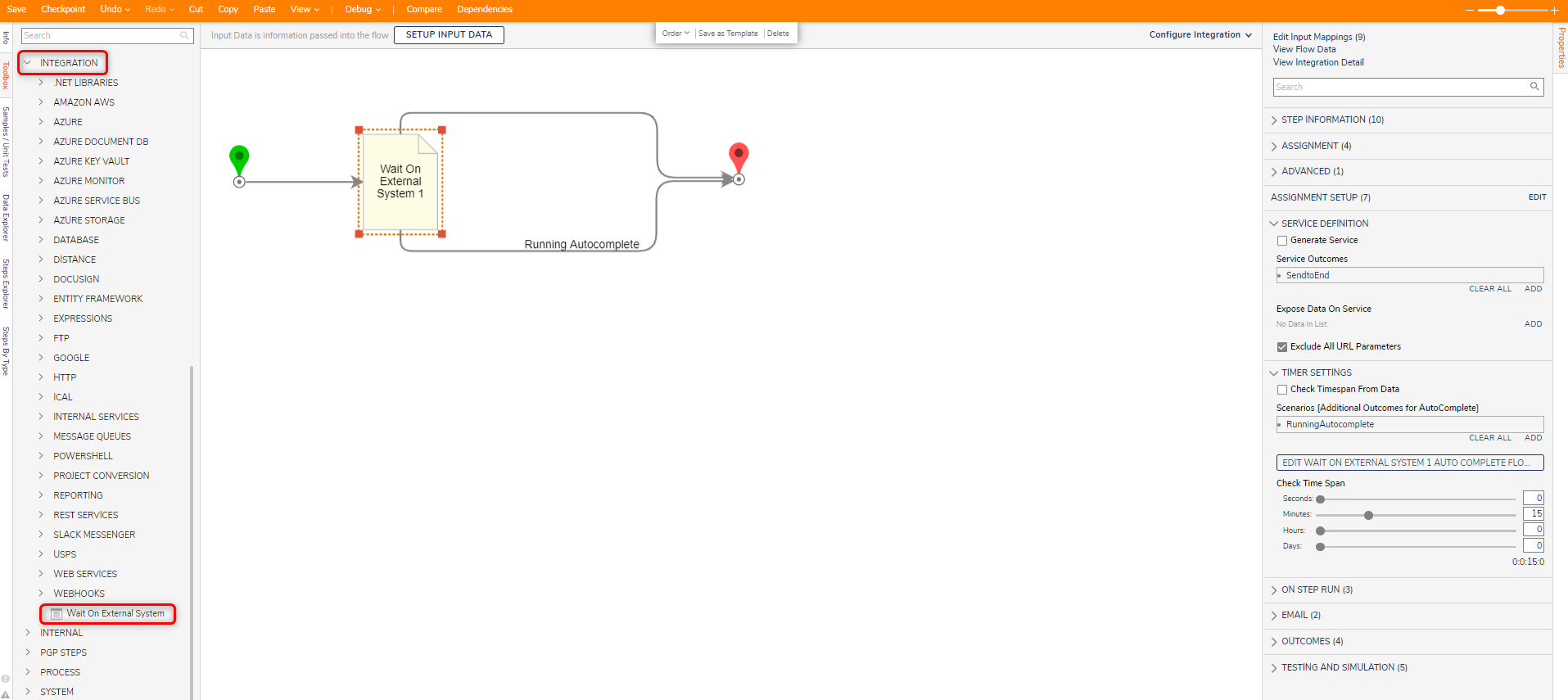
Example
- From a Designer Project. select the CREATE FLOW button from the Global Action Bar. Then, select Flow, provide a Name, and click CREATE.
- From the Flow Designer, in the Toolbox tab, attach a Get all from dbo.entity_account step from the INTEGRATION > DATABASE > LOCAL CONNECTION (DATABASE) > DBO.ENTITY_ACCOUNT (TABLE) category, to the Start step. Connect the Failed path to the End step.
- Select the Get all step to navigate to its Properties tab; under INPUTS > Limit count, change the mapping to Ignore.

- Under Toolbox > INTEGRATION, attach a Wait On External System step to the Done path of the Get all from dbo.entity_account step.
The Wait on External System is an Assignment that is assigned to the External System, and functions as such.
- Navigate to the Wait On External System step's Properties and under ASSIGNMENT provide the desired Assignment Name and Assignment Action Name.
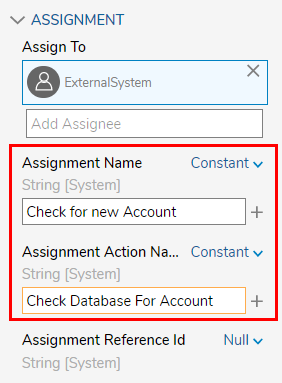
- Under SERVICE DEFINITION, uncheck Generate Service. Then, under Expose Data On Service, click Add New.
This definition will allow the Wait On External System step to operate via data from the Flow.
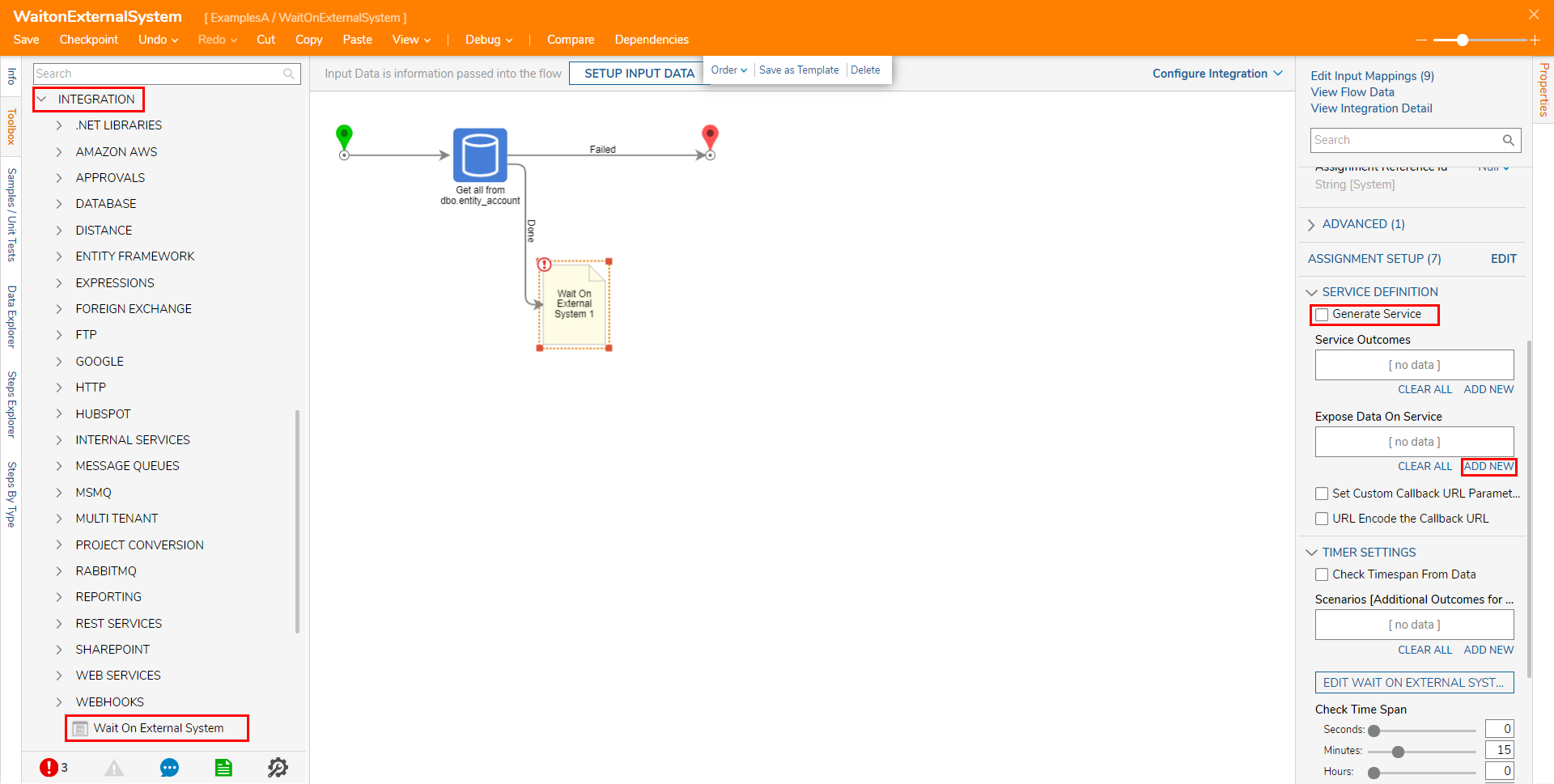
- From the Add Expose Data on Service window, provide the Name "Accounts" and under Type select LOCALCONNECTION_dboentity_account [TableDefinition.Types] from the dropdown menu. Check Is List, Can Be Null, and click click OK.
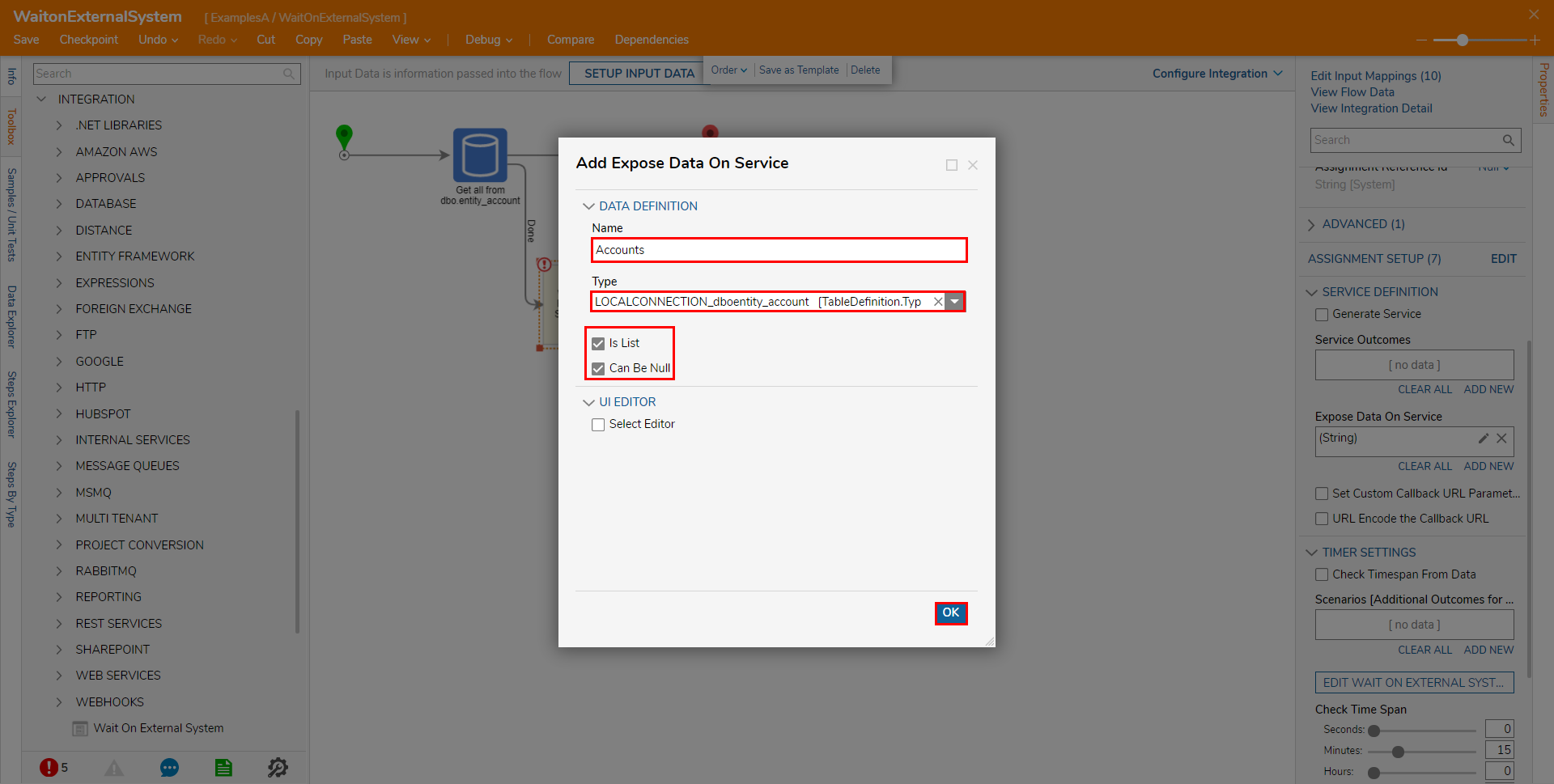
- Set up the TIMER SETTINGS; first, click Add New under Scenarios [Additional Outcomes for AutoComplete].
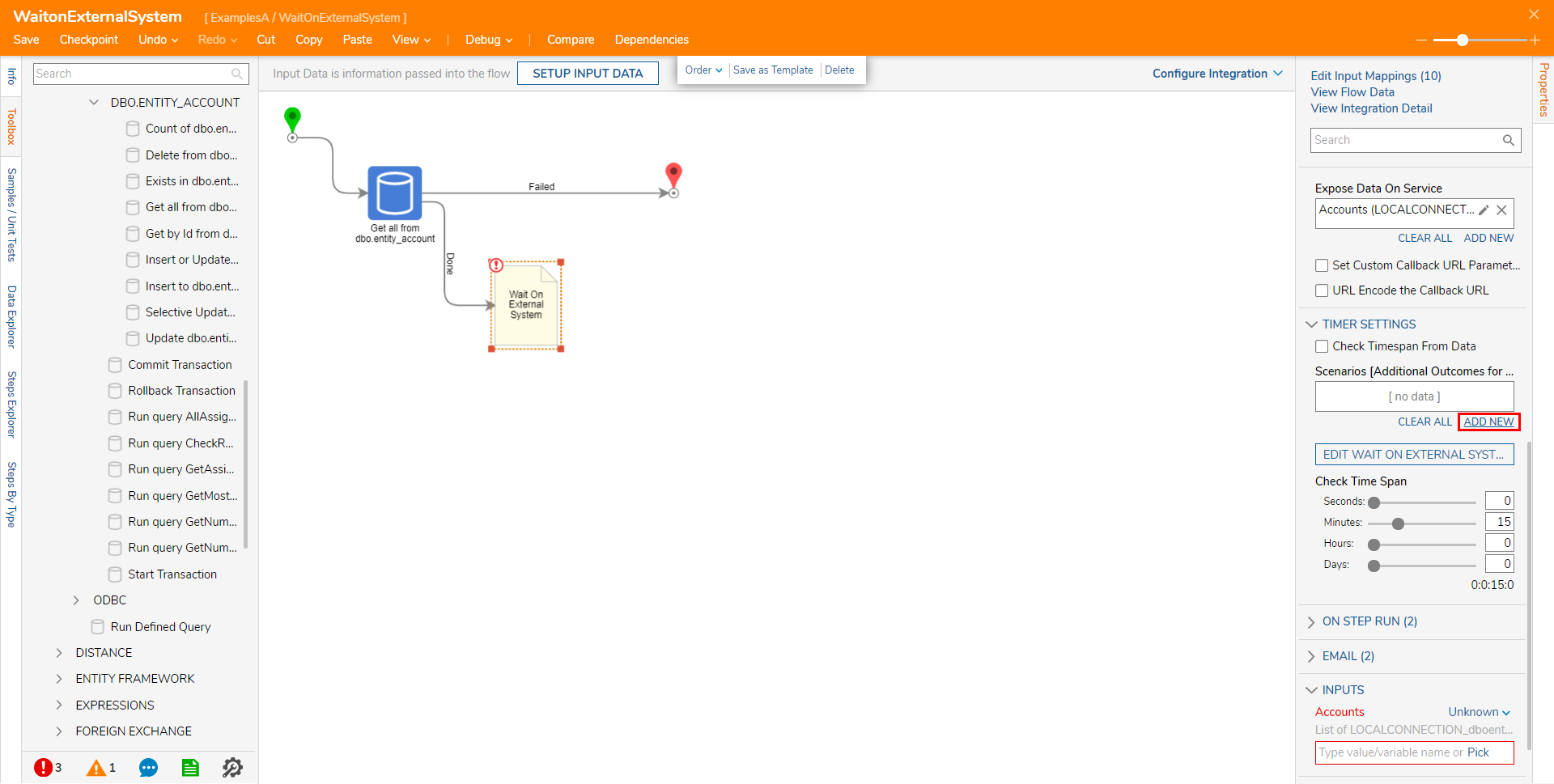
Note on Check Time Span
Setting Check Time Span to any time below 5 seconds is not recommended as it may affect system performance depending on the overall system load. Establishing this will trigger a warning message and highlight the Check Time Span settings in yellow.
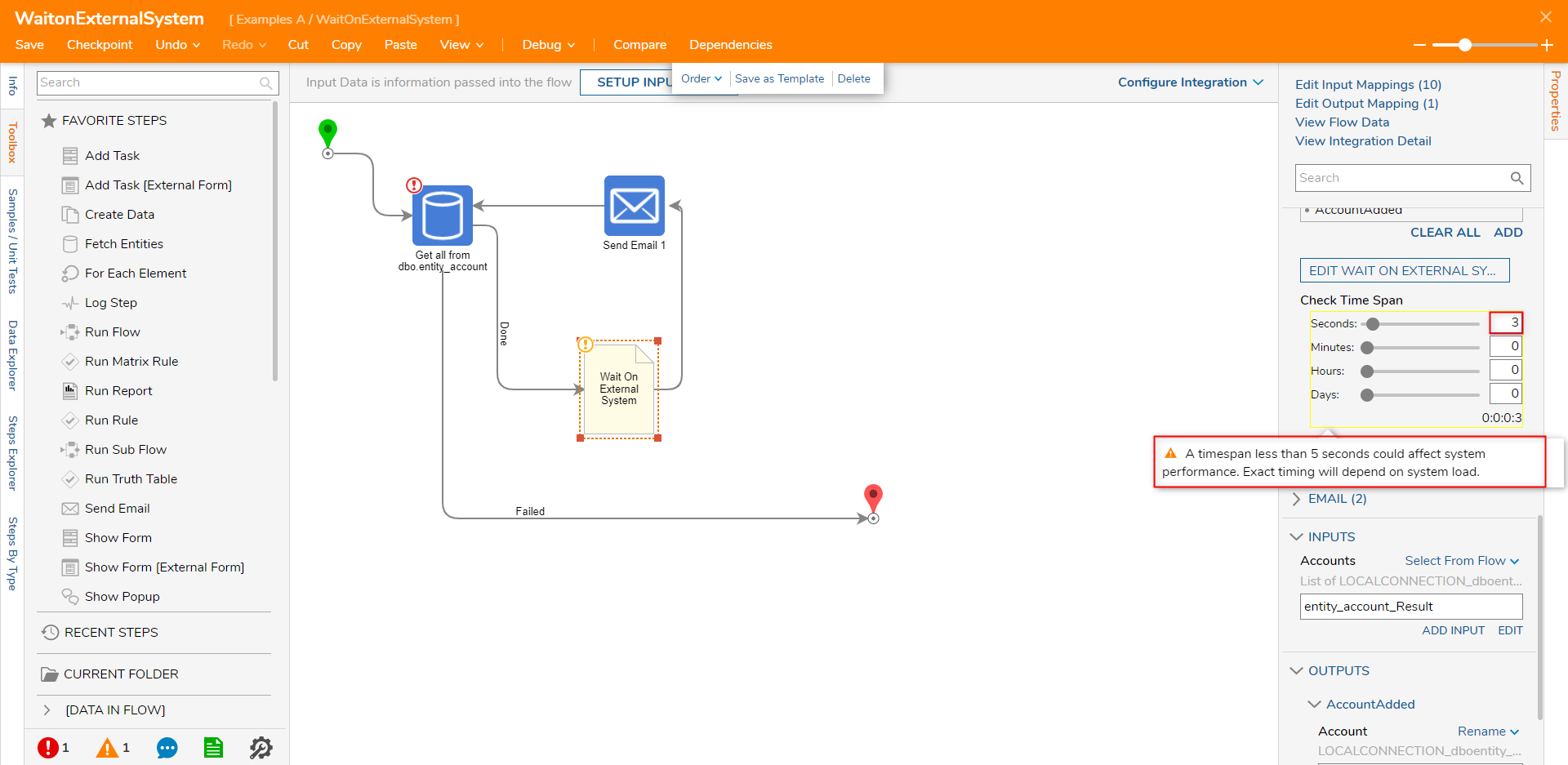
- In the resulting Scenarios window, Name the Scenario "AccountAdded". Then, under Parameters click ADD NEW.
Each of these Scenarios will be an End step in the AutoComplete Flow for this step.
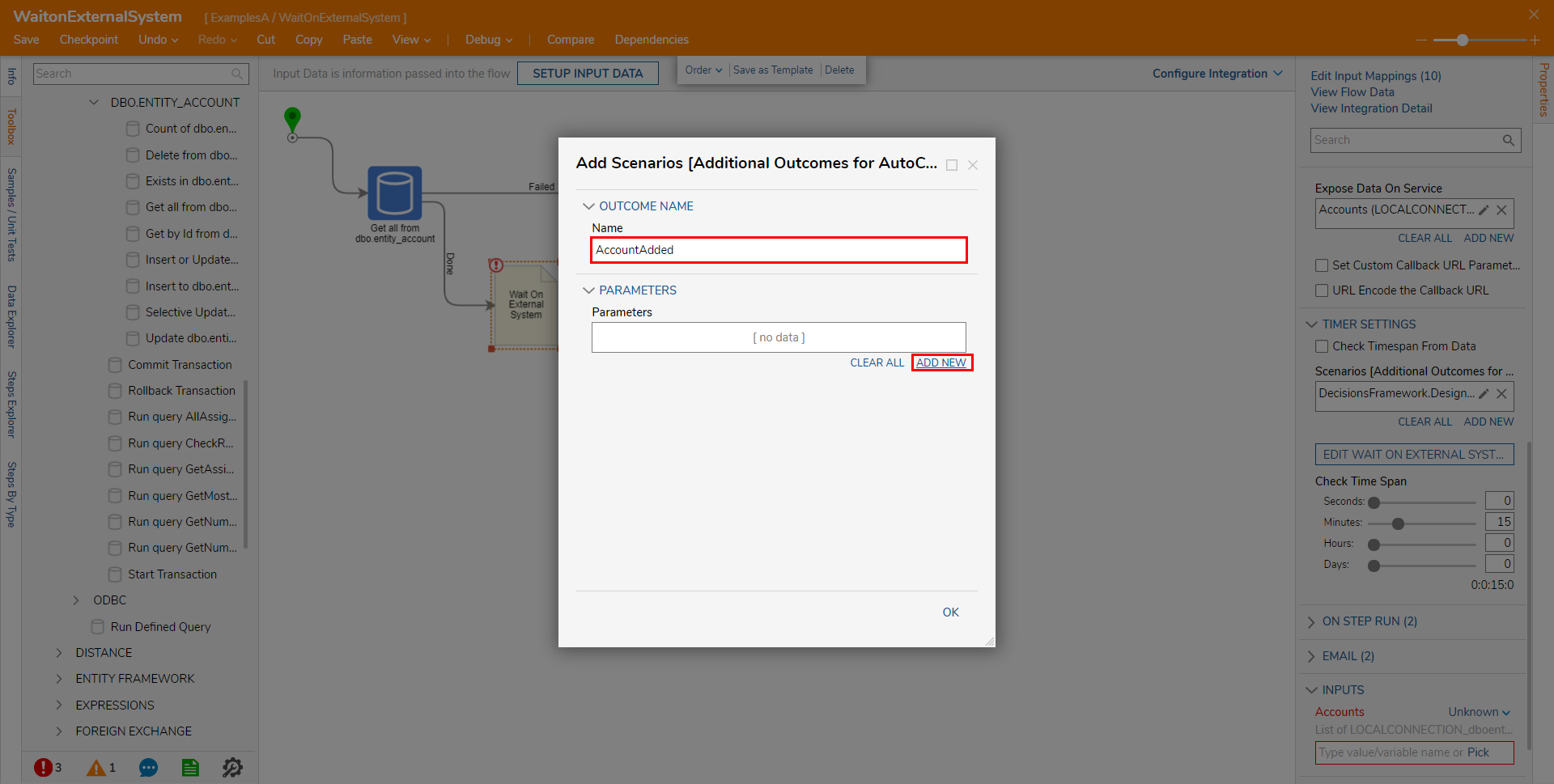
- From the Add Parameters window, Name the INPUT DATA Account, then select LOCALCONNECTION_dboentity_account [TableDefinition.Types] from the Type dropdown menu. Then click OK to save and close the window.
This Parameter will represent when a single Account is added to the Account database.
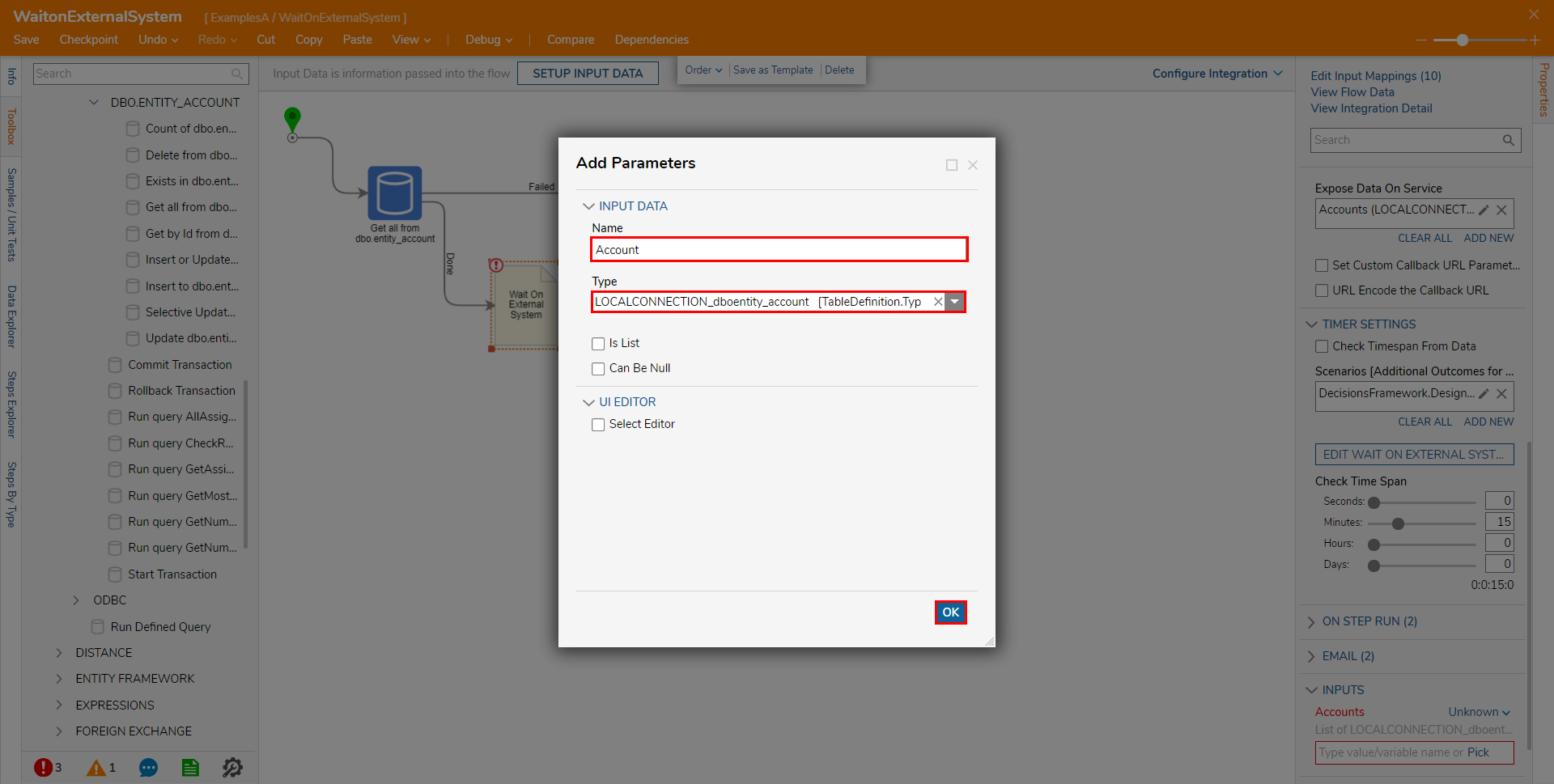
- Back in the Wait On External System step's Properties, define Check Time Span.
For the example, set the Time Span to monitor the database every 15 seconds.
- Map entity_account_Result to INPUTS > Accounts; then click EDIT WAIT ON EXTERNAL SYSTEM AUTO COMPLETE FLOW.
This Flow will monitor the External System and evaluating which outcome path the Flow should take; AccountAdded or StepNotComplete.
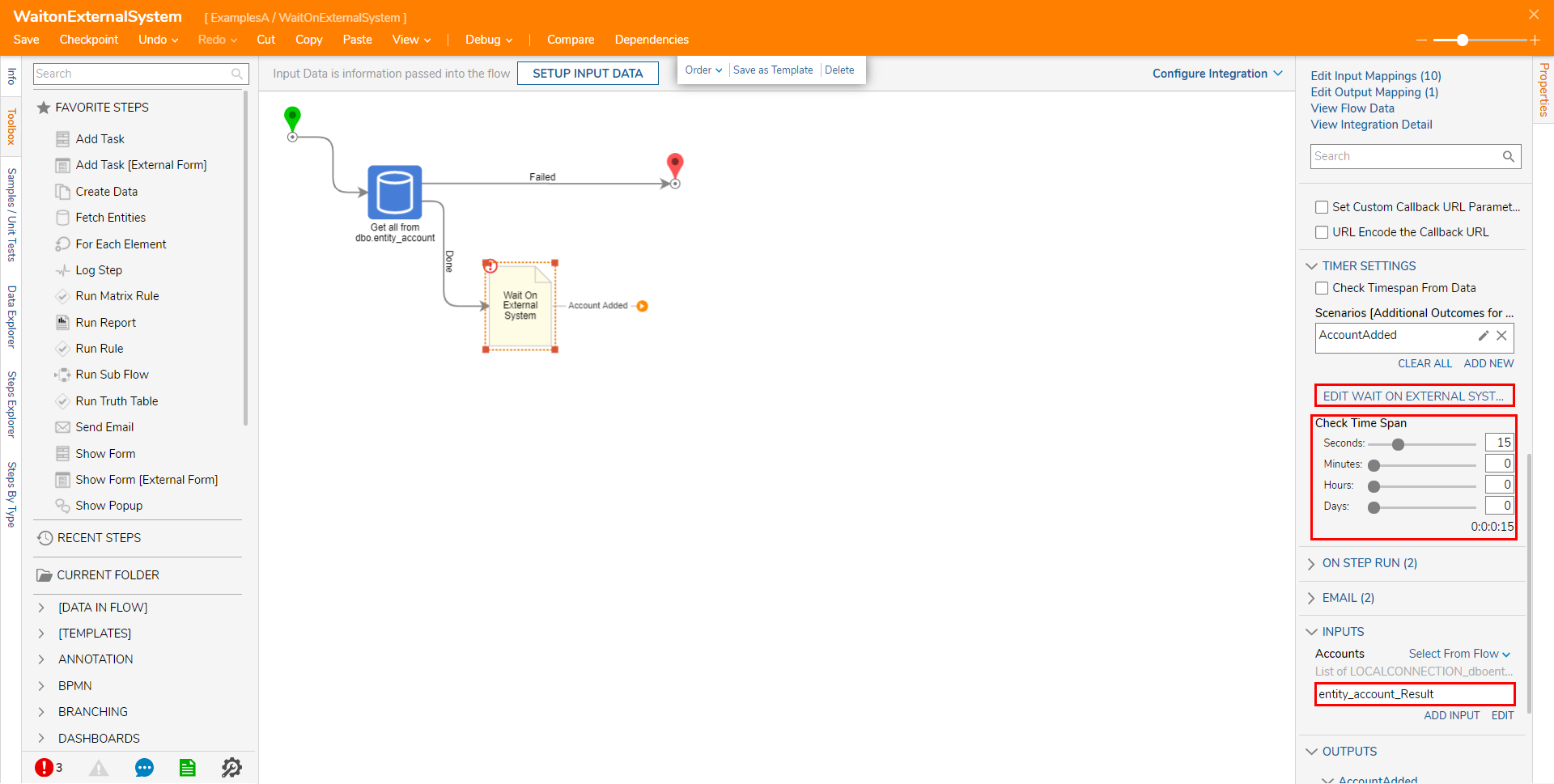 From the Flow Designer for the Auto Complete Flow, attach a Get all from dbo.entity_account from step from Toolbox > INTEGRATION > DATABASE > LOCAL CONNECTION (DATABASE)> DBO.ENTITY_ACCOUNT, to the Done path of the Start step. Then, from the Get All step's Properties, set Limit count to Ignore. Then, under ADVANCED, rename the Output Variable Name "Accounts_Results_New."
From the Flow Designer for the Auto Complete Flow, attach a Get all from dbo.entity_account from step from Toolbox > INTEGRATION > DATABASE > LOCAL CONNECTION (DATABASE)> DBO.ENTITY_ACCOUNT, to the Done path of the Start step. Then, from the Get All step's Properties, set Limit count to Ignore. Then, under ADVANCED, rename the Output Variable Name "Accounts_Results_New."
- Connect the Failed path to Step Not Complete, then attach a Greater Than (Number) step from Toolbox > DATA > NUMBERS to the Done path.
- Navigate to the Greater Than (Number) step's Properties and map NewAccountsResults to Value1 and entity_account_Result.Count to Value2.

- Attach the False path to Step Not Complete; then, from Toolbox > ITERATION, attach a ForEach Step to the True path.
- Navigate to the ForEach Step's Properties and under INPUTS, map NewAccountsResults to Collection.
- Attach a String is Not in List step from Toolbox > DATA > TEXT, to the Next path, then navigate to its Properties tab.
- From the Properties tab under INPUTS, Constant map Case Insensitive as True, map entity_account_Result.All account_id to List, and Item.account_id to Value.
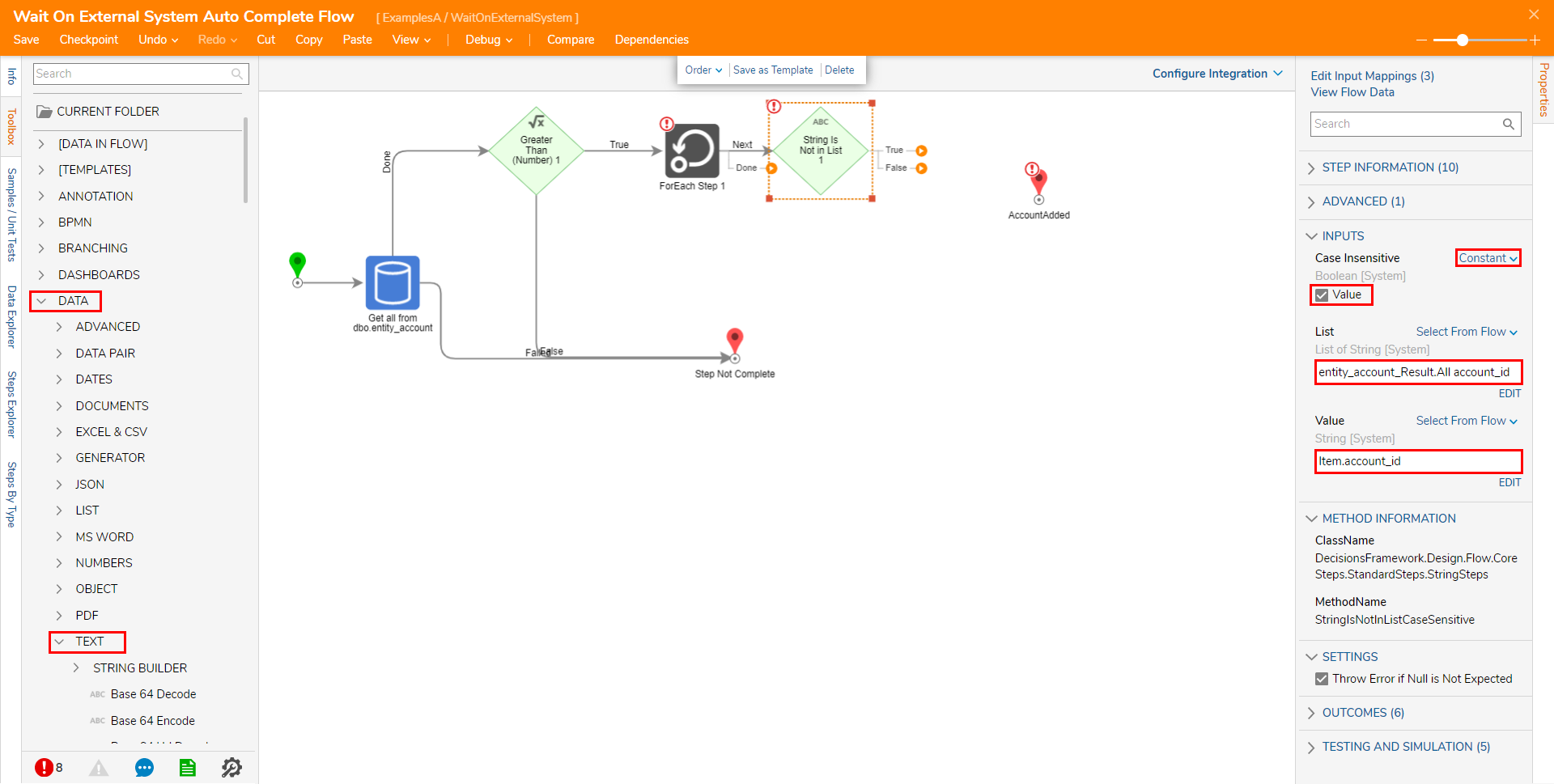
- On the True path for the String is Not in List step, attach Create Data step from the FAVORITE STEPS category of the Toolbox. Navigate to the step's Properties then click SHOW EDITOR.
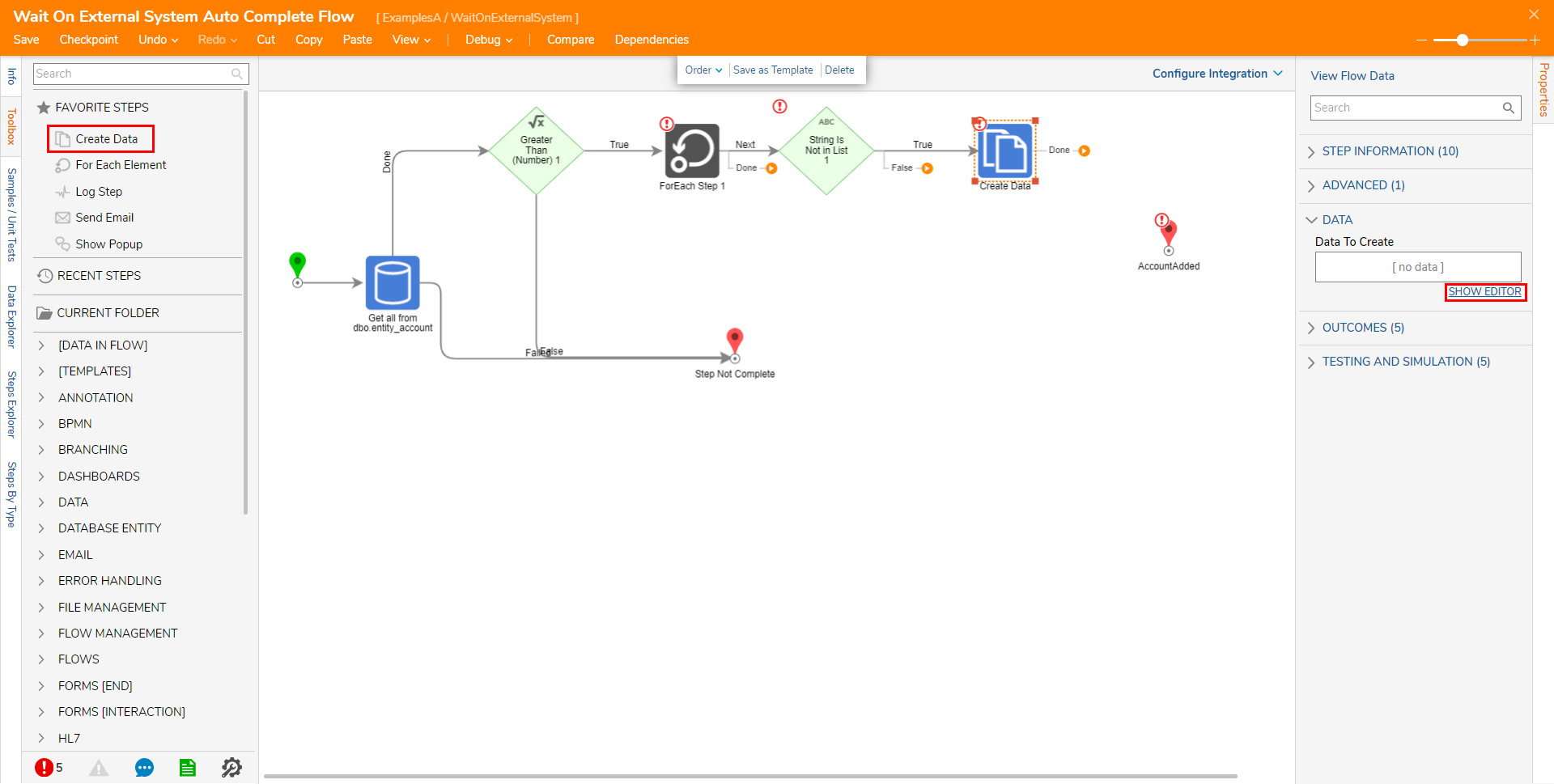
- From the Data Definitions screen, Name the data Account, select LOCALCONNECTION_dboentity_account from the Type dropdown, and map [Item] to Input. Click CLOSE to exit and save the configuration.
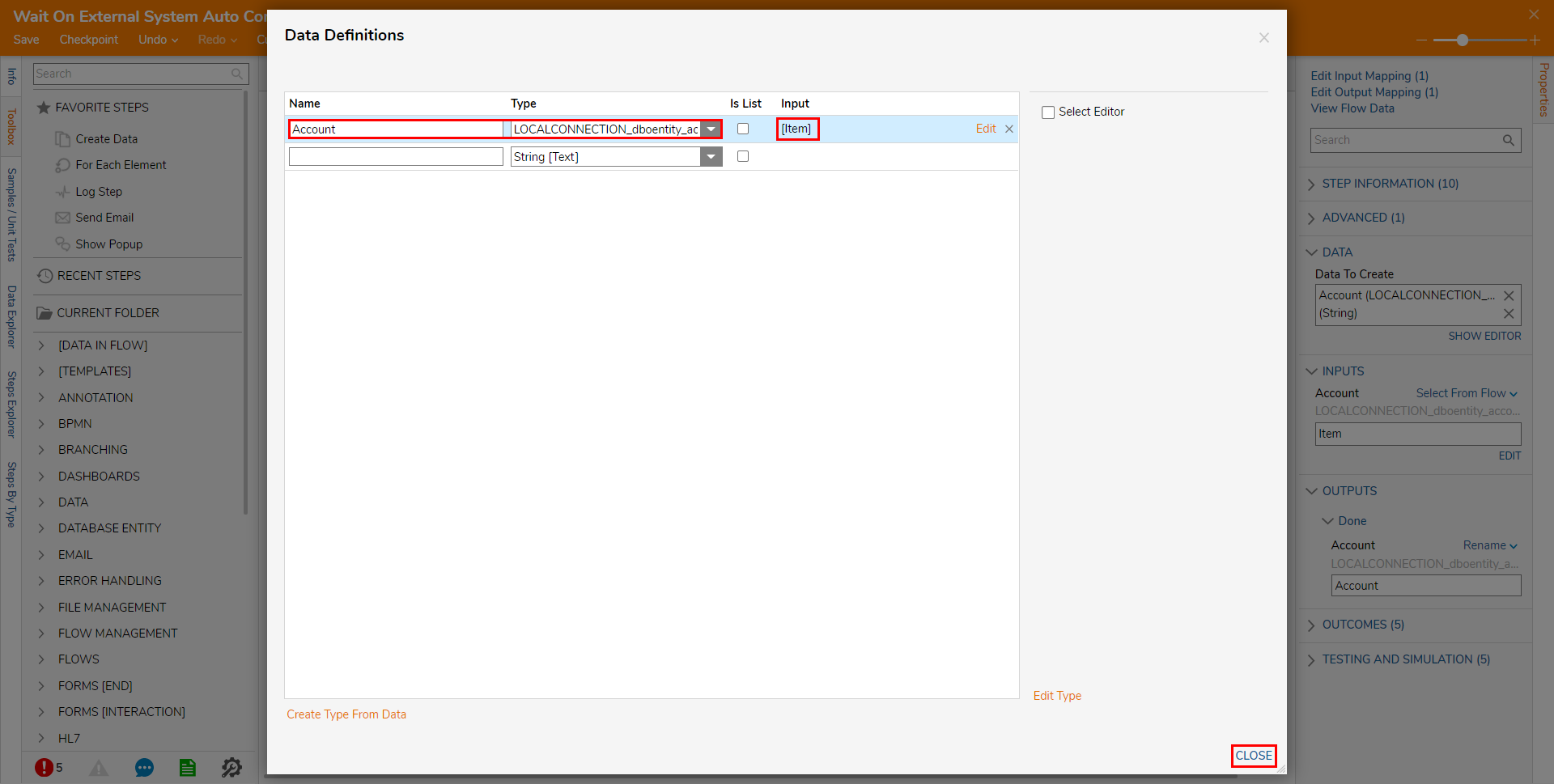
- Connect the Done outcome from the Create Data step to AccountAdded. Then, navigate to AccountAdded's Properties and map Account to its respective Input.
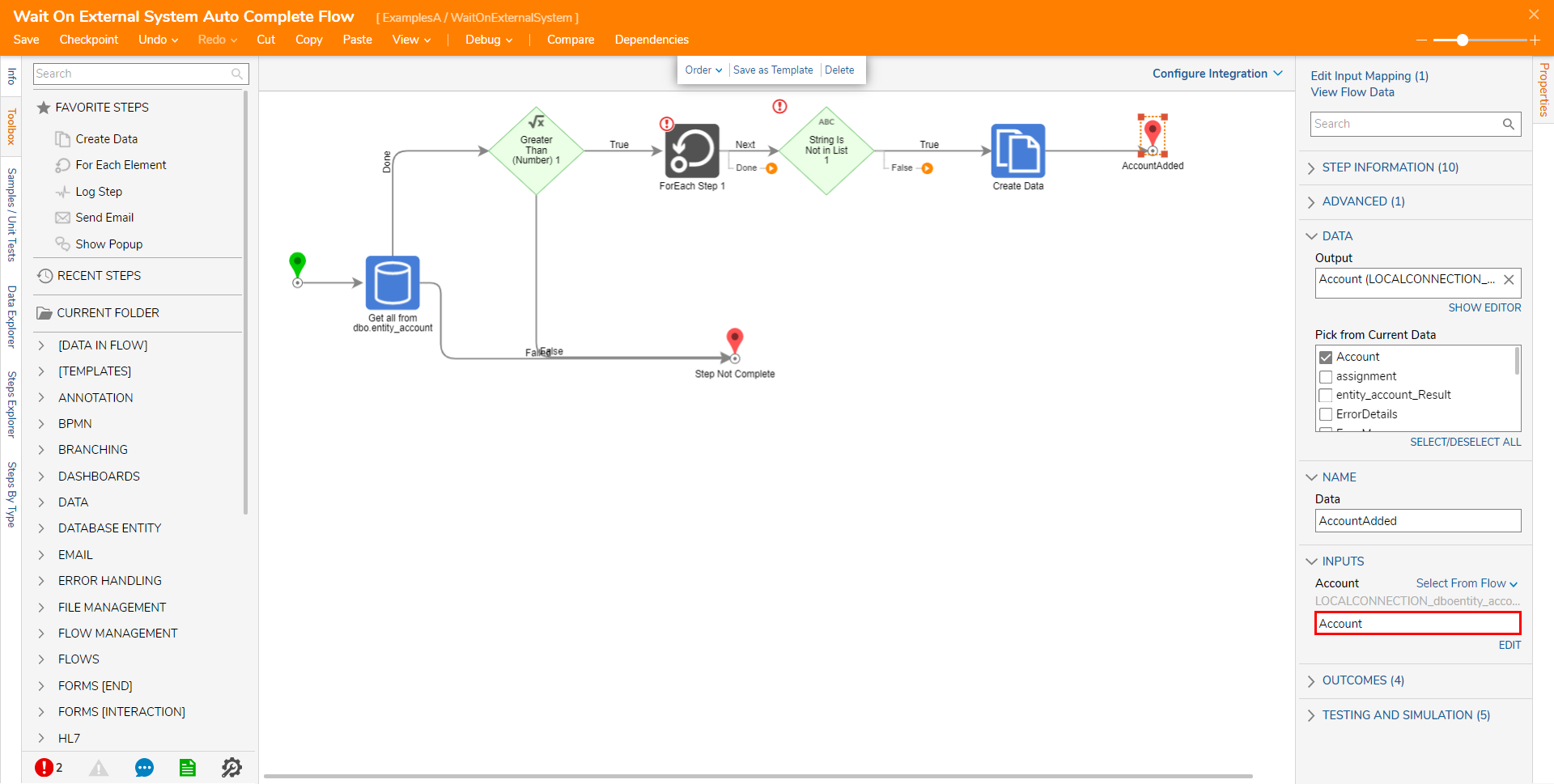
- Connect the rest of the Outcome paths as follows, then Save and close the Flow.
Connect the False path from the String is Not in List step to the ForEach step.
Connect the Done from the ForEach step to the Account Added step.
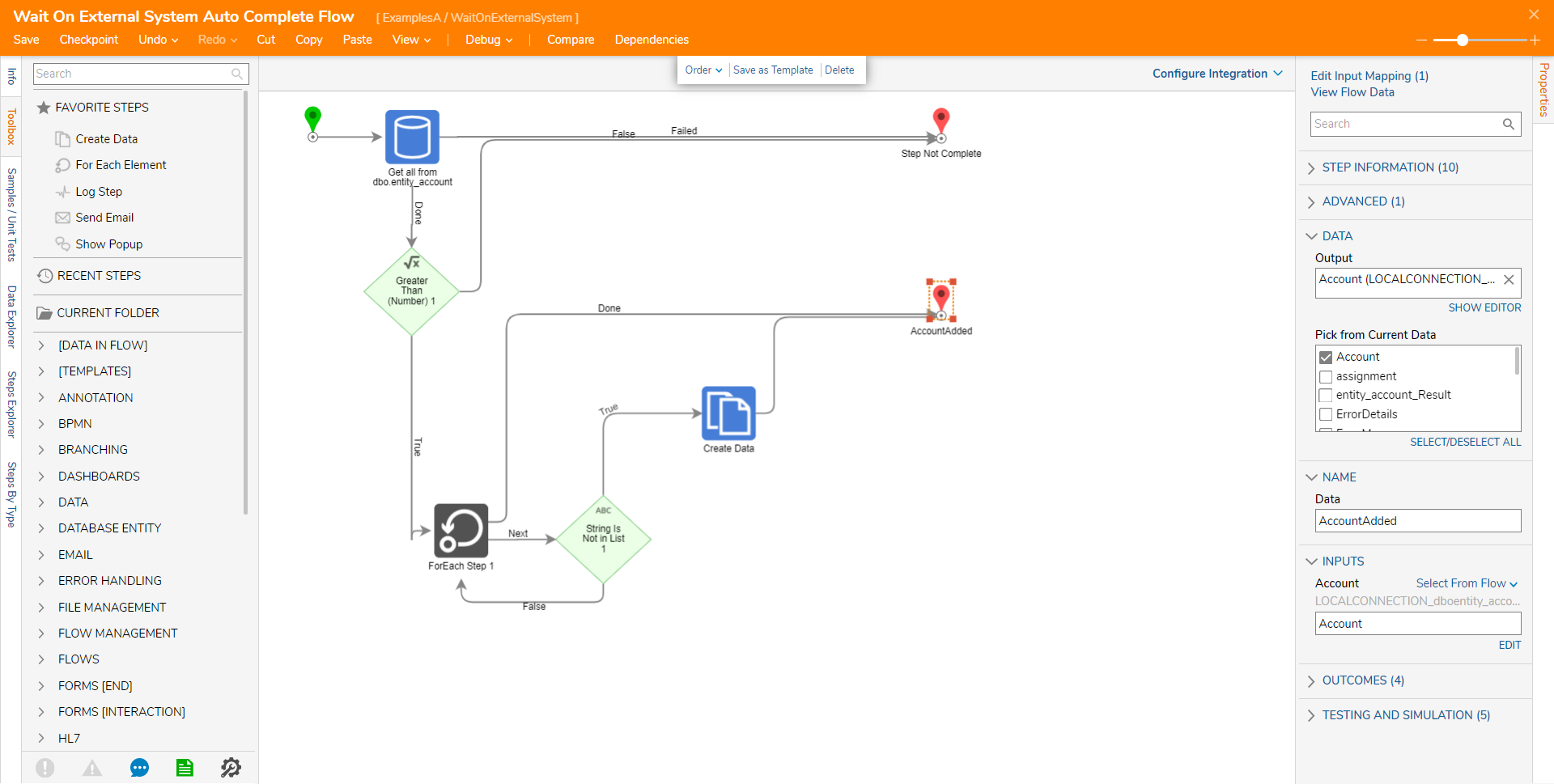
Back in the Main Flow, attach a Send Email step from Toolbox > FAVORITE STEPS, to the AccountAdded path.
Select the Send Email step to navigate to its Properties and define the EMAIL values; Constant map the desired From and To addresses. Then, Constant map the value, "Account Added," to the Subject. Set the mapping for Body to Merge Plain Text then click SHOW EDITOR. 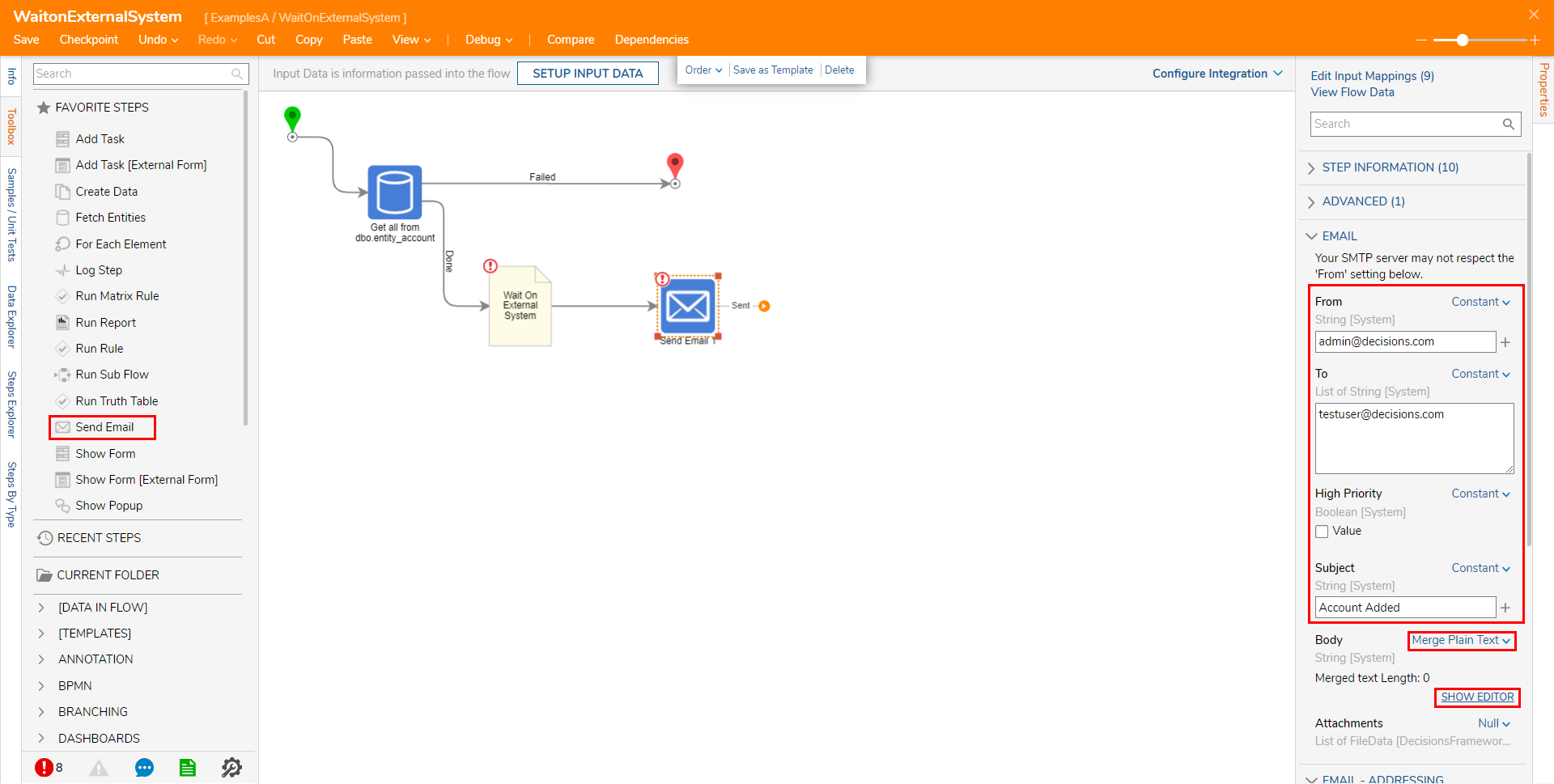
In the Merge Text Editor, use the Properties from the Account data on the left to compose the message, then click SAVE.
Define the message as Account: [Account_account_id][Account_account_type] was added in the Database.

Connect the Sent path back to the Get all from dbo.entity_account step. Then, Save the Flow, and if desired close via X.
This configuration allows the Flow to continue monitoring the External Database.
Debug
- From the Flow Designer, select the Debug link from the top action bar.
- Click START DEBUGGING.

- Once the Flow reaches the Wait On External System step, navigate to the External Database and add a new record Accounts Database.Back in the Flow Debugger, the Wait On External System step detects that the new Account was added to the Database and continues Flow Execution.
.png)
- Navigate to the email address of the To Input and verify that the new Account email sent.

- Repeat the process again to ensure that the Wait On External System step and the Flow function as intended.
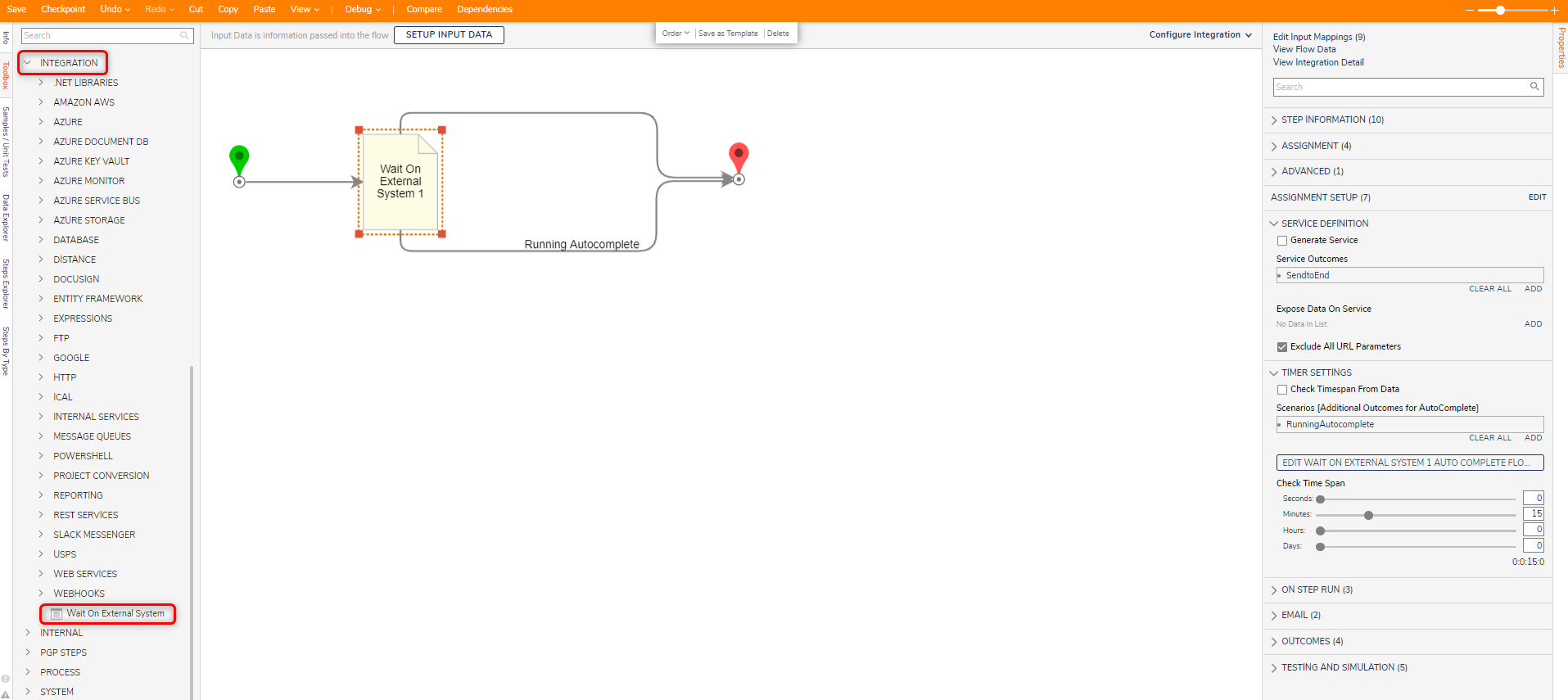

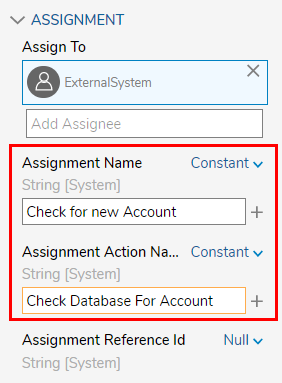
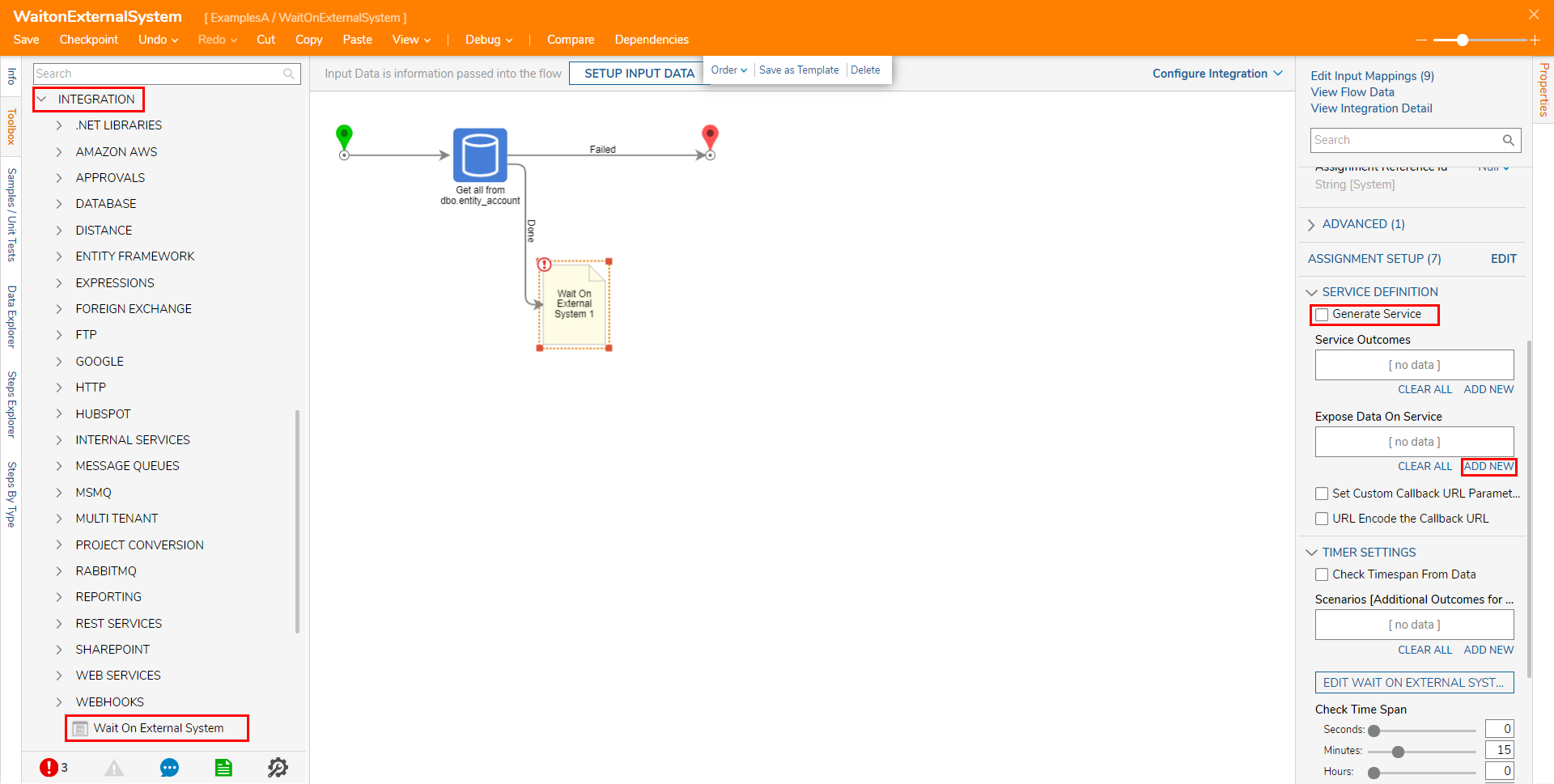
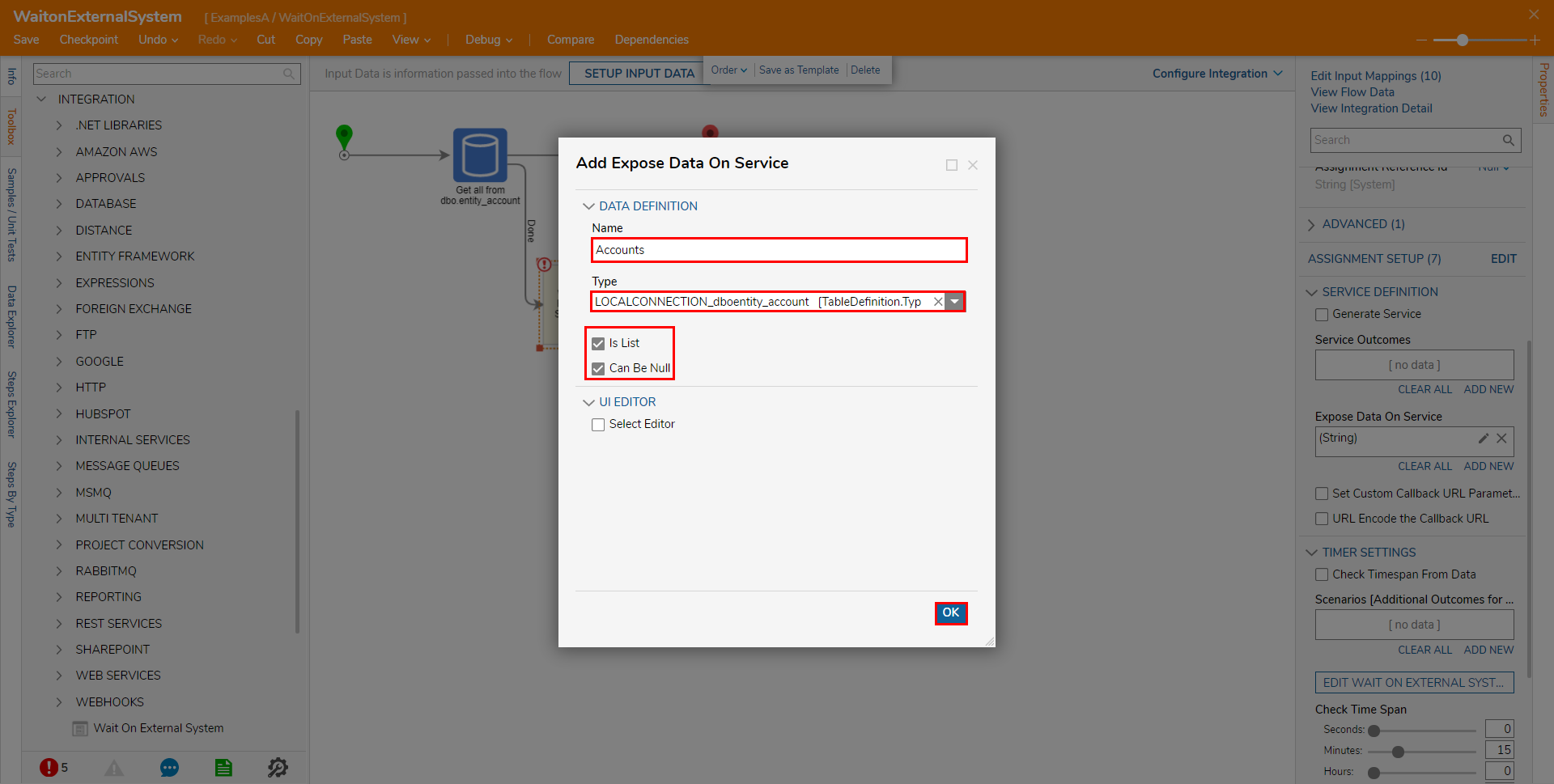
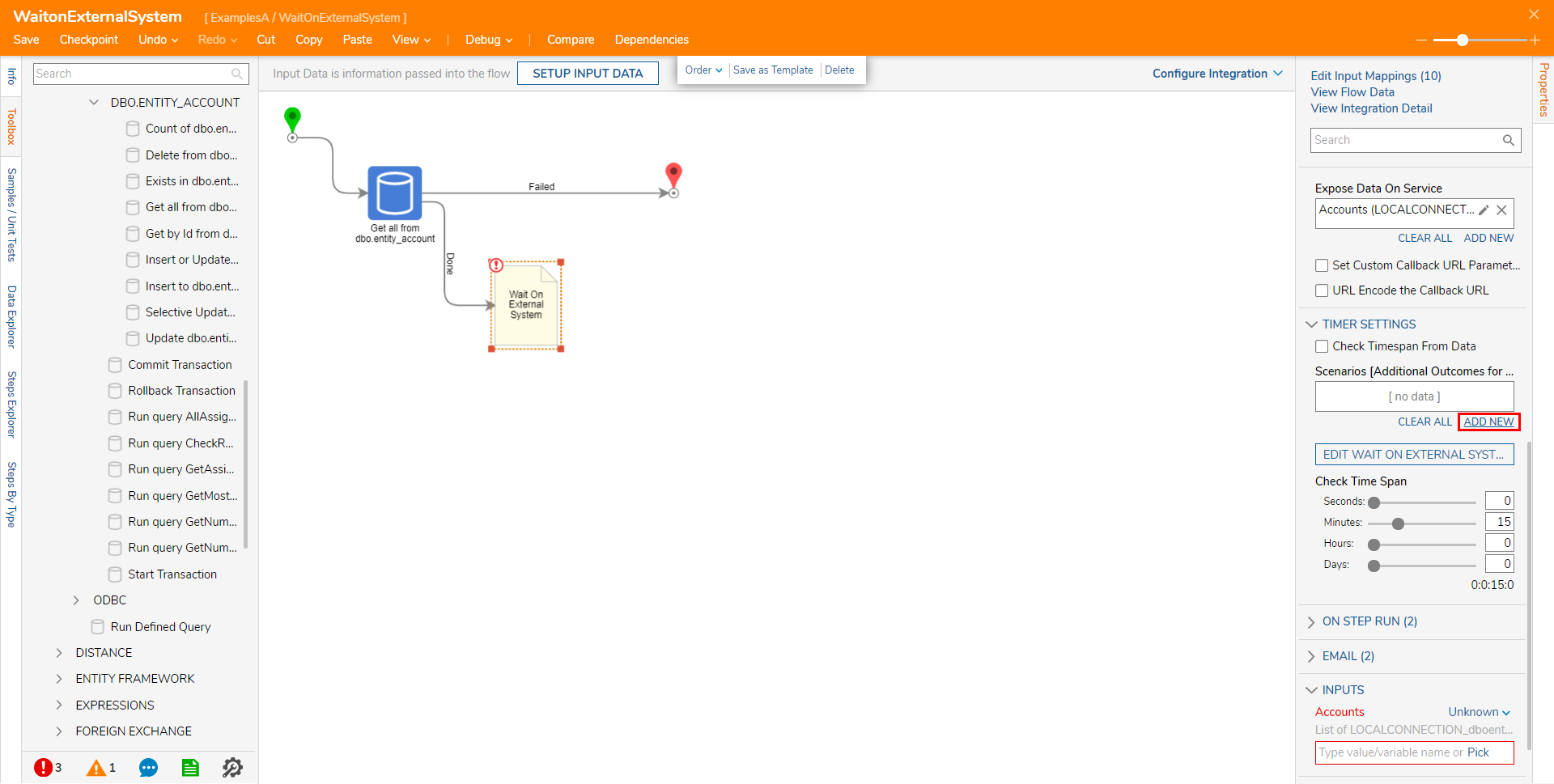 Note on Check Time SpanSetting Check Time Span to any time below 5 seconds is not recommended as it may affect system performance depending on the overall system load. Establishing this will trigger a warning message and highlight the Check Time Span settings in yellow.
Note on Check Time SpanSetting Check Time Span to any time below 5 seconds is not recommended as it may affect system performance depending on the overall system load. Establishing this will trigger a warning message and highlight the Check Time Span settings in yellow.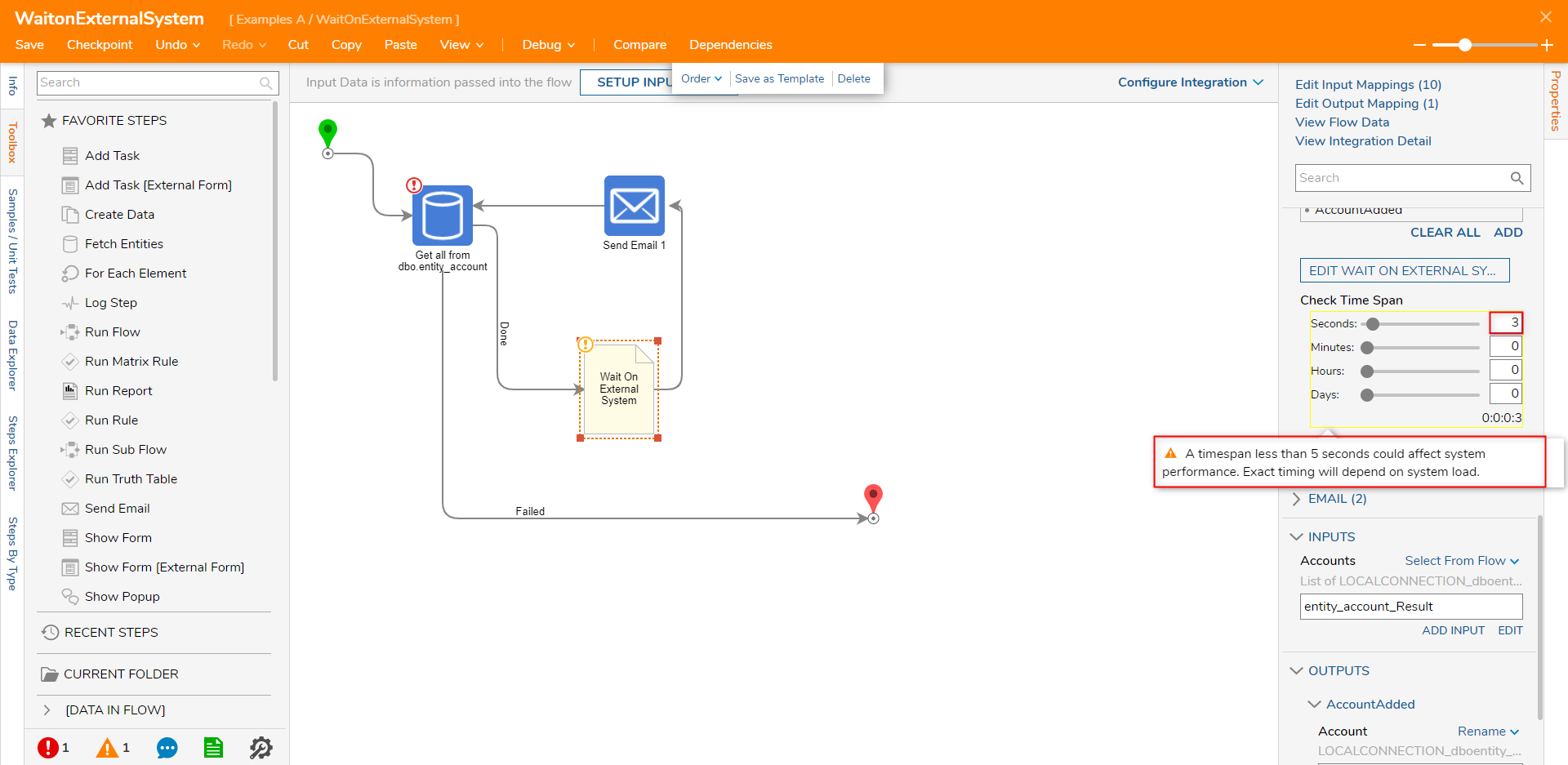
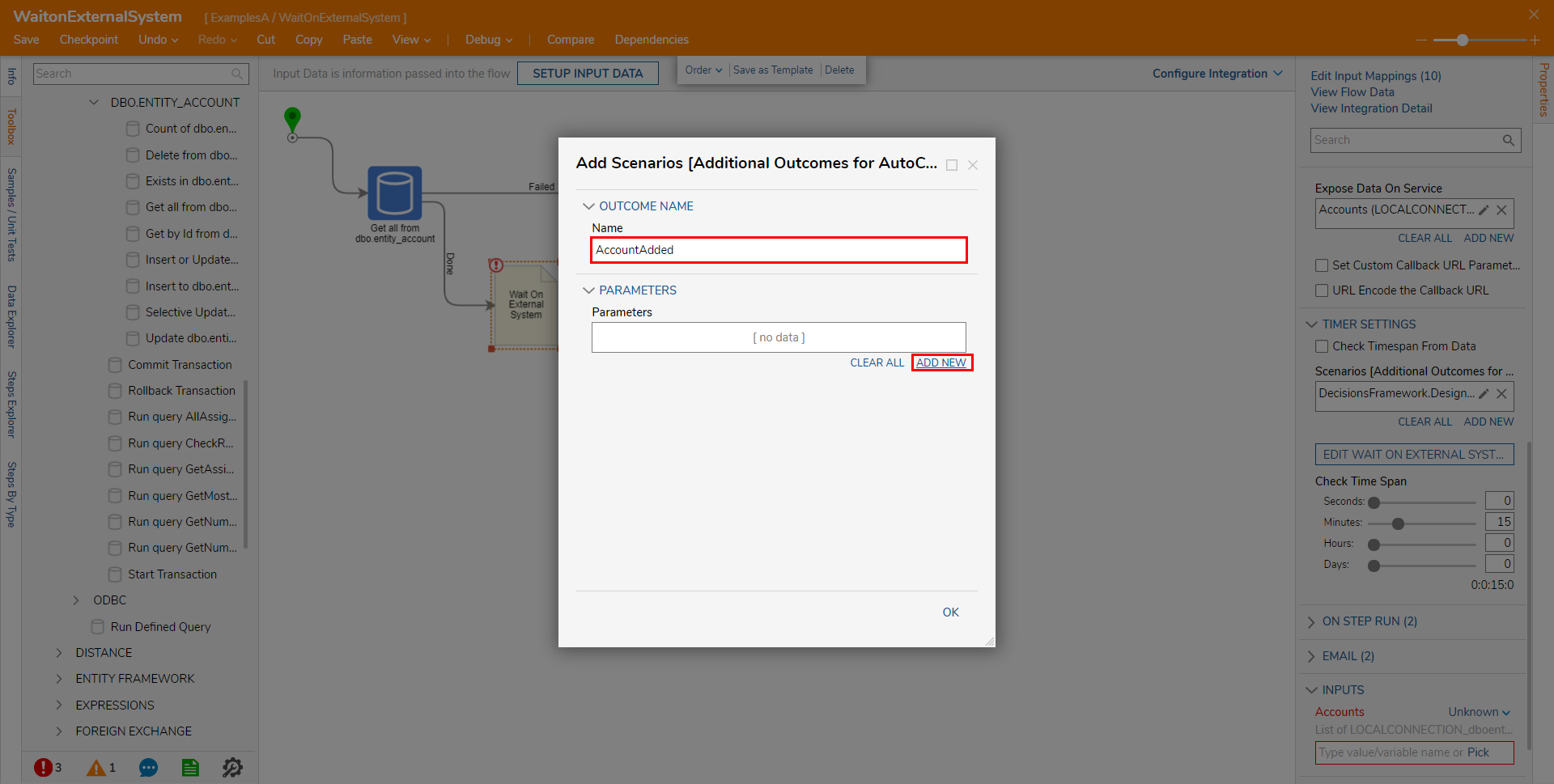
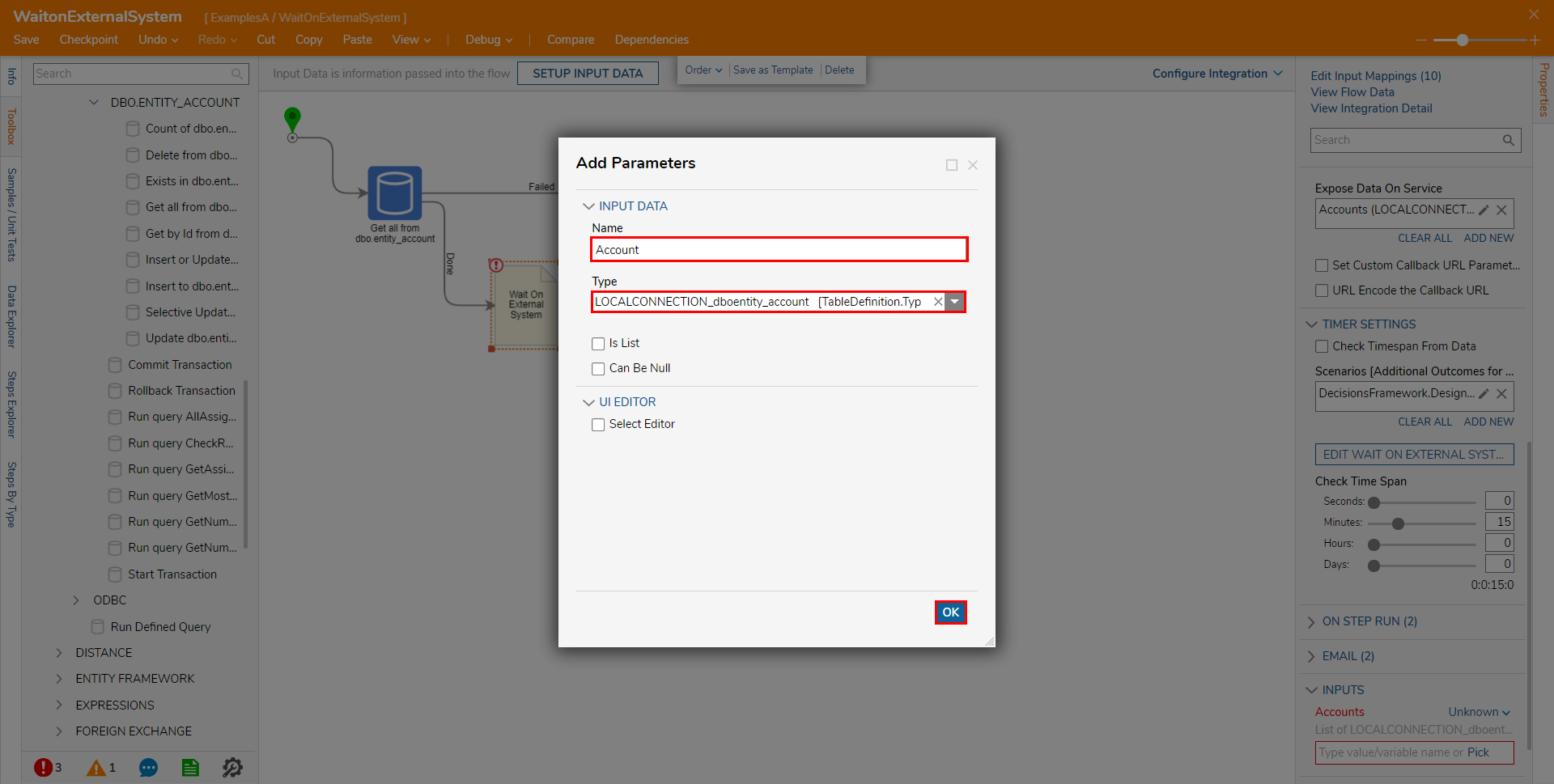
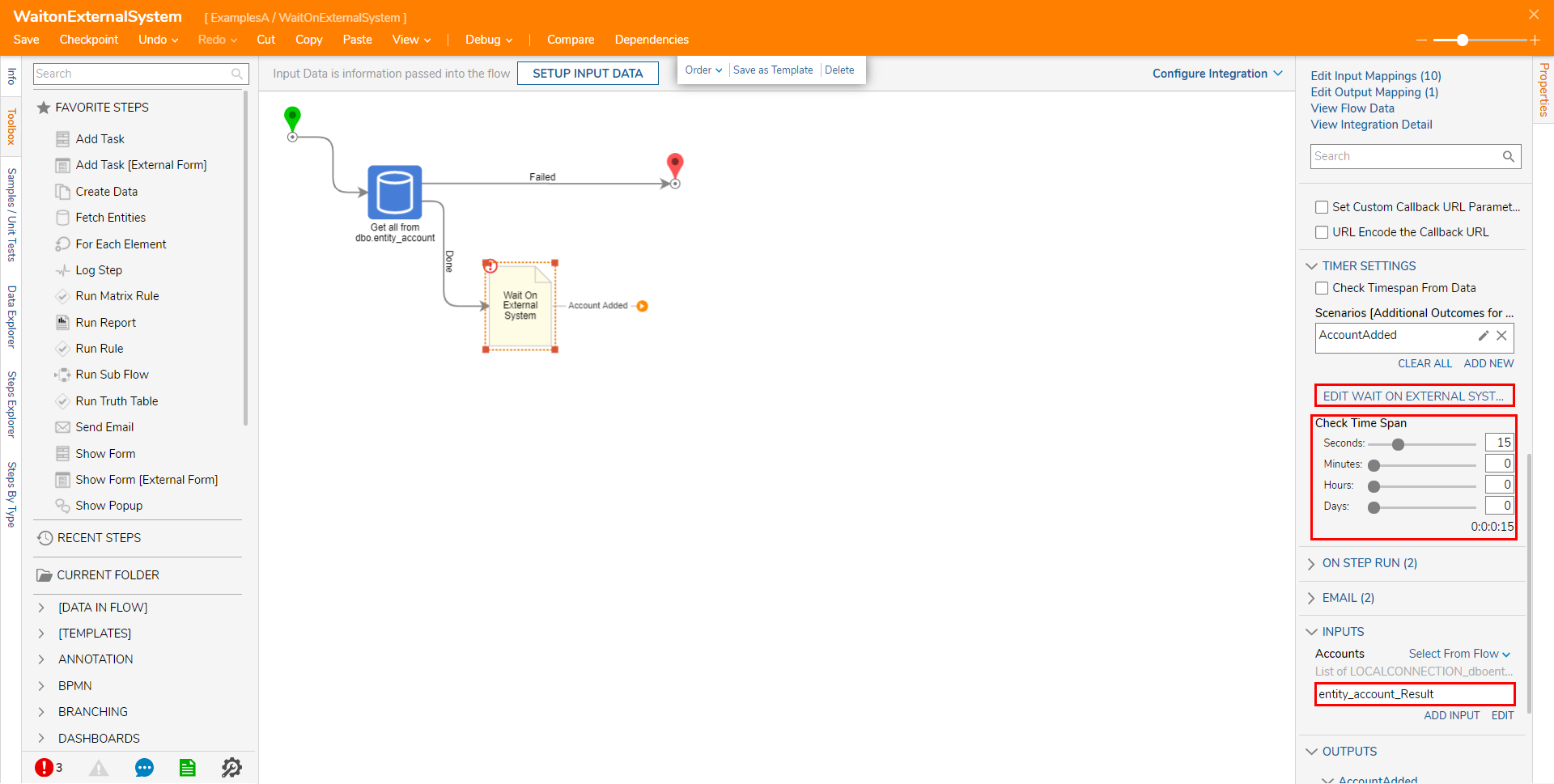 From the Flow Designer for the Auto Complete Flow, attach a Get all from dbo.entity_account from step from Toolbox > INTEGRATION > DATABASE > LOCAL CONNECTION (DATABASE)> DBO.ENTITY_ACCOUNT, to the Done path of the Start step. Then, from the Get All step's Properties, set Limit count to Ignore. Then, under ADVANCED, rename the Output Variable Name "Accounts_Results_New."
From the Flow Designer for the Auto Complete Flow, attach a Get all from dbo.entity_account from step from Toolbox > INTEGRATION > DATABASE > LOCAL CONNECTION (DATABASE)> DBO.ENTITY_ACCOUNT, to the Done path of the Start step. Then, from the Get All step's Properties, set Limit count to Ignore. Then, under ADVANCED, rename the Output Variable Name "Accounts_Results_New."

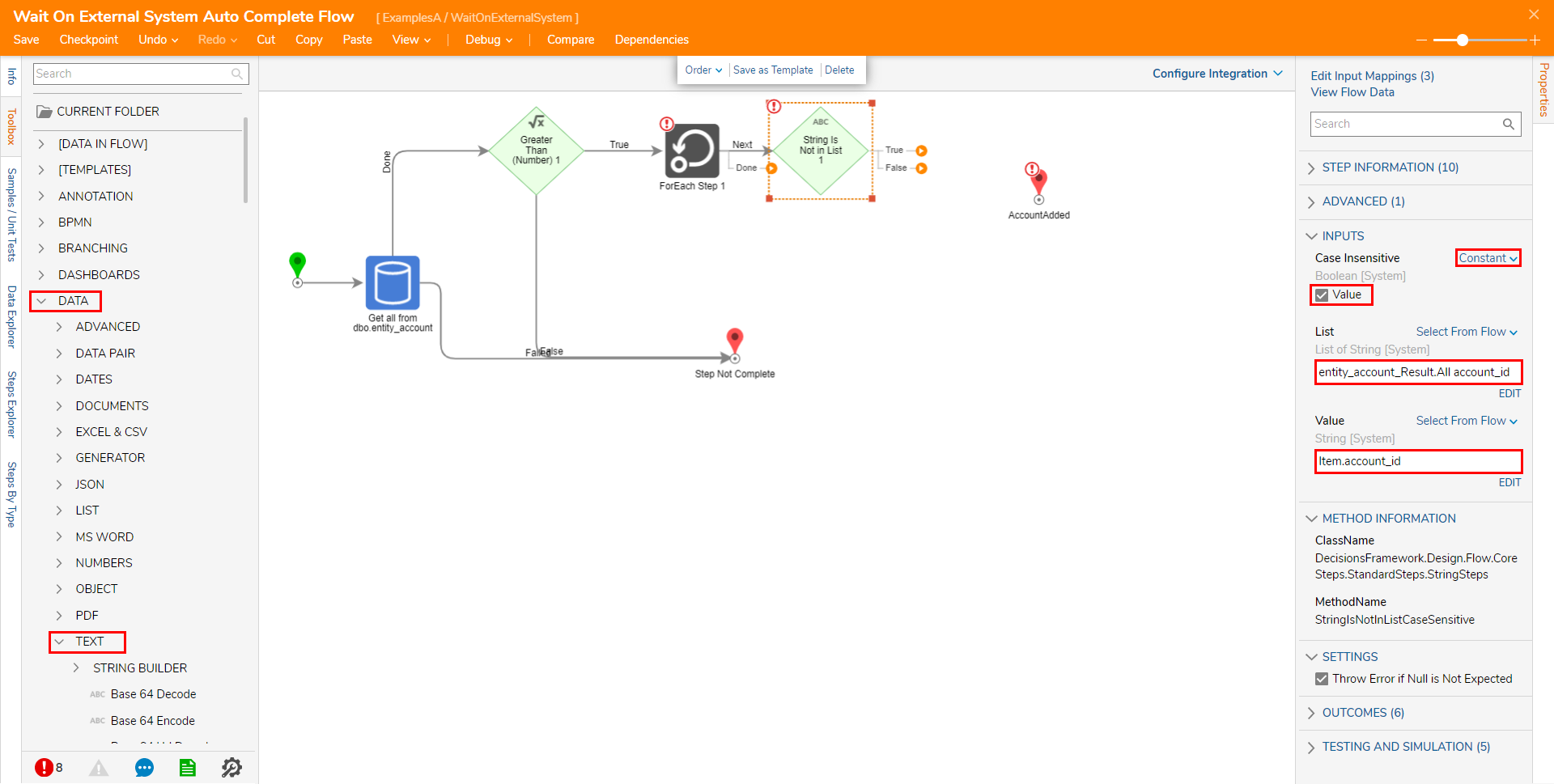
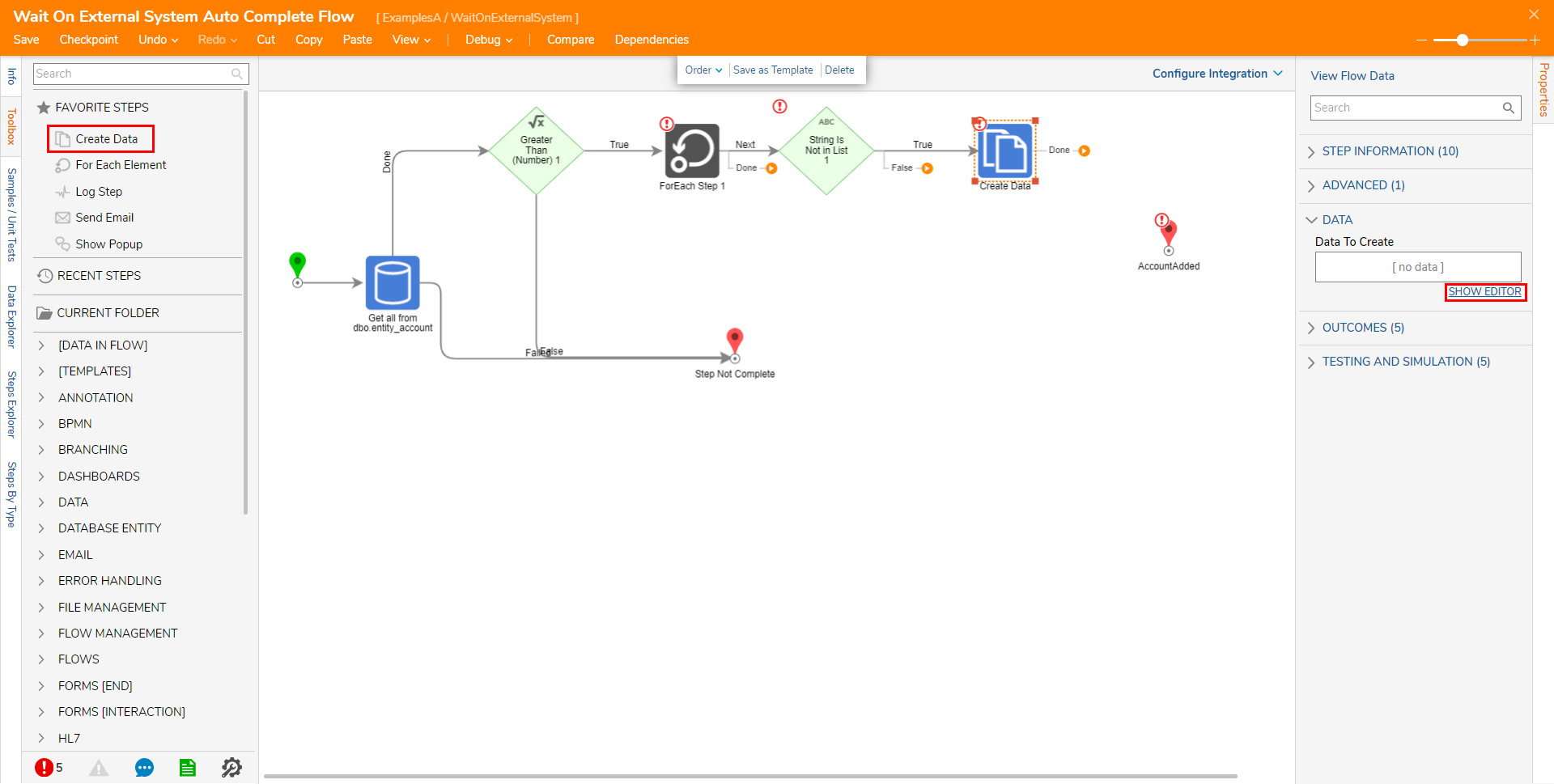
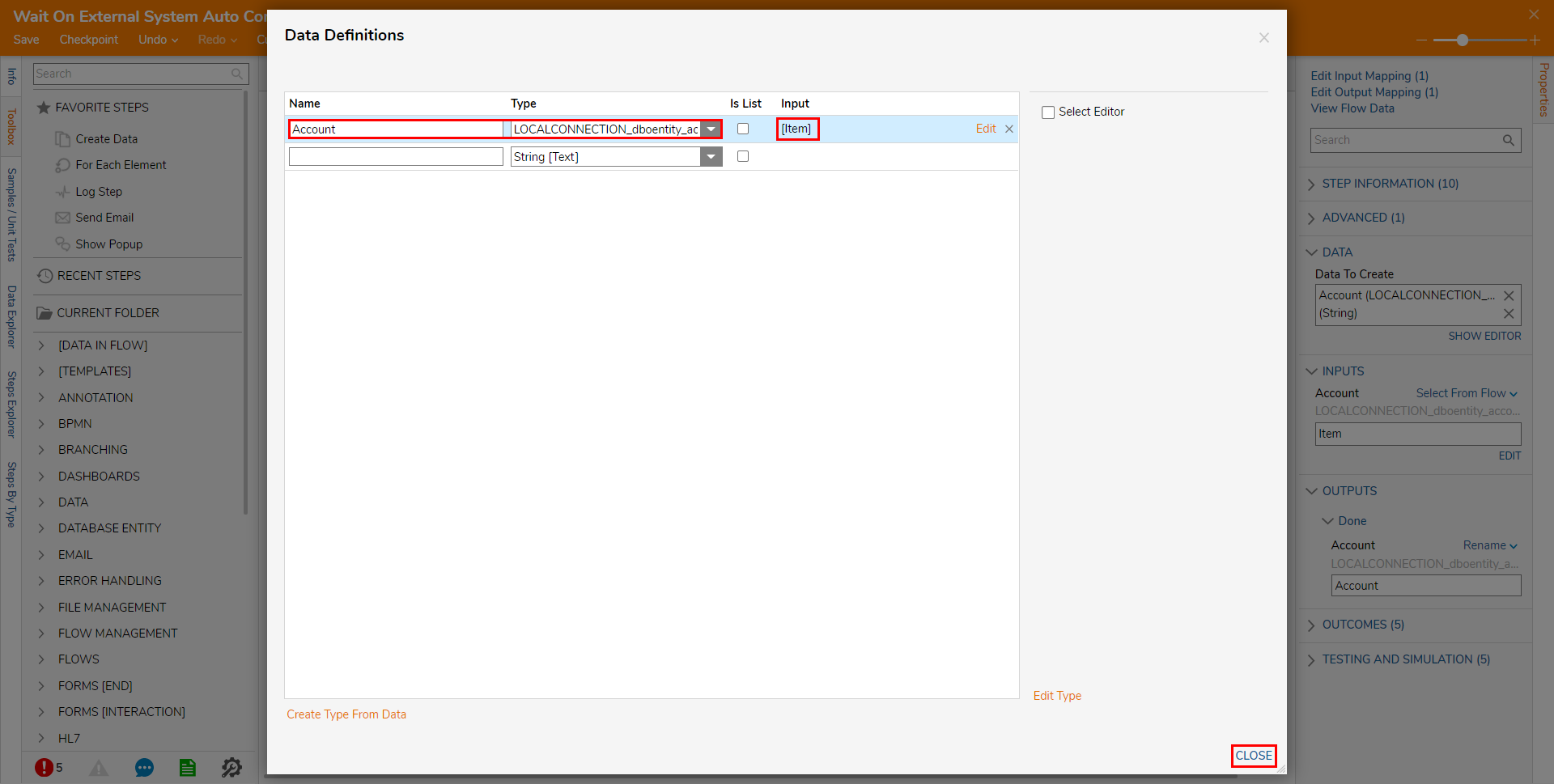
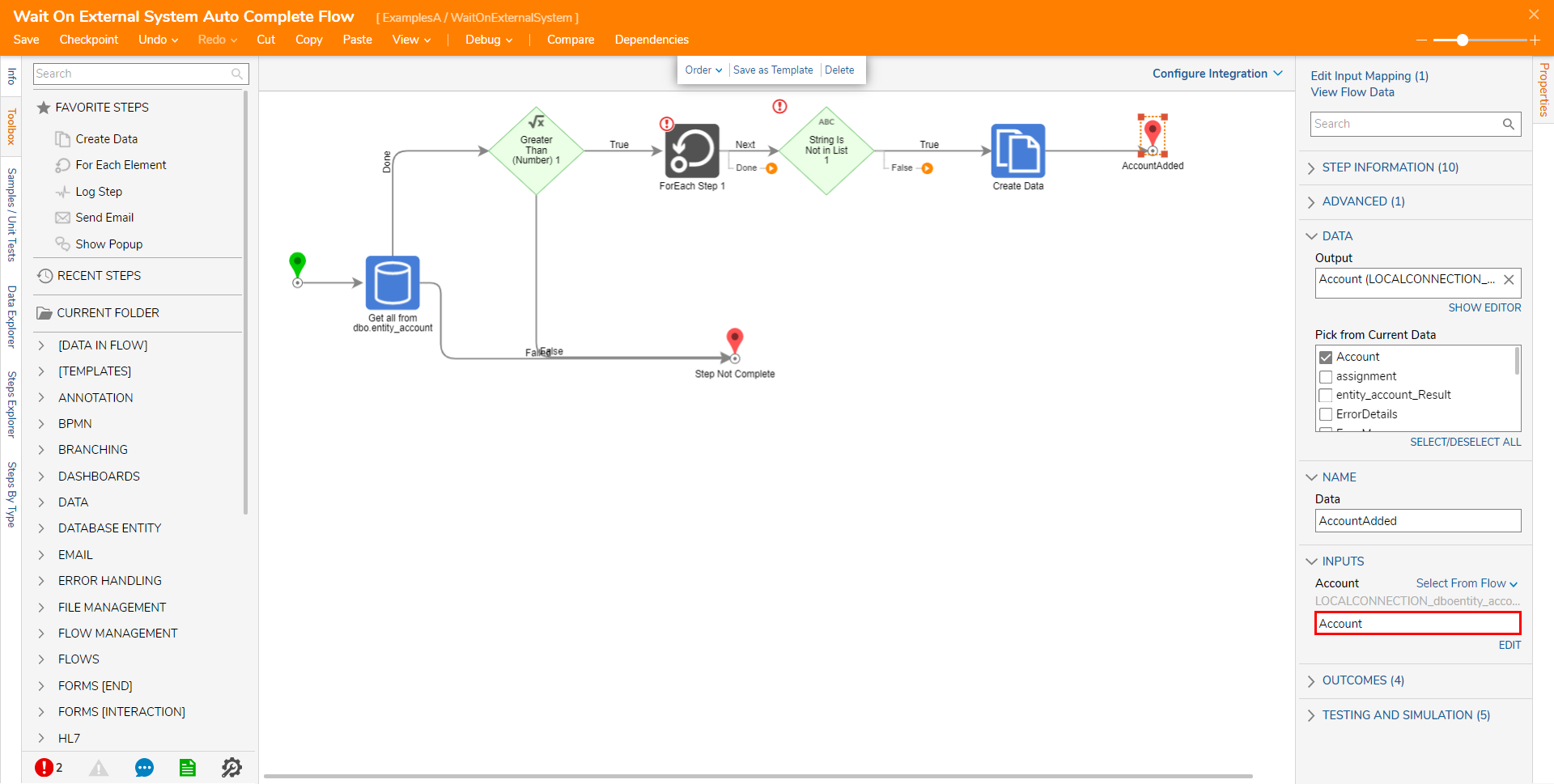
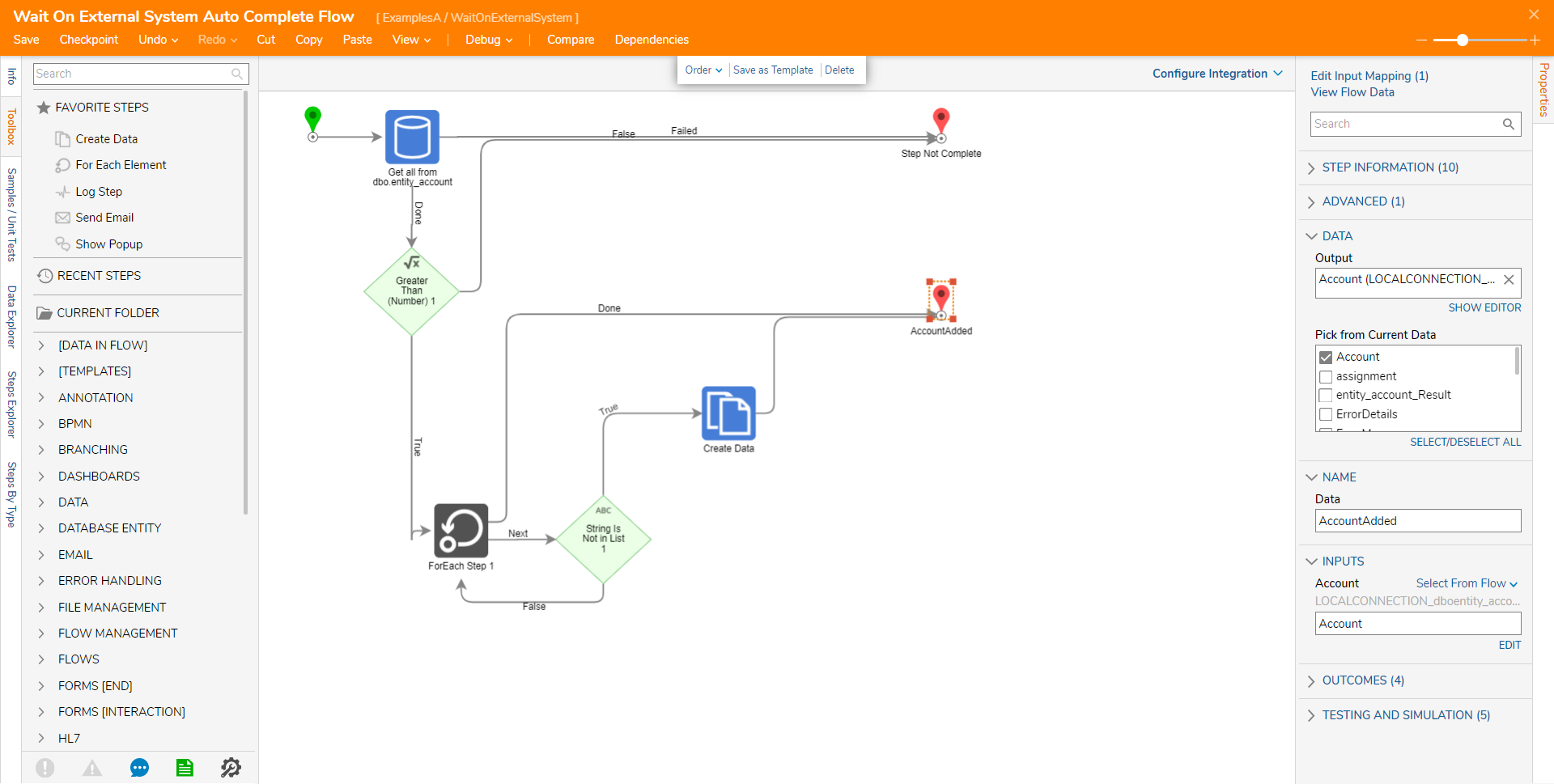
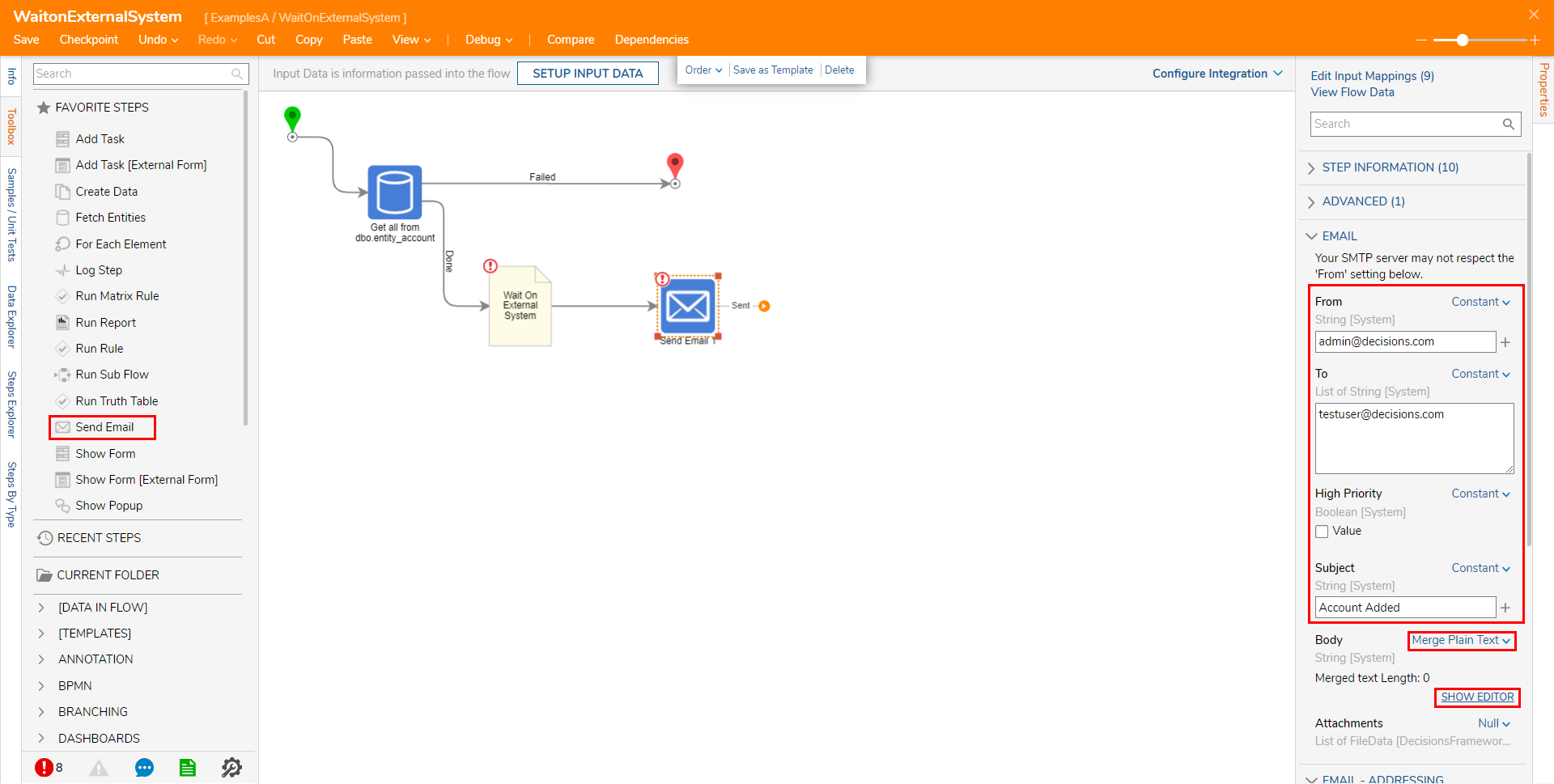


.png)
