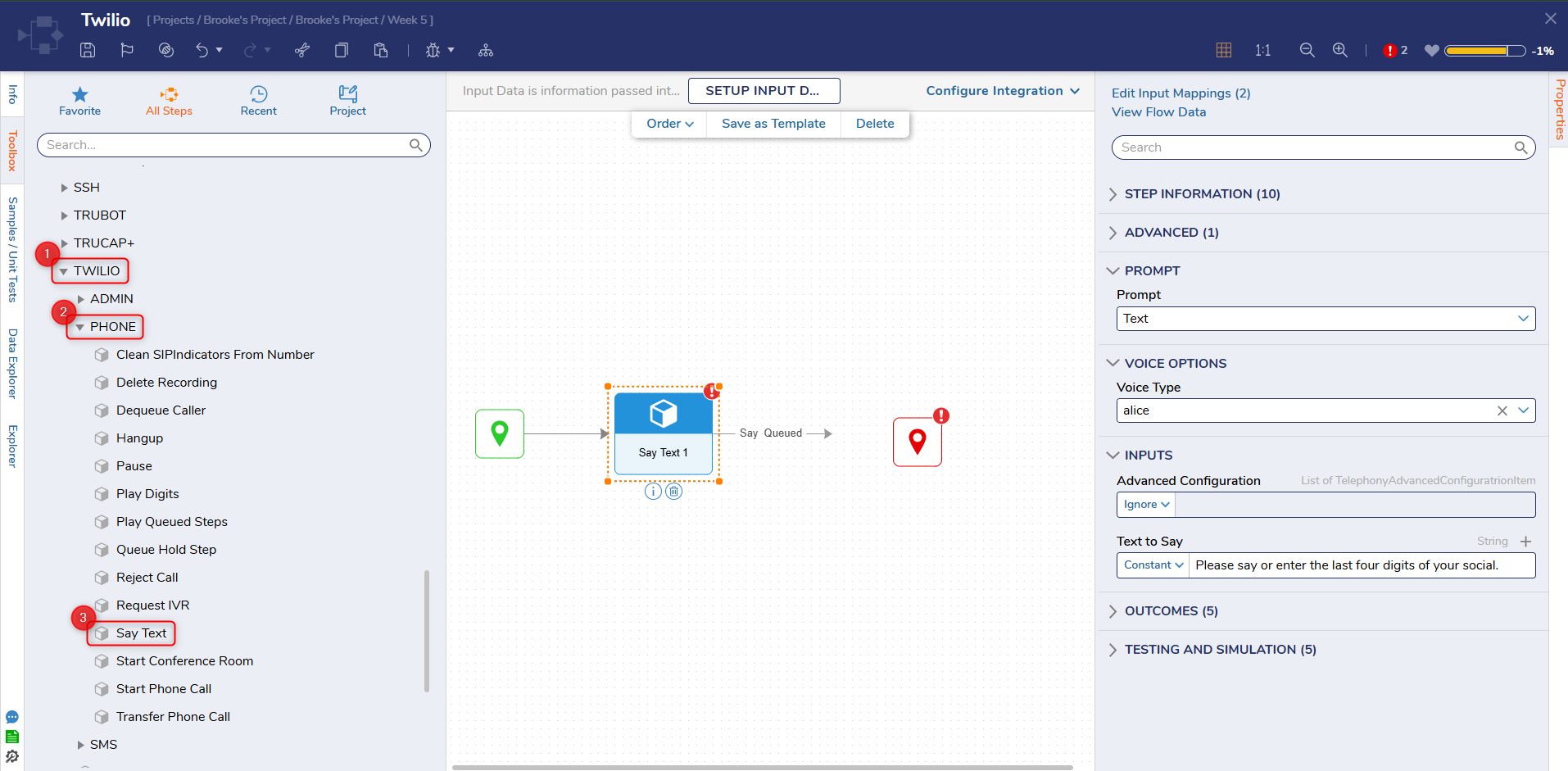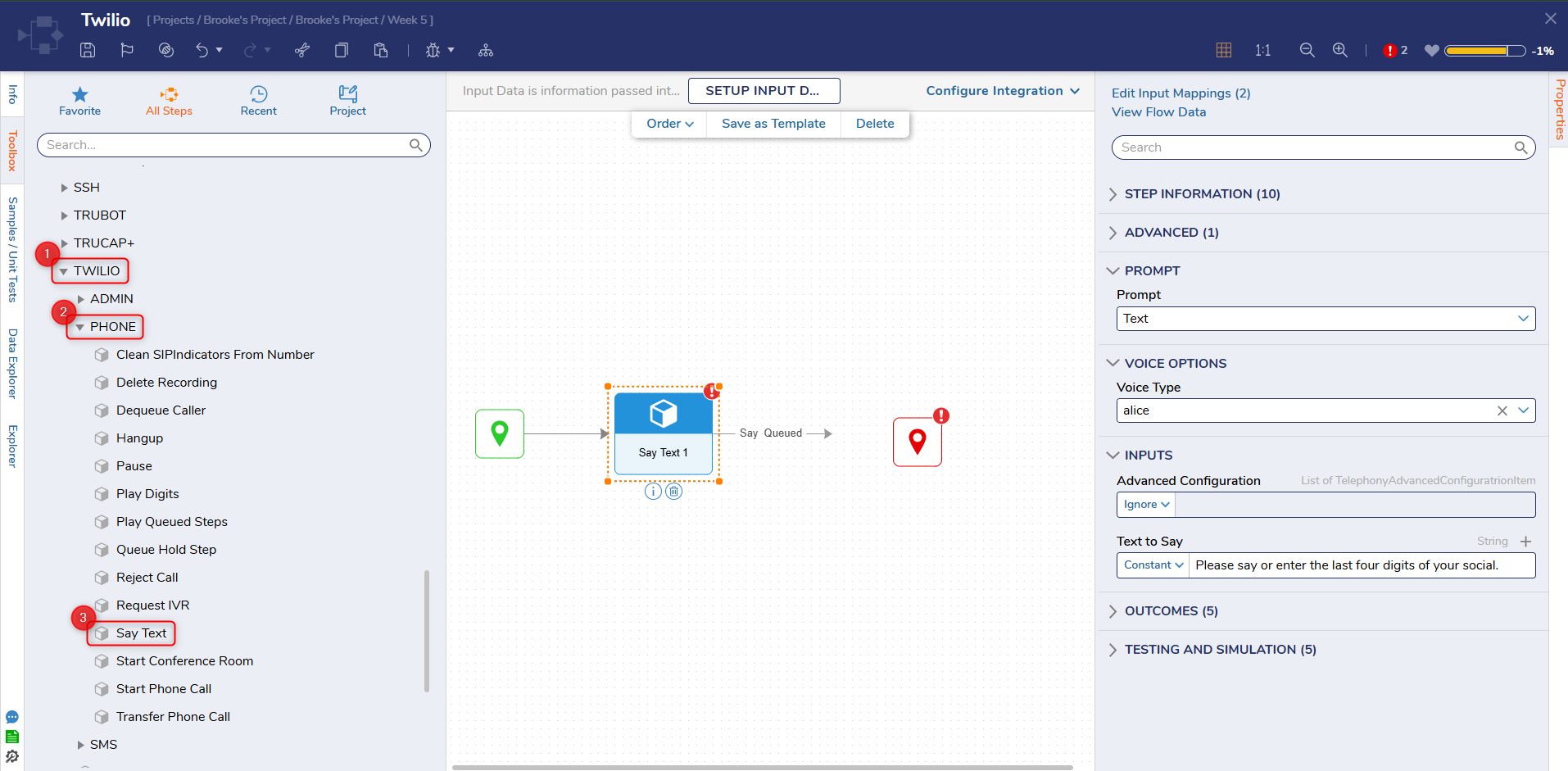| Step Details |
| Introduced in Version | 4.0.0 |
| Last Modified in Version | 8.9.0 |
| Location | Integration > Twilio > Phone |
The Say Text step uses Text-to-Speech (TTS) to play recorded files or typed messages with a human voice. TTS prompts can be dynamically generated using raw text and Flow Data.
Prerequisites
Properties
Prompt
| Property | Description | Data Type |
|---|
| Prompt | Choose the type of Text to Say. Options are RecordingURL, RecordingDocument, Text, or None. Each selection will have a separate set of inputs. | --- |
Voice Options
| Property | Description | Data Type |
|---|
| Voice Type | Alice, Man, Woman, and Amazon Polly are available voice options. | --- |
Inputs
| Property | Description | Data Type |
|---|
| Advanced Configuration | Allows the user to pass in a Name and a Value. This input is Not Required. | List of TelephonyAdvancedConfiguration |
| URL to Play | Supply a URL for an audio stream. This input will only be available using the RecordingURL Prompt. | String |
| Document ID to Play | The Document ID of an audio file that was uploaded within Decisions. Audio files can be recorded and uploaded into Decisions as Documents, then utilized for this step. This input will only be available using the RecordingDocument Prompt. | String |
| Text to Say | Text to use for Text to Speech. | String |
Outputs
| Property | Description | Data Type |
|---|
| None | --- | --- |