Step Details | |
| Introduced in Version | --- |
| Modified in Version | --- |
| Location | Data > Dates |
The Parse Date with Format step converts a String into a DateTime data format.
Properties
Inputs
| Property | Description | Data Type |
|---|---|---|
| Date | String to convert to DateTime | String |
| Format | DateTime Format | String |
Please use the Custom Date & Time Format Strings for a list of formatting options.
Outputs
| Property | Description | Data Type | |
|---|---|---|---|
| Done | |||
| Output | Converted DateTime | DateTime | |
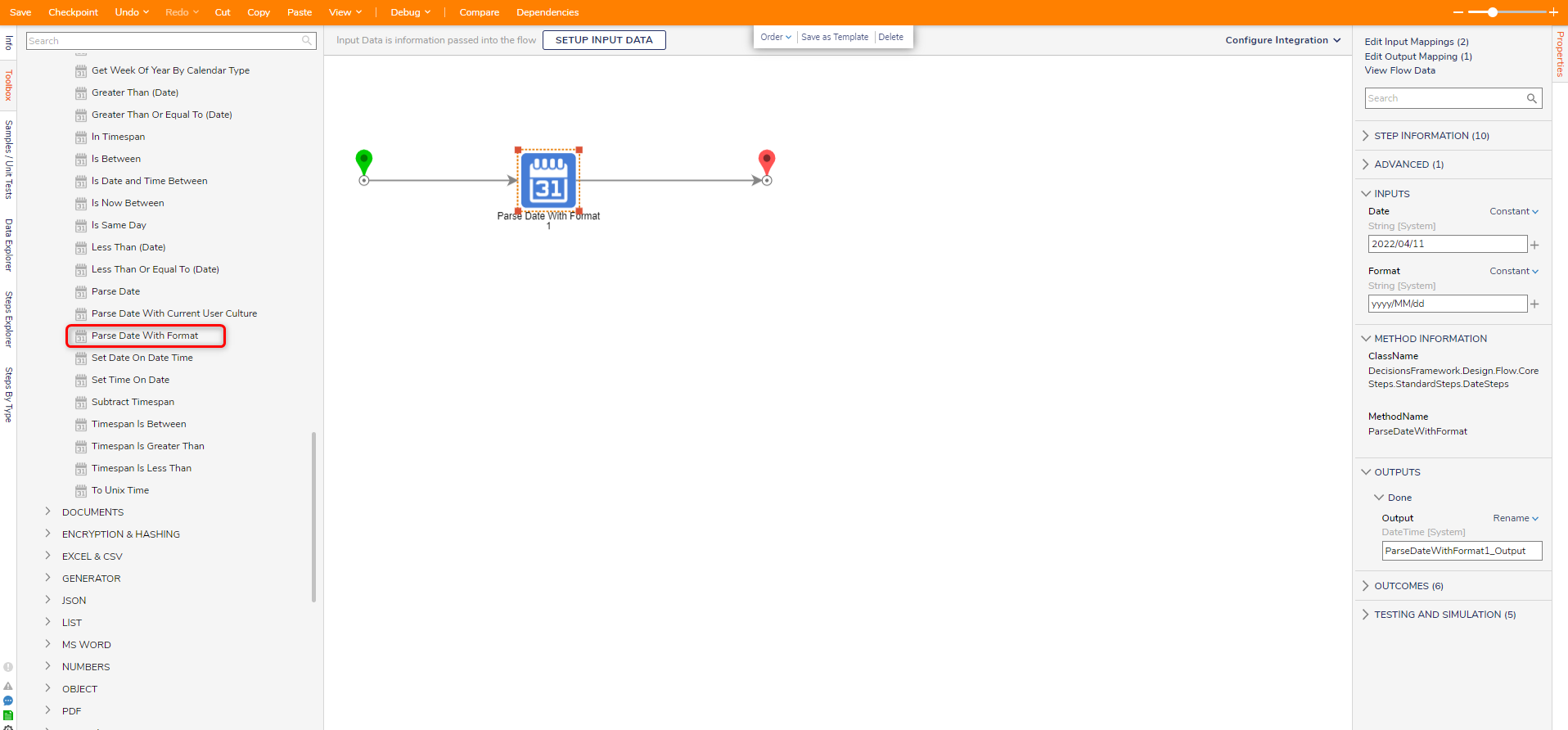
Using the Parse Date With Format Step
- From Designer Project, click CREATE FLOW and select Flow. Enter a Name for the Flow and click CREATE.
- Add the Parse Date With Format step from the DATA > DATES category on the Toolbox tab to the Start step.

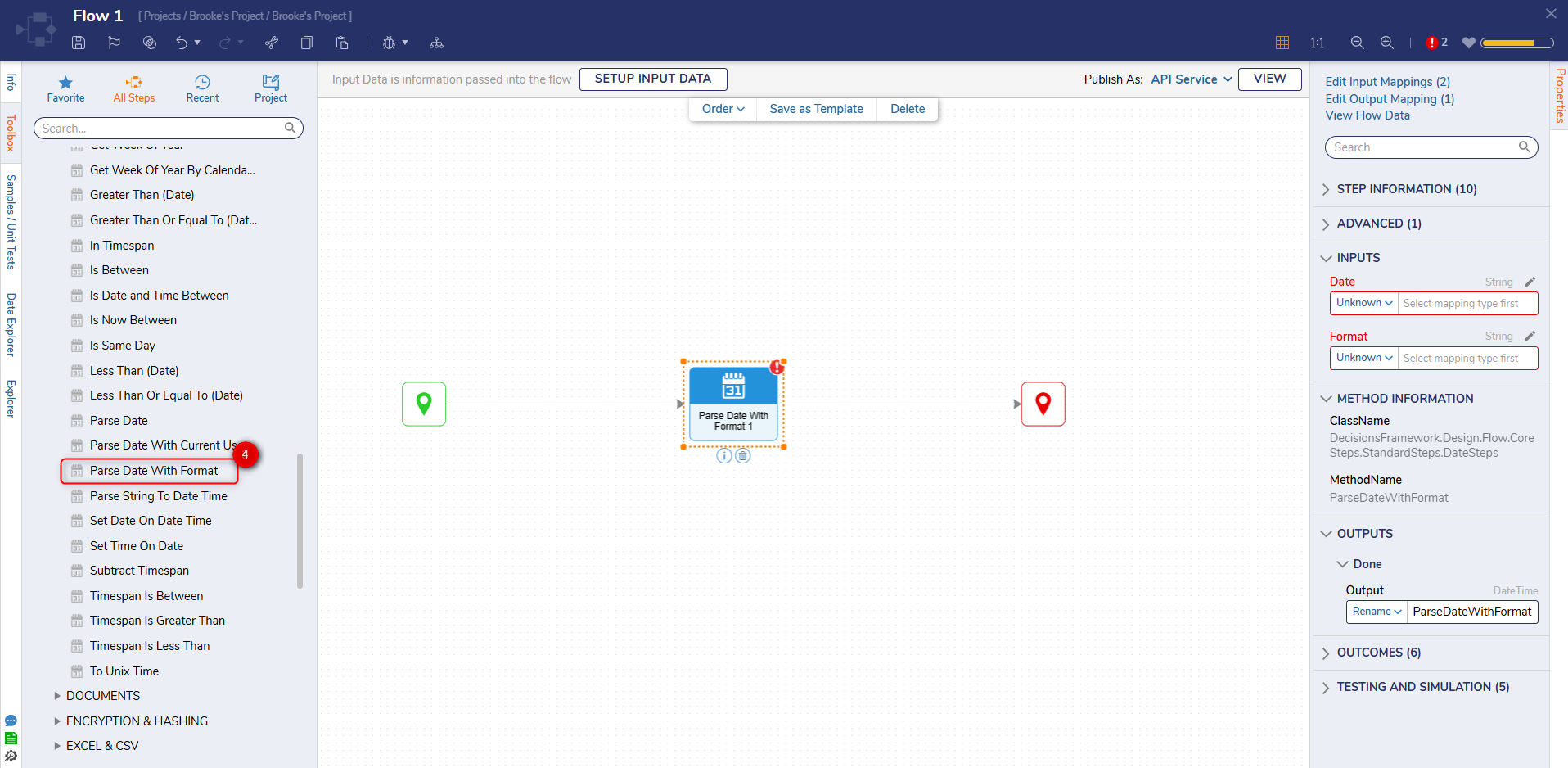
- From the Properties tab of the step, enter "yyyy/MM/dd" in the Format field under the INPUTS category. In the Date field, enter "2022/02/04". The Format field is case sensitive requires a valid DateTime String Format to properly read the Date value.
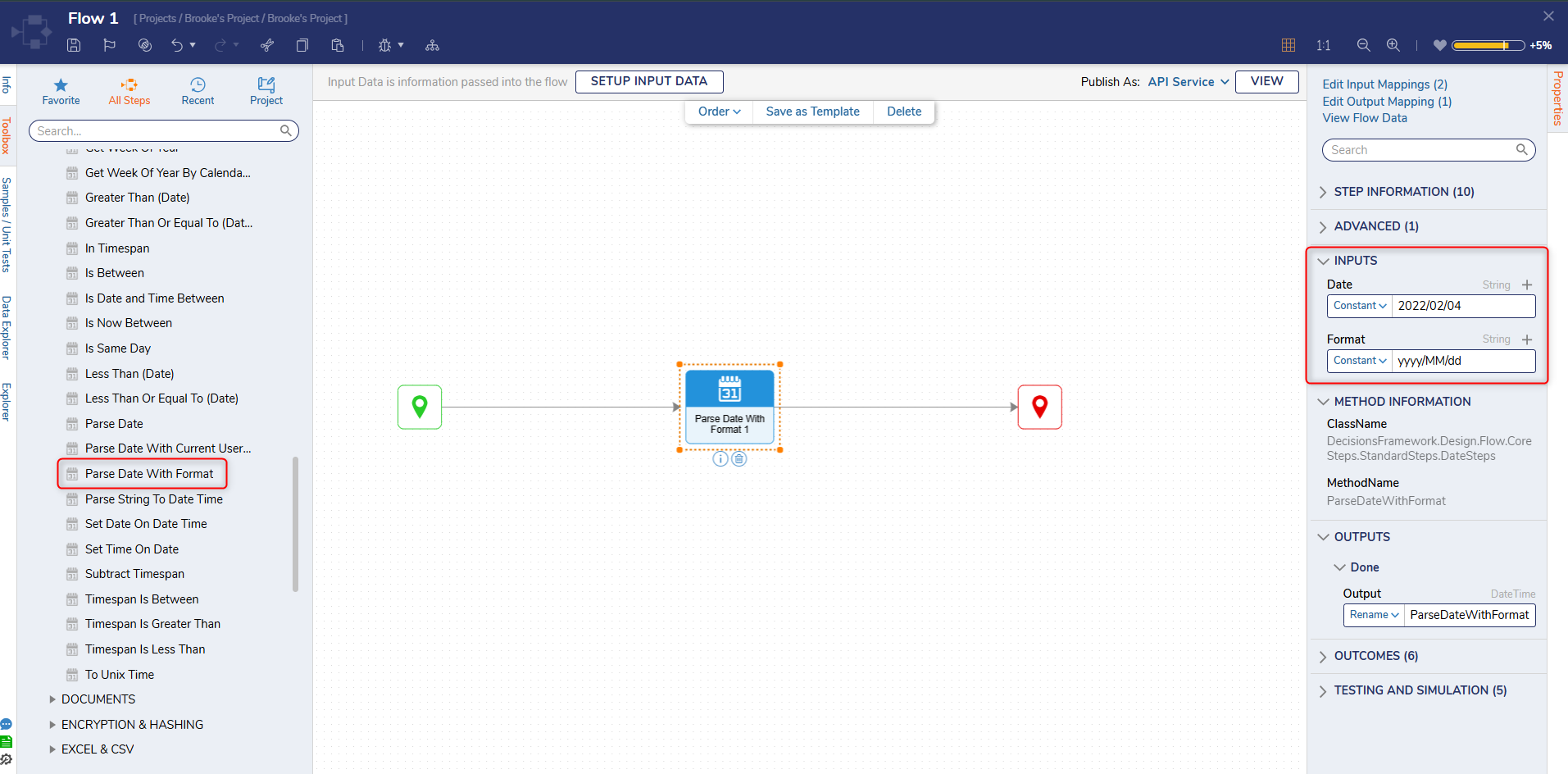
- Connect the Done path to the End step. Click Save to save changes.
- Click Debug from the top action bar and click START DEBUGGING. After the debugger runs, select the Parse Date with Format step, select Execution 1, and select View Input/Output Data. The output from the step will be formatted as a DateTime value in the configured format.
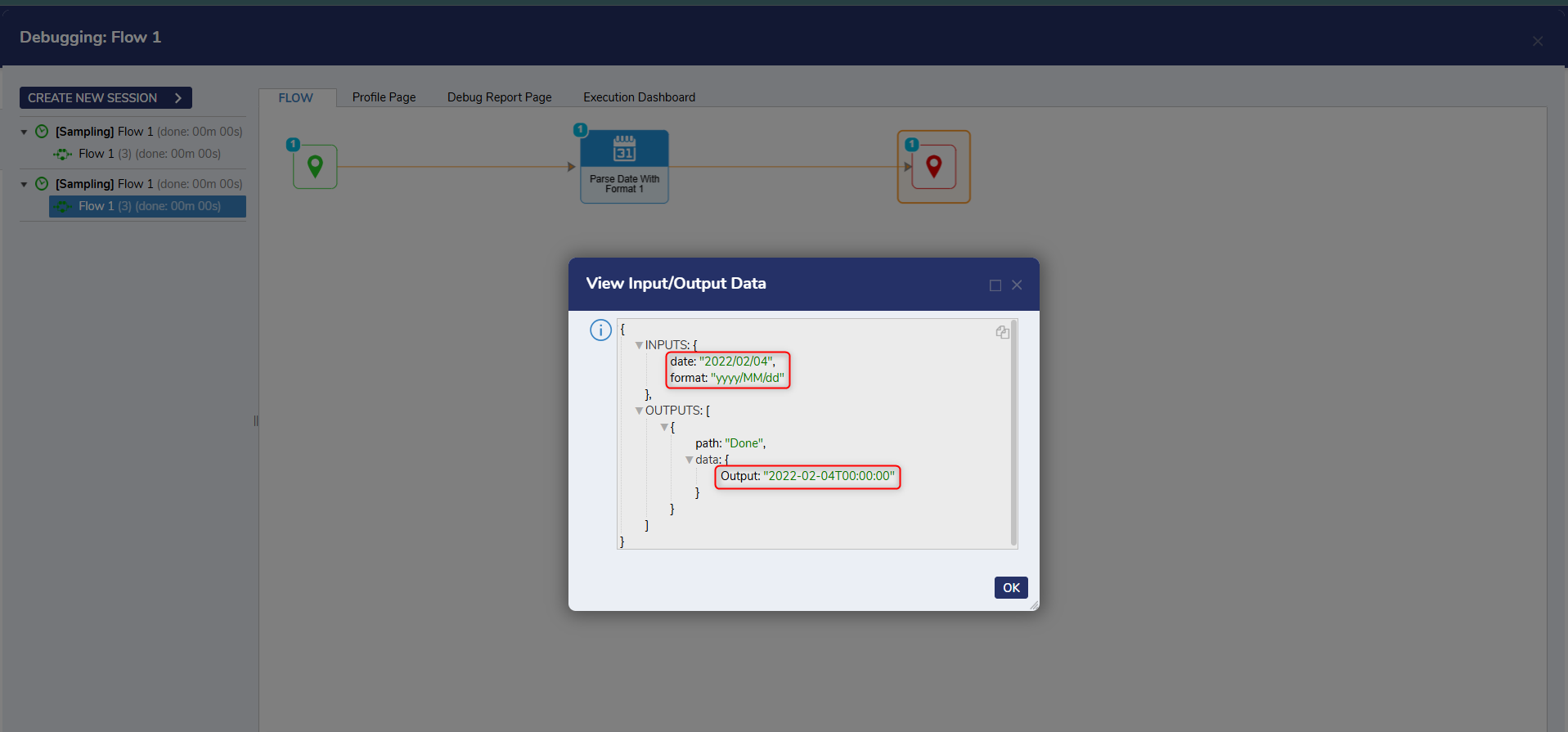
Related Information
Forum Posts:
Correct Syntax In ParseDateWithFormat Step?