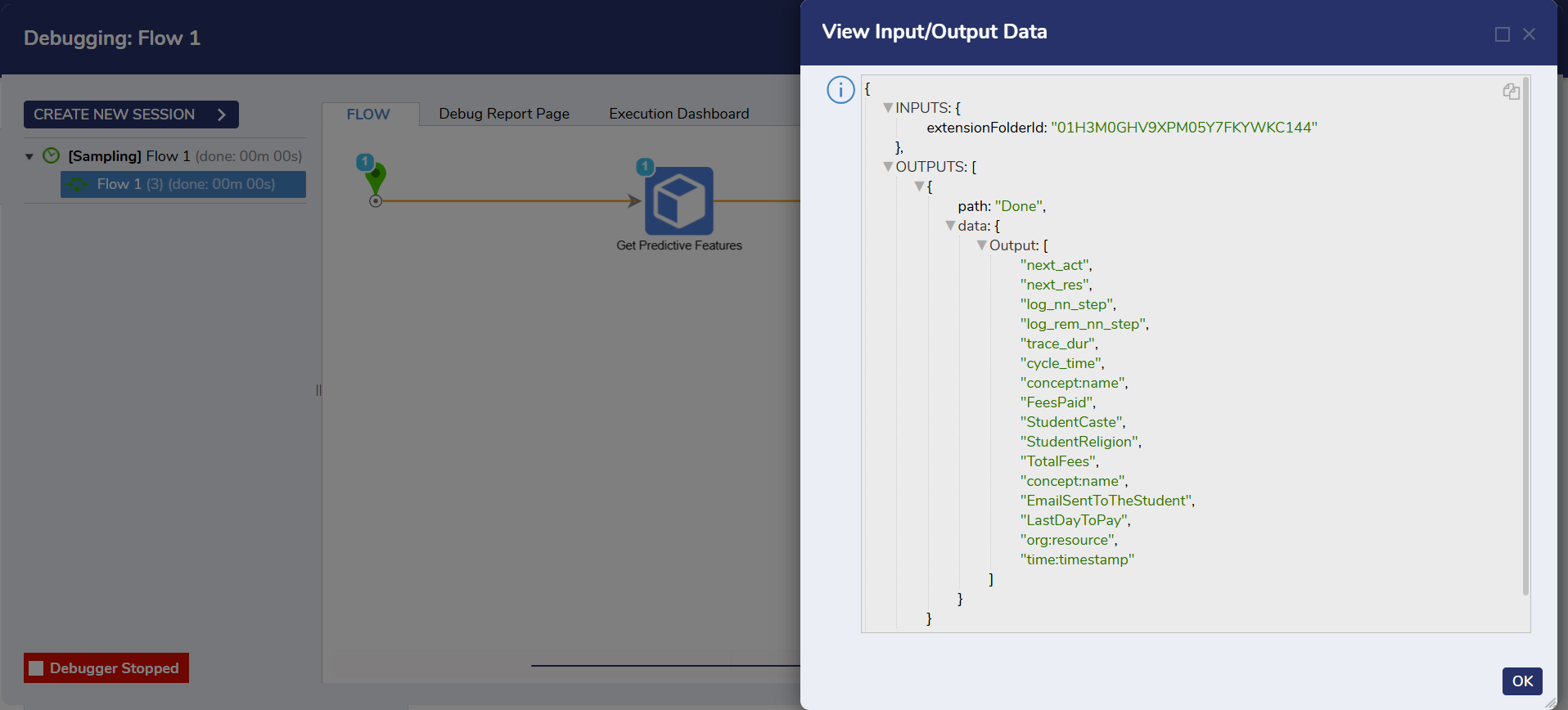| Step Details | |
| Introduced in Version | Process Mining 3.2 |
| Last Modified in Version | Process Mining 3.2 |
| Location | Process Mining > Predictions |
The Get Predictive Features step is available in the Decisions Flow toolbox. It allows users to access all the features used to create predictive models in Process Mining from the Decisions instance.
Properties
Inputs
| Property | Description | Data Type |
|---|---|---|
| Extension Folder ID | The ID of the Process Mining Flow structure available in the Process Mining instance. | String |
Example
This example illustrates obtaining and using the Extension Folder ID in the Decisions workflow to get the predictive features.
- Log in to the Process Mining dashboard.
- Click on Import/Export > Connect to see a list of all the connectors. Now select Decisions.
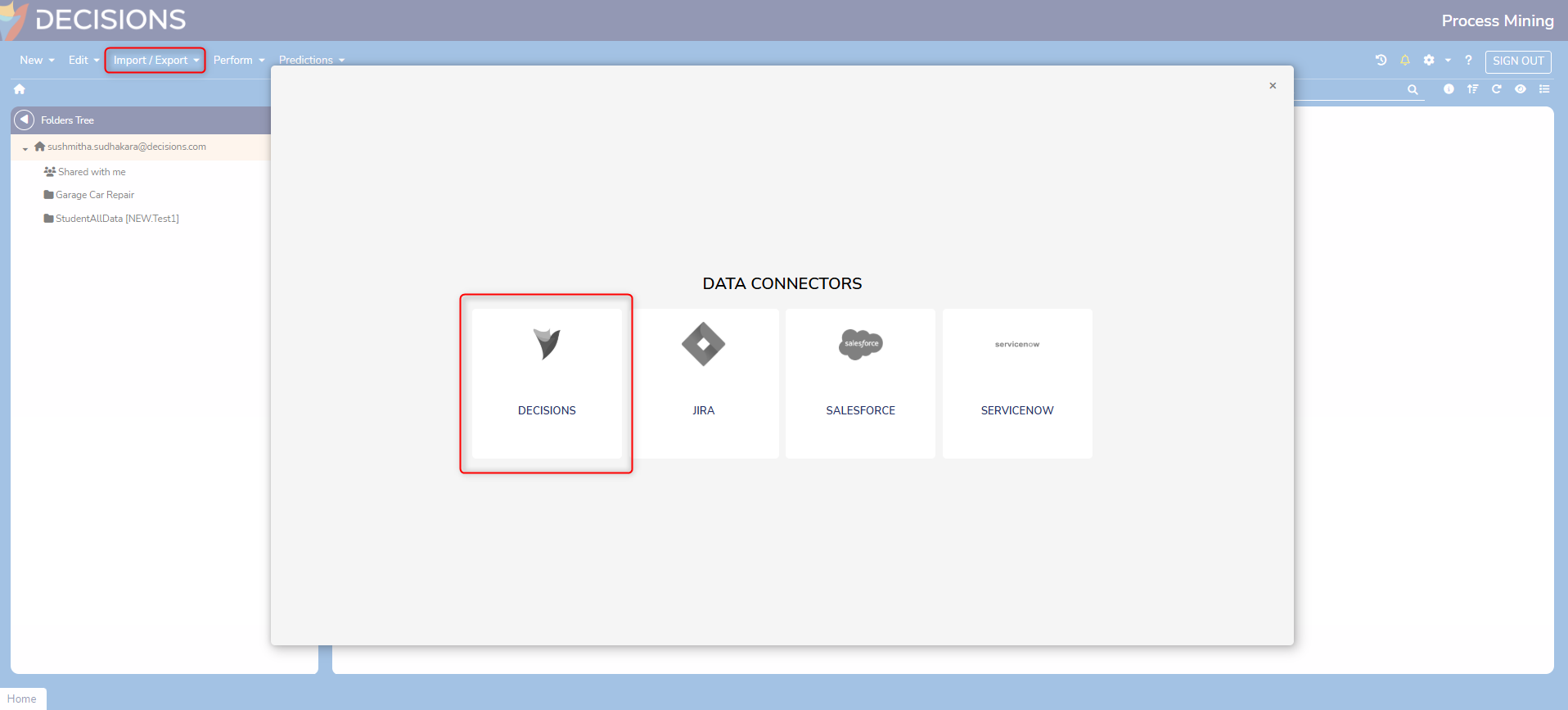
- Now the Decisions Data Connector pops up. Enable the toggle for the required data source, select the ID, which is the Extension Folder ID needed for the steps in Decisions, and then click on Import.
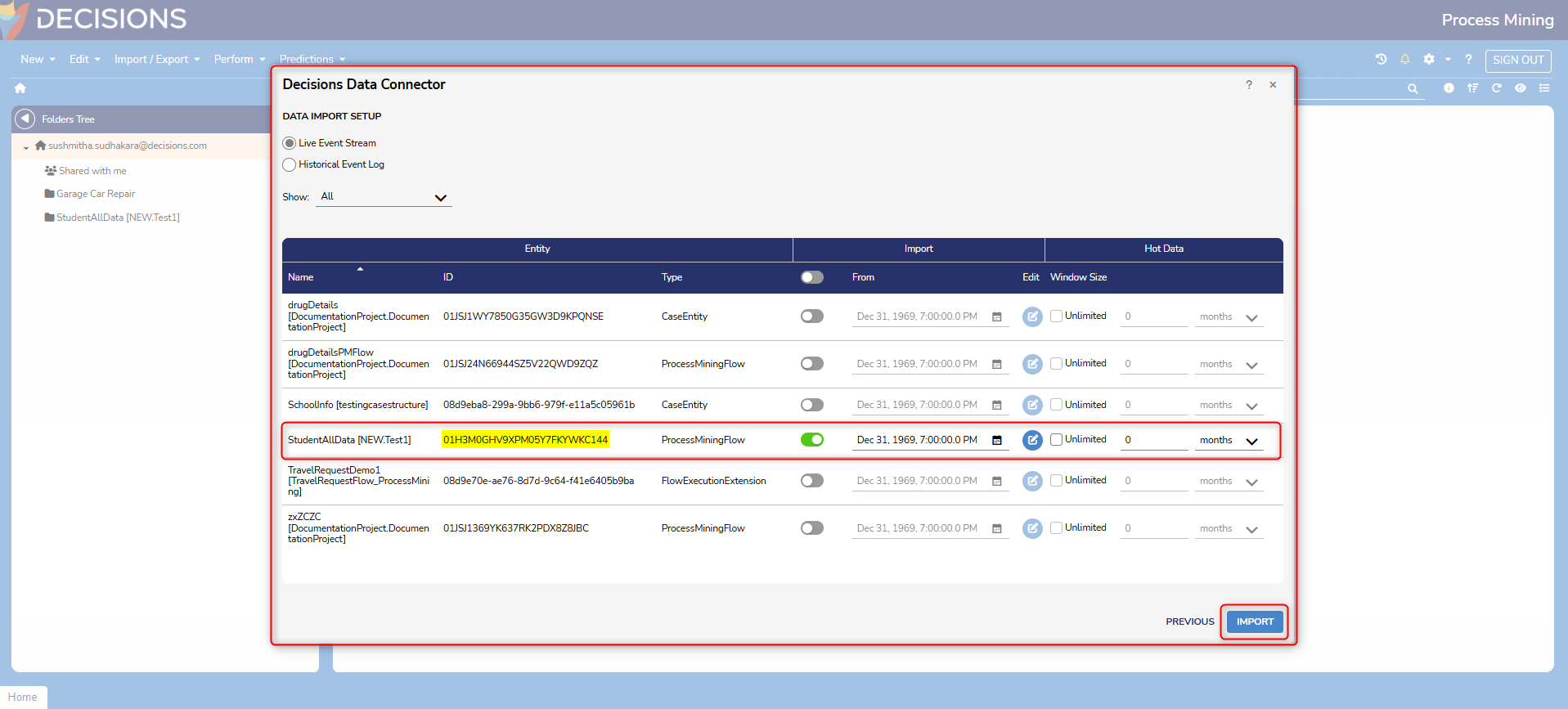
- Log in to the Decisions instance and create a Flow.
- Drag and drop the Get Predictive Features Step from Toolbox > All Steps > Process Mining > Prediction.
- Select the Get Predictive Features Step and open the Properties on the top right corner.
- Enter the ID obtained from the Process Mining Decisions Data Connector dashboard in the Extension Folder ID input field.
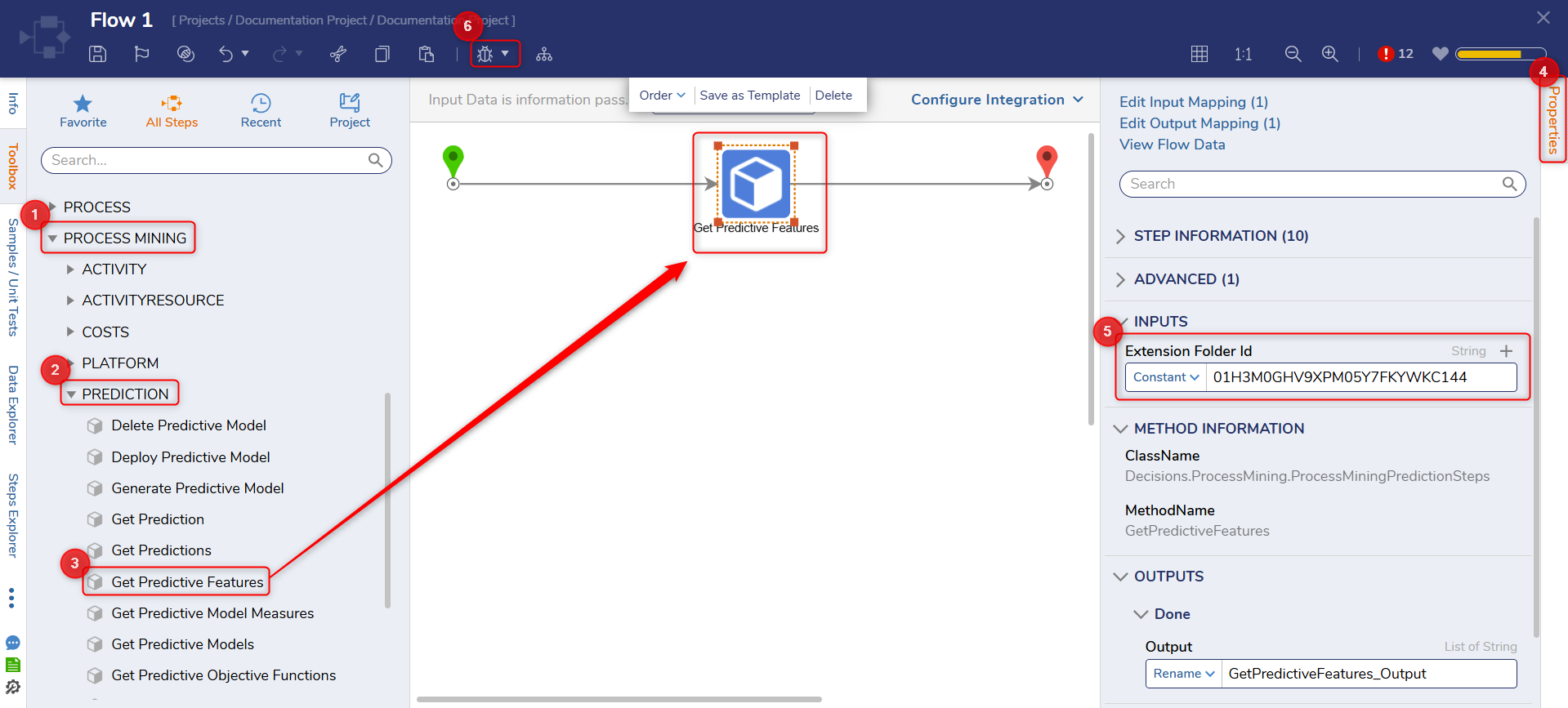
- Click on Debug Flow to test the Step. This displays all the features that are used to create a predictive model.