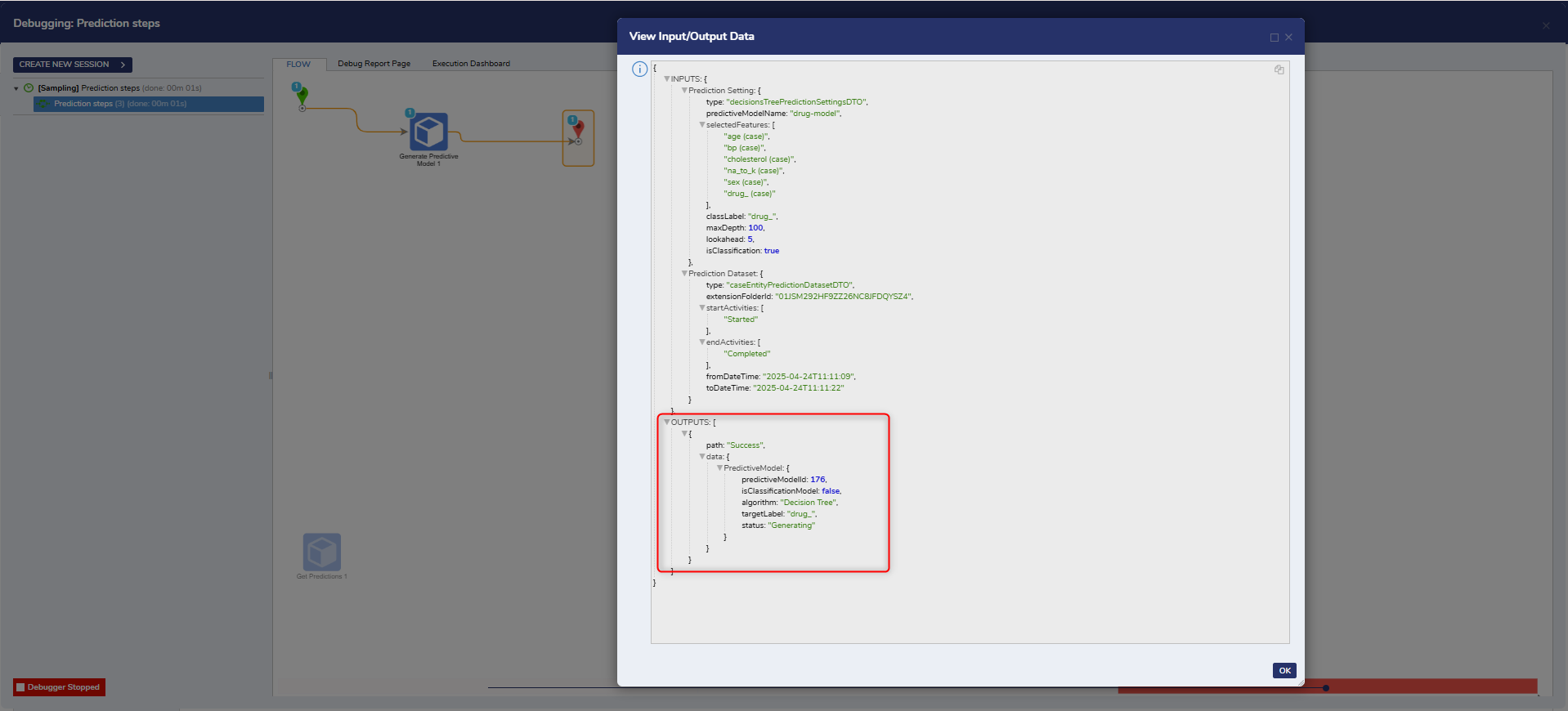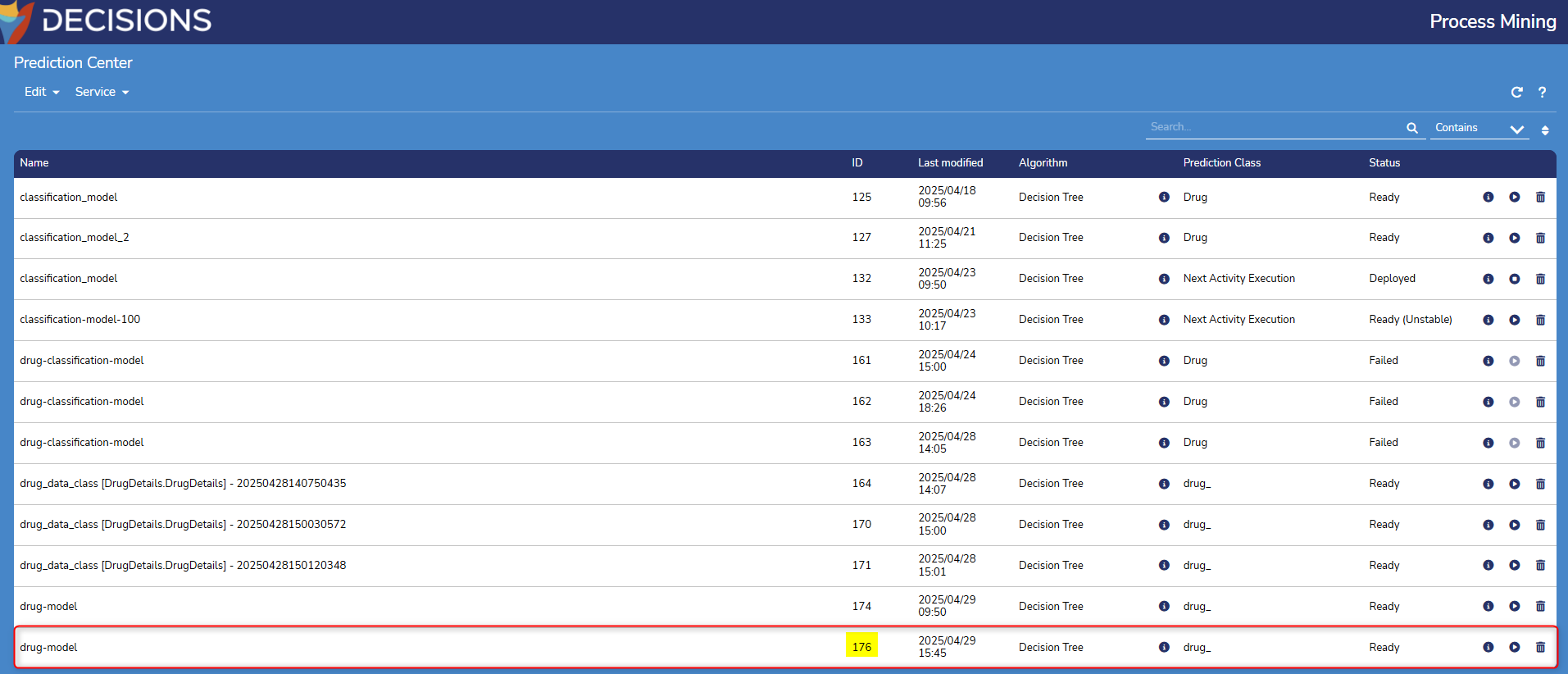| Step Details | |
| Introduced in Version | Process Mining 3.2 |
| Last Modified in Version | Process Mining 3.2 |
| Location | Process Mining > Predictions |
The Generate Predictive Model step is available in the Decisions Flow toolbox. It allows users to create a predictive model from the Decisions instance, an alternative to creating models directly from the Process Mining dashboard.
Properties
Inputs
| Property | Description | Data Type |
|---|---|---|
| Prediction Algorithm | The algorithm used for training the model | -- |
| Prediction Dataset | endActivities: The case entity End State | String |
| extensionFolderId: The ID of the Case Entity (dataset) in the Process Mining instance used for generating a predictive model. | String | |
| fromDateTime: The Case Entity (dataset) event log Start DateTime | DateTime | |
| startActivities: The case entity Start State | String | |
| toDateTime: The Case Entity (dataset) event log End DateTime | DateTime | |
| Prediction Setting | classLabel: The class that the predictive model needs to predict. | String |
| lookahead: Model training hyperparameter - Depends on the selected Prediction Algorithm | Int64 | |
| maxDepth: Model training hyperparameter - Depends on the selected Prediction Algorithm | Int64 | |
| predictiveModelName: Name for the model to be generated | String | |
| selectedFeatures: The column names of the data present in the dataset used for generating the predictive model | -- |
Example
This example illustrates how to generate a Predictive Model.
- Log in to the Process Mining dashboard.
- Click on Import/Export > Connect to see a list of all the connectors. Now select Decisions.
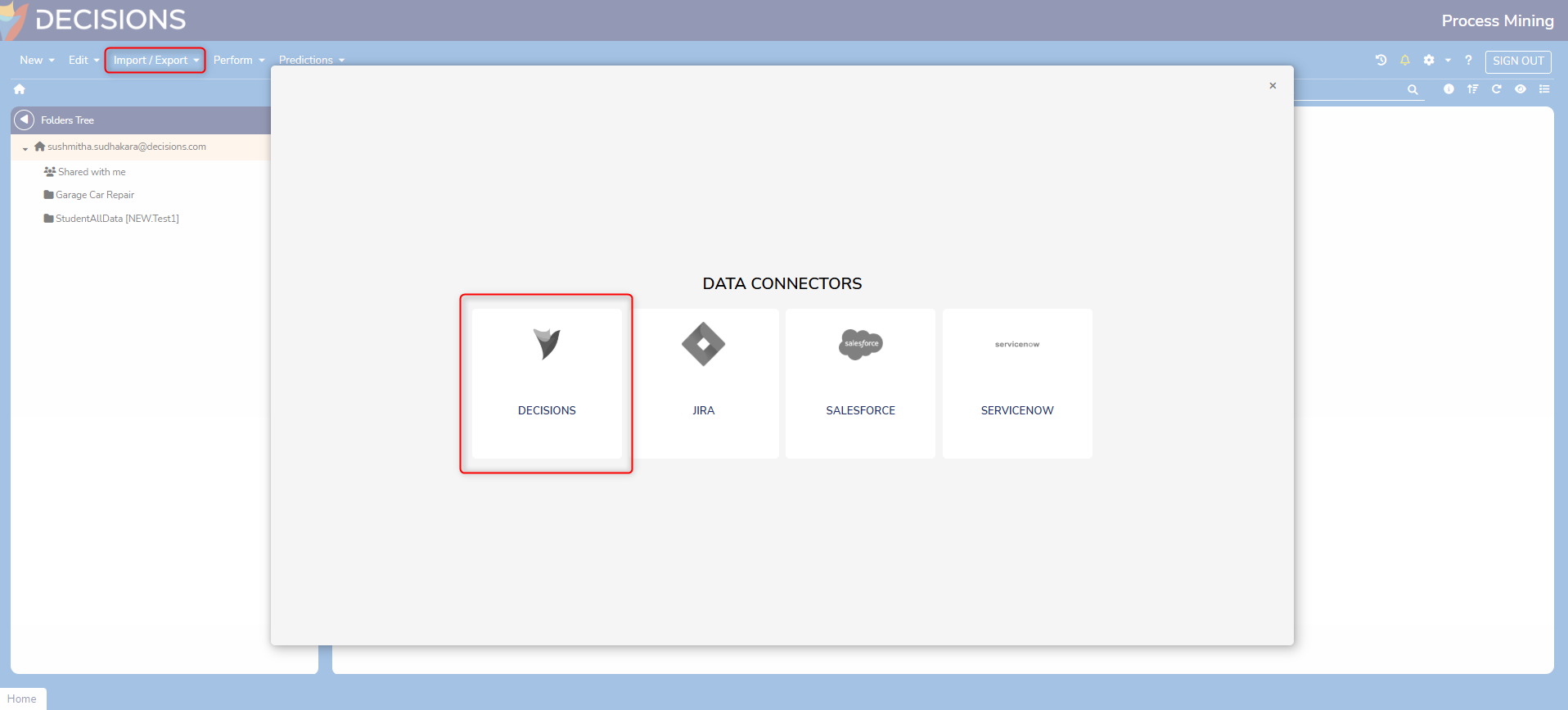
- Now the Decisions Data Connector pops up. Enable the toggle for the required data source, select the ID, which is the Extension Folder ID needed for the steps in Decisions, and then click on Import.
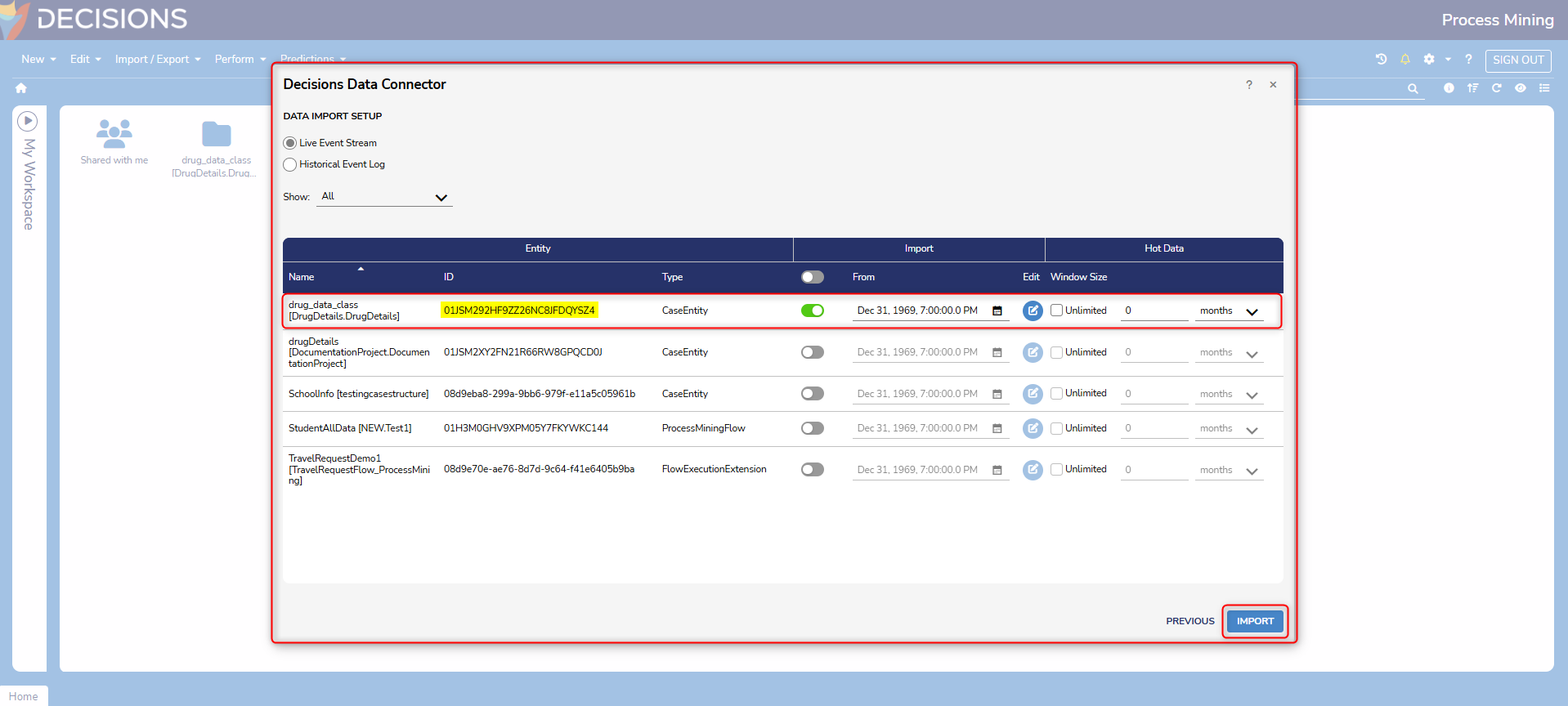
- Open the dataset folder and double-click on the event log. This will open a dashboard that shows all the details about the dataset used for creating the prediction model.
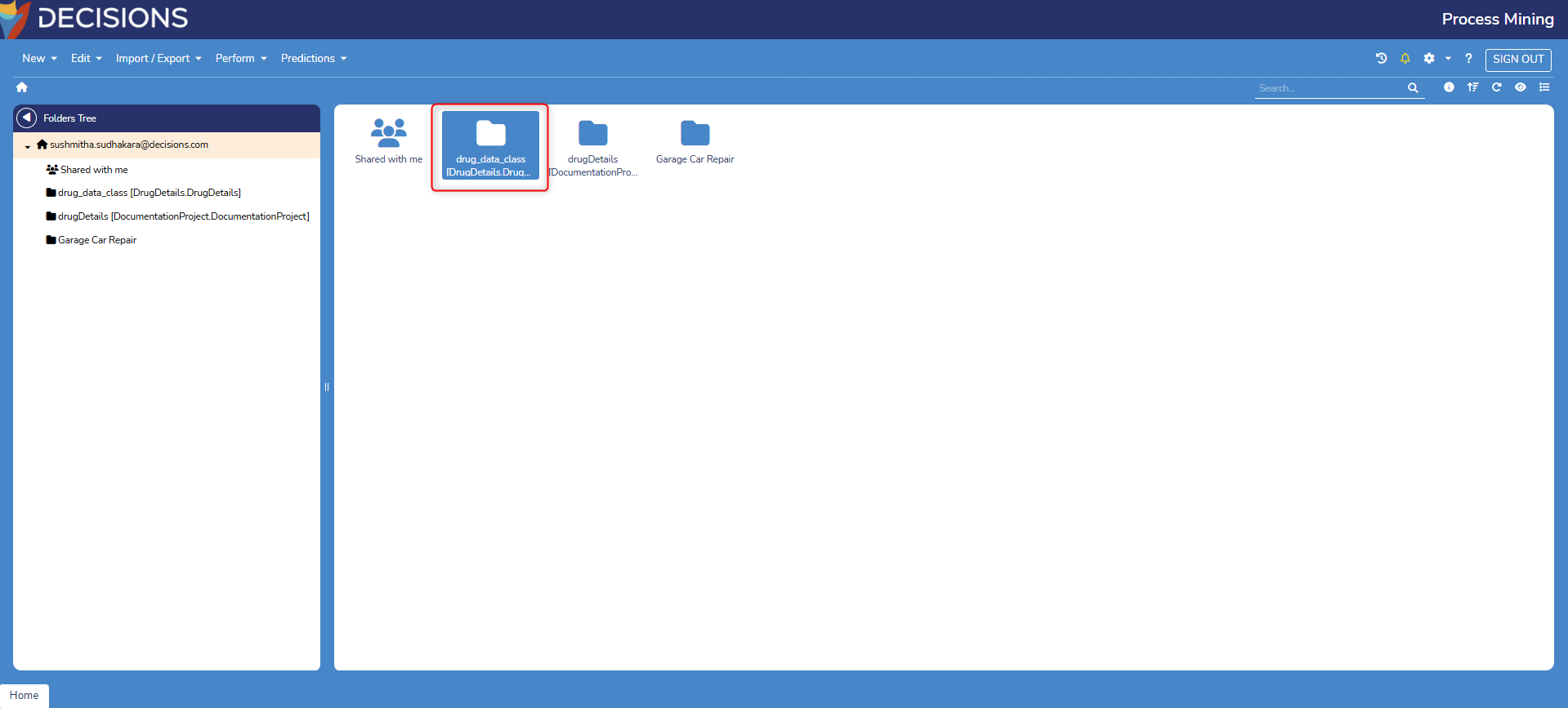
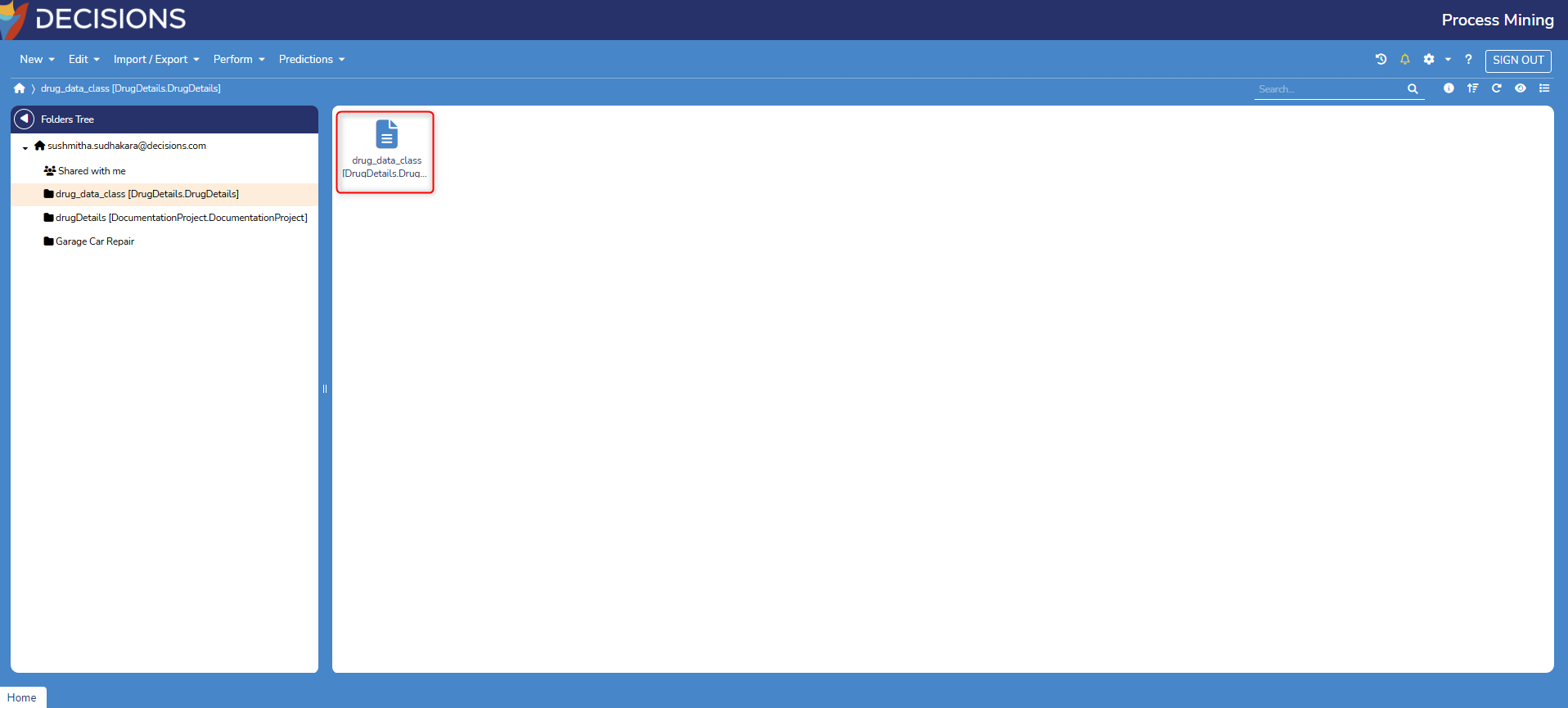
- Open the Dashboard Explorer to get the Log Start and Log End Date.
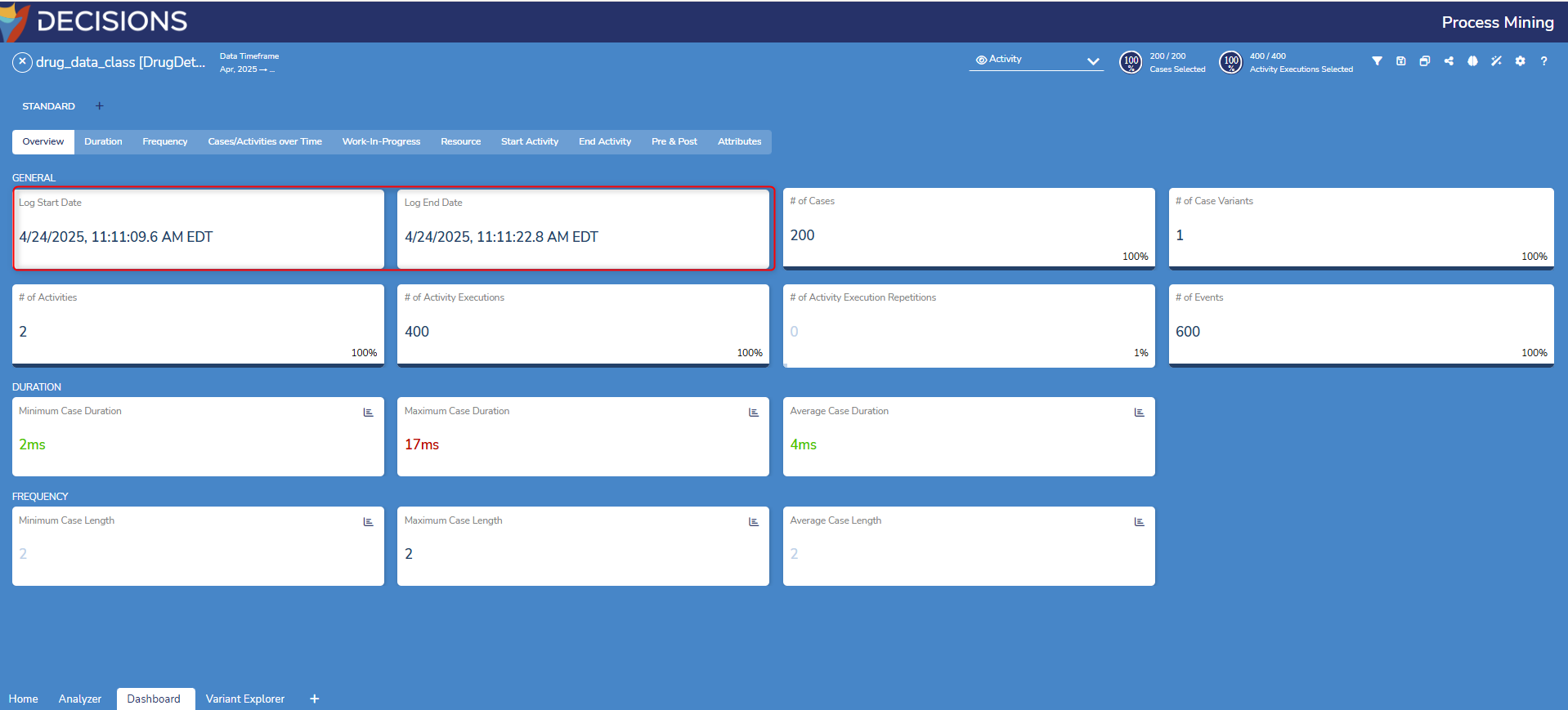
- Click on the Attributes tab in the Dashboard to get the features to add in the Decisions flow under the selectedFeatures property.
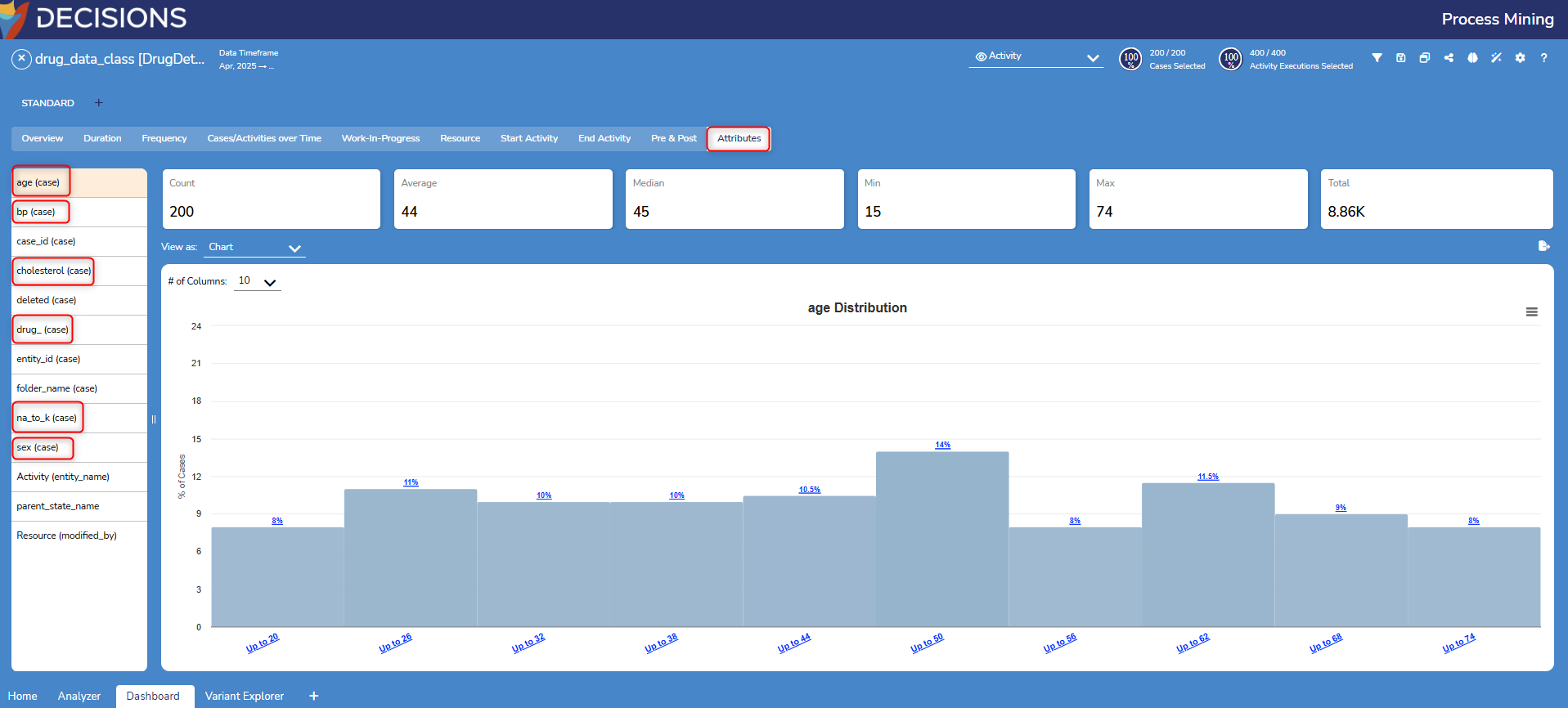
- To get the startActivities and endActivities, click on the Analyzer tab.
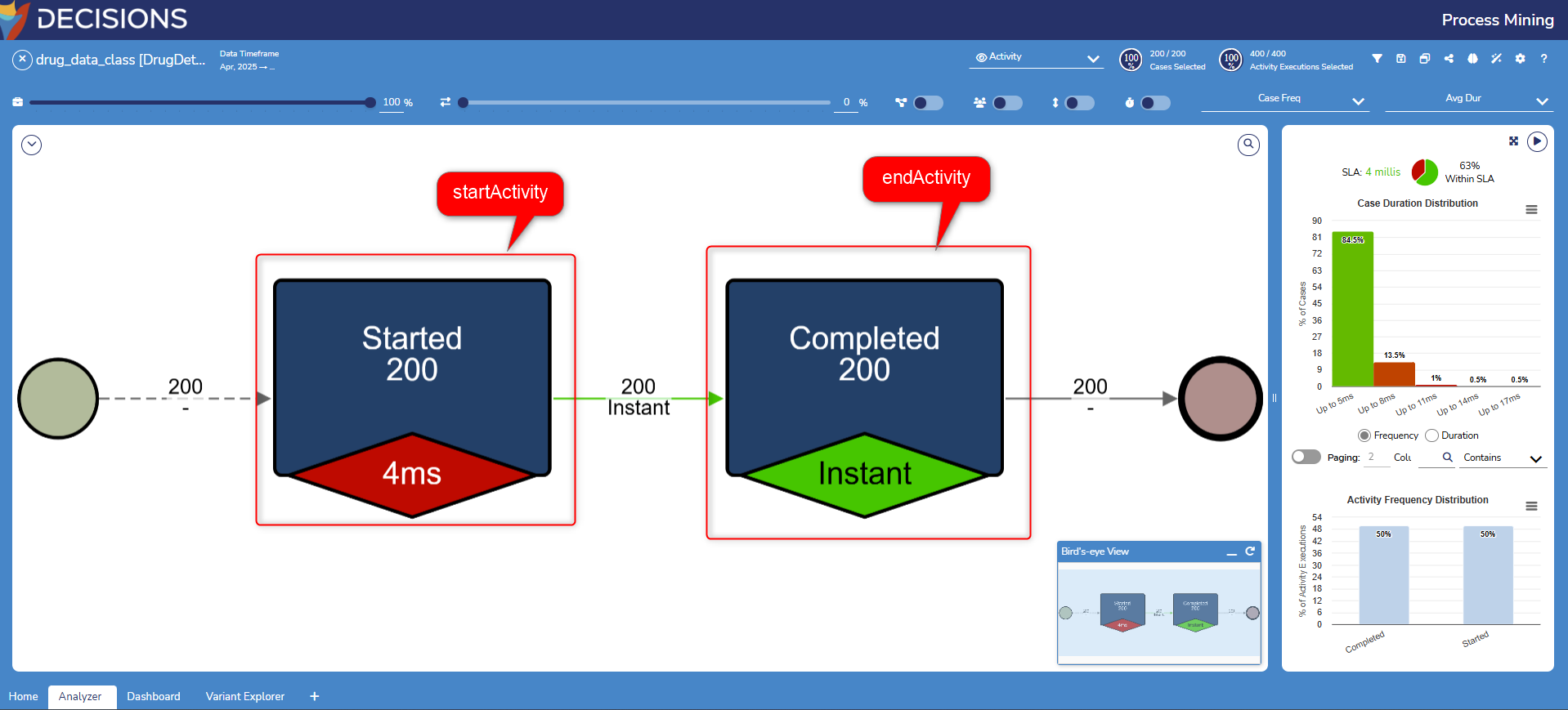
- Log in to the Decisions instance and create a Flow.
- Drag and drop the Generate Predictive Model Step from Toolbox > All Steps > Process Mining > Prediction.
- Select the Generate Predictive Step and open the Properties on the top right corner.
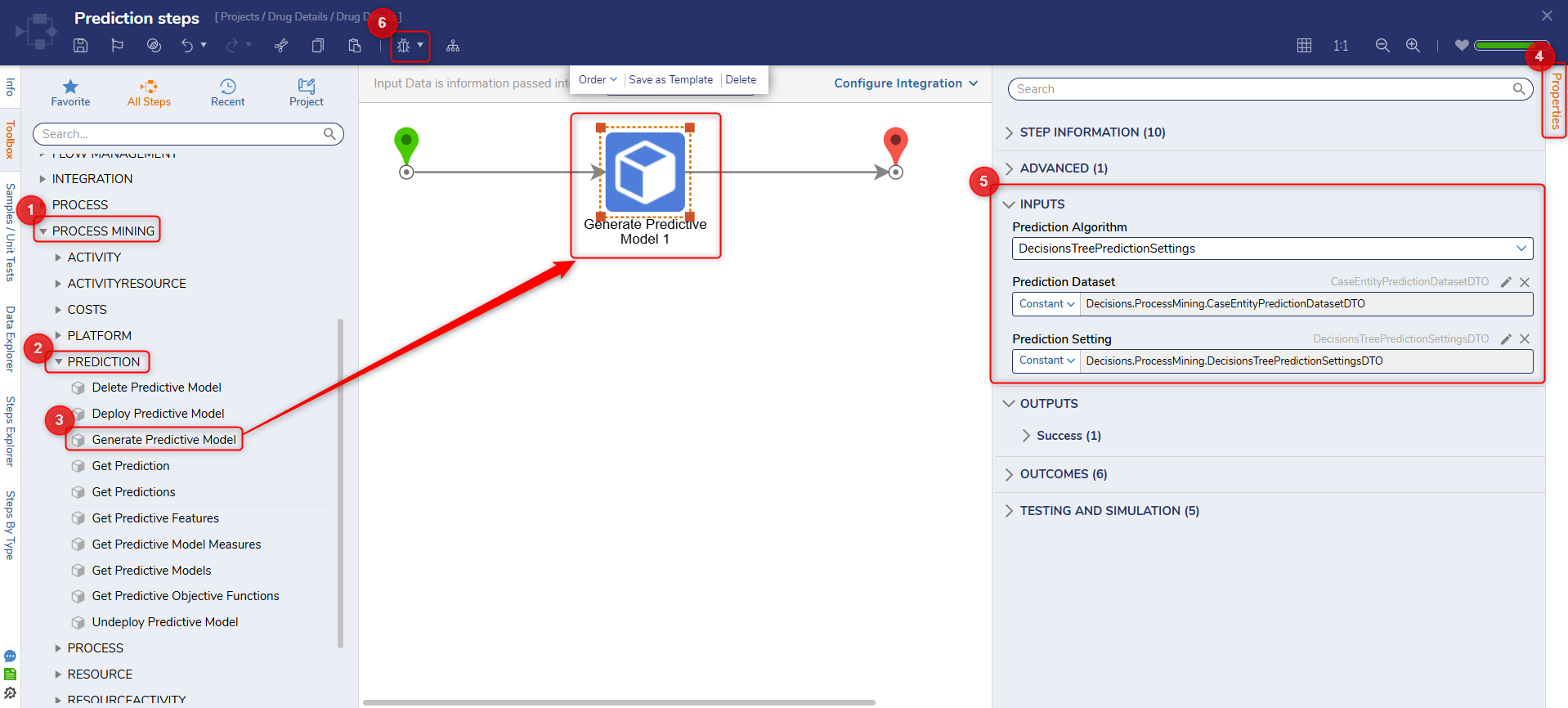
- Select the Prediction Algorithm from the list of given algorithms.
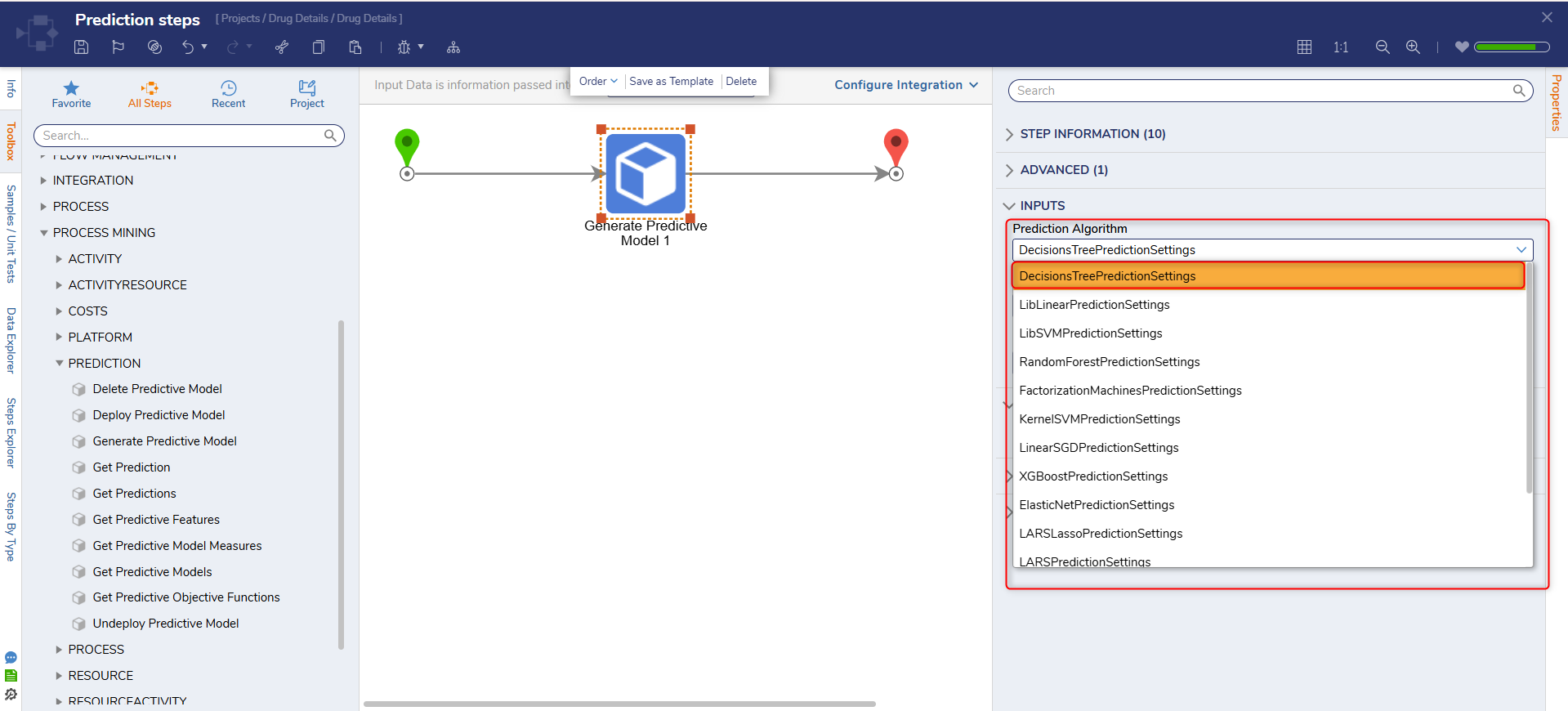
- Enter the Prediction Dataset details and click OK.
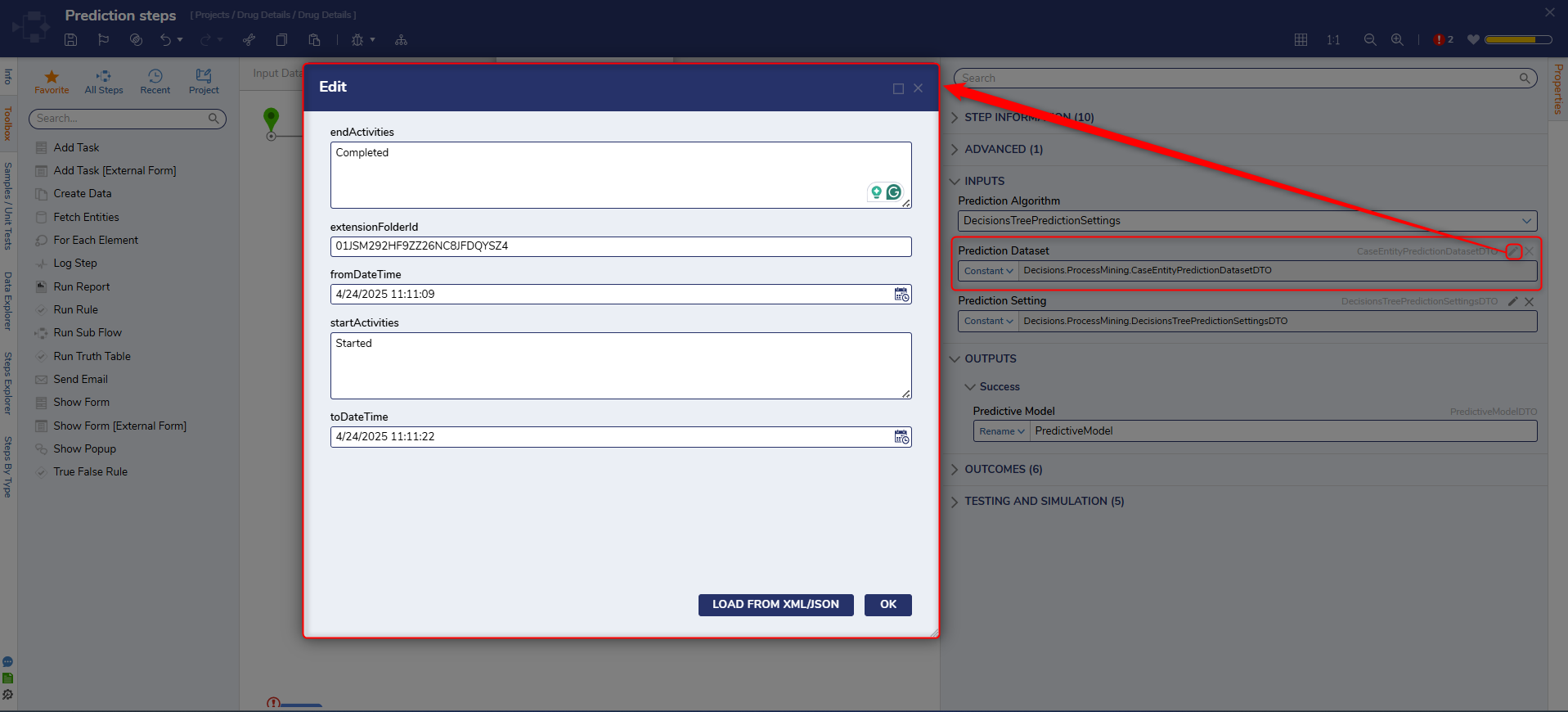
- Enter the Prediction Setting details and click OK.
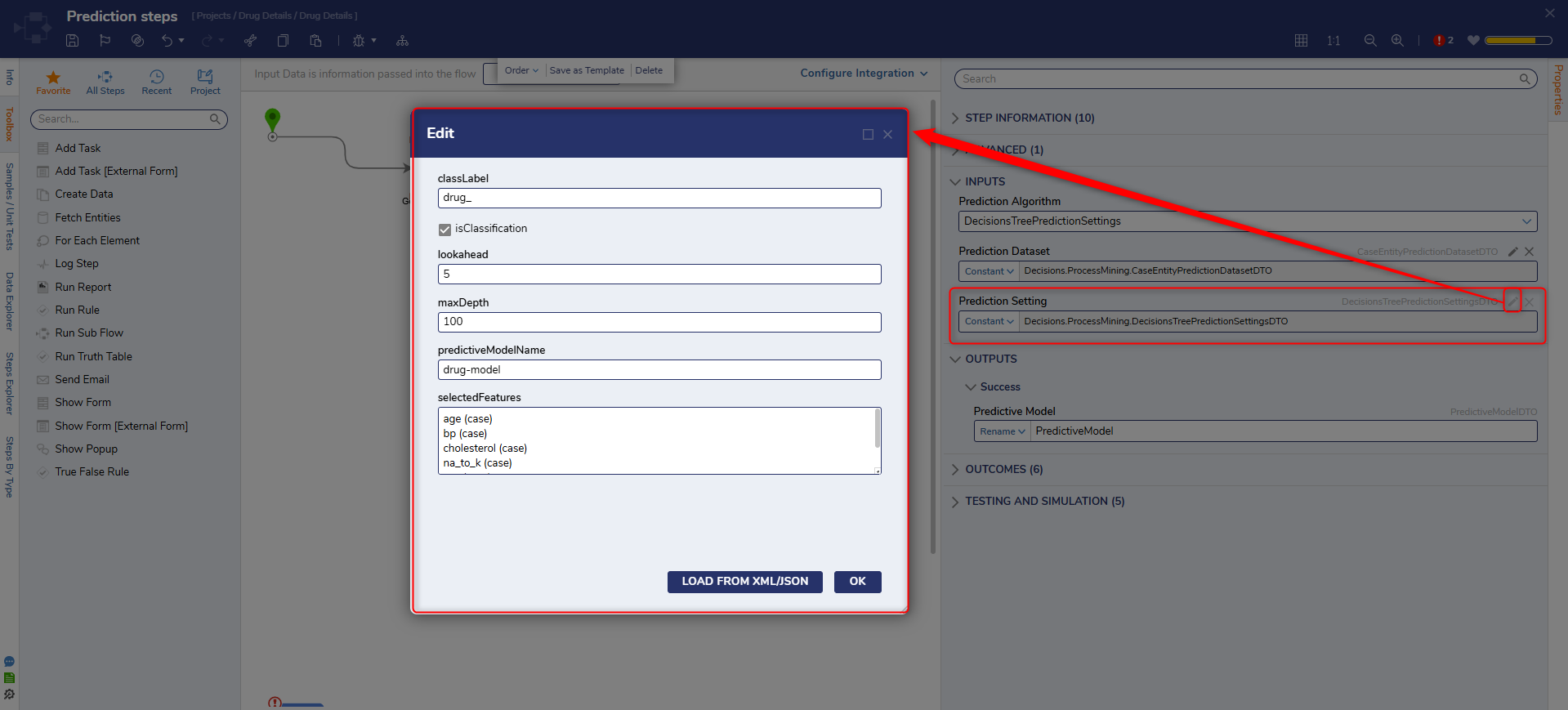
- Click on Debug Flow to test the Step. This will create a Predictive Model, which can be viewed on the Process Mining dashboard.