Step Details | |
| Introduced in Version | --- |
| Modified in Version | --- |
| Location | Data > Text > Text Merges |
The [Pick or Create TextMerge] step allows a user to create a Text Merge by combining String and data. Users can click PICK OR CREATE TEXT MERGE to pick or create a Text Merge. Selecting Create will open the Text Merge Designer. Configuring the inputs in the Text Merge Designer will display the Inputs on the Properties panel of the step.
Properties
Settings
| Property | Description | Data Type | |
|---|---|---|---|
| Merge Type | |||
| Plain | Outputs the Text Merge as a regular string | --- | |
| HTML | Outputs the Text Merge as HTML string | --- | |
| Outputs the Text Merge as a PDF file | --- | ||
| DOC | Outputs the Text Merge as a Word document | --- | |
Output
| Property | Description | Data Type | |
|---|---|---|---|
| Done | |||
| Result | Outputs the specified Text Merge type | String | |
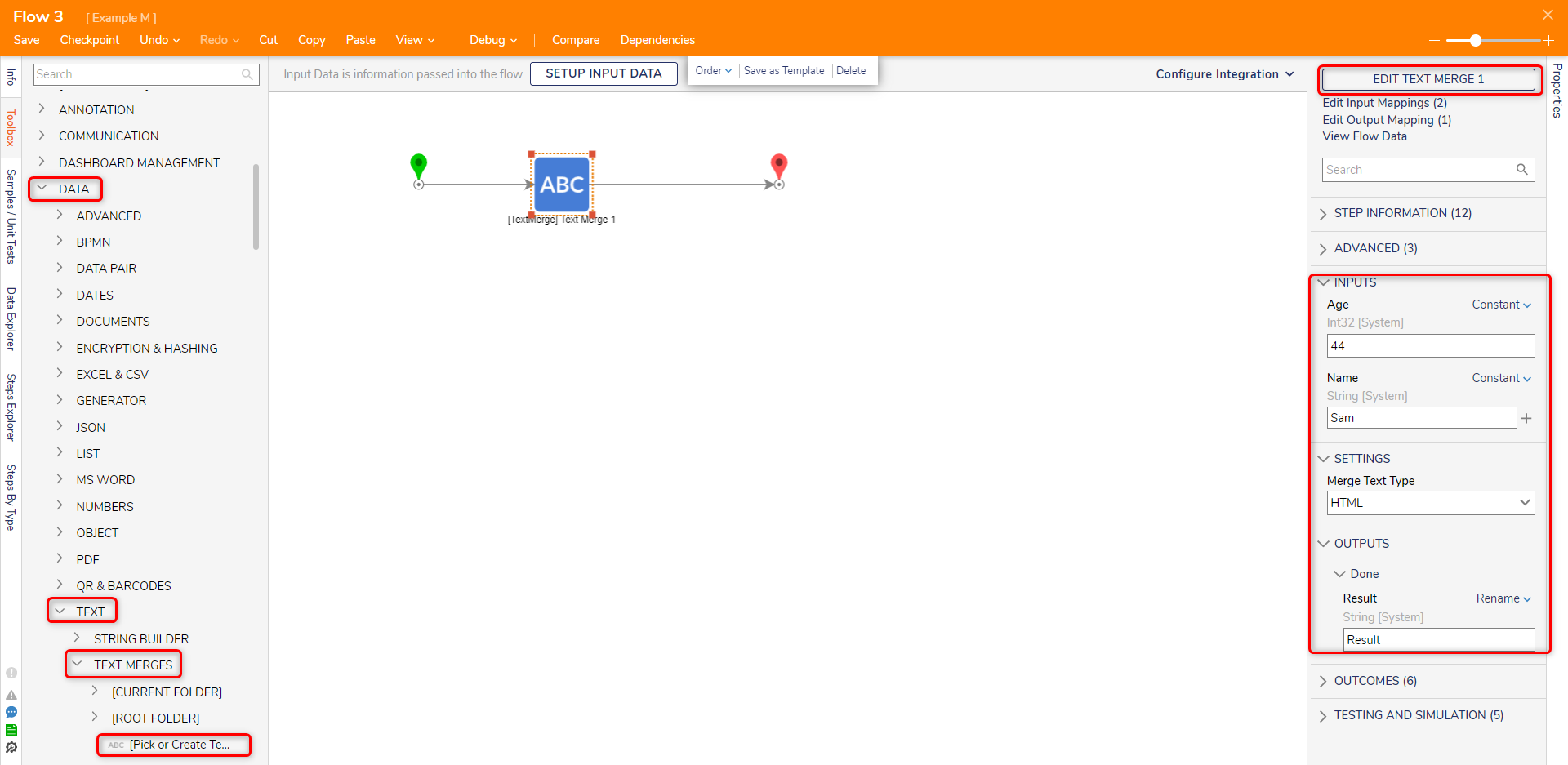
Using a Custom Text Merge in a Flow
Text Merges have a Designer that acts as an interface with pre-built Calculated Fields and Icons. For data to be usable, it must be added as Input Data. This example will explore how to create a text merge and use it in a Flow.
- In a Project, create a new Flow.
- In the Toolbox, navigate to Data > Text > Text Merges. Select [Pick or Create TextMerge] and add it to the workspace.
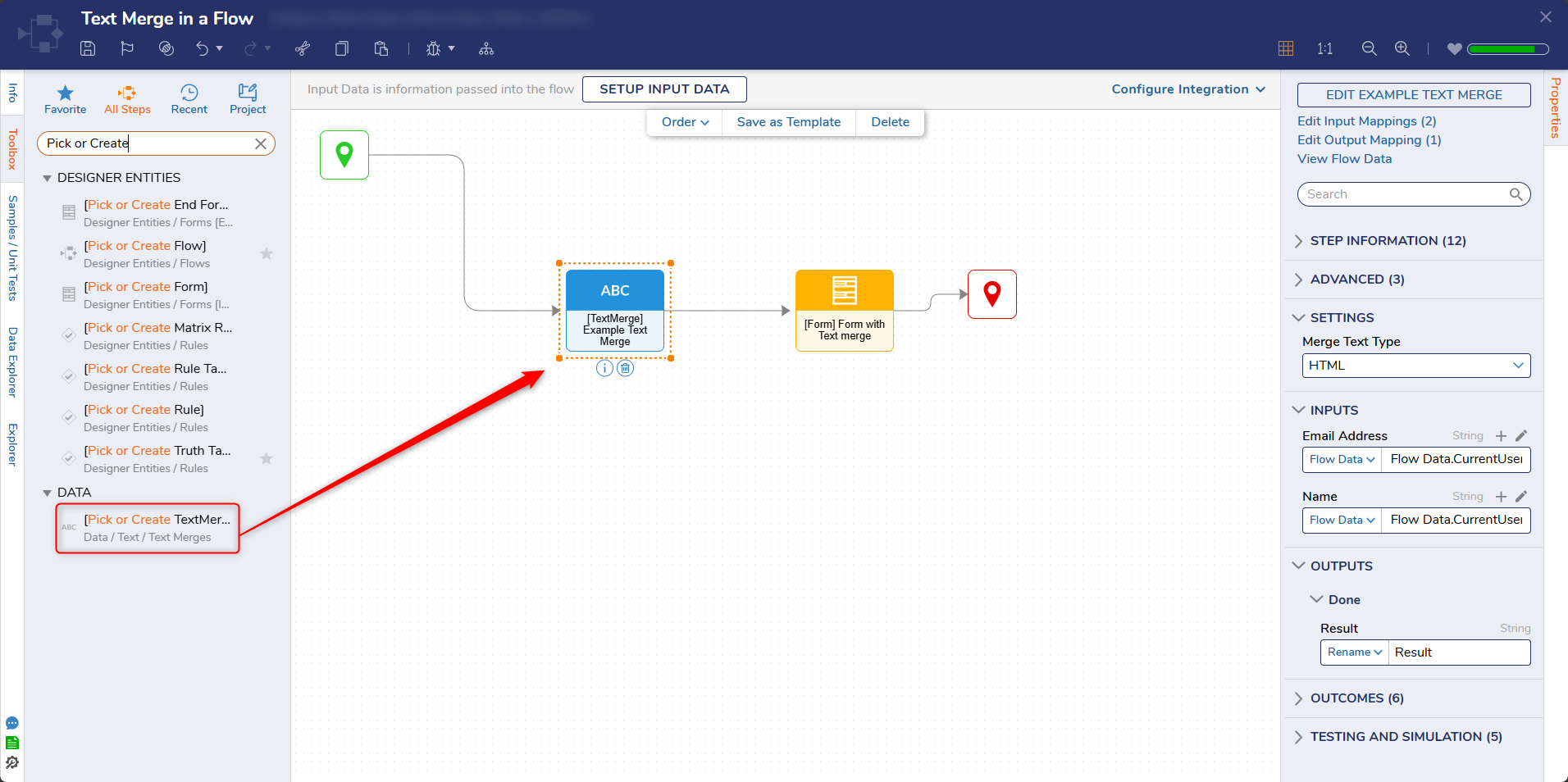
- On the Properties panel, click PICK OR CREATE TEXTMERGE and create a new Text Merge.
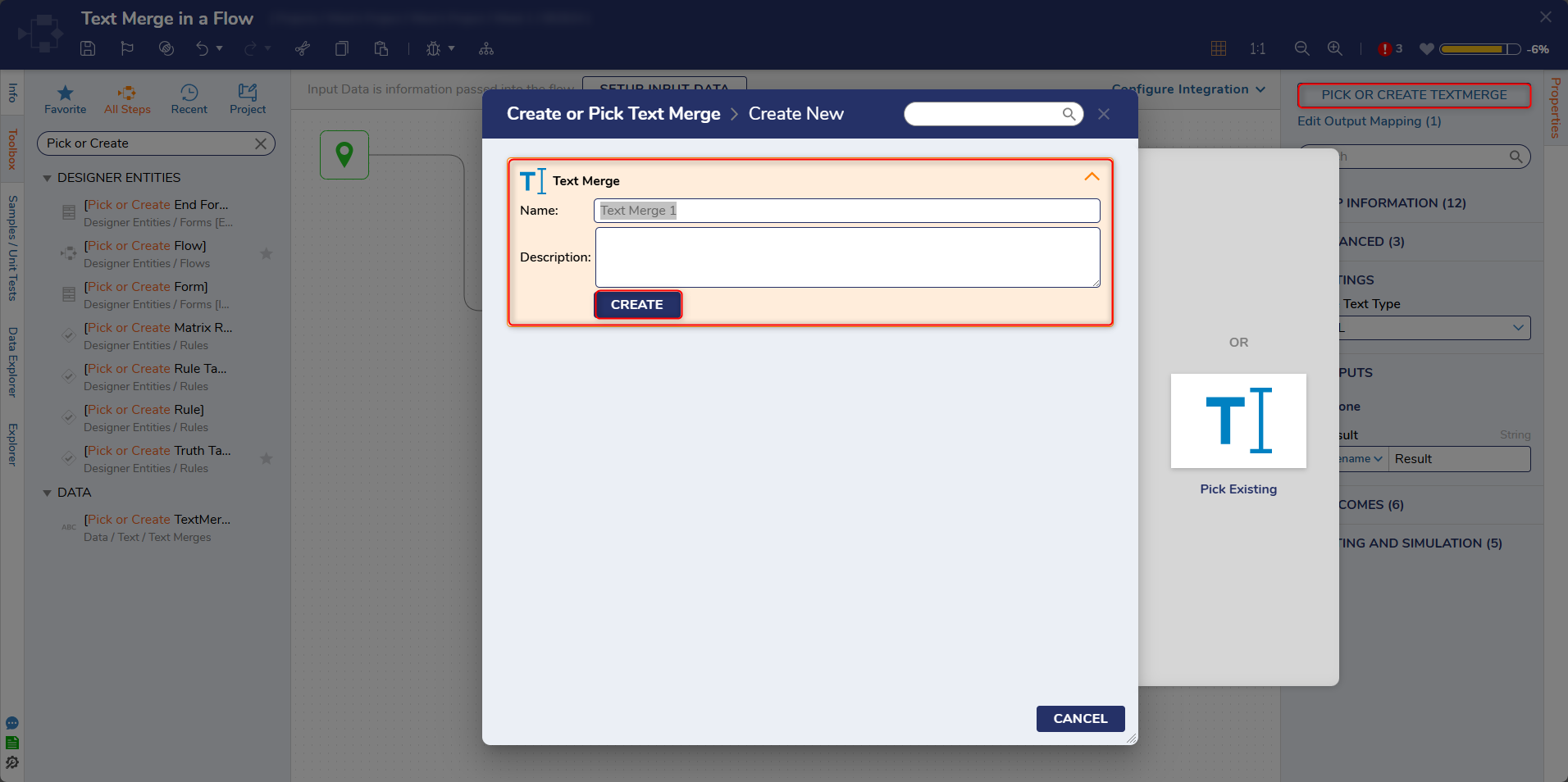
- The Text Merge Designer will open. In the Properties panel for the designer, add two new String inputs, One for Name and another for Email Address.
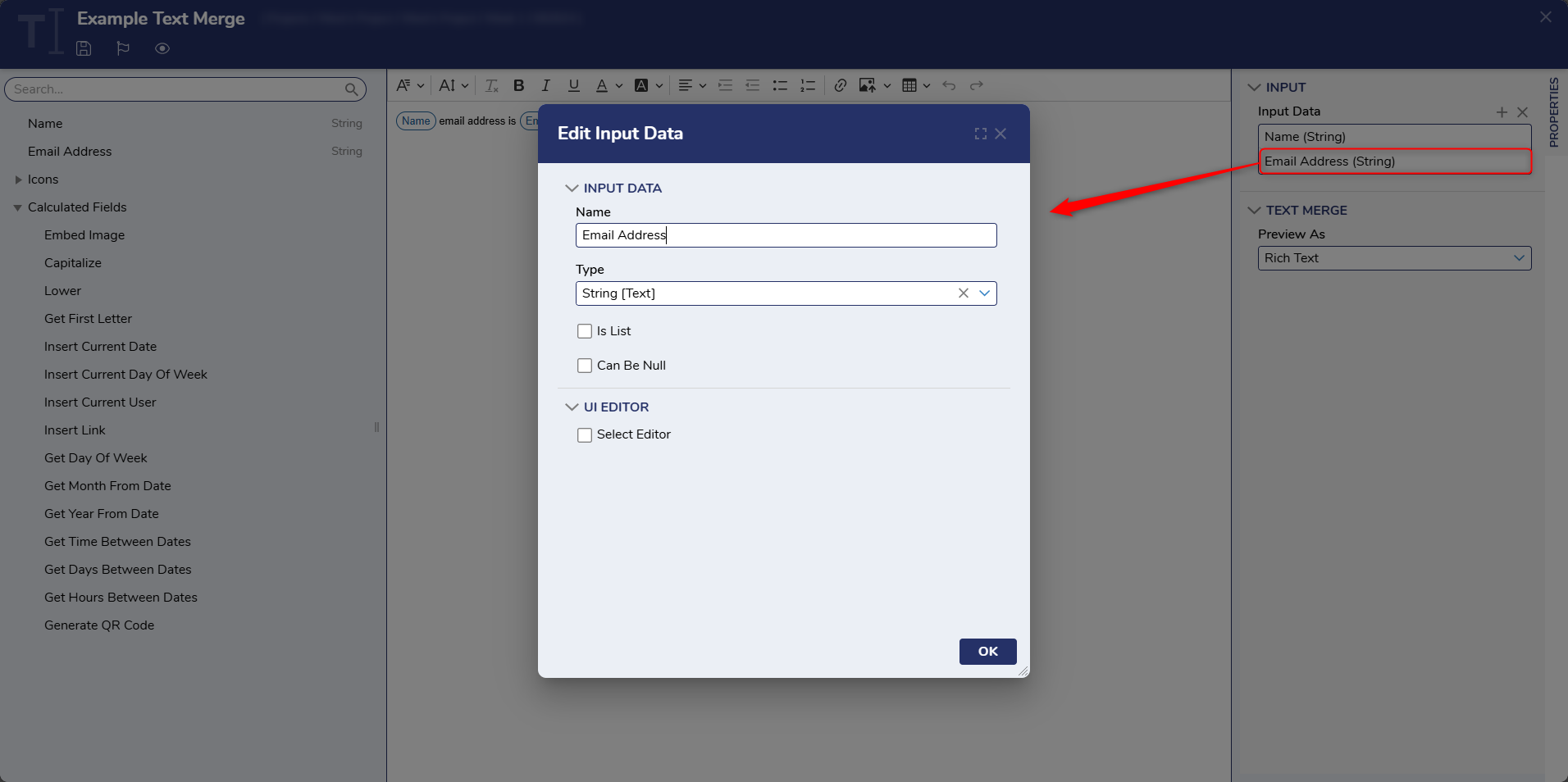
- With the inputs defined, add text into the workspace utilizing the inputs. For example, [Name]'s email is [Email Address].
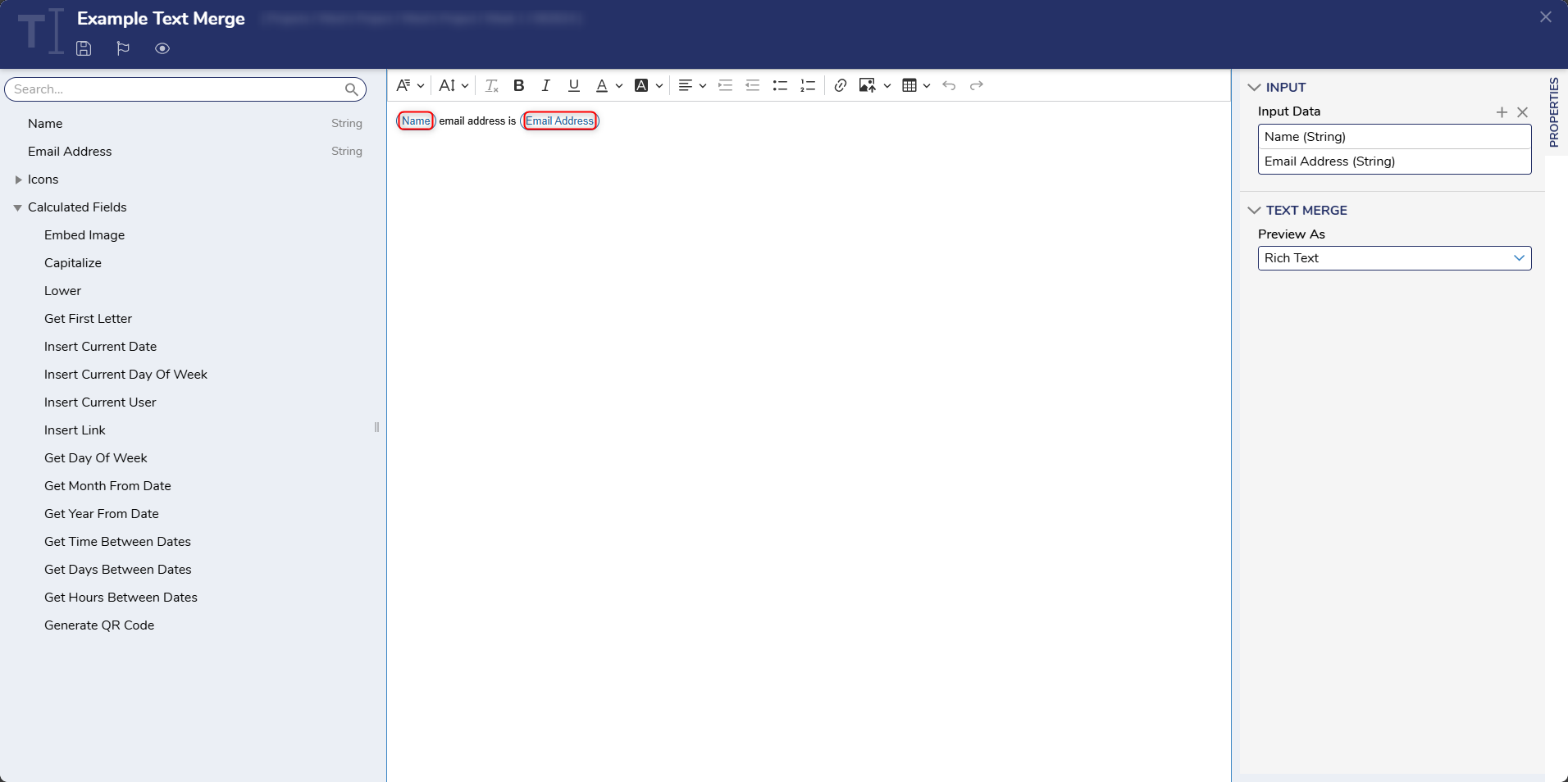
- Once the Text Merge is defined, save and close this Designer.
- In the Flow Designer, two new input values appear on the step, matching the created inputs for the Text Merge. Define values for the inputs.
- Under Settings, set Merge Text Type to Plain. Below is a brief overview of the different Merge Text Types.
Text Type Description Plain Outputs the Text Merge as a regular string HTML Outputs the Text Merge as HTML string PDF Outputs the Text Merge as a PDF file DOC Outputs the Text Merge as a Word document 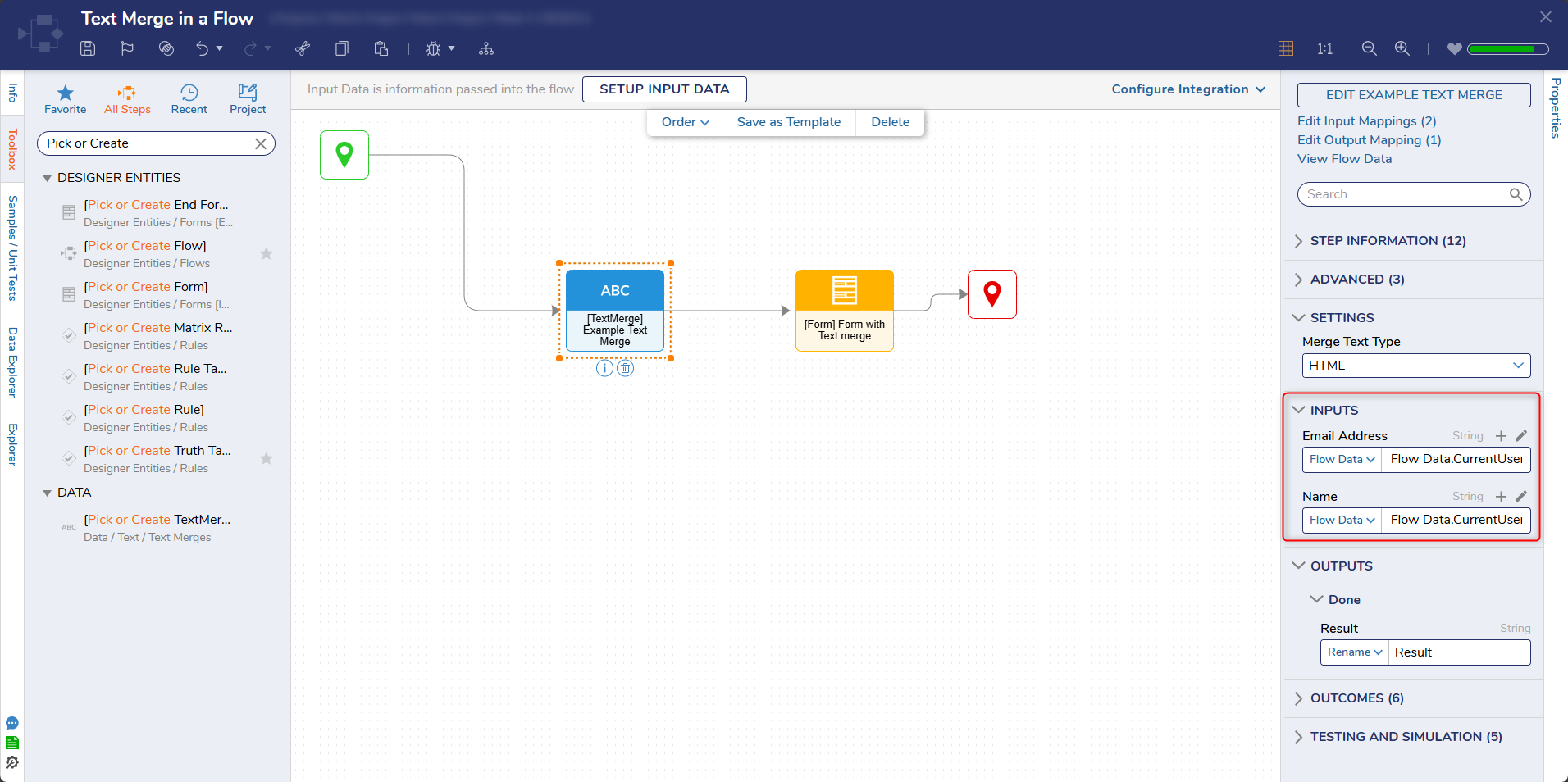
- Add a Form with a Label that will display the Text Merge.
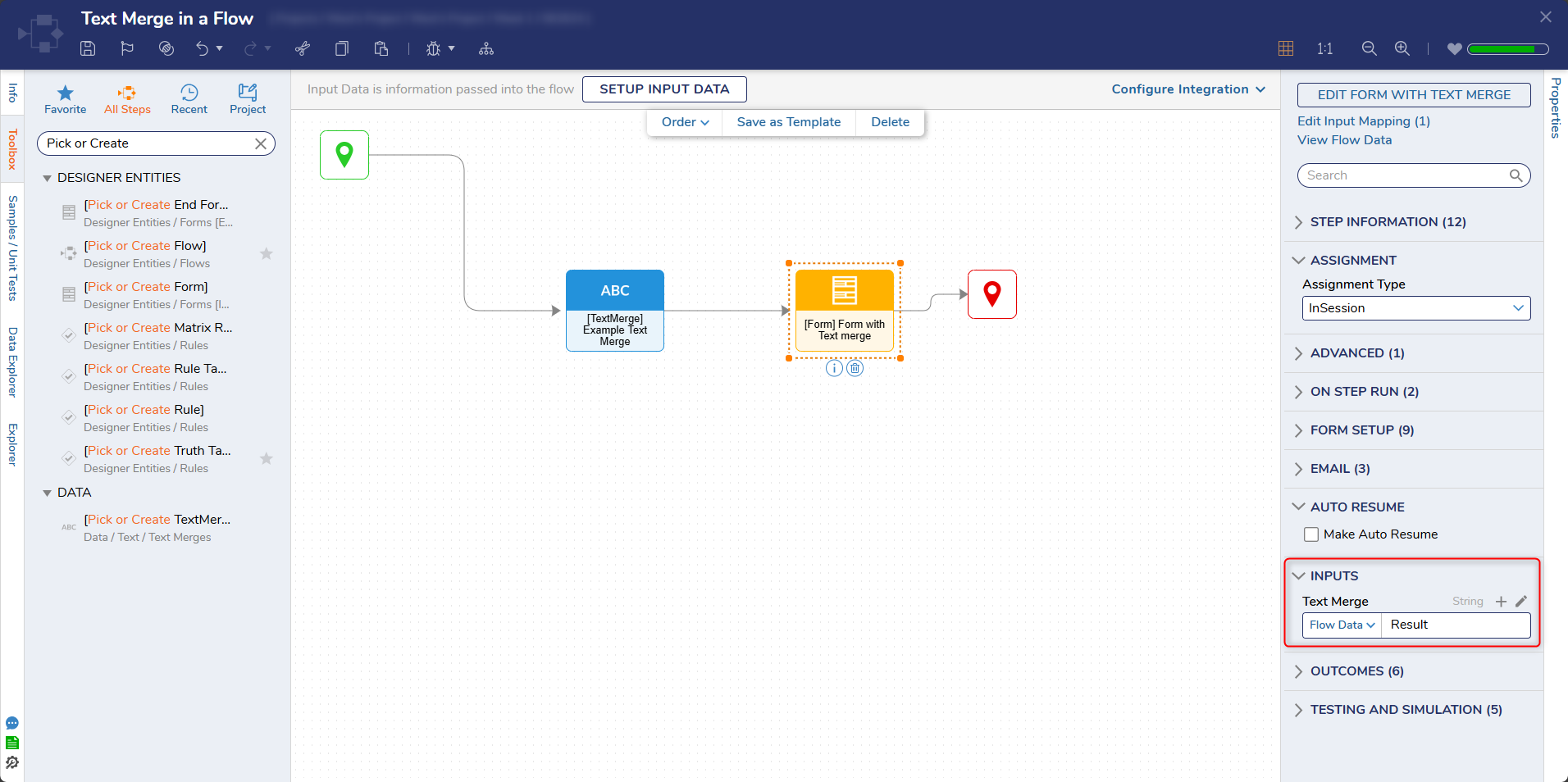
- Save and debug the Flow to view the resulting output.
Related Information
Forum Posts:
Merge HTML Text
Show HTML Merge On A Form
Rich Text Box Outputting HTML