Step Details | |
| Introduced in Version | --- |
| Modified in Version | --- |
| Location | Data > PDF |
The Add Background Image to a PDF step allows a user to add an image to a PDF file.
Property
Settings
| Property | Description | Data Type |
|---|---|---|
| Choose values At Runtime | Allows the background image to only be applied to some PDF files that the user defines | --- |
| Add To All PDF Pages | Applies the background to all PDF pages. Enabled by default | --- |
| Override Existing Background | Allows the new background image to override an existing background | --- |
Inputs
| Property | Description | Data Type |
|---|---|---|
| Image | Image to use for background | FileData |
| Pdf Document | PDF file to add background image to | FileData |
Outputs
| Property | Description | Data Type | |
|---|---|---|---|
| Done | |||
| Pdf Document Result | The PDF file with the modified background | File Data | |
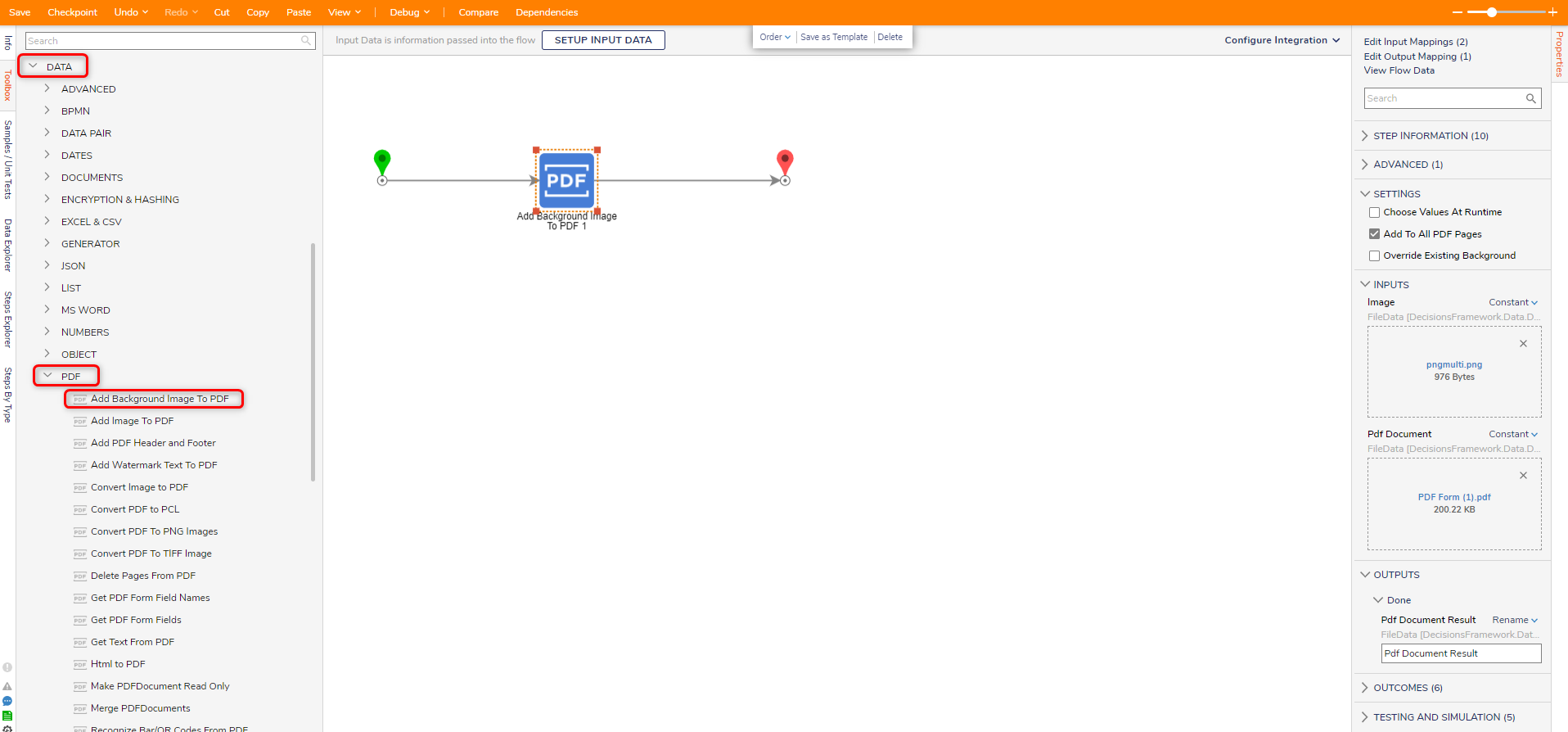
Example
The following example adds an image to a PDF file using the Add Background to PDF step.
- Create a new Flow.
- Expand the Data > PDF steps and select the Add Background Image to PDF step to the workspace.
- With the step selected. In the Properties panel, define the Image and PDF Document inputs.
For this example, these inputs are set to constant values.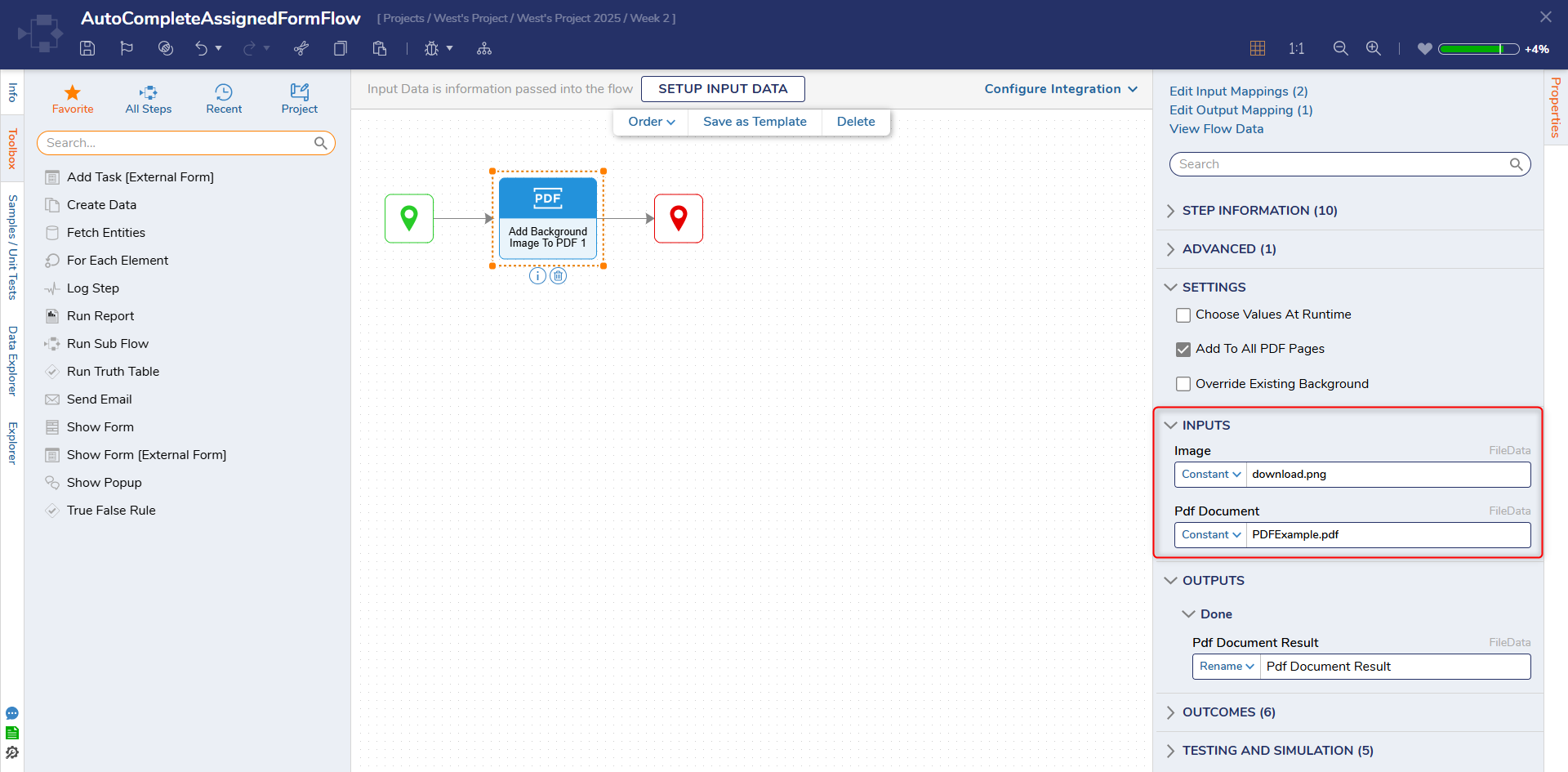
- Create and add a Form step.
- In the Form Designers Toolbox tab, search for the Document Viewer control.
- In the Properties panel for the control, under the InputType header, select the File Data.
- Name the input field using Data Name in the Properties panel. MyPDF is used for the Data Name input.
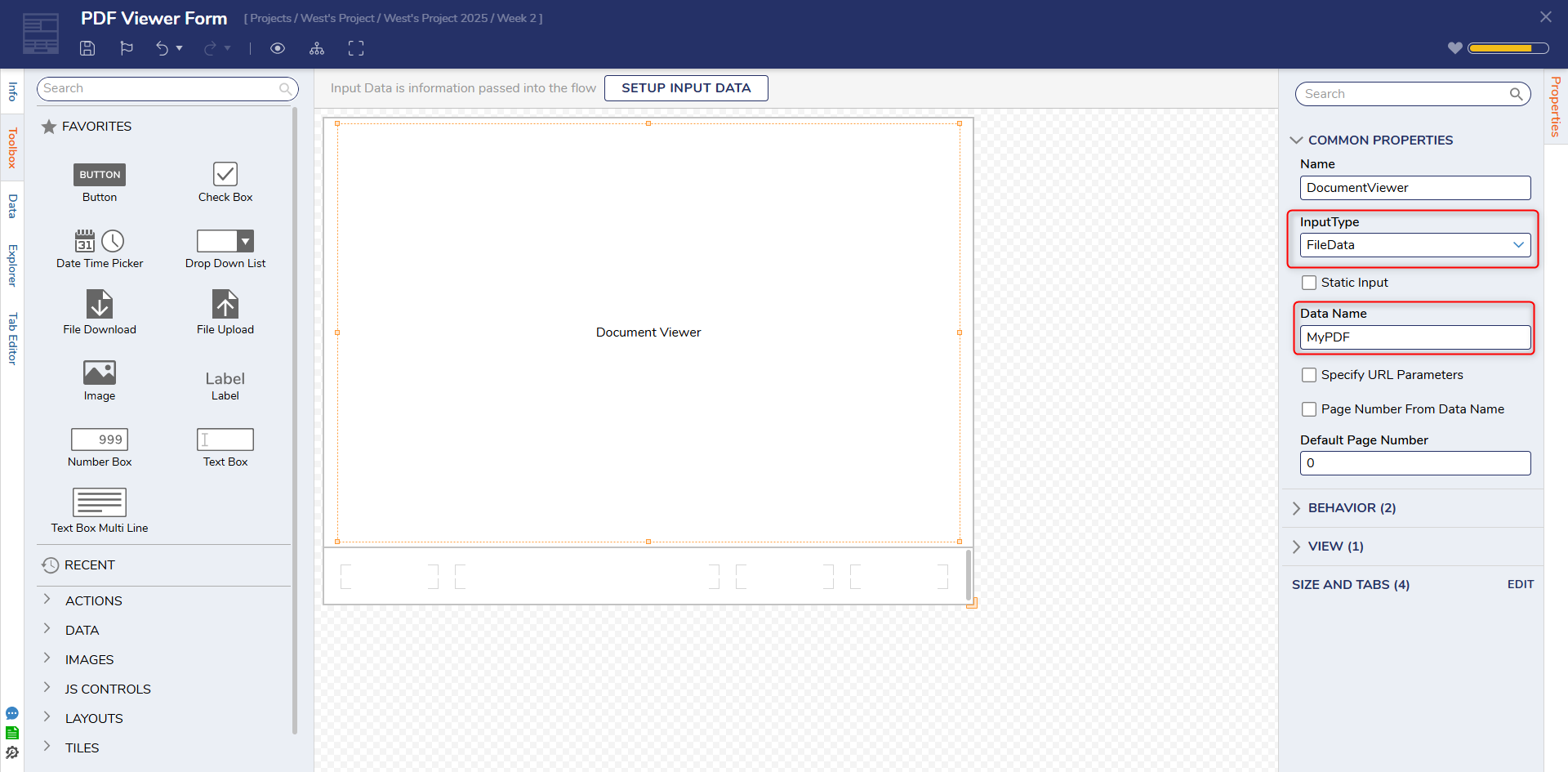
- Add a Button to the Form and close the Form Designer.
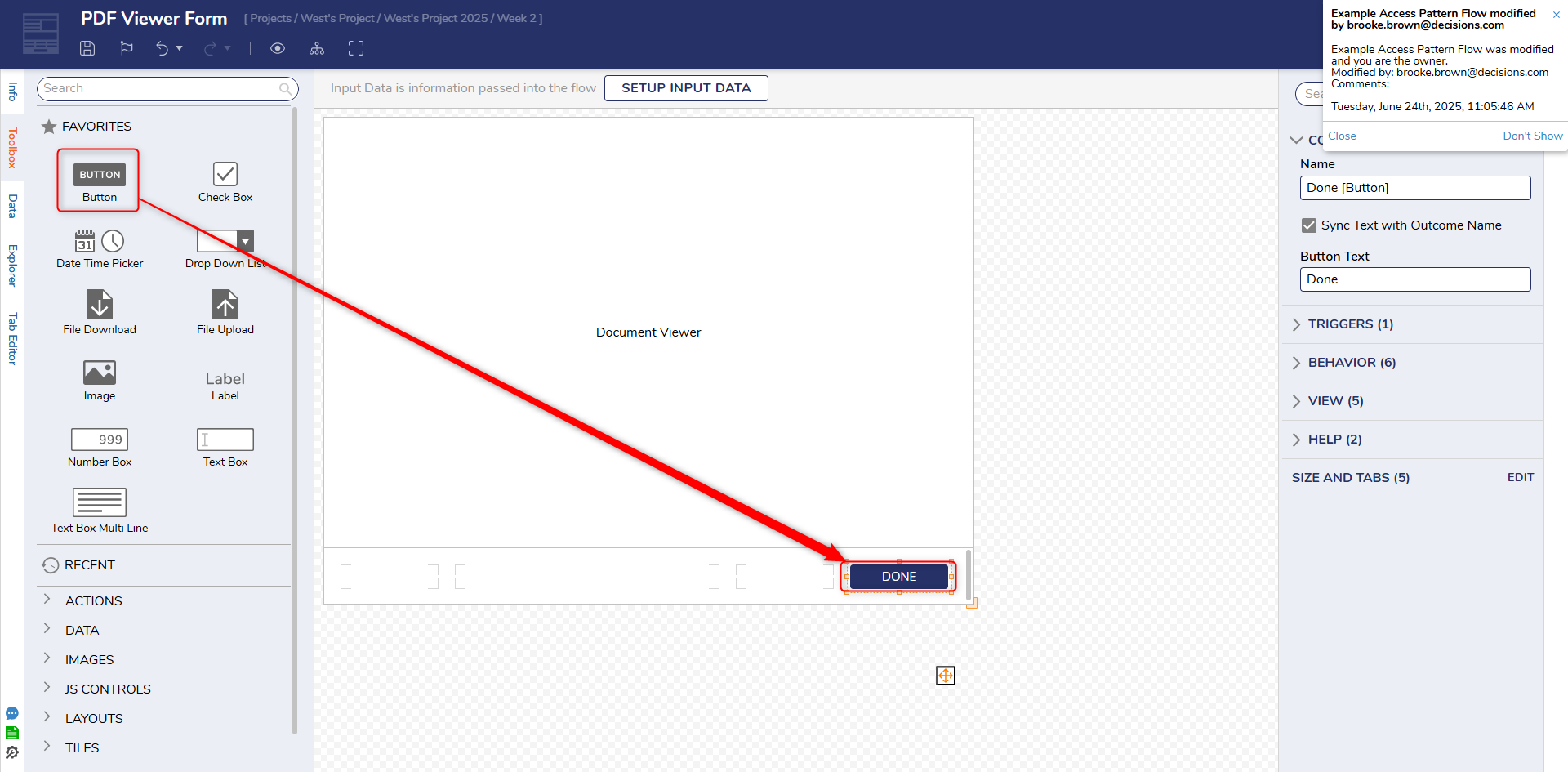
- Map the Pdf Document Result to the MyPDF field on the Form.
- Connect the Form to the End step.
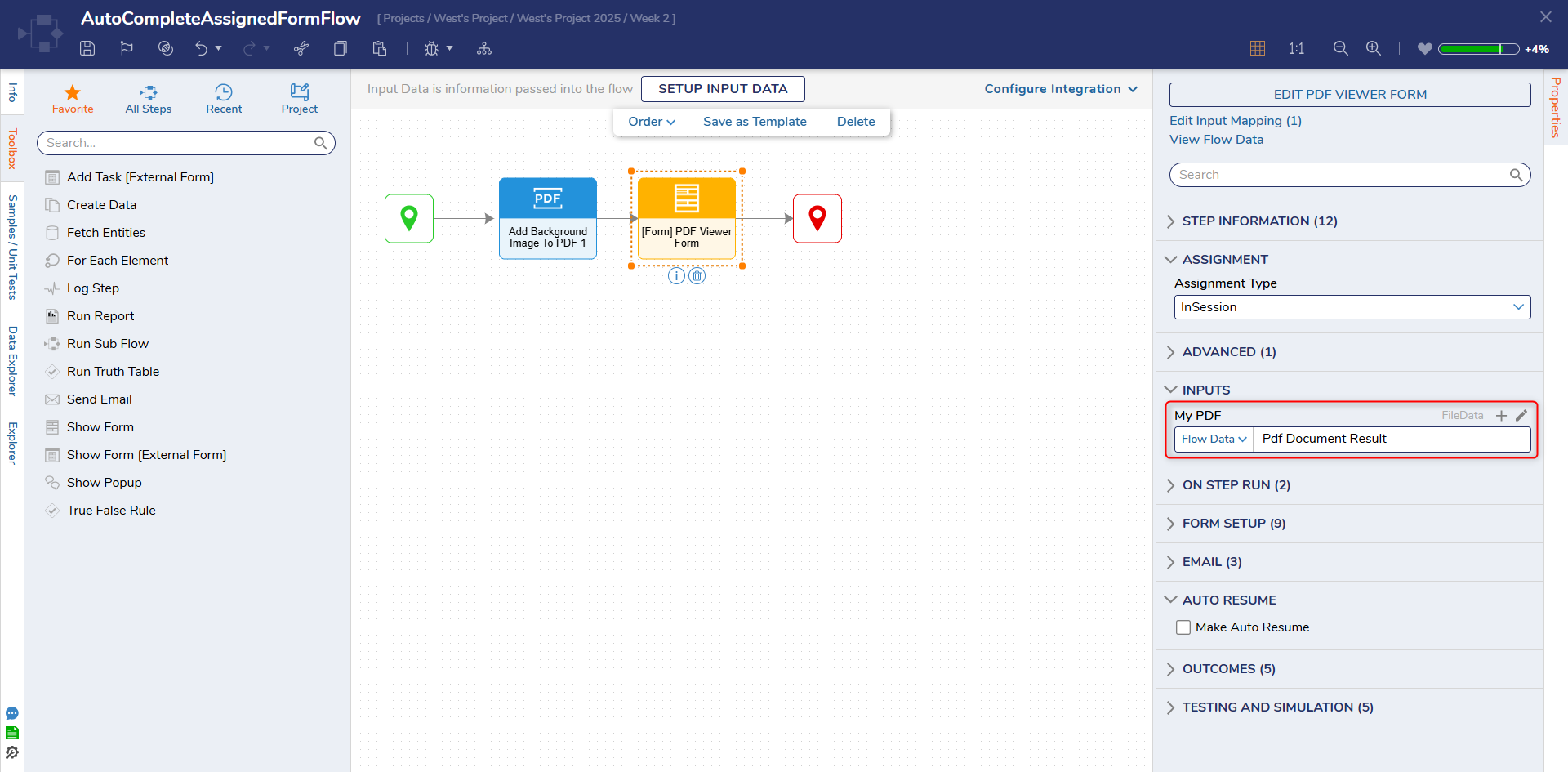
- Debug the Flow. The background image will be applied to the PDF files when viewed through the Document Viewer.
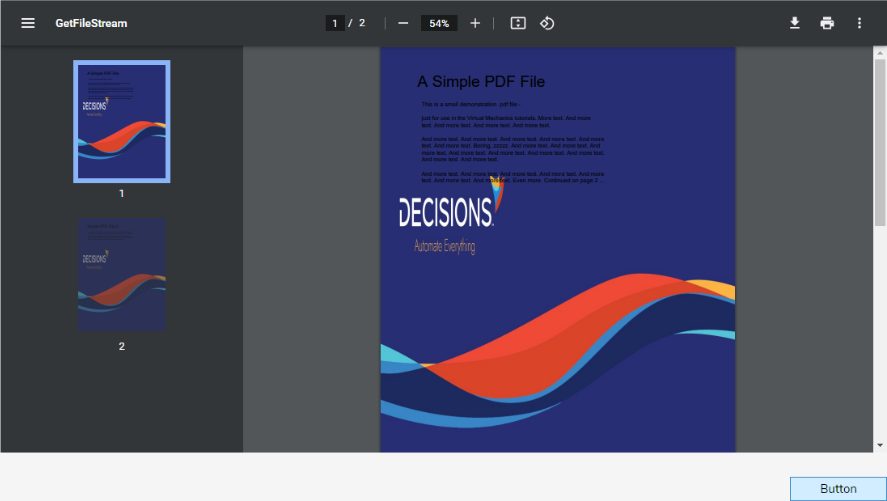
Related Information
Forum Posts:
Add A Image To A PDF Within A Flow
Merge Multiple PDFs
How To Turn A Form Into A PDF?