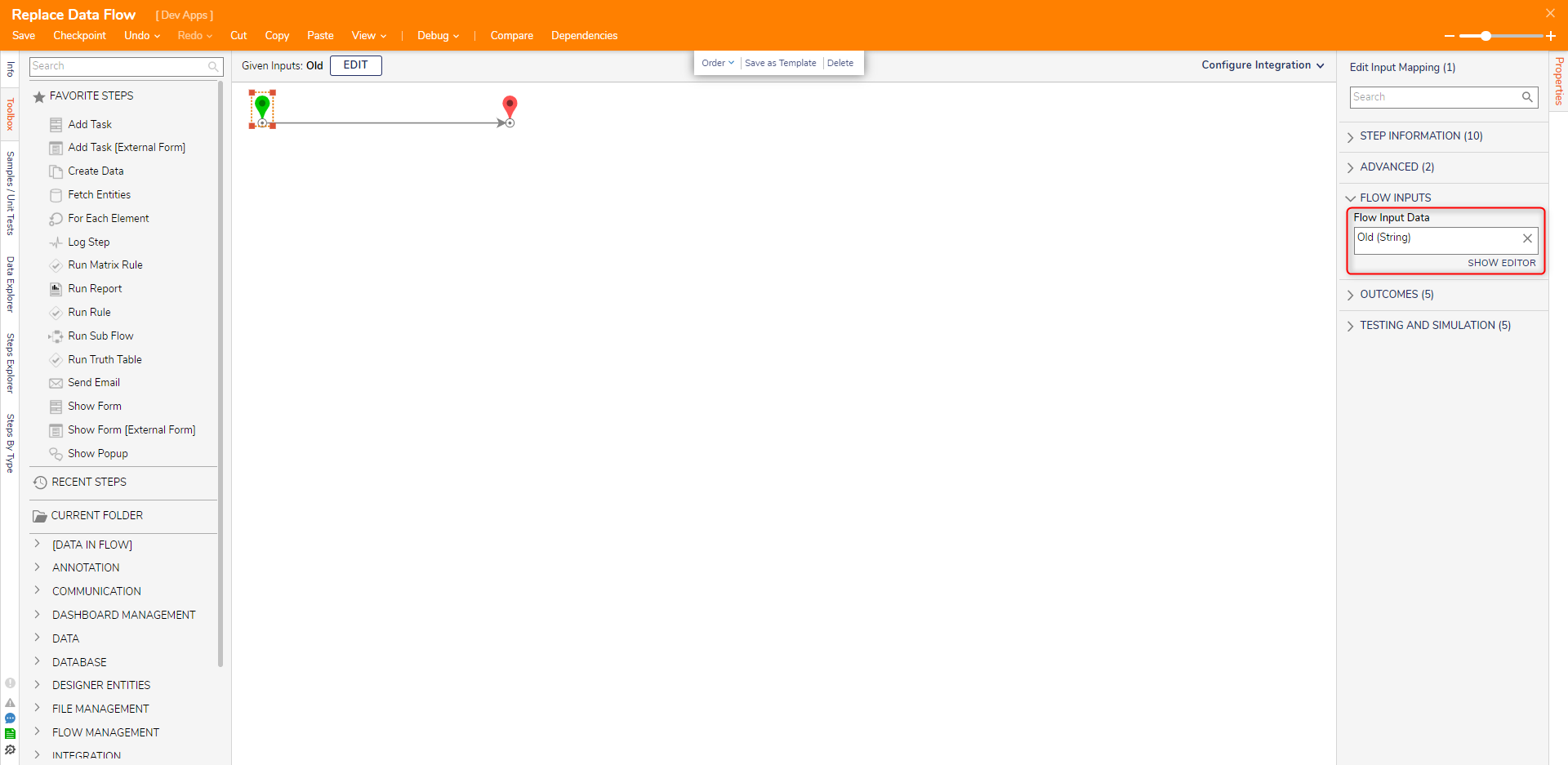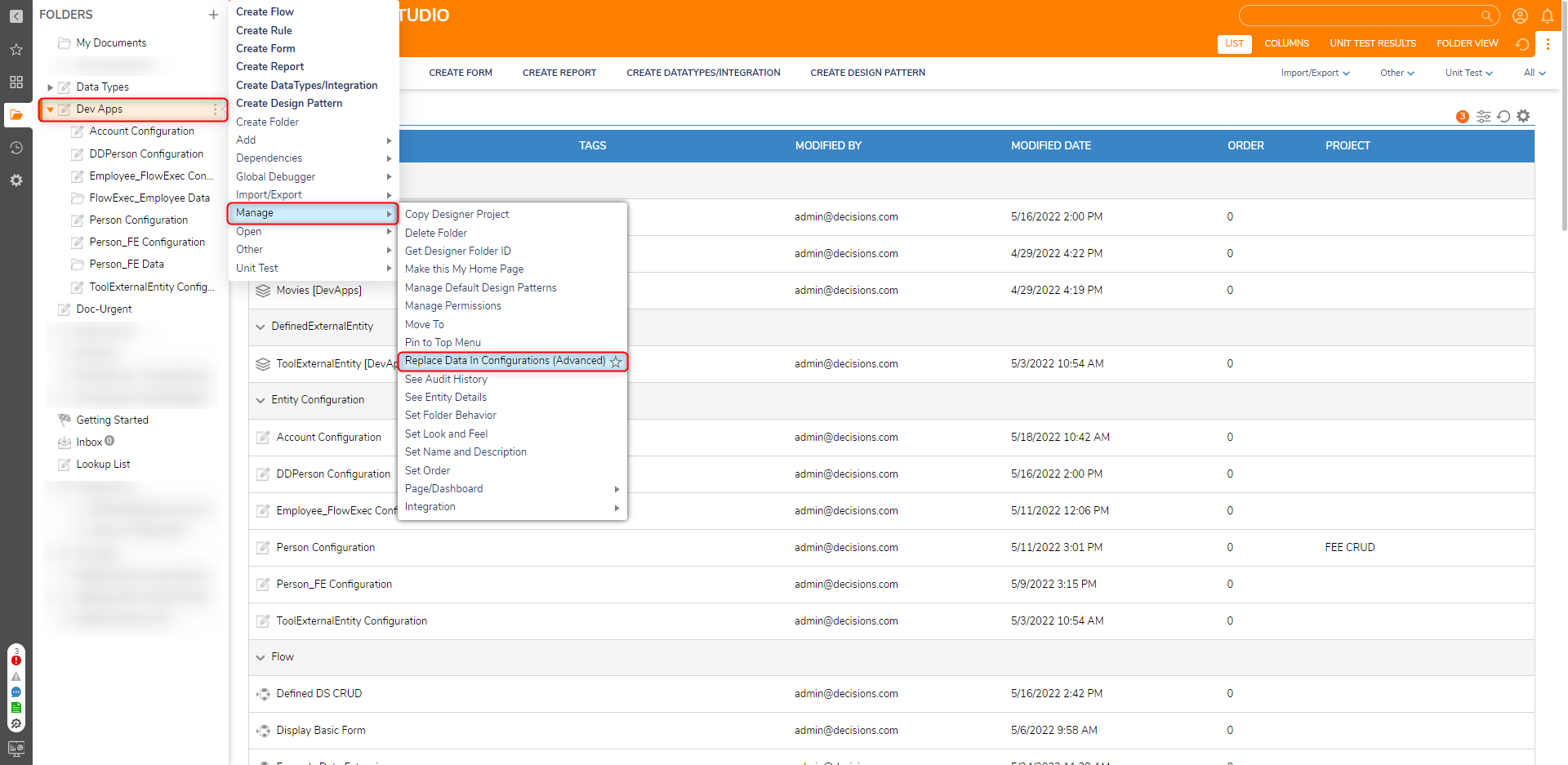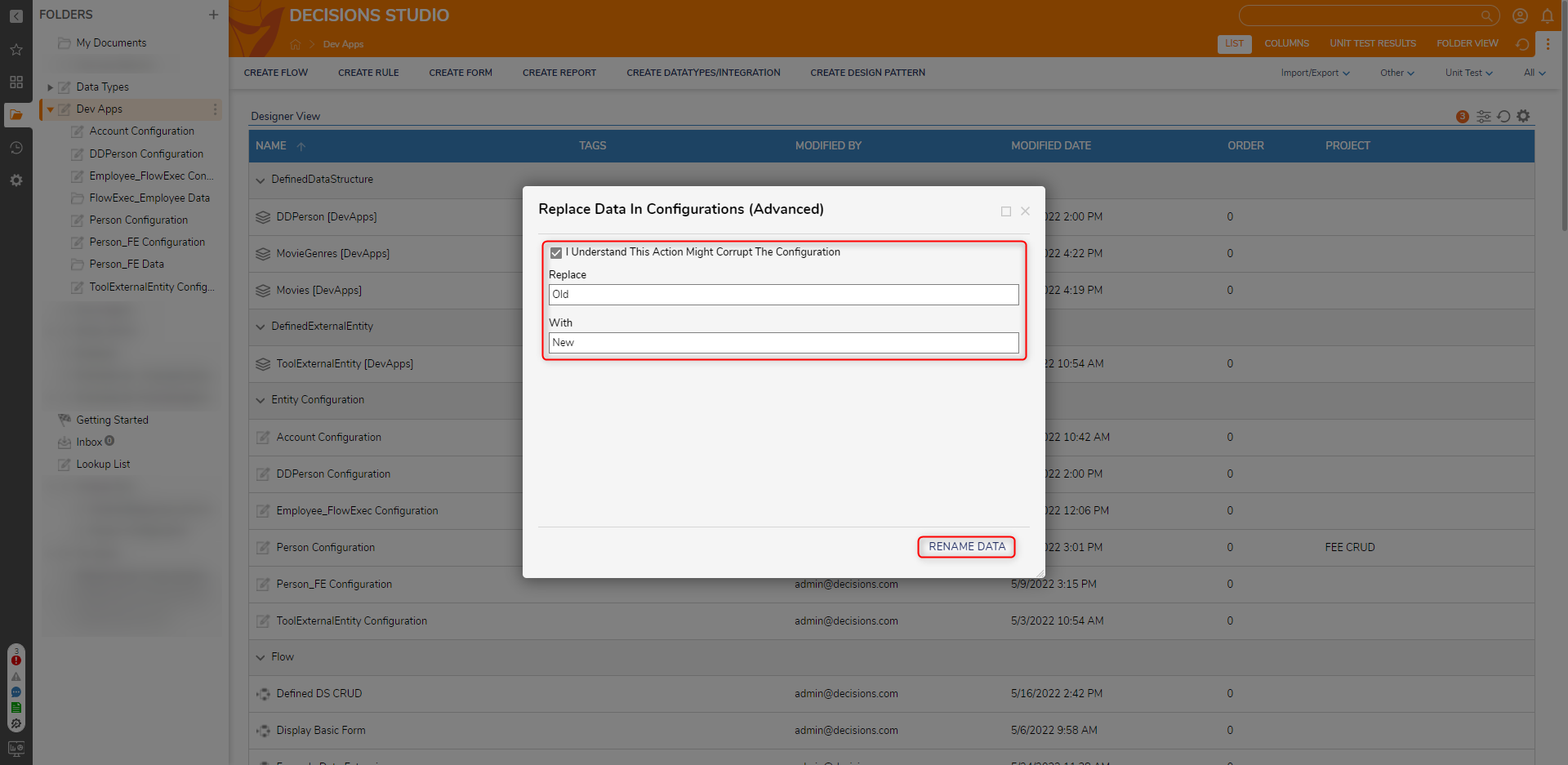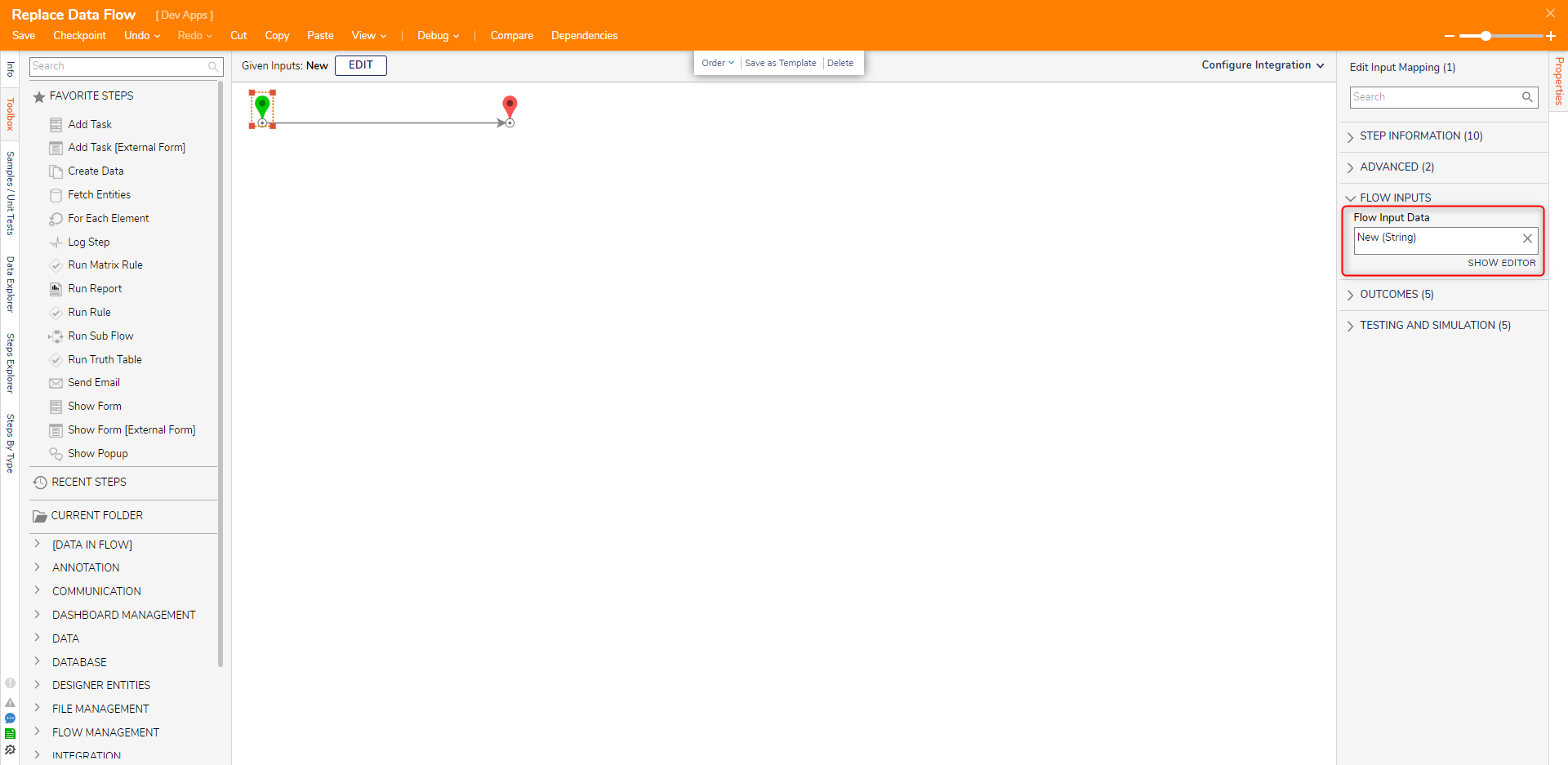Replace Data In Configurations (Advanced) Action
- 24 Jun 2022
- 1 Minute to read
- Print
- DarkLight
Replace Data In Configurations (Advanced) Action
- Updated on 24 Jun 2022
- 1 Minute to read
- Print
- DarkLight
Article Summary
Share feedback
Thanks for sharing your feedback!
The Replace Data In Configuration (Advanced) Action may corrupt data within a Flow.
Overview
The Replace Data In Configurations (Advanced) Action allows a user to replace data across all Designer Elements (Flow, Form, Rules, etc) in the Designer Project instead of editing each individually.
Example
- Create a Flow. Connect the Start and End steps. Select the Start step and click SHOW EDITOR on the Properties panel under the FLOW INPUTS category. Enter "Old" under NAME. Click Save and close the window. Save and close the Flow.
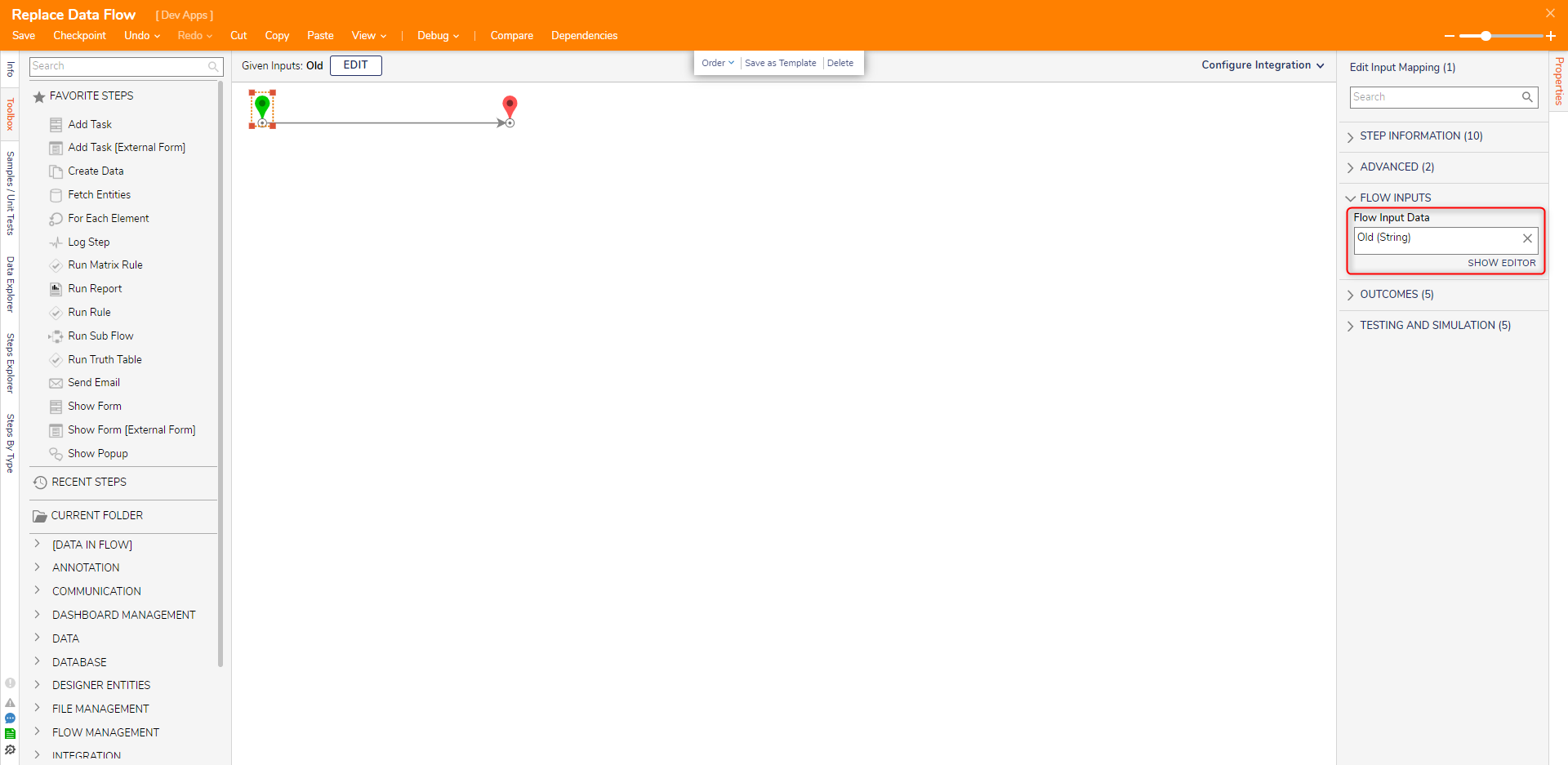
- Right-click the Designer Project. Navigate to Manage > Replace Data In Configuration(Advanced).
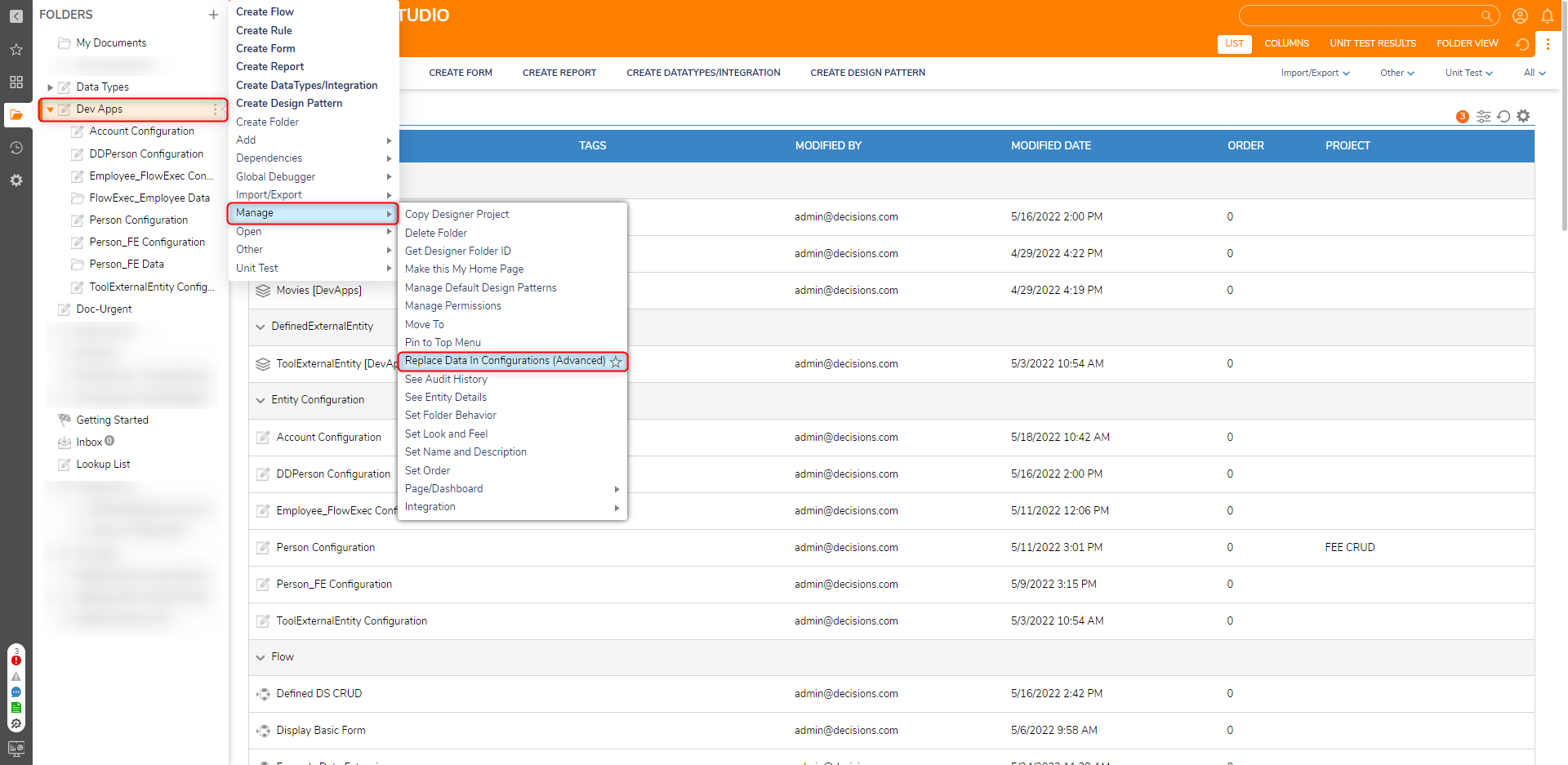
- Select the checkbox option I Understand This Action Might Corrupt The Configuration. Enter "Old" in the Replace field and enter "New" in the With field. Click RENAME DATA.
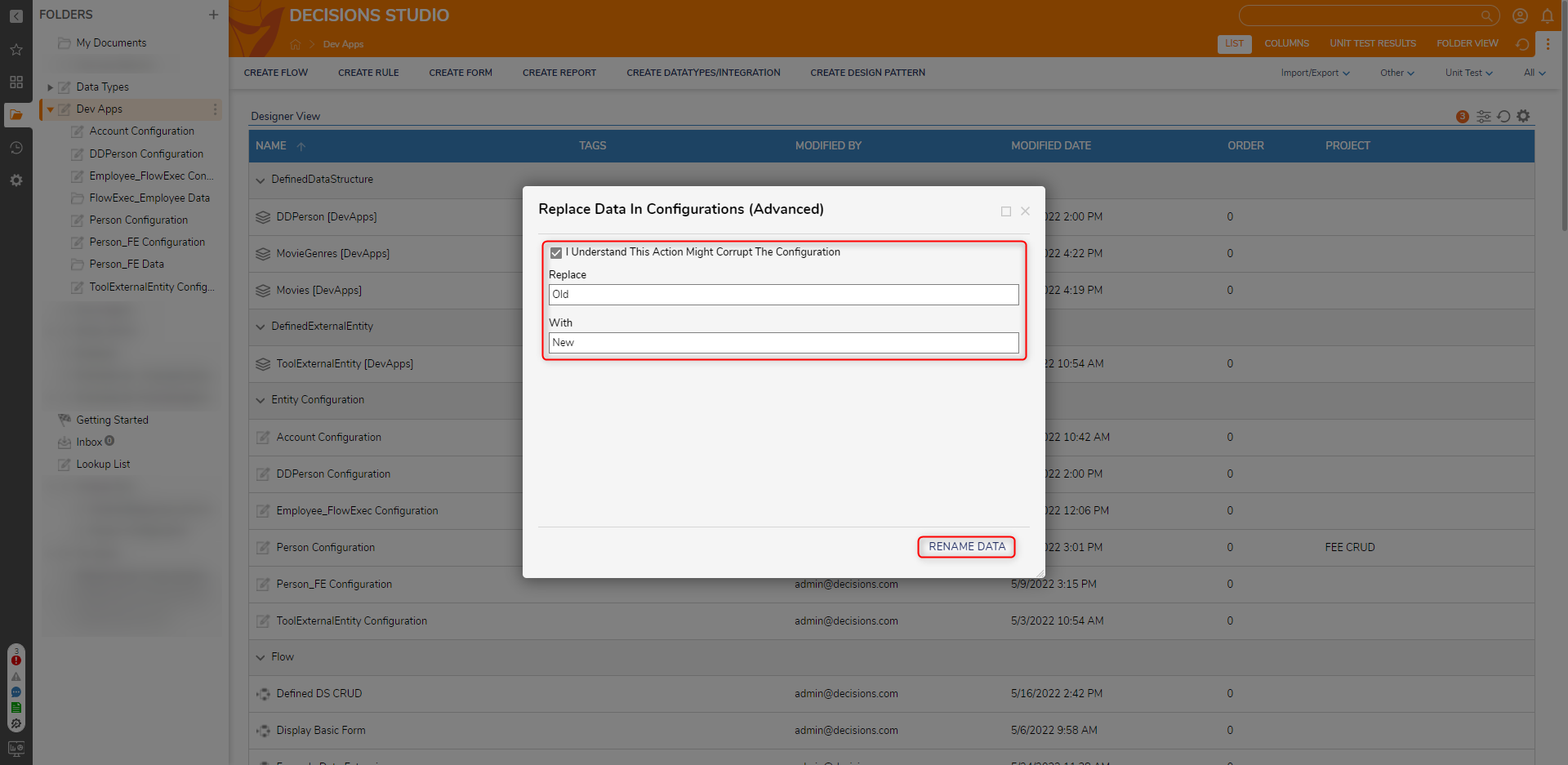
- The system will display a notification indicating the data names were changed on the Designer Element.
- Open the Flow to see that the data name has changed.
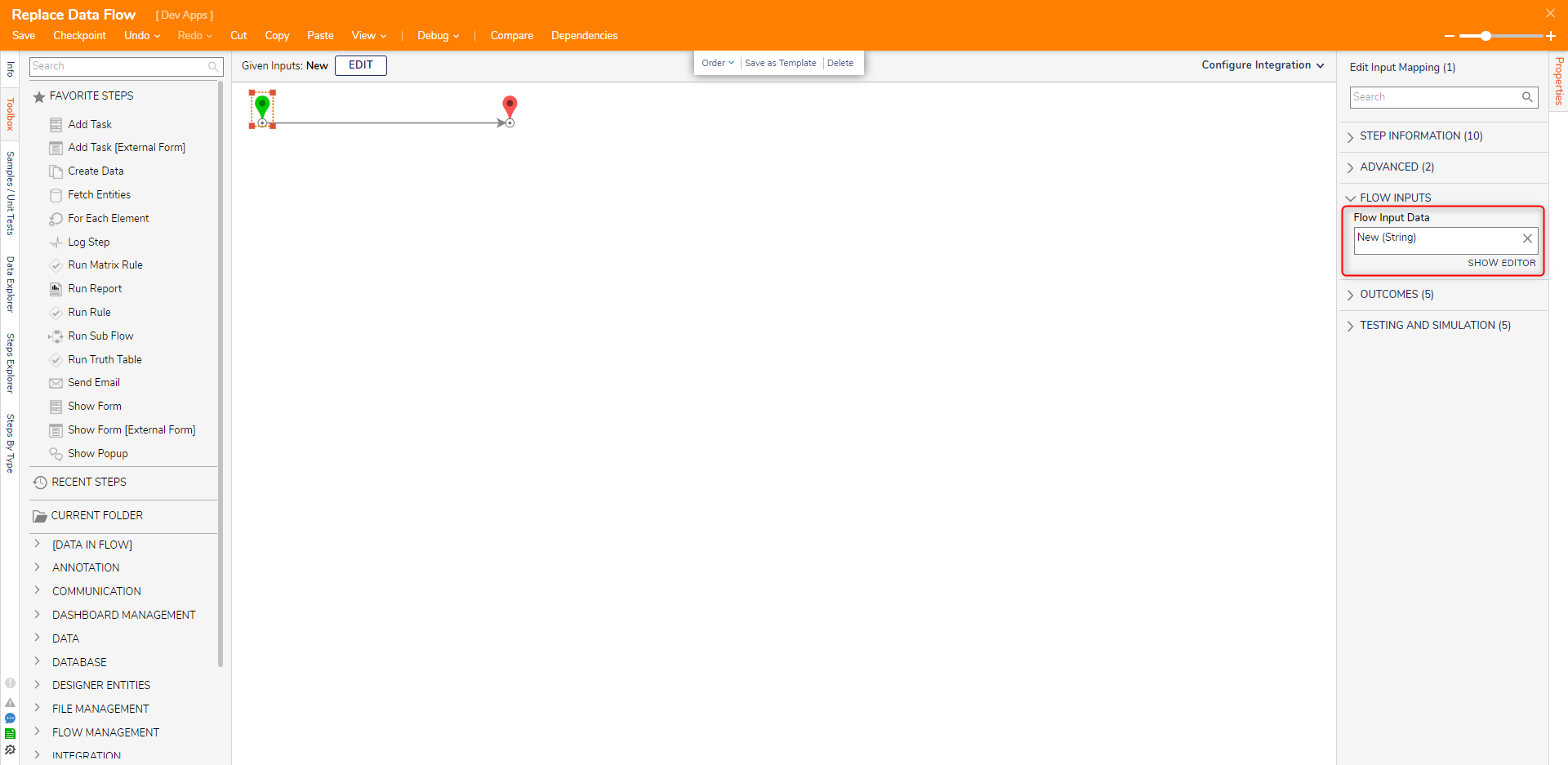
For further information on the Portal, visit the Decisions Forum.
Was this article helpful?