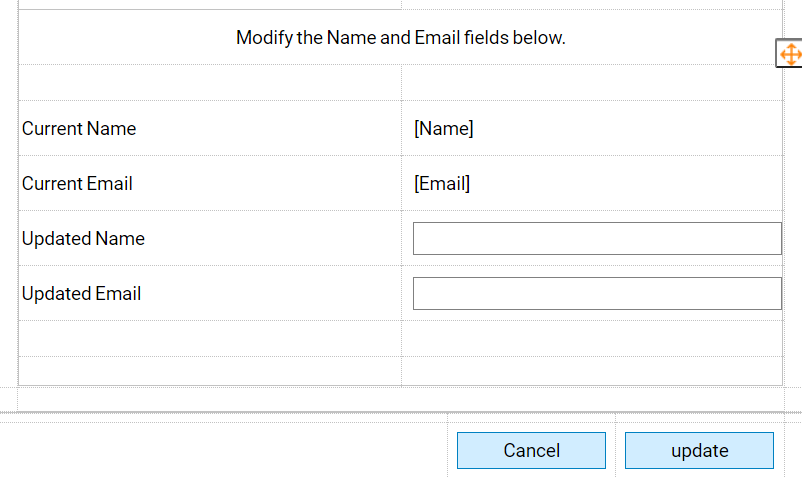Overview
Example Lab Details | |
| Version | 6.12.1 |
| Root Folder | Example Lab- Using Sub-Dialog To Modify Data On Main Form |
| Modules | None |
| Dependencies | None |
This example demonstrates how to use a Sub-Dialog button to update data on the Main Form.
Explanation
The Main Form contains two textboxes :one for Name and one for Email. These fields are disabled and default data is already entered. The Sub-dialog button, "Update", will be used to modify the Name and Email fields on the Main Form. The Sub-Dialog Flow takes in the Name and Email from the Main Form. The Sub-Dialog Form will display the current inputs on the Main form and also has textboxes that users can use to modify the Name and Email. On the Update output path the Flow will output the updated Name and Email data. On the Cancel output path there is no output data. If the user updates the data, the changes will be reflected on the Main Form. To test this example, run the "Main Flow" Flow.
.png)
.png)