The Playbook Activity Manager Accelerator seamlessly creates assignments from created tasks/activities. This Accelerator comes with pre-designed features, like the Playbook Manager View Dashboard. This Dashboard houses the Playbook Teams Page that displays a Report of all created Playbook Templates associated with a specific team, and the My Open Activities Dashboard displays a list of activities assigned to the current User.
There are various User Actions available to assist in configuring Playbook Teams. Each Playbook Template includes a subfolder or Playbook Main Page view that displays the connection to a Playbook template and associated activities. Within a Playbook, Users can select Add Playbook to Team and Edit or Delete Playbook Teams(s).
The Playbook Activity Manager provides a responsive, fully designed platform that facilitates activity and Team Management for a variety of use cases.
Key Features
- Template Creator with multiple activities available for each template.
- User Actions to create, update, and delete Playbooks.
- Response Dashboards to configure and organize created Playbooks.
Considerations
- Users should have the Error Handling Accelerator installed before utilizing this Accelerator.
- Install the Error Handling project from the App Store (My Apps Folder, in v8, or under Projects in v9) prior to using the Playbook Activity Manager.
Playbook Manager View Dashboard
There are two Pages on the Playbook Manager View Dashboard: the Playbook Teams Page and the My Open Activities Page.
Playbook Teams Page
This page is comprised of two Reports with a parent-child relationship. The first Report, titled "All Playbook Teams," displays a comprehensive list of all created Playbook Teams. The second Report is designed to showcase Playbook Templates associated with the selected team, providing a more detailed perspective.
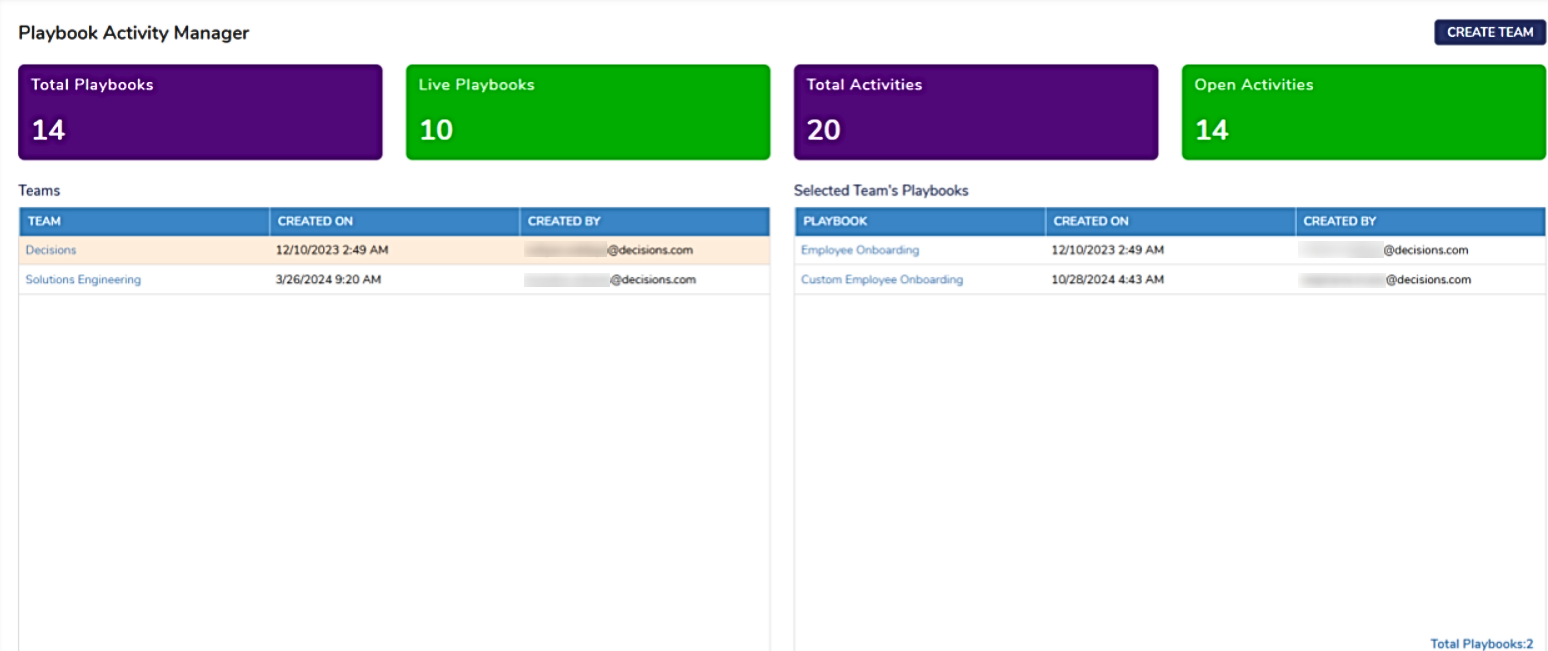
My Open Activities
This Page displays a list of activities that are assigned to the current User.
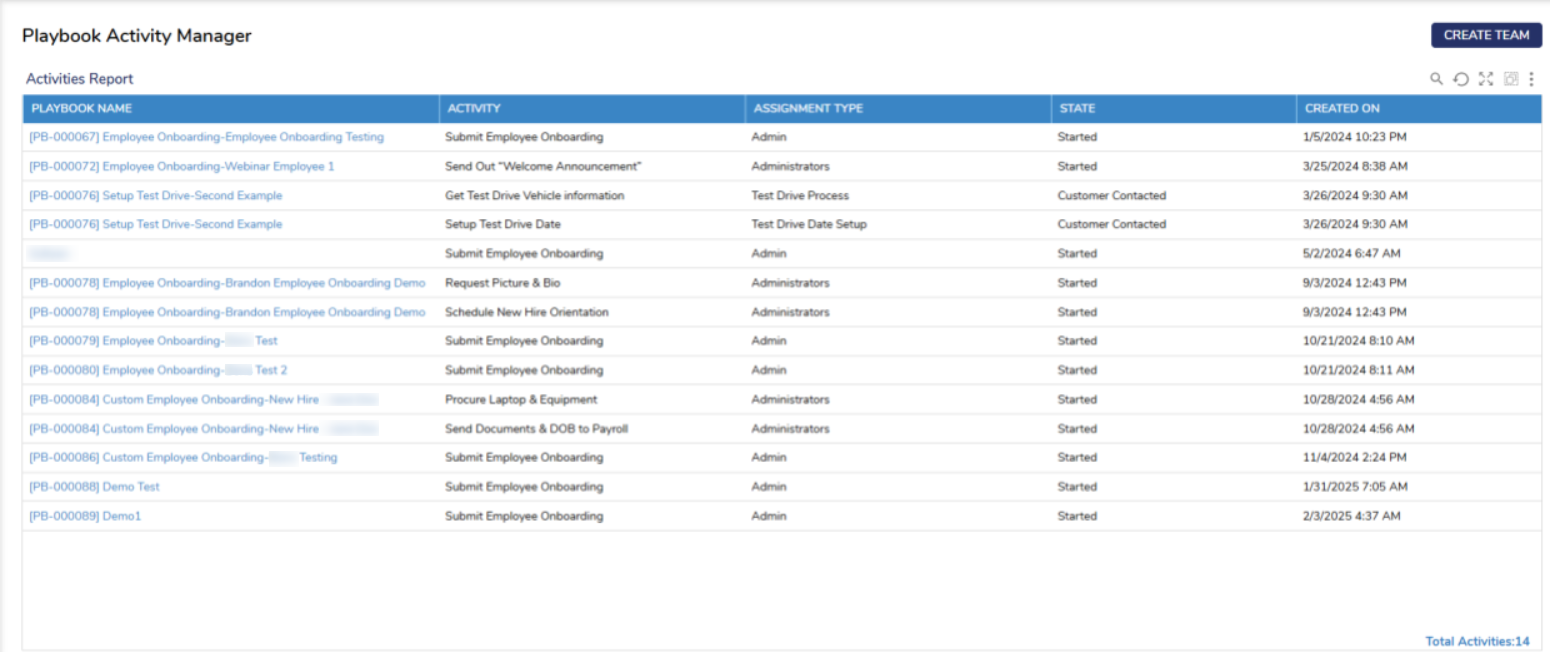
How to Use Playbook Activity Manager
Creating a Playbook Team
- Create Playbook Team User Action: This action facilitates the creation of a Playbook Team and requires the input of a Team Name and Owner Email Address. Once the team is successfully created, Users will receive a confirmation notification.
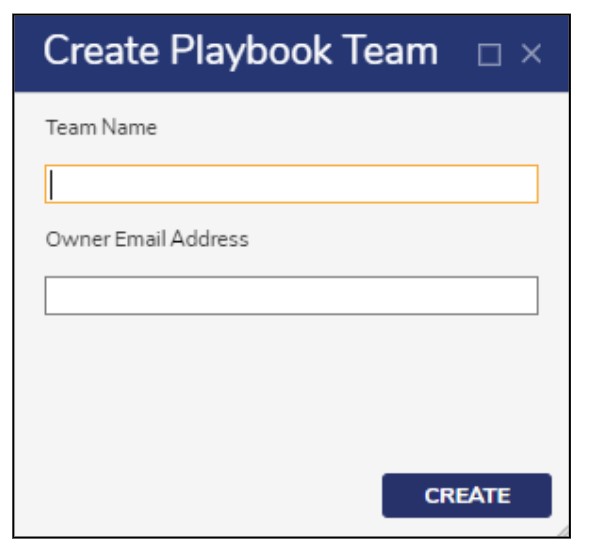
Playbook Templates
- Within each Playbook Template, there is a subfolder view (Playbook Main Page) that displays two additional Reports. These Reports maintain a parent-child relationship, illustrating the connection between the Playbook Template and the activities associated with each template. An example of "Employee Onboarding" is given below. This page also displays the Launched Playbook Count and Open Assignments by Assignee Reports.
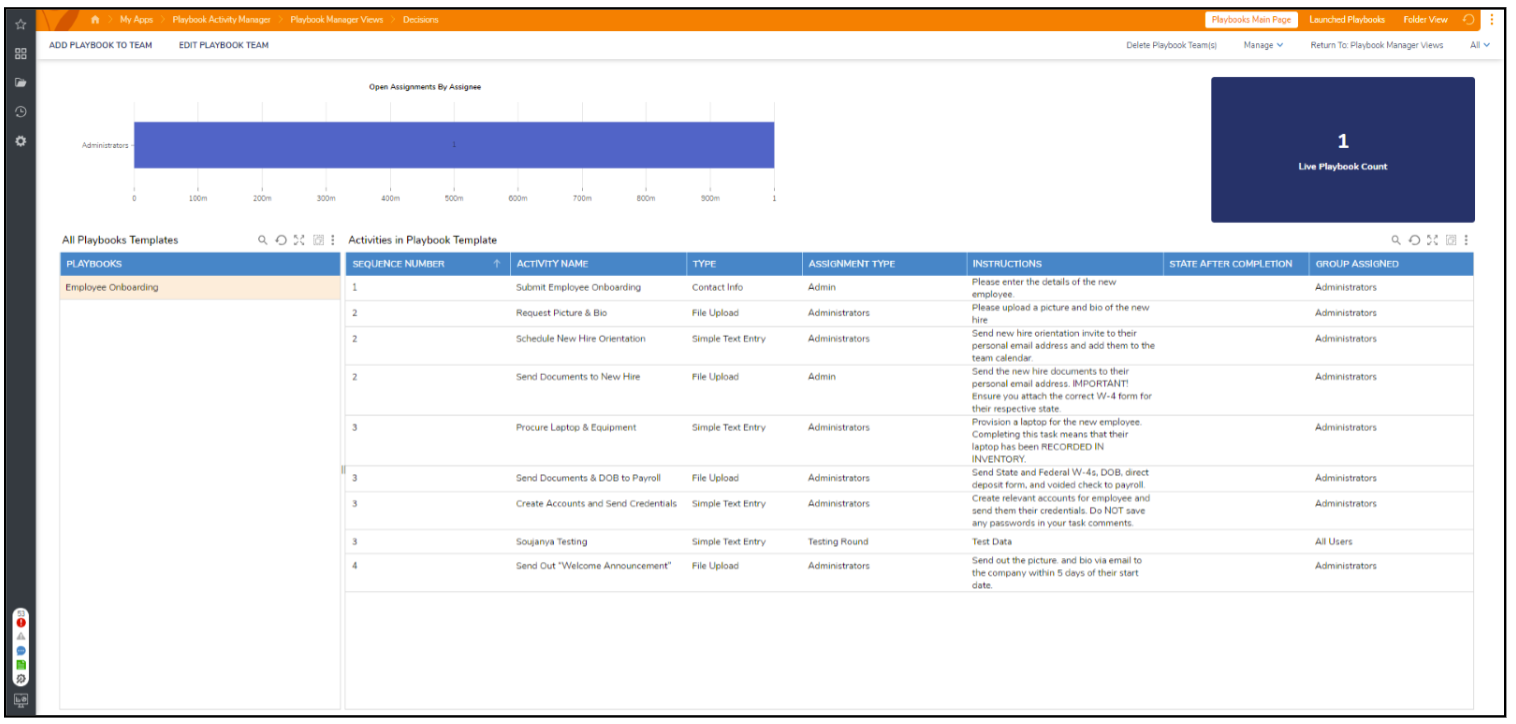
Adding/Editing/Deleting a Playbook Team
- Add Playbook to Team: This action is used to add a Playbook Template to a team.
- Edit/Delete: Helps in editing and deleting a Playbook Team.
- Multiple Templates can also be deleted upon group selection.
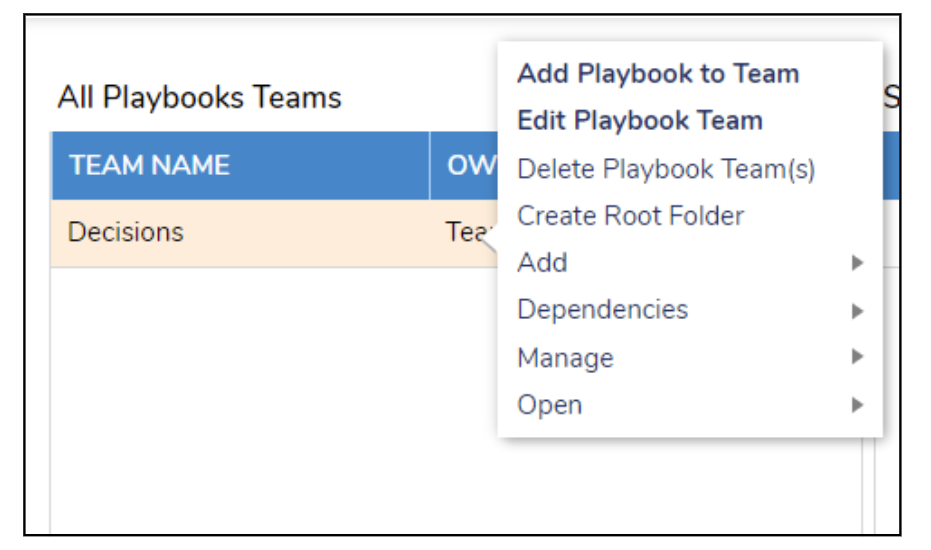
- Multiple Templates can also be deleted upon group selection.
Adding Activities to a Playbook
- Add Activity to Playbook: This action facilitates adding an Activity to the respective Playbook Template. Users need to fill in the fields shown in the picture, with "State After Completion" being optional.
- Additionally, Users can choose the activity type from options such as Simple Text Entry, Checklist, File Upload, Multi-Select Dropdown, and Contact Info. Each activity type entails different tasks based on the selection.
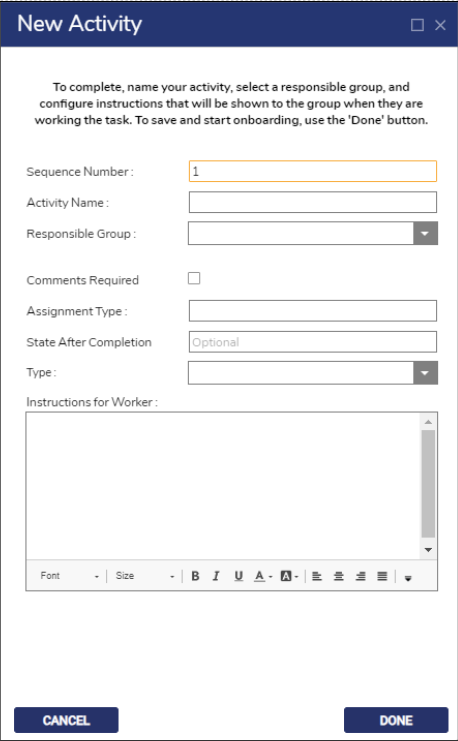
- Additionally, Users can choose the activity type from options such as Simple Text Entry, Checklist, File Upload, Multi-Select Dropdown, and Contact Info. Each activity type entails different tasks based on the selection.
Playbook User Actions
- Copy Template: This User Action assists with copying the existing Playbook Templates along with associated Activities.
- Launch This Playbook: This User Action will be used to launch a Playbook. Launched Playbooks can be viewed from the Launched Playbooks Page. Assignments will be delivered to respective Users after this action is completed.
- Delete Playbook: This User Action is used to delete one or more Playbook Templates.
- Note: This will delete all Activities associated with the Playbook Template.
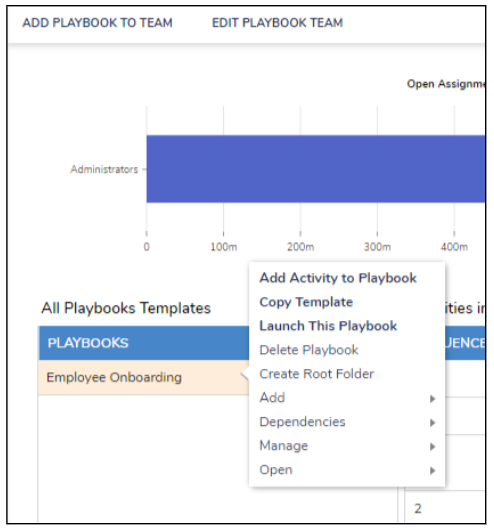
- Note: This will delete all Activities associated with the Playbook Template.
- Similarly, each Activity will have two actions, Edit Activity and Delete/Remove Activity. These actions assist with updating and deleting the desired Activity.
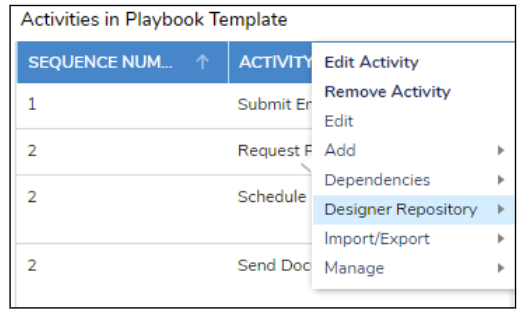
- Playbooks will only be launched after clicking the Launch This Playbook User action. Once this action is completed, each Activity will be assigned to the respective User, and task details will be displayed on the Launched Playbooks Page.