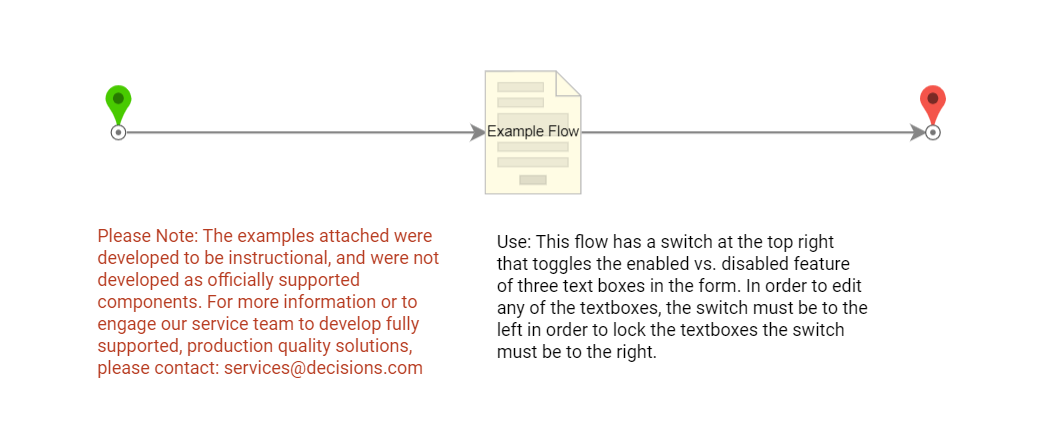Overview
Example Lab Details | |
| Version | 6.9.2 |
| Root Folder | Example Lab - Toggle Enabled Status in Forms |
| Modules | None |
| Dependencies | None |
This Example Lab project demonstrates how to add action items to a Form that can toggle the enabled/disabled status of other Form components.
Explanation
This Example Lab has a Form with a switch in the corner and three text box Form components, the switch can enable/disable the text boxes. This project uses a visibility Rule that performs an enable/disable behavior, but visibility Rules can be used to achieve a hide/show behavior as well. This configuration would take place when editing the Rule. The switch on the Form uses a checkbox boolean output; checking the box makes the output true, unchecking the box makes it false. The output is received by the visibility Rule on initial execution and each time the value is changed. It is then used to either enable or disable the selected Form components via the visibility Rule.