Overview
The CSV Validator provides a user-friendly interface for managing and validating CSV files. This is accomplished by allowing Users to quickly upload a CSV file and apply customizable rules to specific rows and columns while ensuring data integrity, consistency, and accuracy. This Accelerator enhances the reliability of uploaded data, empowering Users to maintain high-quality datasets with ease. The CSV Validator streamlines the process of working with large datasets, making it an invaluable tool for businesses, analysts, and individuals handling CSV-formatted data.
Key Features
- Users can seamlessly create Teams and manage multiple CSV Types within the CSV Validator Manager Dashboard.
- Users can check CSV files against the present CSV rules through the Check CSV Against Rules action.
- Users can create CSV Types within a Team.
- Users can select Datatypes of each column present in the CSV file within a CSV Type.
Considerations
Users must install Error Handling before utilizing this Accelerator.
Main Flows and Descriptions
| Flow Name | Description | Image |
|---|---|---|
| Consume CSV | This Flow takes in File Data and the CSVConfigurationID as Inputs and iterates through each Row present in the File Data. On each iteration, Row Rules and Column Rules of the CSVConfiguration will be performed, and Validations will be added to a list. Row Validations and Column Validations are the Flow's Outputs. | 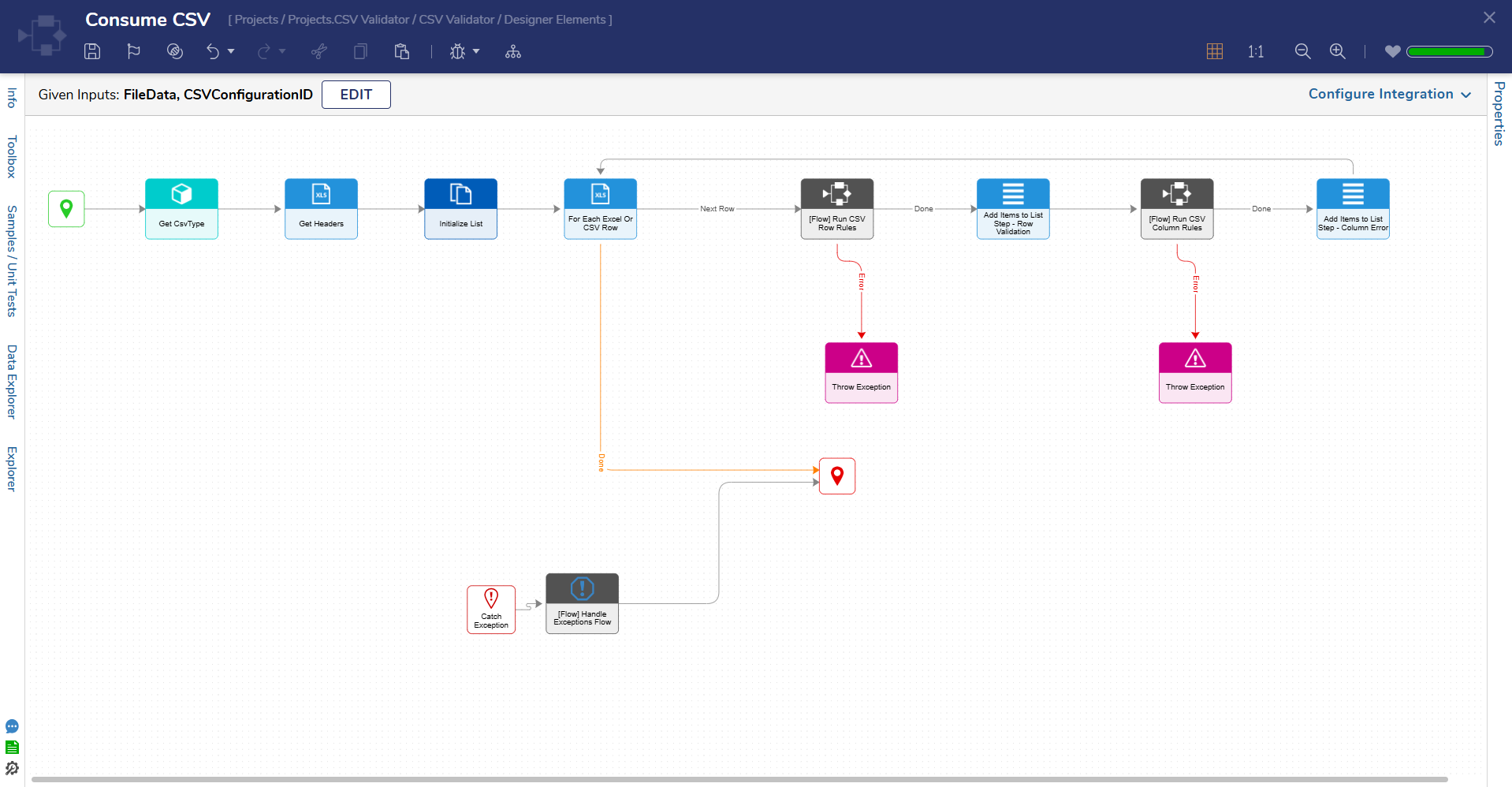 |
| Run CSV Row Rules | This Flow takes in the DynamicDataRow and CSVConfigFolderID as Inputs and will fetch the MappingConfigs of the CSV Type and the RowRules added to the CSV Type. It will then iterate through each Rule, and a new Validation will be added to the list if the Row Rules give a Validation. A list of Validations present in the current DynamicDataRow is this Flow's Output. | 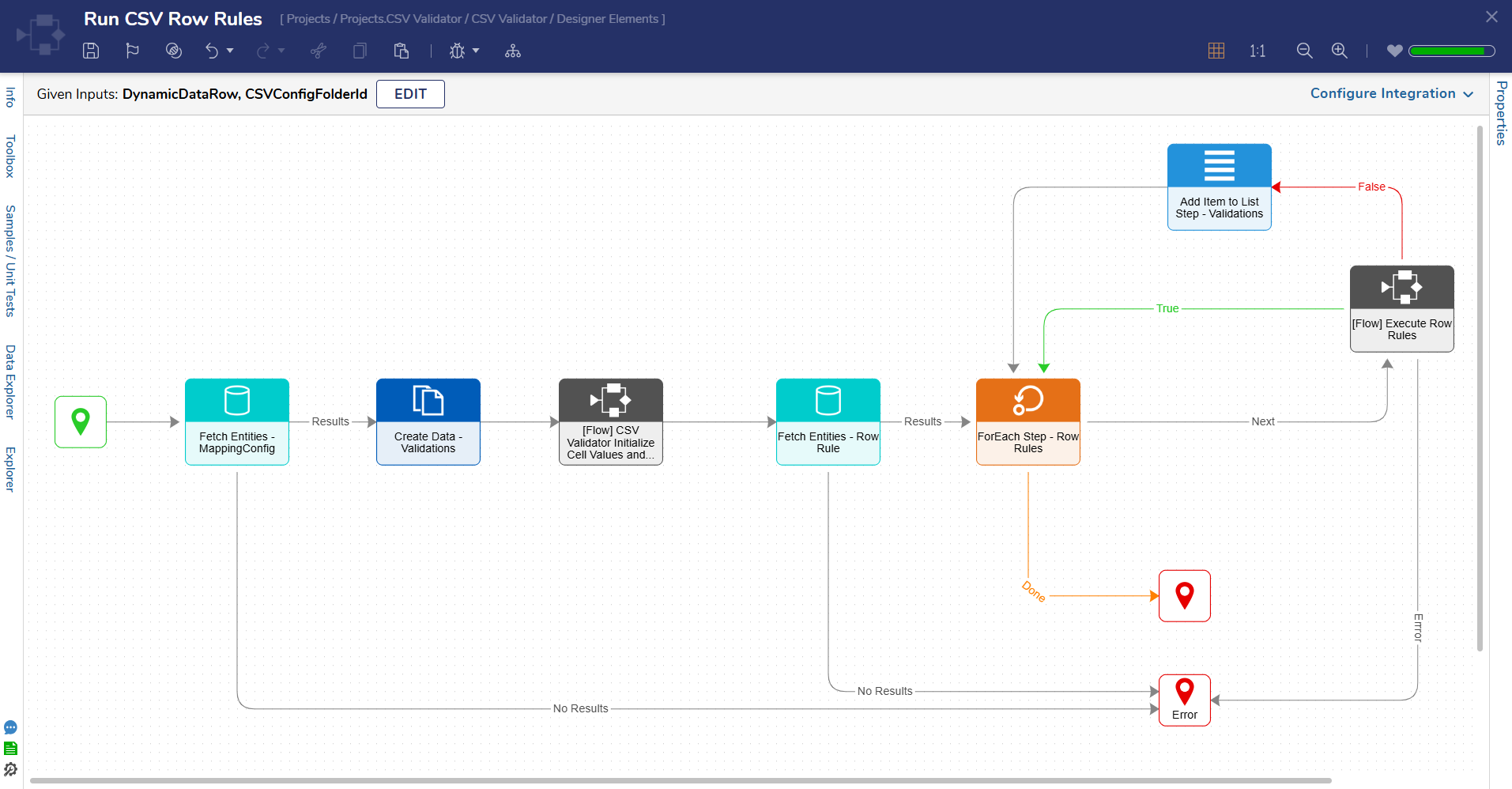 |
| Run CSV Column Rules | This Flow takes in the DynamicDataRow and CSV ConfigFolderID as Inputs and will fetch the MappingConfigs and Simple Rules of the CSV Types. It will then iterate over each Rule, and a new Validation will be added to the list of rules given a Validation. A list of Validations present in the current DynamicDataRow is this Flow's Output. | 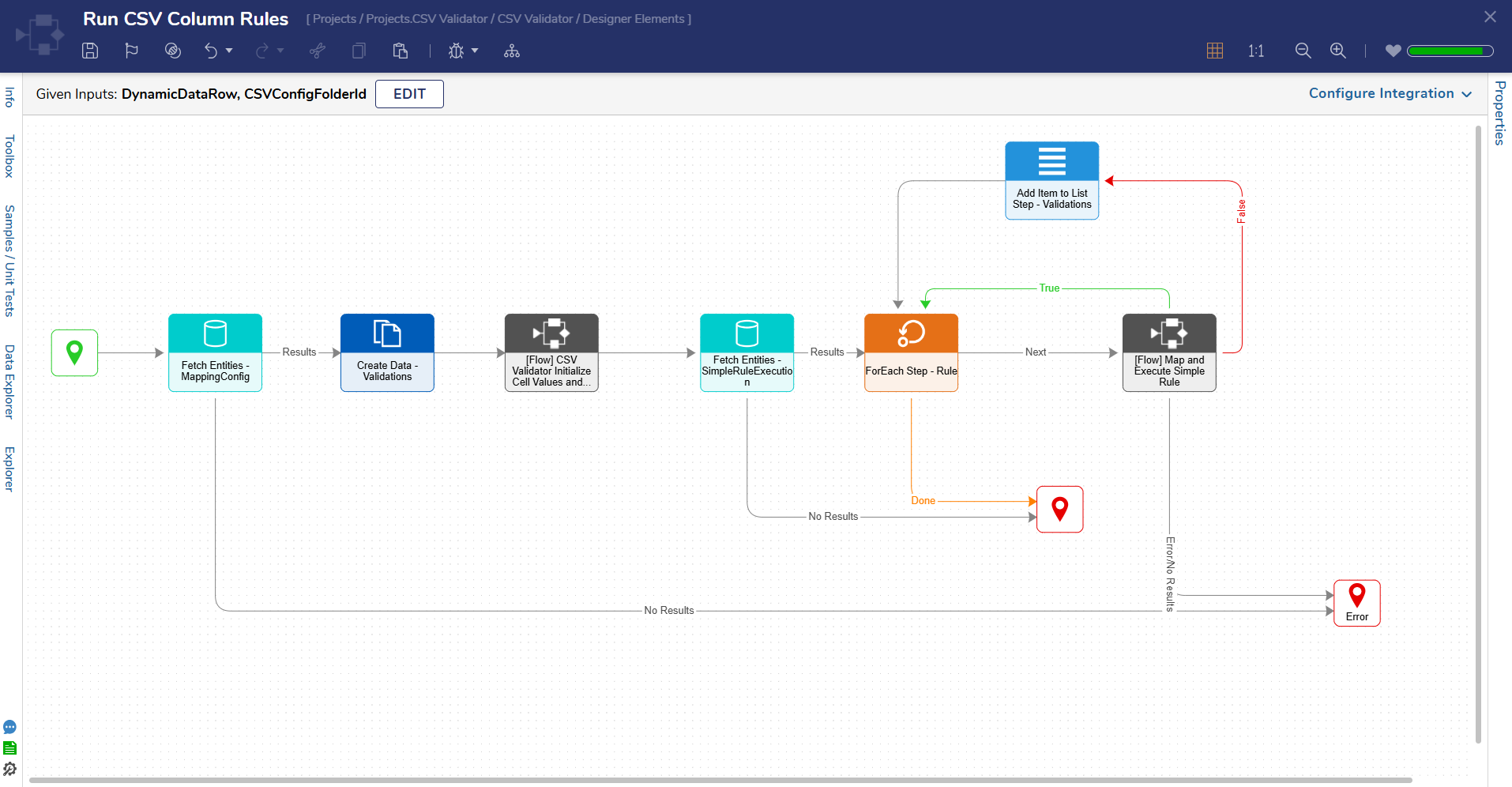 |
| CSV against Rules API | This Flow prompts Users to upload a CSV file and checks if the count of total rows is greater than 50,000. If this is the case, the rules will run async and notify Users that results will be delivered to them via email. If the count of total rows is less than 50,000, the rules will run in "manual mode". This means the Flow will compare the CSV File against the CSV Type and deliver results without redirection. Users will be able to download the CSV file within the Flow. | 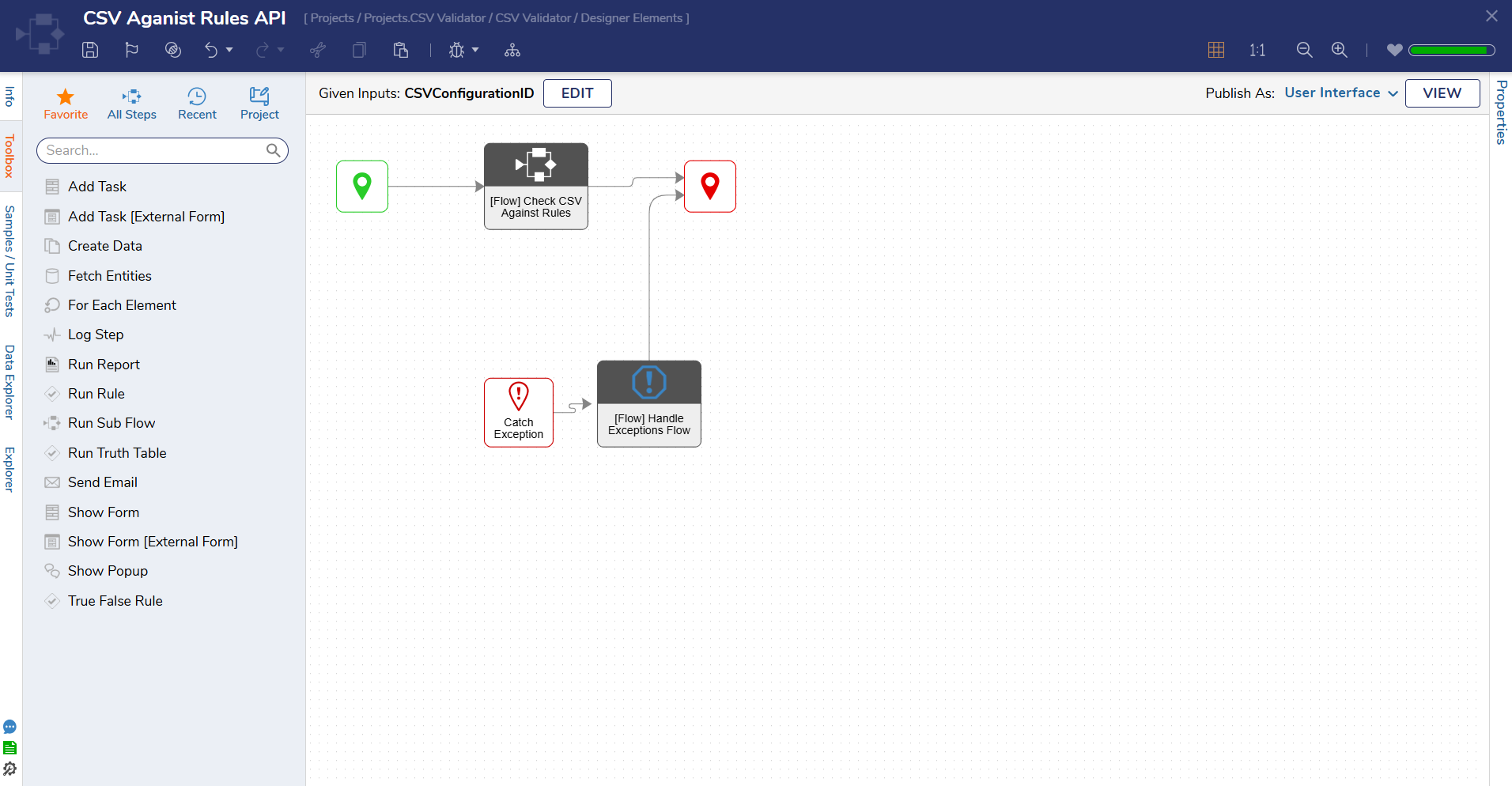 |
Main Forms and Descriptions
| Form Name | Description | Image |
|---|---|---|
| Create Team | This Form enables Users to create a team that is listed in the CSV Validator Manager Dashboard. | 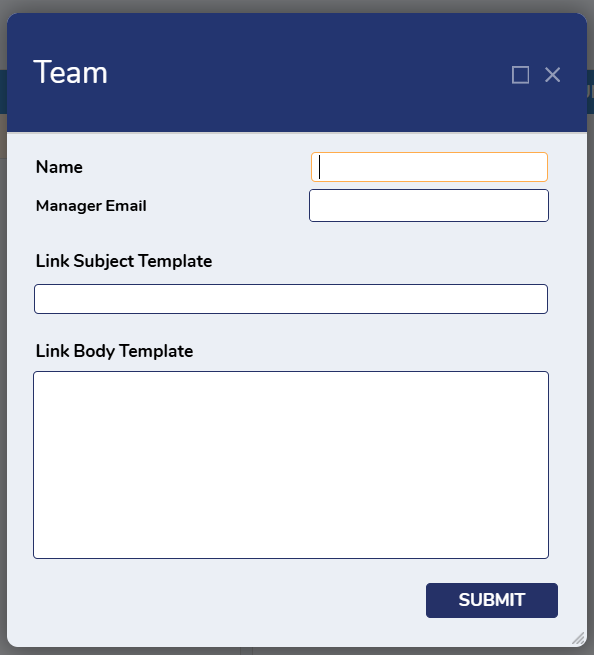 |
| Create CSV Type | This Form enables Users to create a CSV Type. A CSV Type is a CSV File. Once it is saved all CSV files uploaded by Users will be checked against this file and associated Rules. | 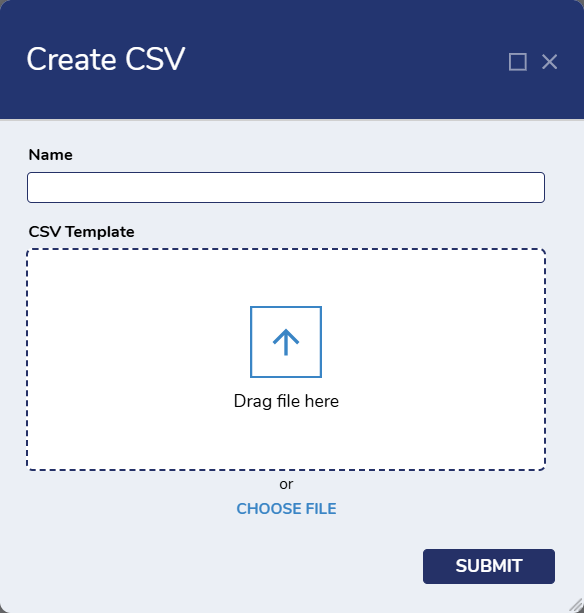 |
| Upload File | This Form enables Users to upload a CSV file. Once the file is uploaded, a Flow will determine if the count of total rows is greater or less than 5,000 and display a message accordingly. | 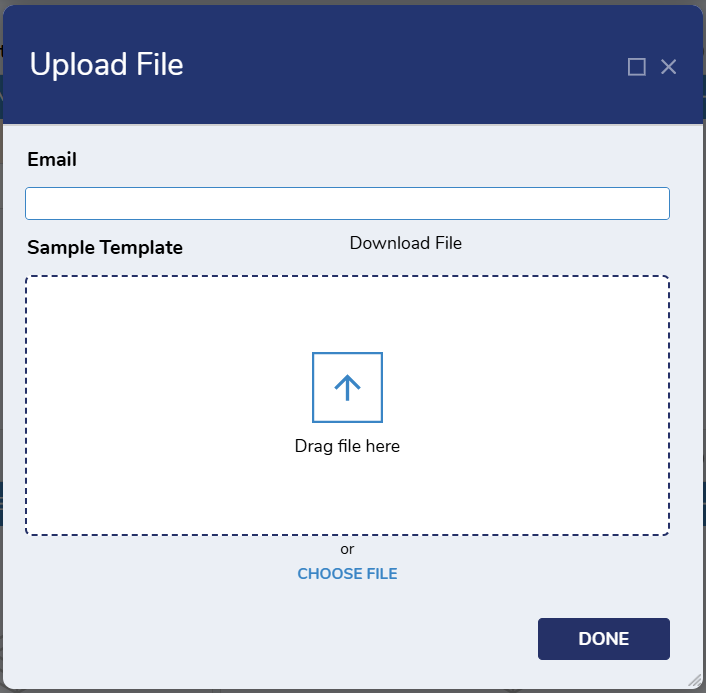 |
| Mapping Configs | This Form allows Users to create/update Mapping Configs for a created CSV type. | 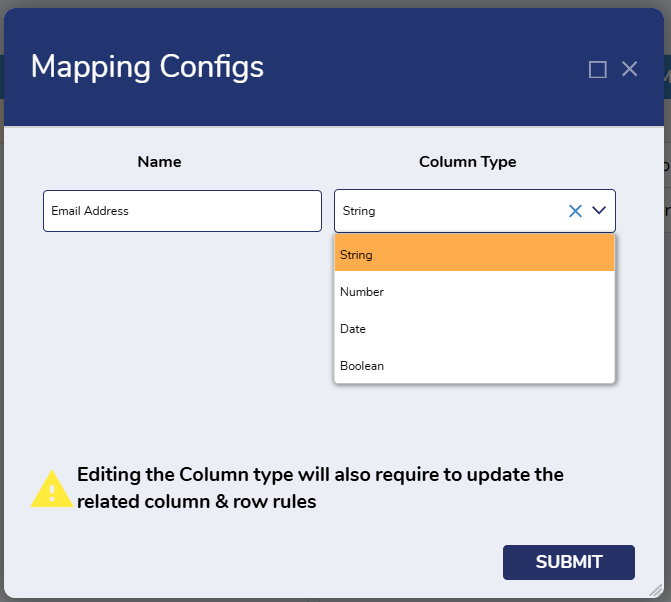 |
| Create Row Rule | This Form allows Users to create Row Rules inside an CSV Type. | 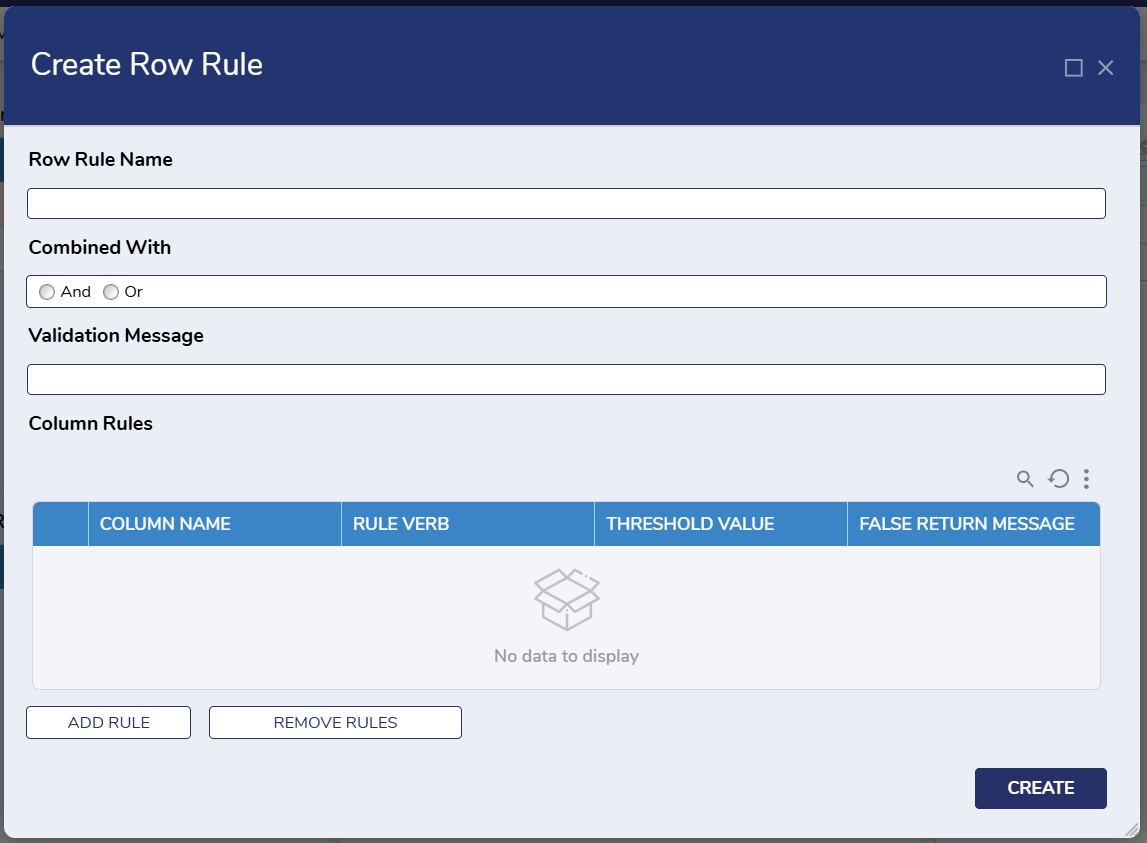 |
| String Rule | This Form allows Users to create a Column Rule within an CSV Type. | 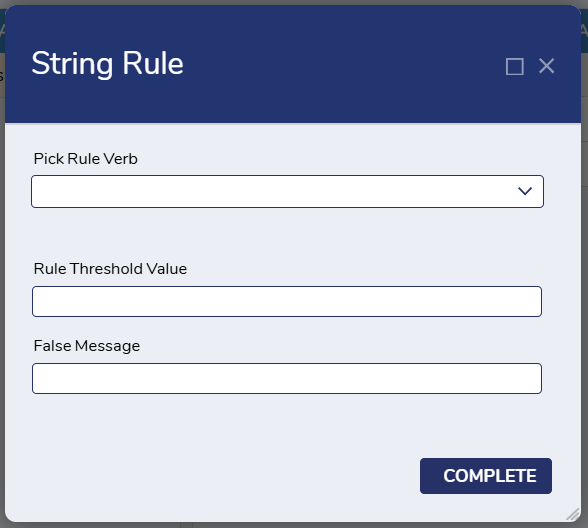 |
Dashboards/Pages
CSV Validator Manager Dashboard
The CSV Validator Manager Dashboard displays Teams and CSV Types that have been created by Users.
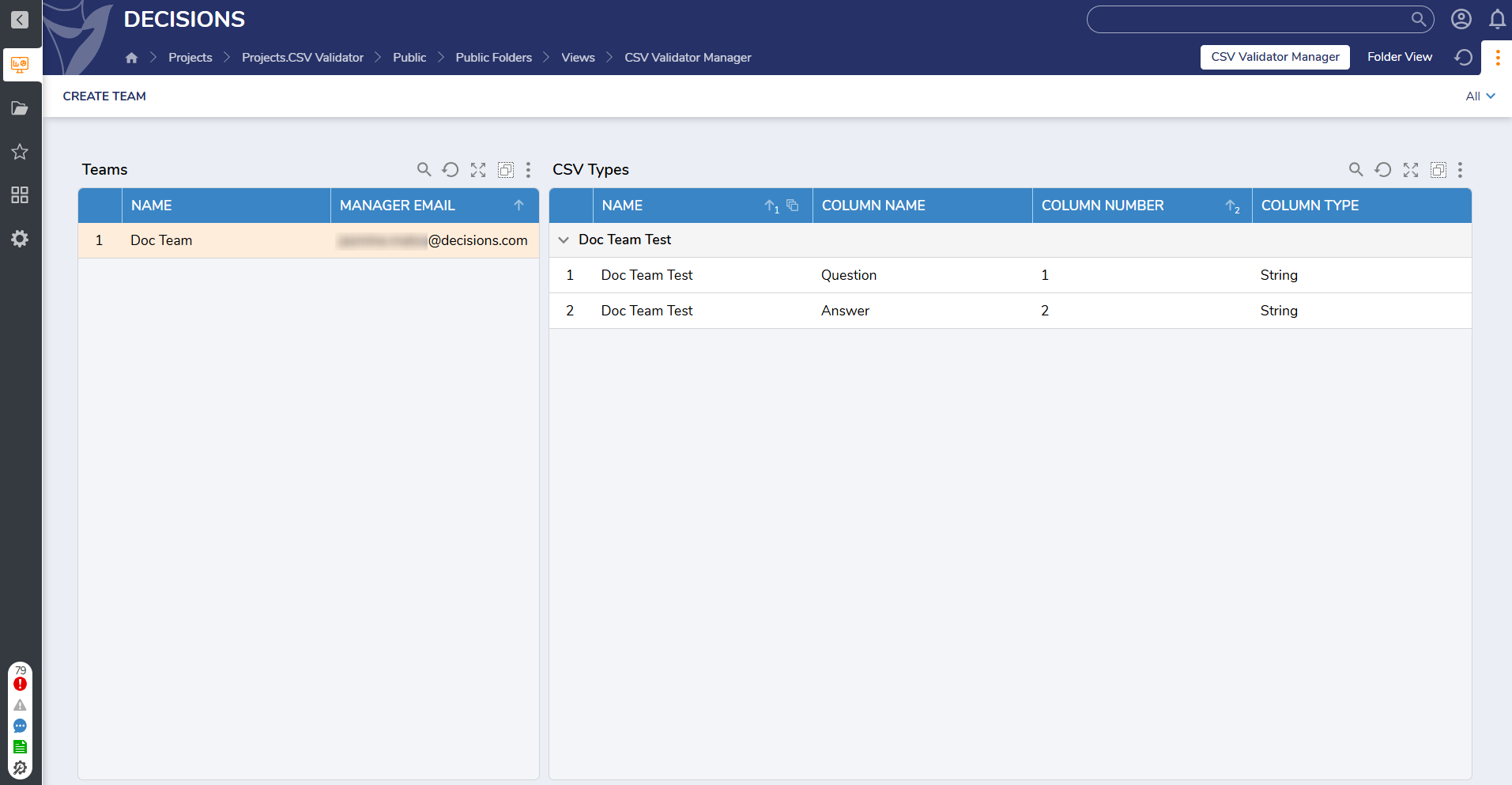
Teams
Clicking on a team name navigates Users to a dedicated Dashboard for the selected team.
.png)
- The Overview Page displays all CSV Types and associated Mapping Configs in two Reports. Users can also create a new CSV Type or edit Team information by clicking the corresponding buttons on the top of the Dashboard.
- The All Mappings Page displays the same information in the Mapping Configs Report on a separate page.
- The Folder View Page Displays all data that has been created within the Team organized by:
- Last Saved By
- Last Saved On
- Created By
- Created On
- Type
- Users can also retrieve the Team ID by selecting Get Team ID, and access other Project level actions by clicking More, Add, and All.
.gif)
CSV Types
Clicking on a CSV Type navigates Users to a dedicated Dashboard for the selected CSV Type.
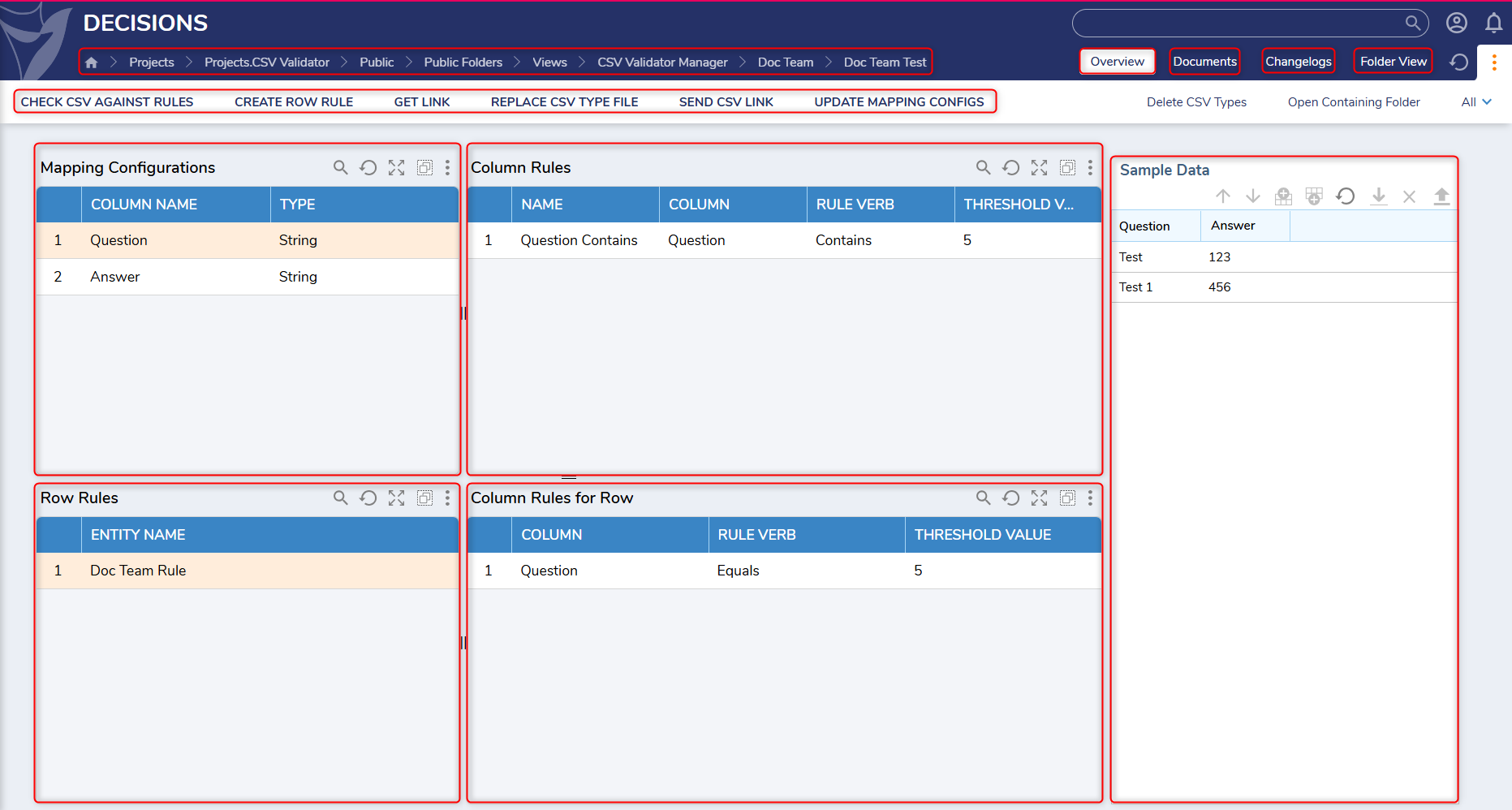
- The Overview Page displays Reports for created:
- Mapping Configurations
- Column Rules
- Row Rules
- Column Rules for Row
- The Documents Page will display uploaded CSV that successfully pass any created Rules and are organized by:
- Name
- Created By
- Created on Date
- A preview of the selected Document will be displayed on the righthand side of the Documents Page.
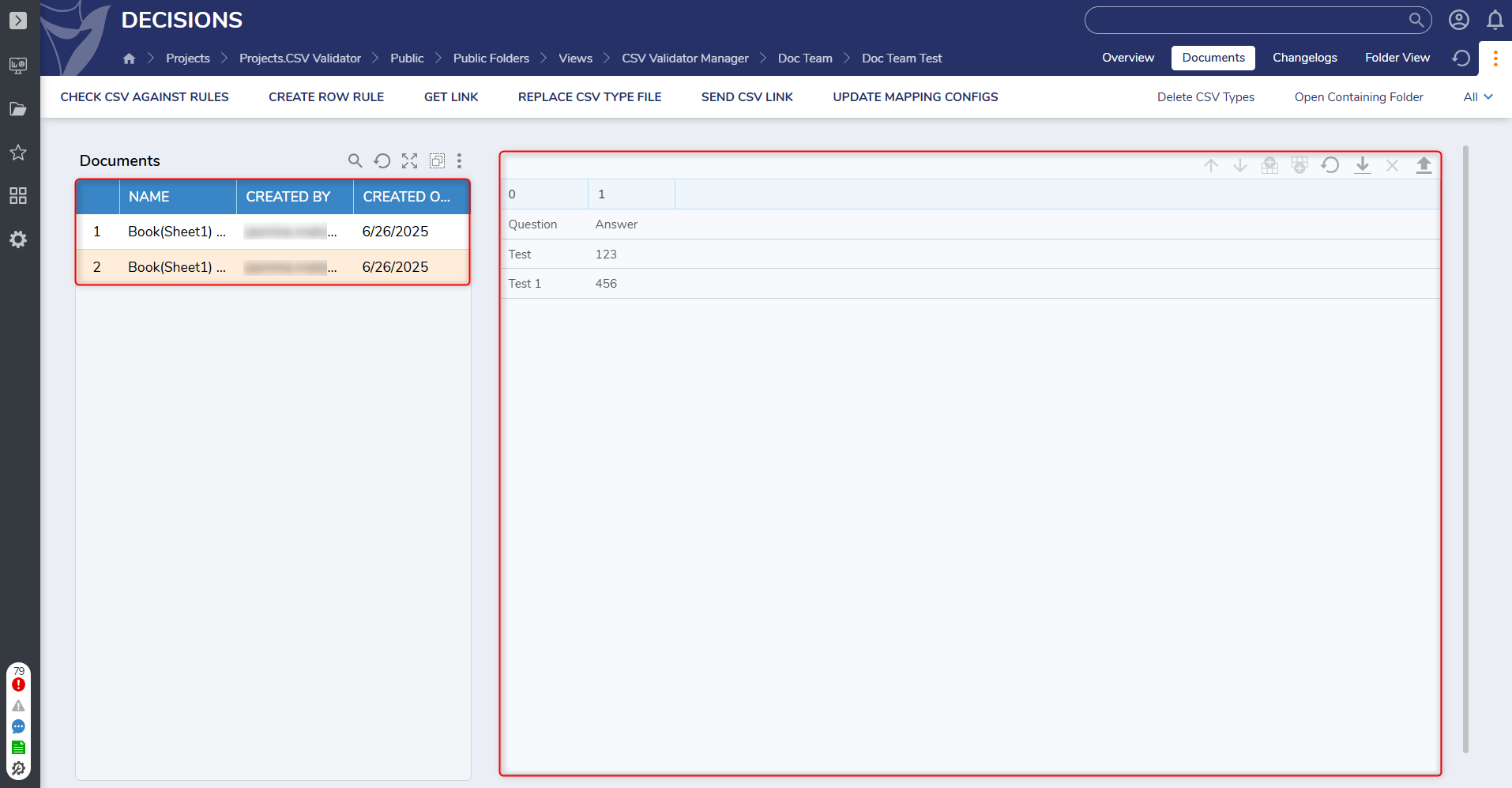
- As well as in on the Overview Page.
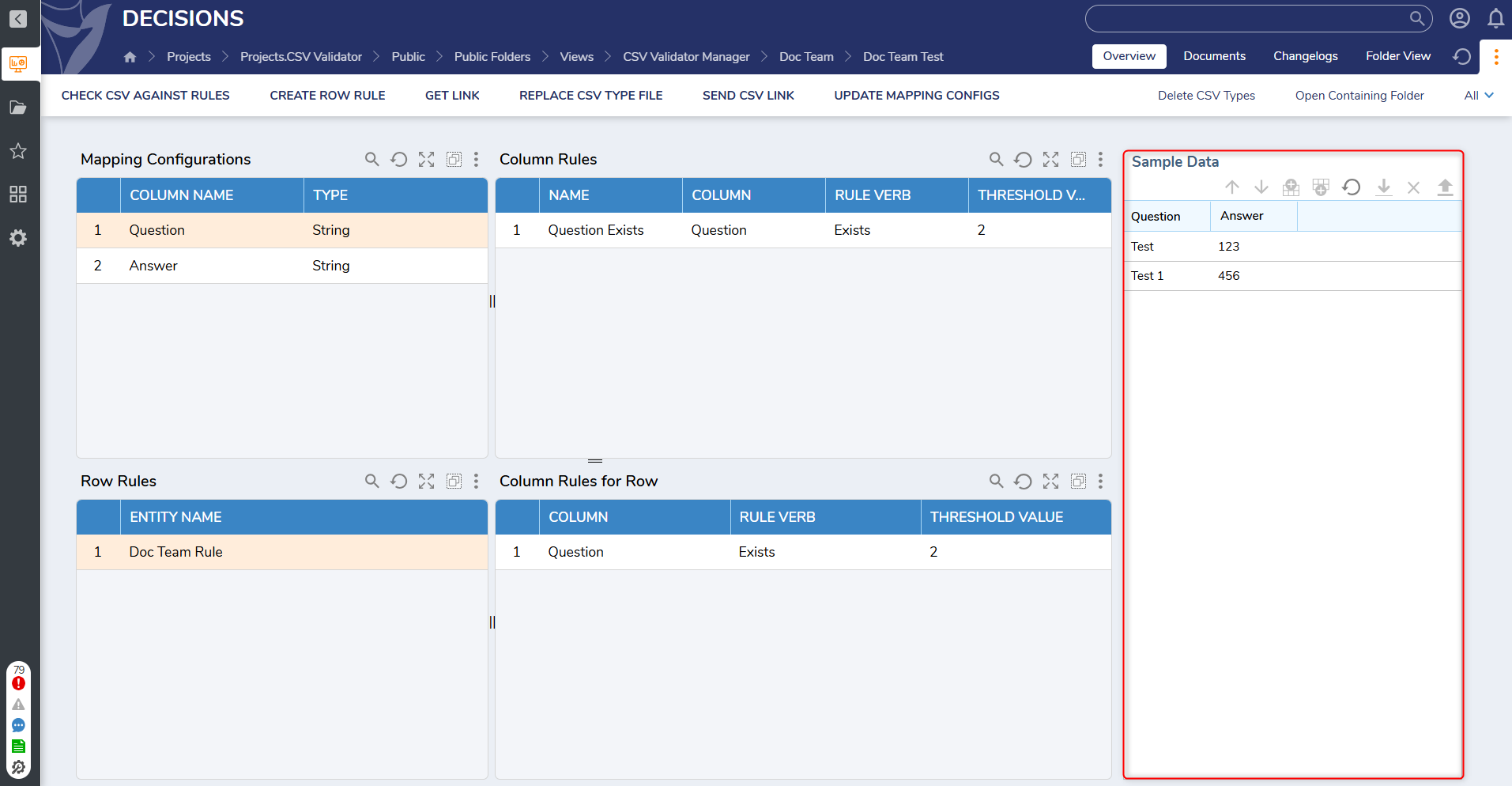
- The Changelogs Page contains information about CSV Files that are sent via the Send CSV Link button at the top of the Dashboard.
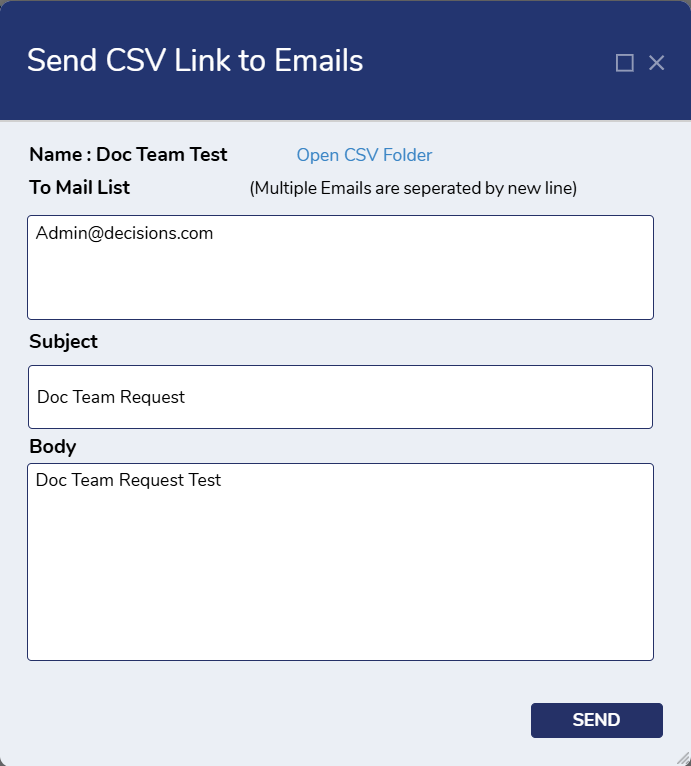
- Information on this Page is organized by:
- Name
- Description
- Created On Date
- Created By
- Information on this Page is organized by:
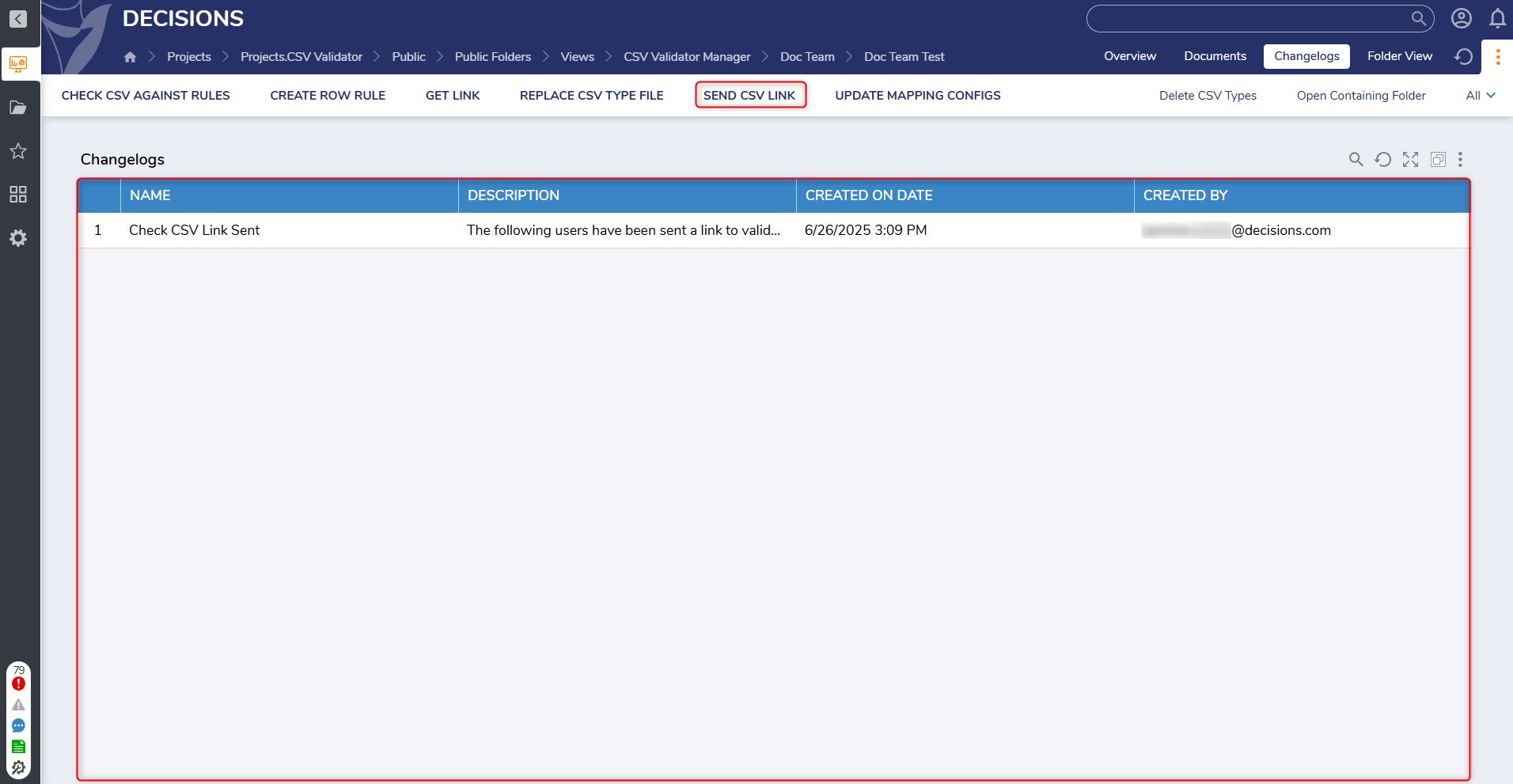
- The buttons at the top of the Dashboard represent the following actions:
- Check CSV Against Rules: This action allows Users to upload a CSV file to check against configured rules.
- Create Row Rule: This action allows Users to create a new Row Rule.
- Get Link: This action populates a link that directs Users to upload a CSV file.

- Replace CSV Type File: This action allows Users to replace the current CSV template with another CSV File.
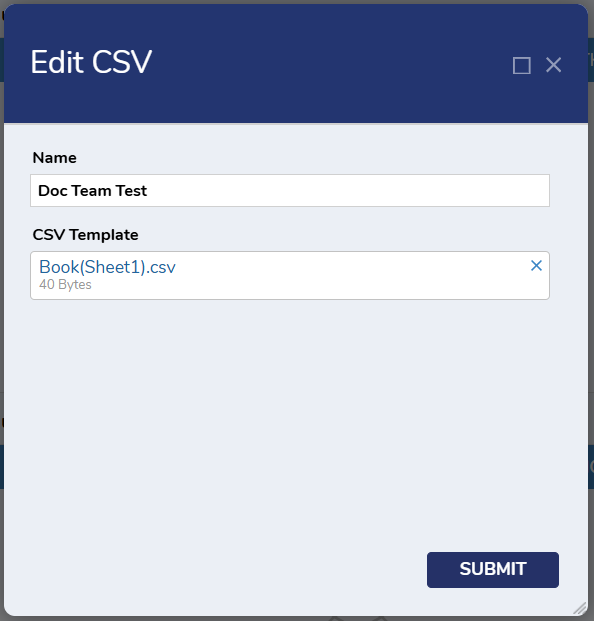
- Send CSV Link: This action allows Users to send a request to open the selected CSV Folder(within a created Team) to desired Users. The Subject and Body fields must be filled out before the message can be sent.
- Update Mapping Configs: This action allows Users to update the Name and Column Type of the current Mapping Configs.
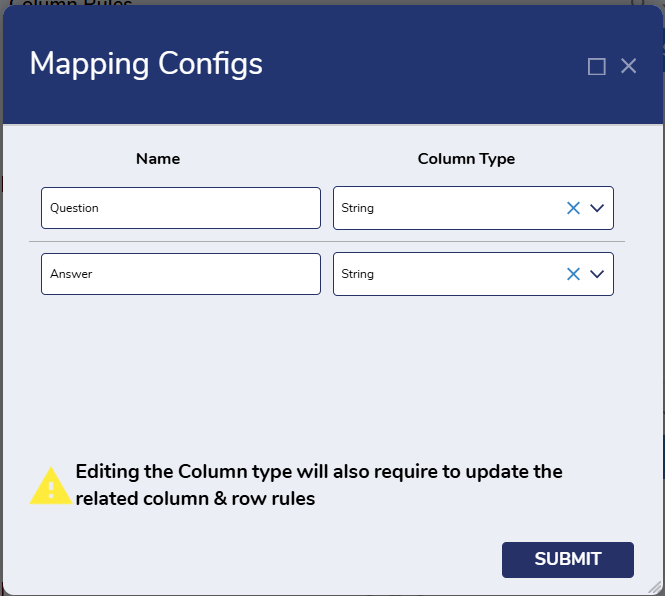
- Users can also click Delete CSV Types to delete the selected CSV types, and access other Project Level actions by clicking All.
.gif)
How to Use the CSV Validator
Create a Team
- Navigate to the CSV Validator Manager Dashboard and select Create Team and the top of the Dashboard.
.png)
- This action will display the Create Team Form. Fill out the Form with a name for the team, an email for the Team's Manager and desired text for the Subject and Link Body Template fields.
Create a CSV Type
- Right-click on the desired Team where the CSV Type will be created and select Create CSV Type.
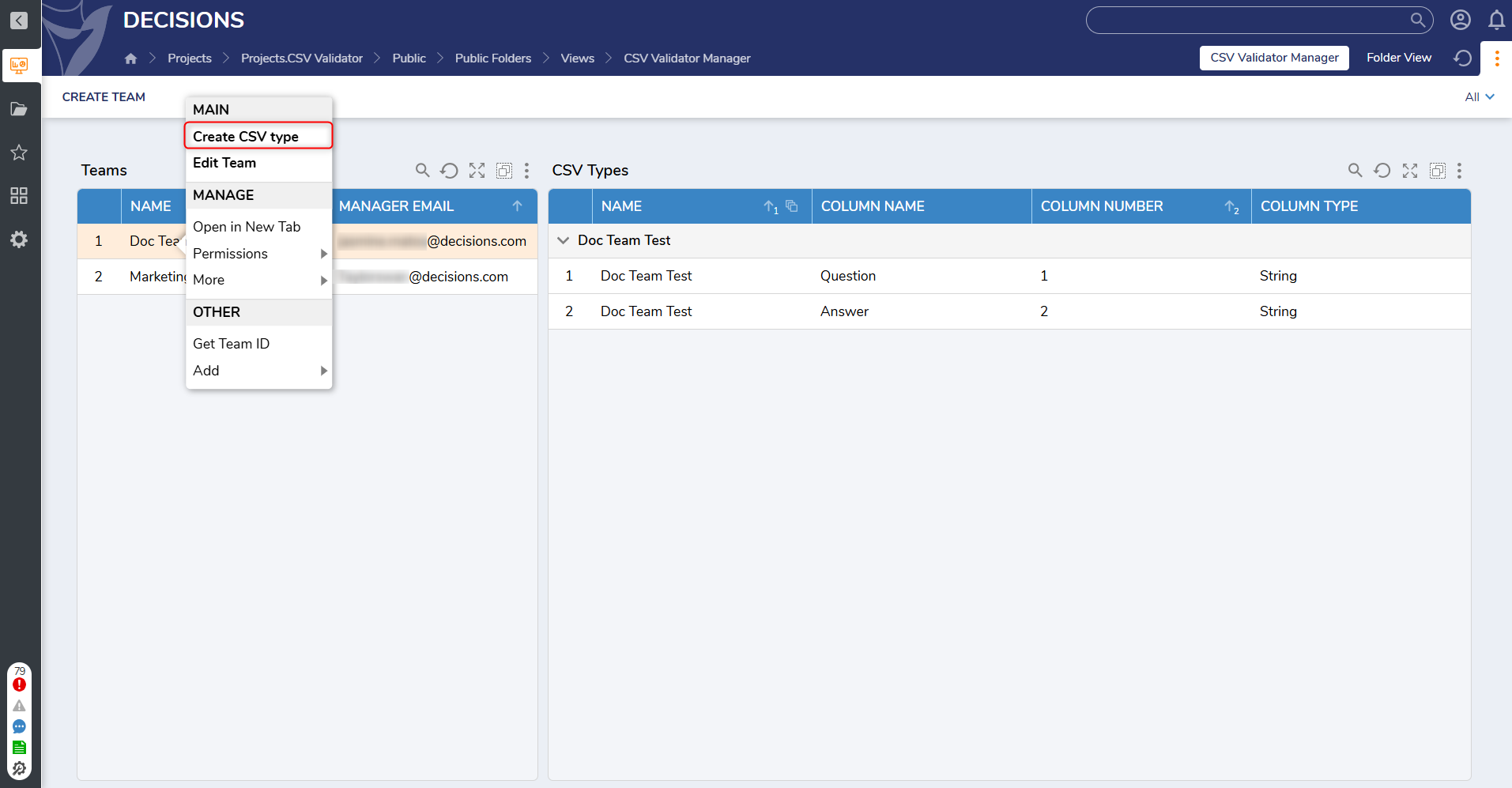
- From here, Users can choose a name for the CSV Type and upload a CSV File.
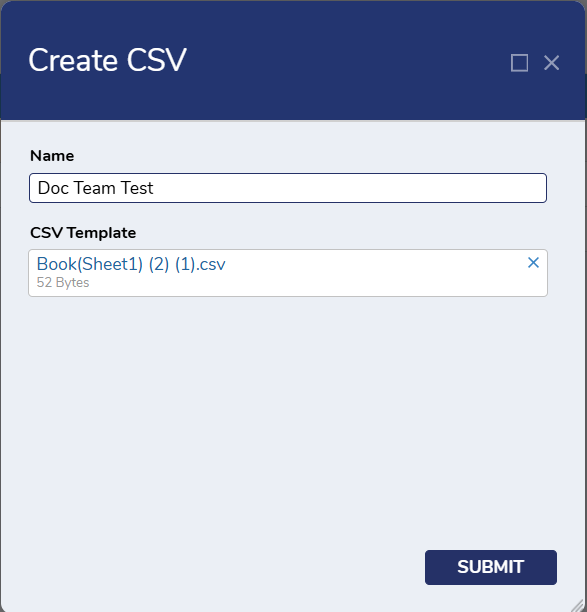
- From here, Users can choose a name for the CSV Type and upload a CSV File.
- Click Submit to save the CSV Type.
Create Row Rules
- To create Row Rules, click on the desired Team, and then right click on the CSV Type where the Row Rules will be created and select Create Row Rules.
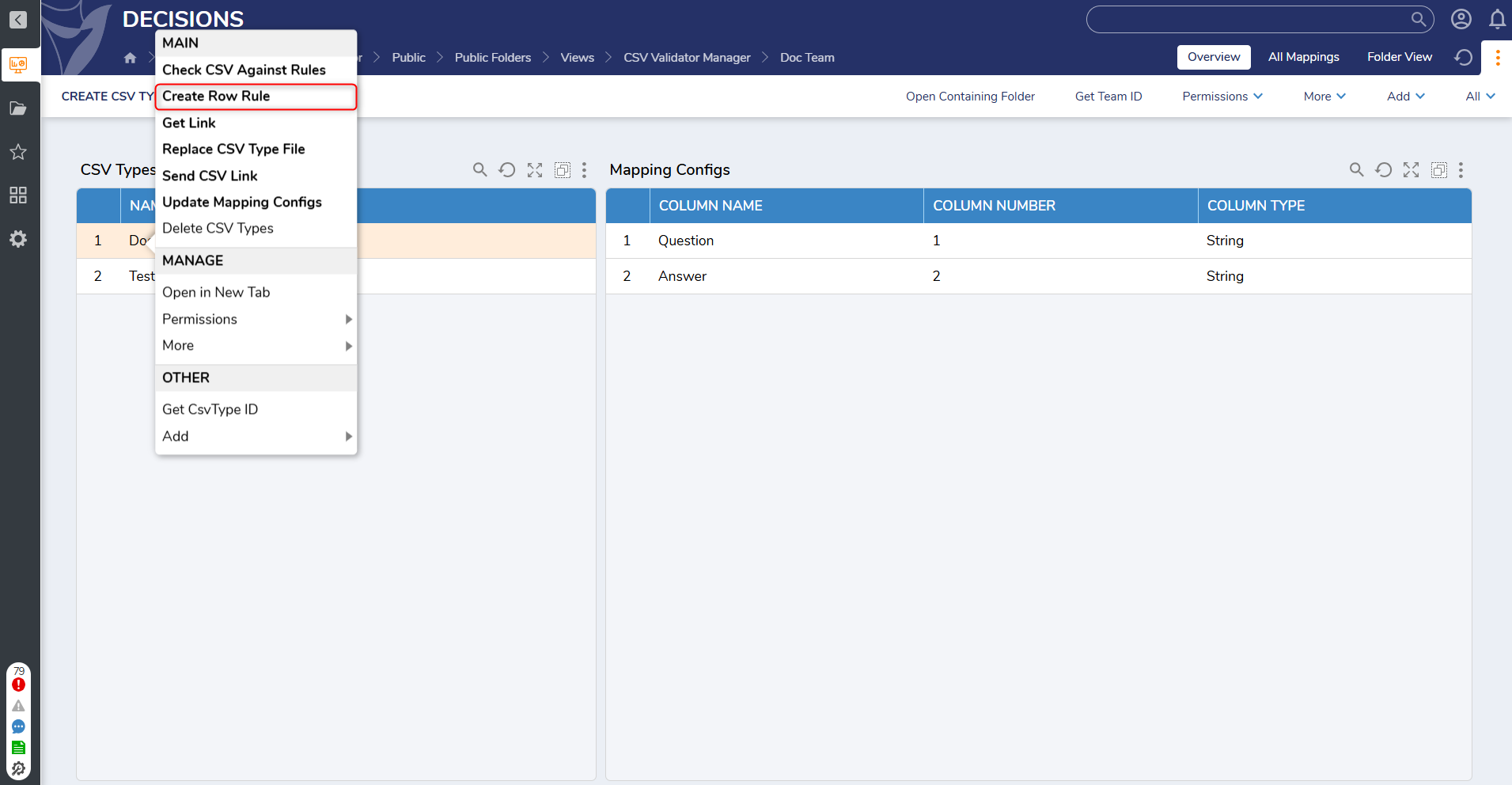
- This action will display the Create Row Rule Form. Users can edit the following fields:
- Row Rule Name
- Combined with(And/Or)
- Validation Message
- Column Rules can also be added and removed in this window by selecting the respective buttons.
- Once a Column Rule is added, it will be displayed in the Column Rules Report.
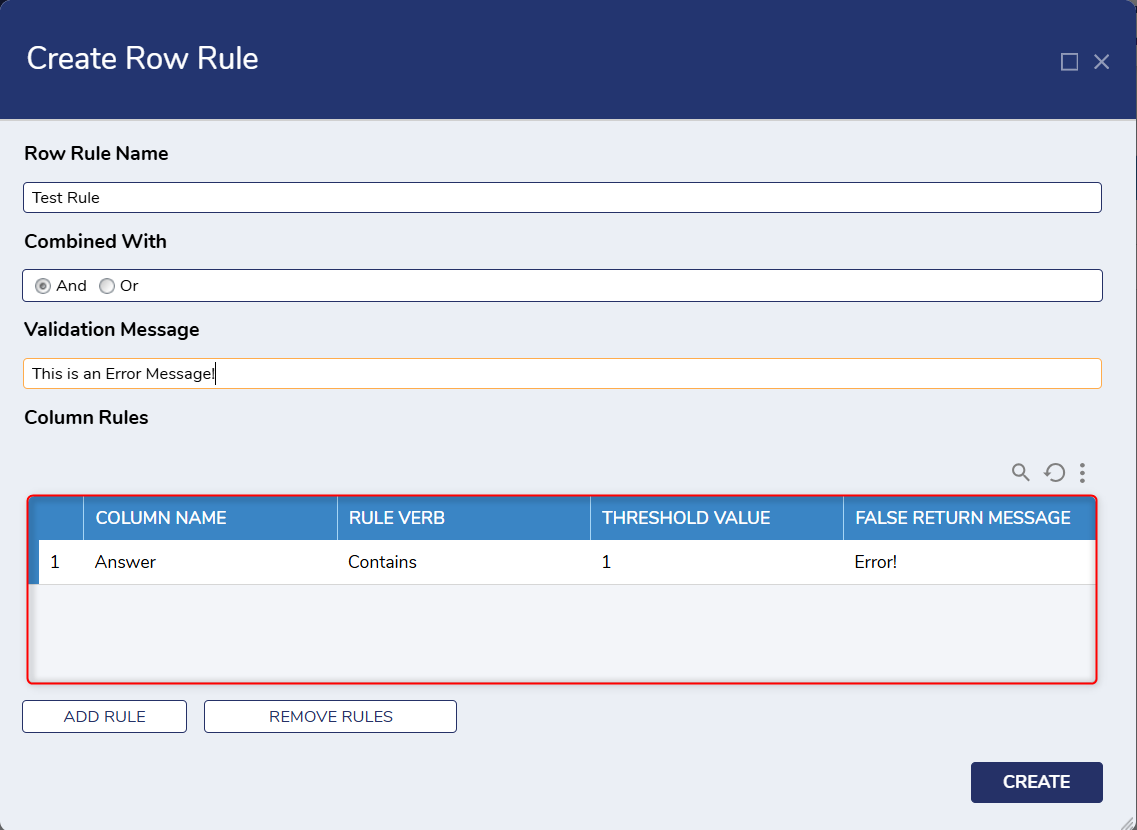
- Once a Column Rule is added, it will be displayed in the Column Rules Report.
- This action will display the Create Row Rule Form. Users can edit the following fields:
- Once all fields have been completed, click Create to save the Row Rule.
Check CSV Against Rules
- Once a CSV Type has been created, Users can click the Check CSV Against Rules button within the CSV Type Dashboard to check a CSV file against the saved Rules.
- From here, Users can enter an email address and upload a CSV File before clicking Done to save any changes.
- Once the file is uploaded, different popups will appear depending on the data provided in the CSV File:
- If the data provided in the CSV File passes the configured Rules, the following message will appear:
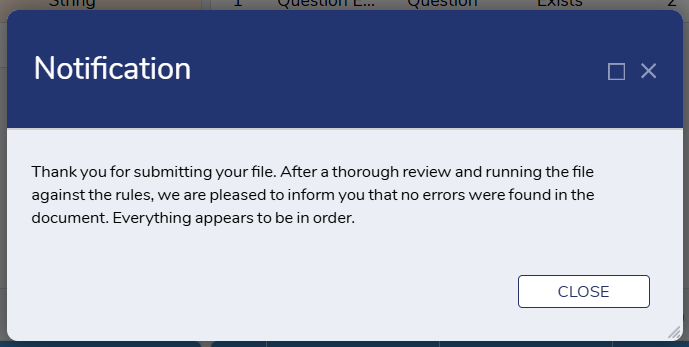
- The File will then be logged on the Documents Page of the associated CSV Type Dashboard.
- If the data provided in the CSV File passes the configured Rules, the following message will appear:
- Once the file is uploaded, different popups will appear depending on the data provided in the CSV File:
- If the data provided in the CSV File does not pass the configured Rules, the CSV Type Error List will appear.
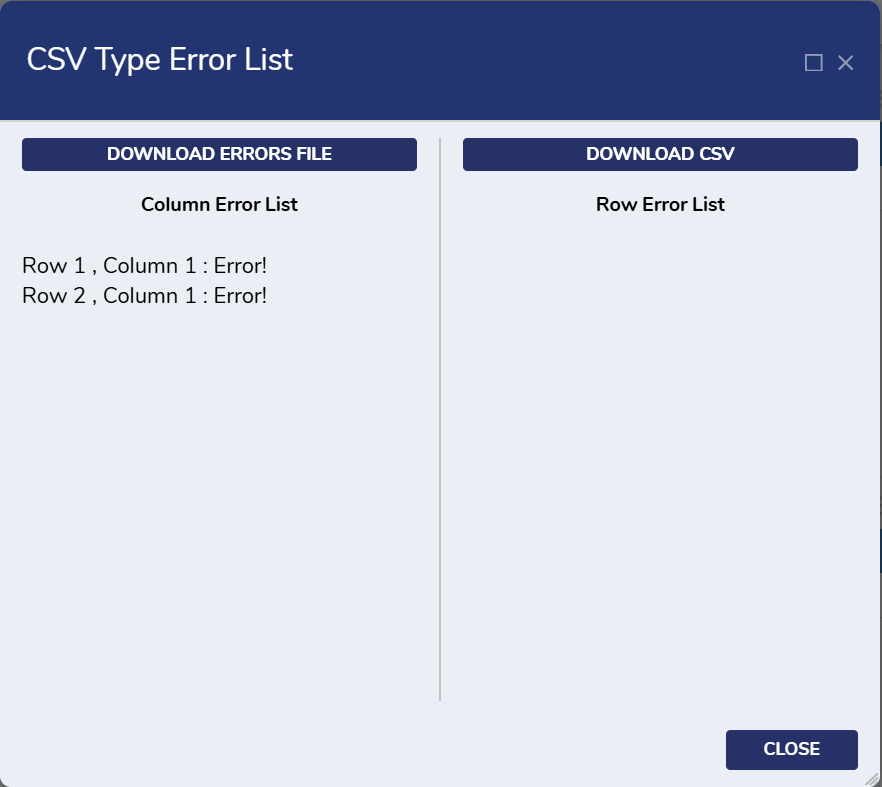
- Users can access the information provided in the window, and download an errors file, as well as the original CSV File that was uploaded.