Overview
Event Log data may originate either from an internal process-tracking Data Structure, such as a Case Entity, or from external software such as Jira, ServiceNow, or Salesforce.
Regardless of the source, all Event Log data must contain the required data variables. Ensure that the data meets these requirements before importing.
Importing External Data
Data from any system, such as ERP, CRM, PDM, legacy logs, etc., can be imported via the supported file extensions:
- BPMN
- CMMN
- CSV / CSV.GZ
- DMN
- XES / XES.GZ
- XLSX / XLSX.GZ
- JSON / JZON.GZ
- Log in to Process Mining. On the Process Mining Home page, select Import/Export > Import File.
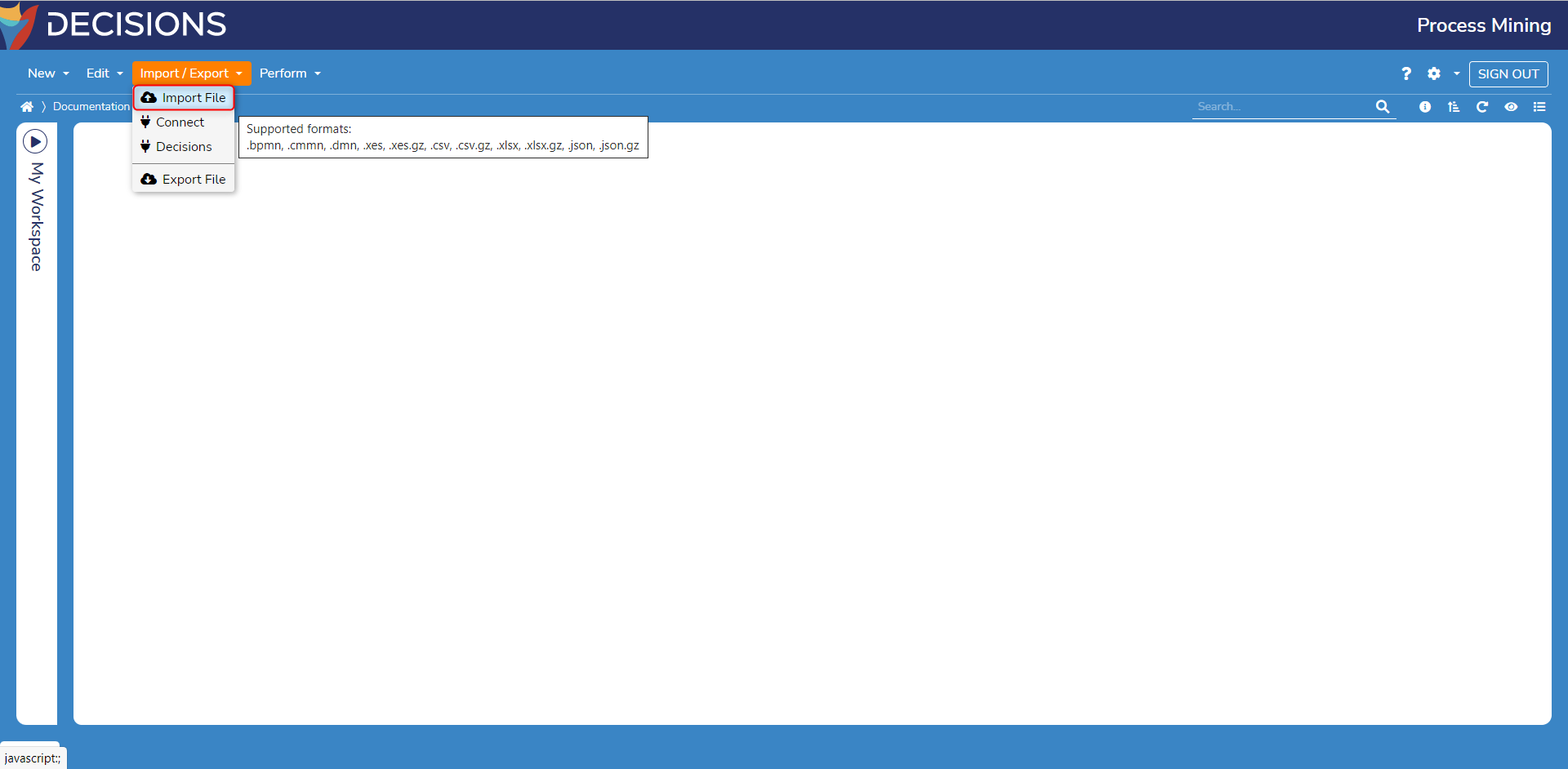
- Select a supported file for import. Upon importing a file, columns may be assigned essential tags to determine how they are treated in Process Mining.
- Finally, Users can custom sort events tagged in the Activity column, as shown in the prior video, before confirming the import. One column cannot hold multiple tags.
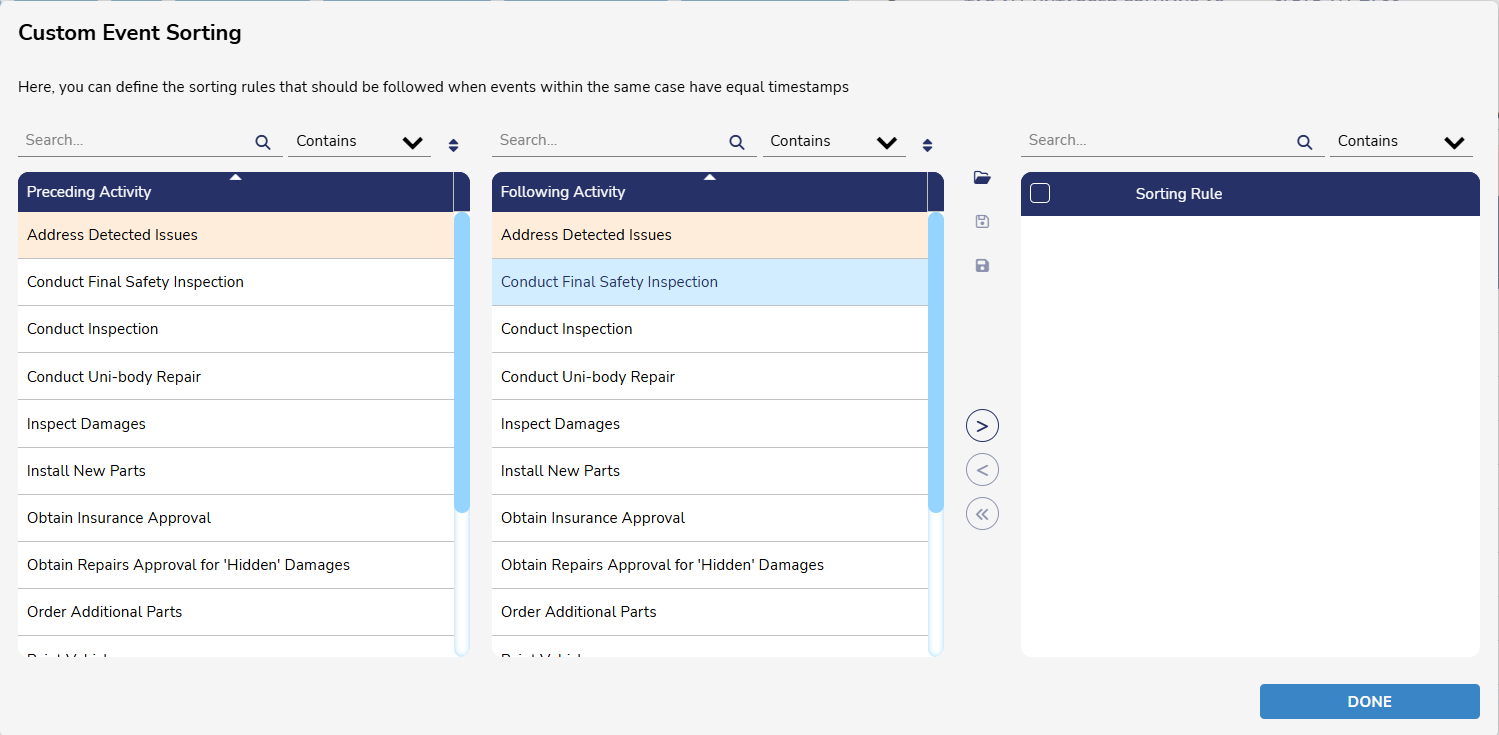
- After the data is successfully imported, the Process Map Analyzer will automatically open.
Importing Process Mining Data from Decisions
- Navigate to the Home Page and select Connect.
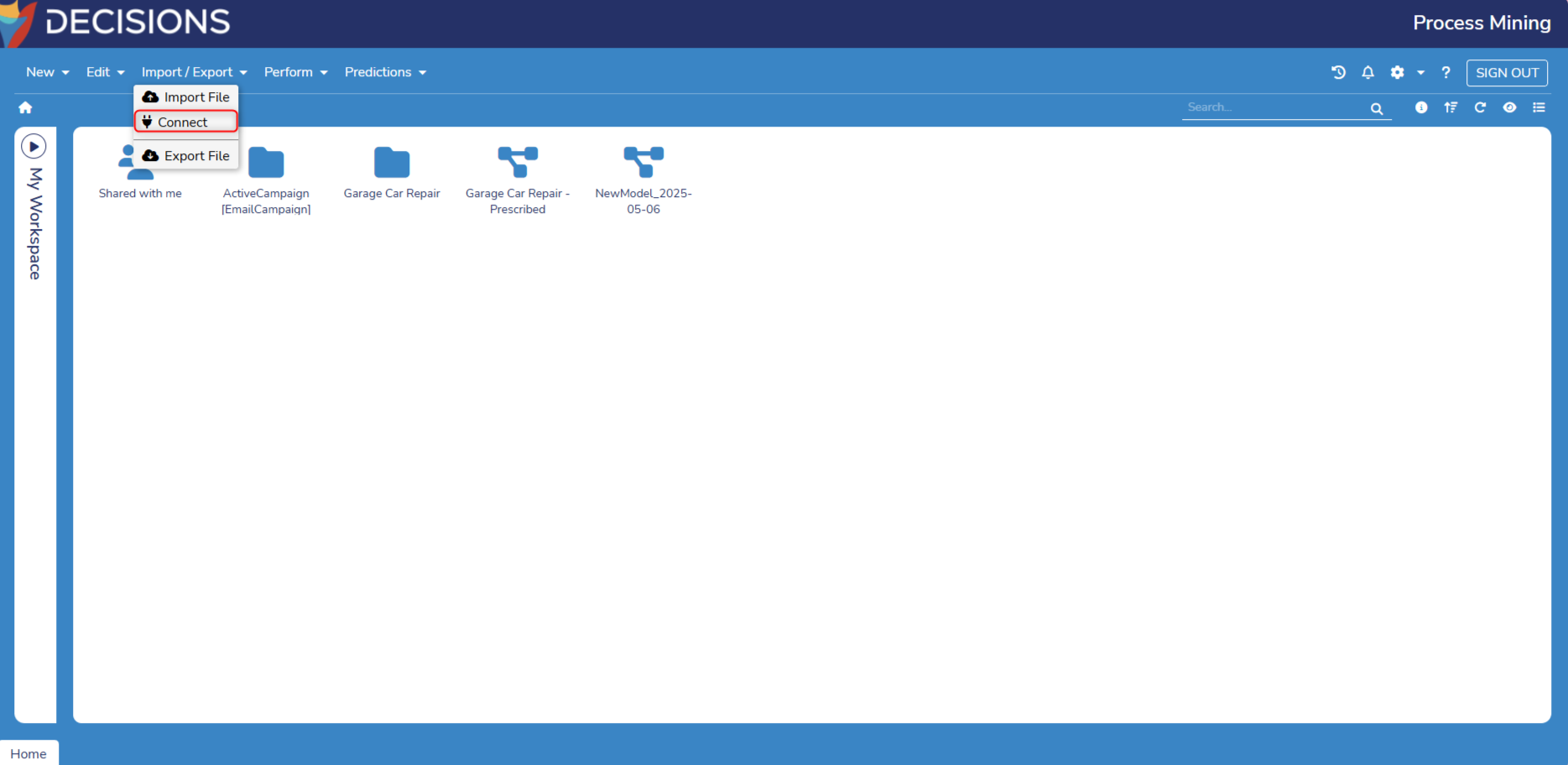
- Select Decisions.
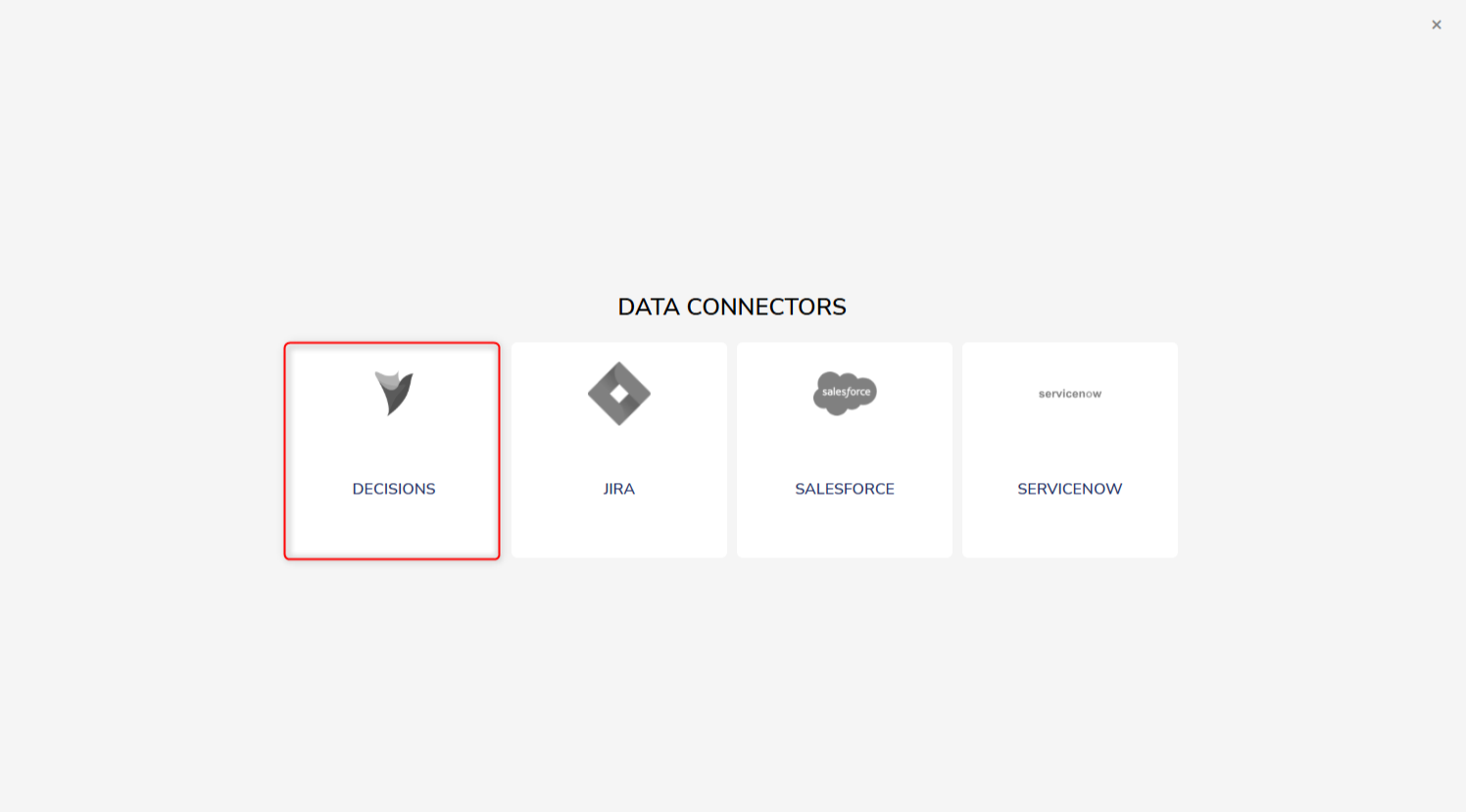
- From here, select the desired Data Structure and configure the Entity, Import, and Hot Data specifications.
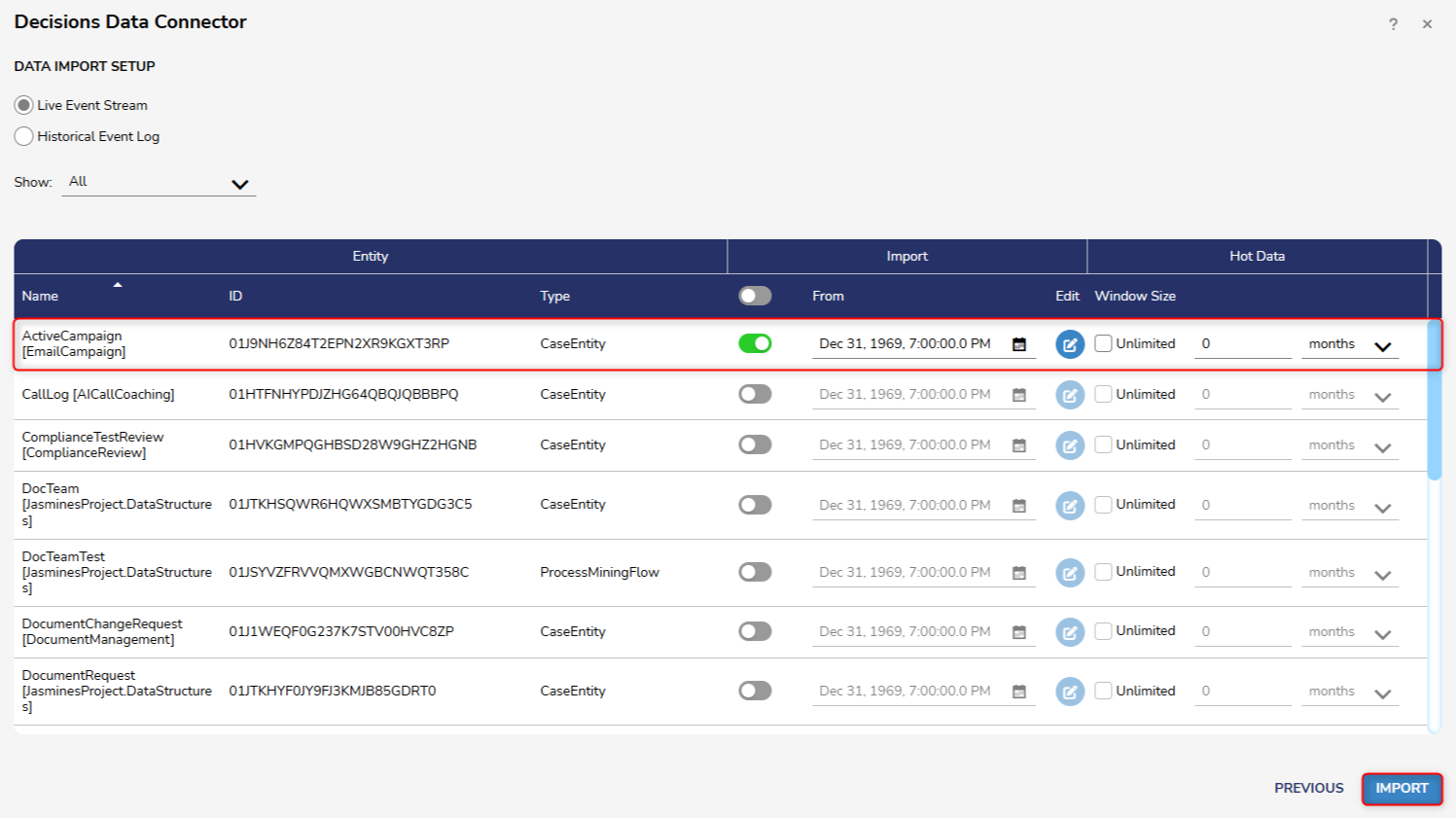
- Users can click Edit to select fields that will be included in the Event Log. The Dropdown menu allows Users to select a Field Use for Field.
- Clicking Reset to Default will reset Import Settings to their default status.
- This action can only be performed from the Decisions Data Connector.
- Users can click Edit to select fields that will be included in the Event Log. The Dropdown menu allows Users to select a Field Use for Field.
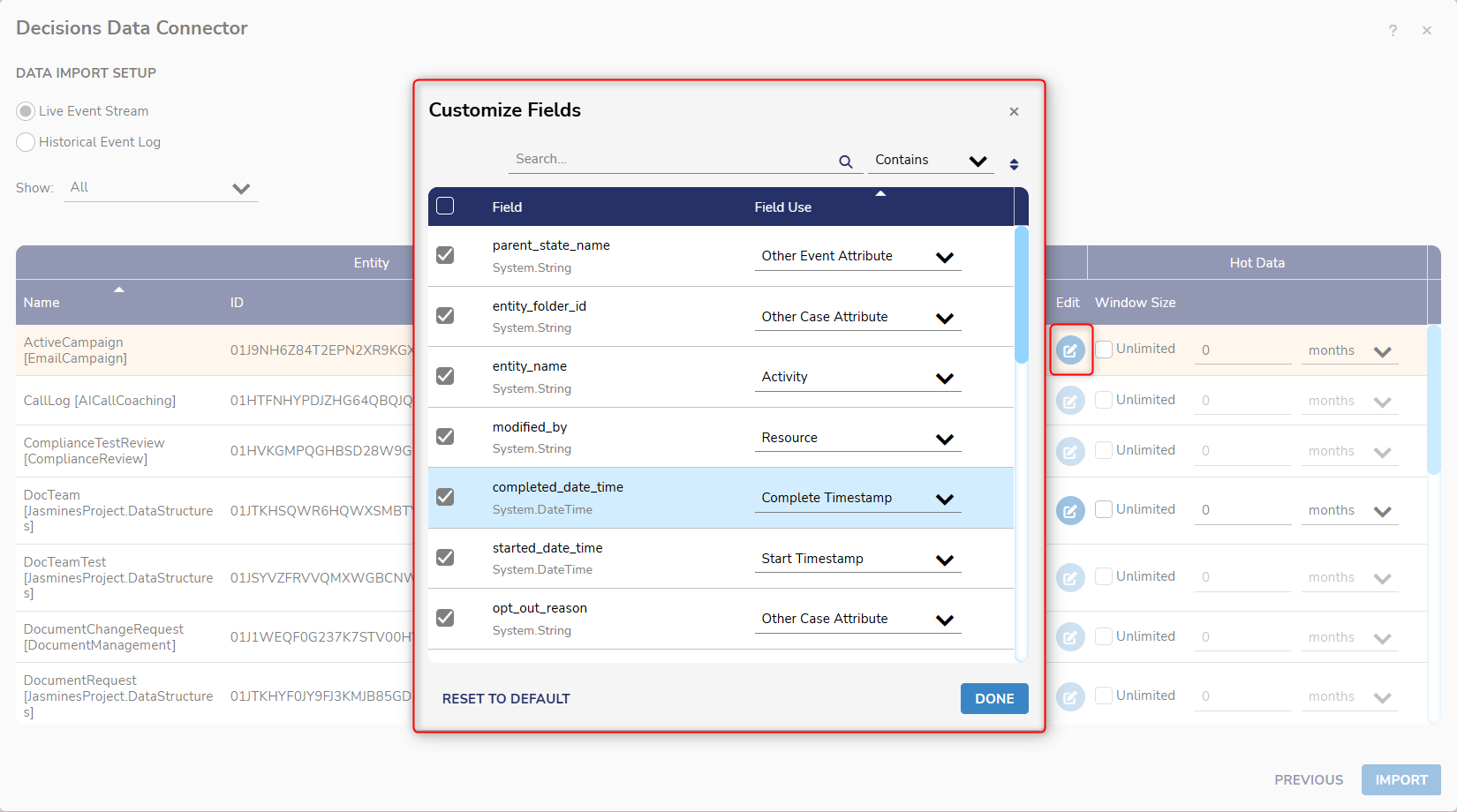
4. After the required details are configured, click Import.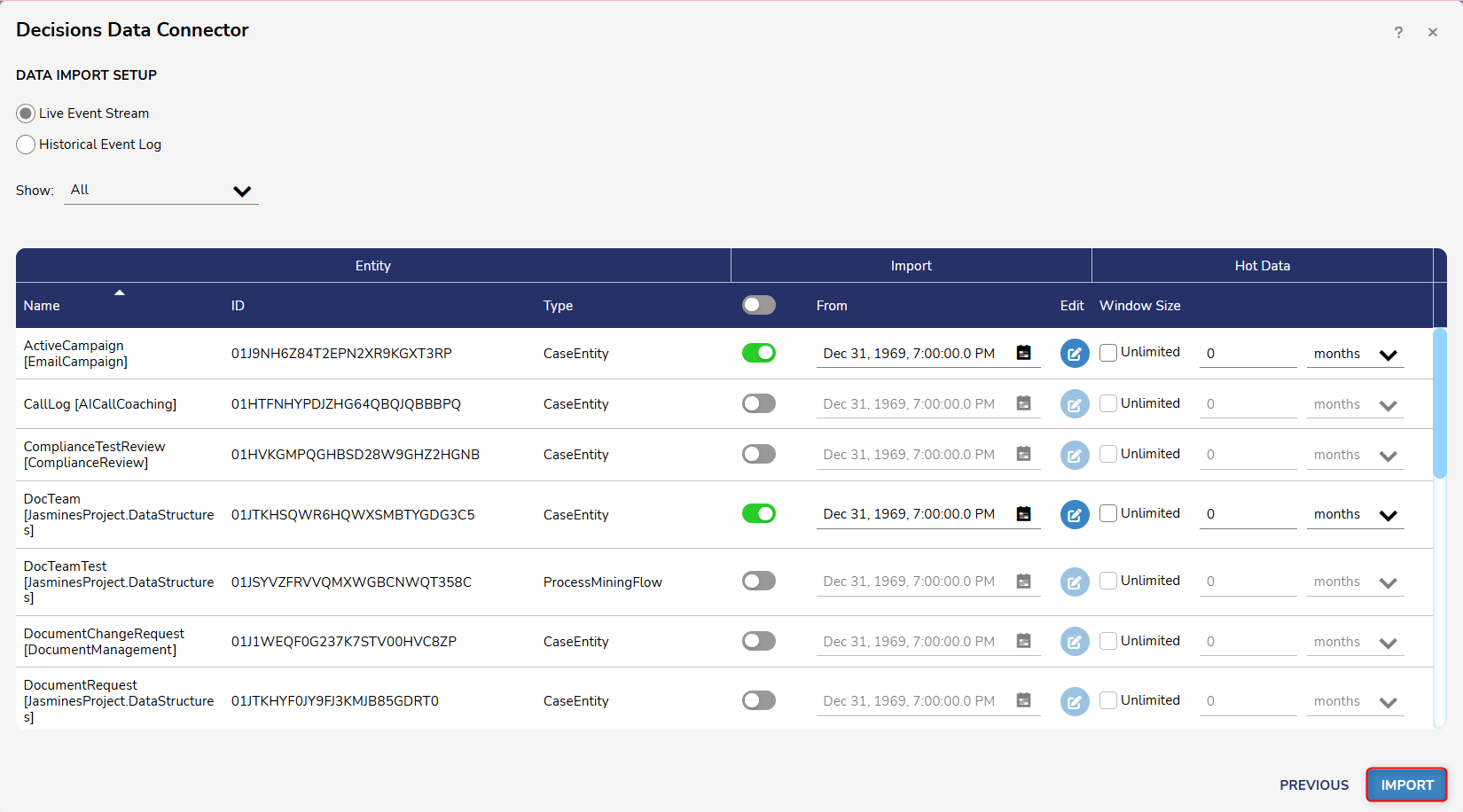
Exporting Process Mining Data
Users can export any item available in the platform, such as custom dashboards, filters, etc. These files can be utilized between two installations of Process Mining, and the exporting process is the same for each item.
Example
- Navigate to the Home page and select a desired Process Mining file.
- Users must save Process Mining data that will be exported to the Process Mining Platform before exporting it.
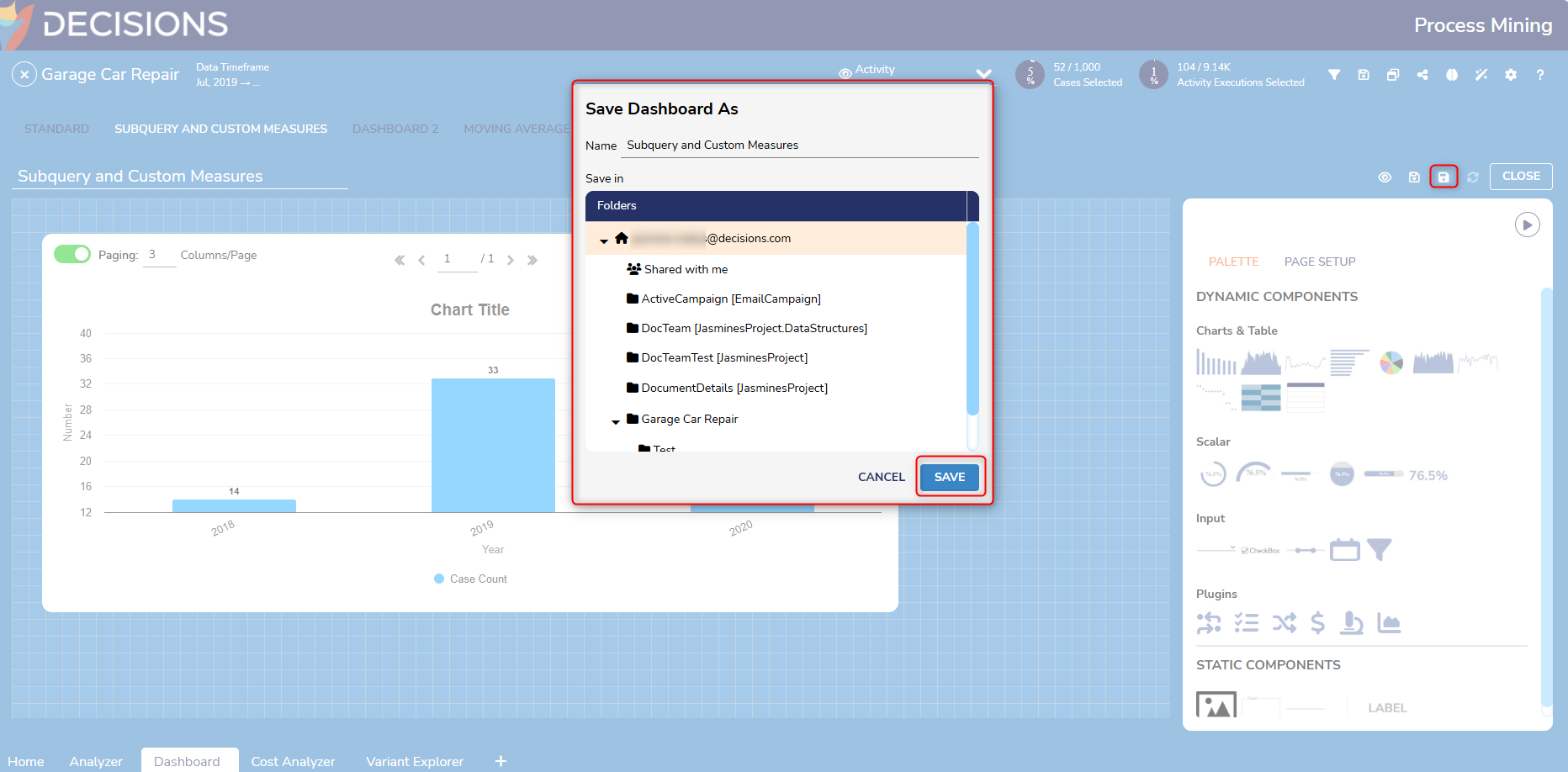
- Users must save Process Mining data that will be exported to the Process Mining Platform before exporting it.
- Select Import/Export >Export File. The file will automatically begin downloading in the browser.
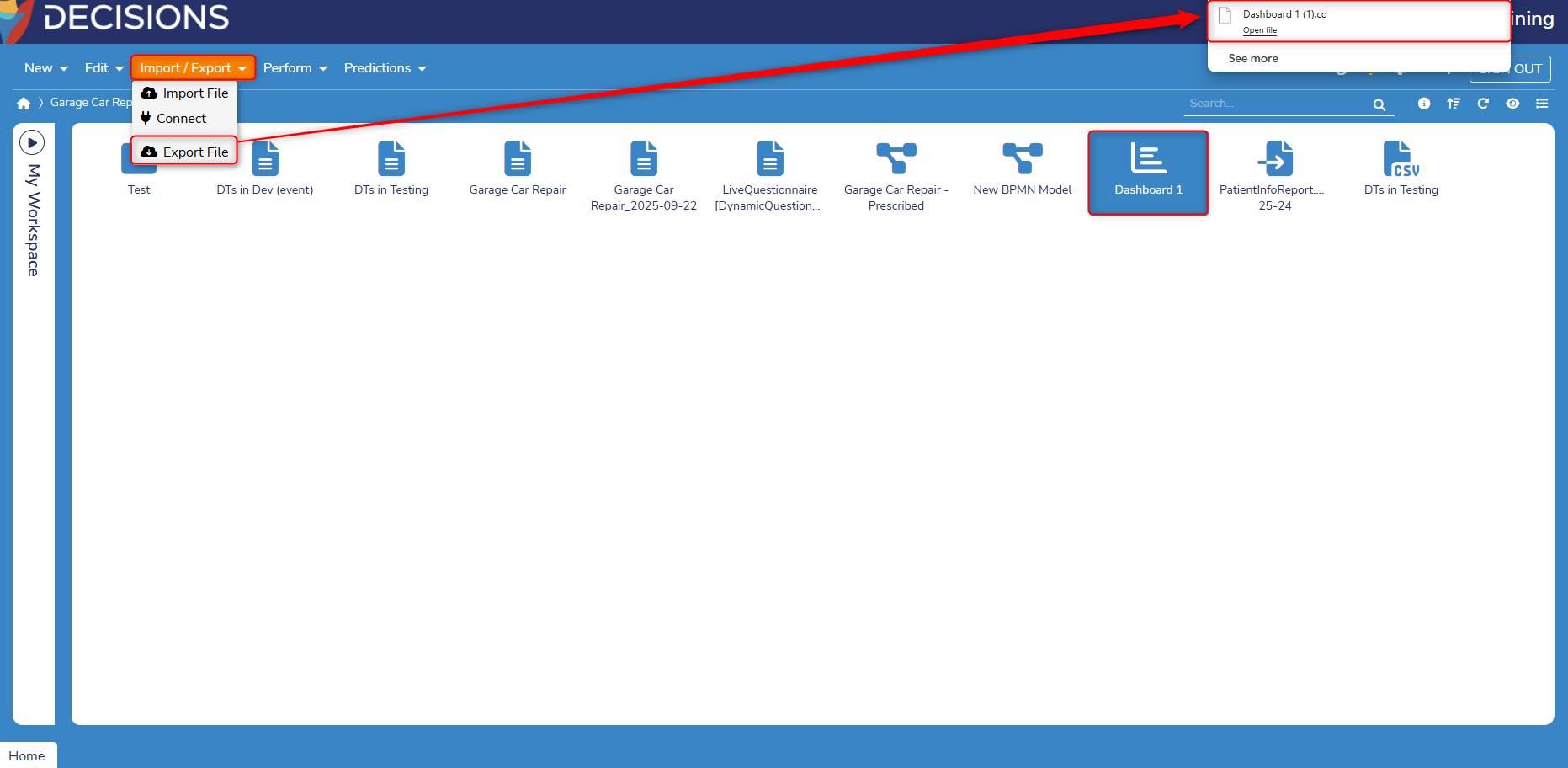
- This process can be repeated for exporting other Process Mining Data, such as a BPMN file.
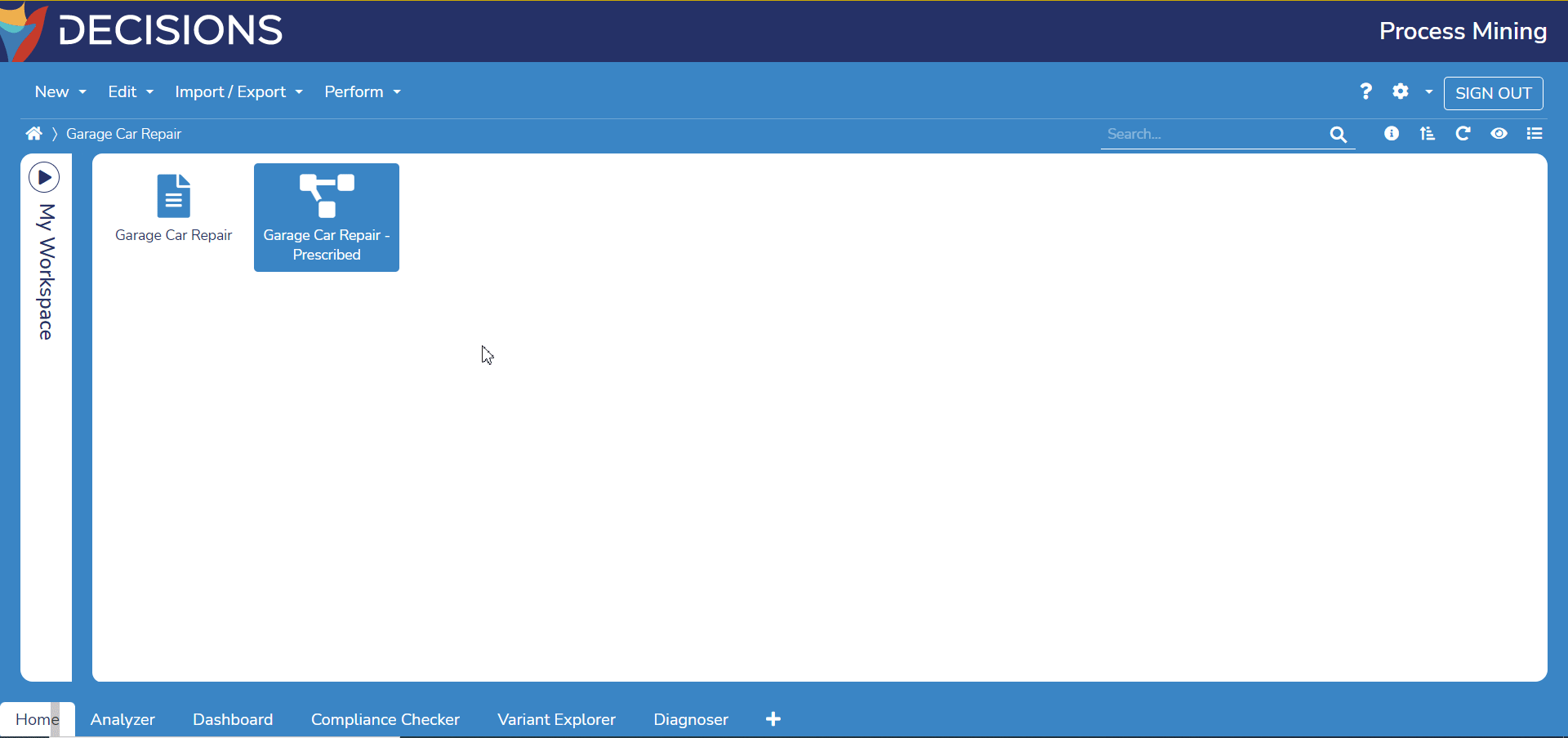
Feature Changes
| Description | Version | Release Date | Developer Task |
|---|---|---|---|
| Users can now customize fields that will be included in an Event Log when importing Case Entities from Decisions. | 3.4 | January 2025 | [DT-042702] |
| Users can now export additional items such as Custom Dashboards, Filters, and File Settings. | 3.7 | September 2025 | [DT-044577] |