Overview
Filters may be applied to a Process Map to exclude certain activities, events, or executions from the analysis.
To create a Filter, select the Filter icon above the primary and secondary drop-down menus on the right and then select Add Filter.
The Filter Log Selector can also be accessed in the Log Animation settings when animating multiple variants to apply filters to specific variants.
After creating a Filter, Users may toggle their appearance or delete them when hovering over a Filter in the Filter Log Selector.
Editing the Filter Log
The icons at the bottom of the Filter Log Selector allow Users to edit any created filters.
.png)
From left to right:
| Icon | Function |
|---|---|
| Up and Down Arrows | Moves the Filter up/down in the Filter Log order. |
| Trashcan | Deletes all filters in the Filter log. To remove a specific Filter, hover over it and select the trashcan icon. |
| Duplicate | Duplicates all or selected Filters. |
| Multi-Select | Enables/Disables multi-selection mode. |
| More Options | The following buttons are nested within More Options: Create Group Filter, Load Existing Filters, Save Filters, Save Filters As, and Ungroup Filters. |
| Create Group Filter | Groups added Filters within Process Mining. Group Filters can retain or remove cases and events, and can be saved, ungrouped, and duplicated. |
| Open Folder | Loads existing Filter files within Process Mining. |
| Outlined Save | Saves the Filters currently in the Filter Log. |
| Filled Save | Saves the current Filters as a new file in Process Mining. |
| Ungroup Filters | Ungroups Filters once a Group Filter is created. This option is only available after a Group Filter has been created. |
Example
The following example demonstrates how the Group Filter action is utilized within the Filter Log.
- Users can start by adding desired Filters to the Filter Log.
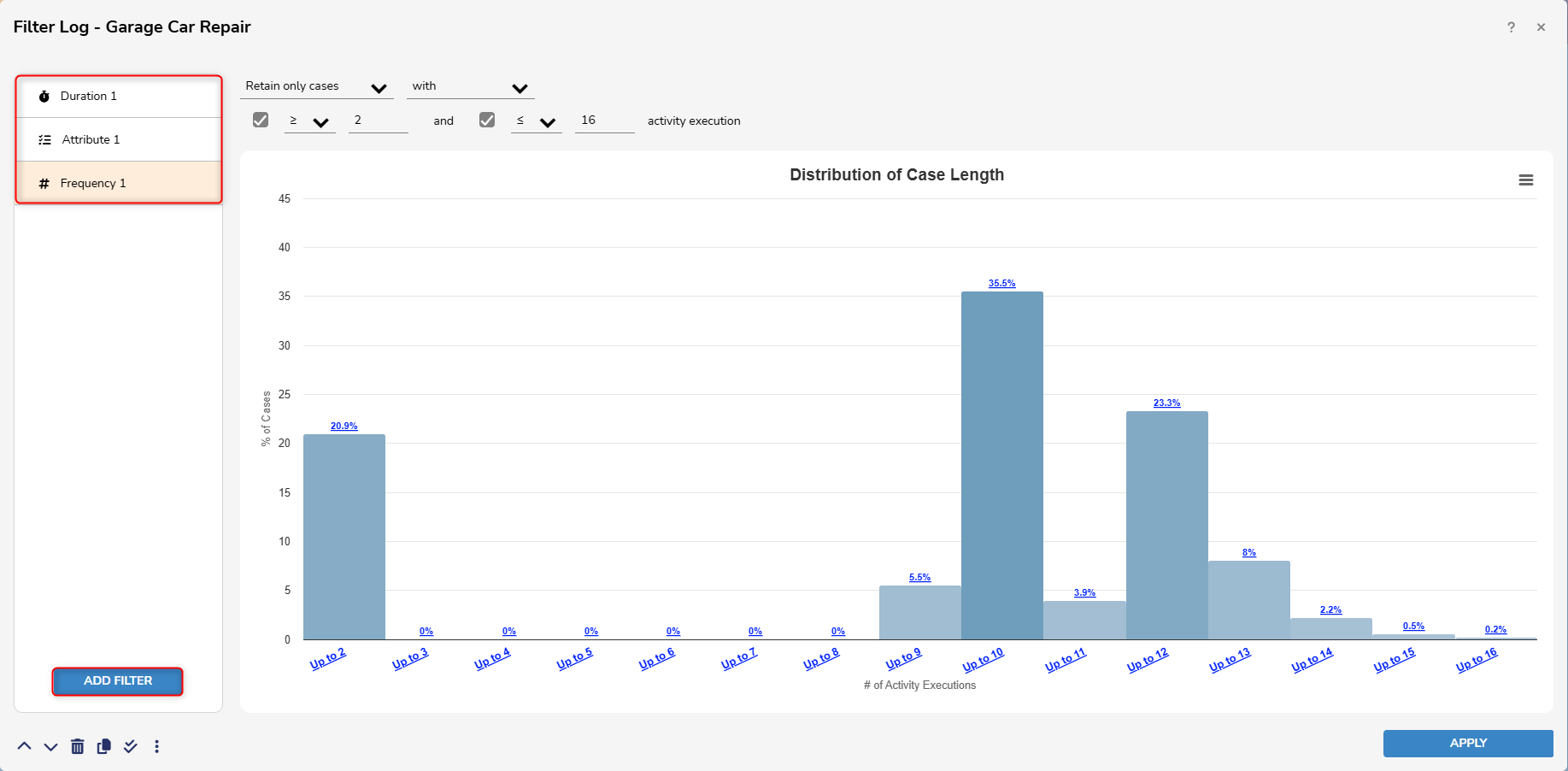
- From here, select Create Group Filter.
- Choose a name for the Group Filter and select the desired Filters that will be added to the Group. Users can also designate the following properties using the Dropdown menus:
- Retain or Remove
- Cases or Events
- At least one or Every
- Once the desired values have been selected from the Drop-down menus, select Done to save the Group Filter.
- Choose a name for the Group Filter and select the desired Filters that will be added to the Group. Users can also designate the following properties using the Dropdown menus:
.gif)
- Group Filters can be modified by navigating to the Filter Log and hovering over the Group Filter.
- From here, Users have the option to delete, edit, and ungroup the Group Filter.
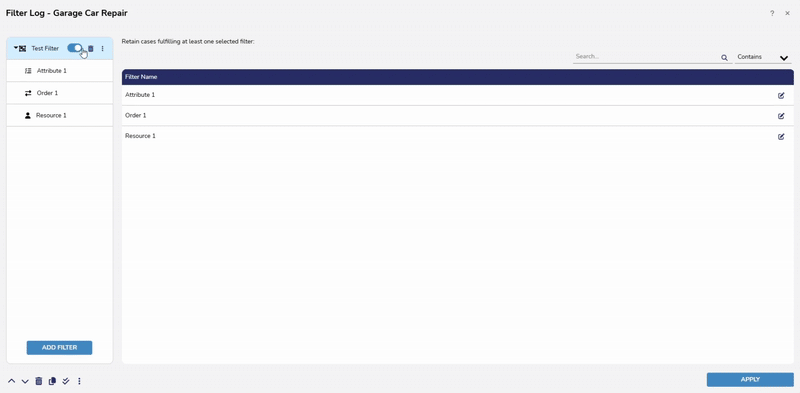
Filters Available
The following Filter typologies are available:
| Filter Name | Description |
|---|---|
| Attribute Filter | Filters out events or executions based on attributes contained in the event log. |
| Duration Filter | Filters out activities, handovers, or executions based on their duration. |
| Endpoints Filter | Filters out executions where start and end events do not have specific attribute values. |
| Frequency Filter | Filters out activities or handovers based on the number of items performed and executions based on the number of activities performed as part of the process instance. |
| Order Filter | Filters out executions based on the presence of particular order dependencies among activities. |
| Time-frame Filter | Filters out executions that do not fall within a specific time-frame. |
| Trim Filter | Retains or removes events based on the activity selected in the columns. |
| Variant Filter | Filters out executions belonging to specific execution variants. |
Attribute Filter
Generally used to select executions containing common properties, the Attribute Filter is the most commonly used.
Users may configure this Filter further by retaining/removing executions or events possessing certain attribute values.
Acceptable values are defined by changing the specific attributes and phrases from the logic statement above the Filter view.
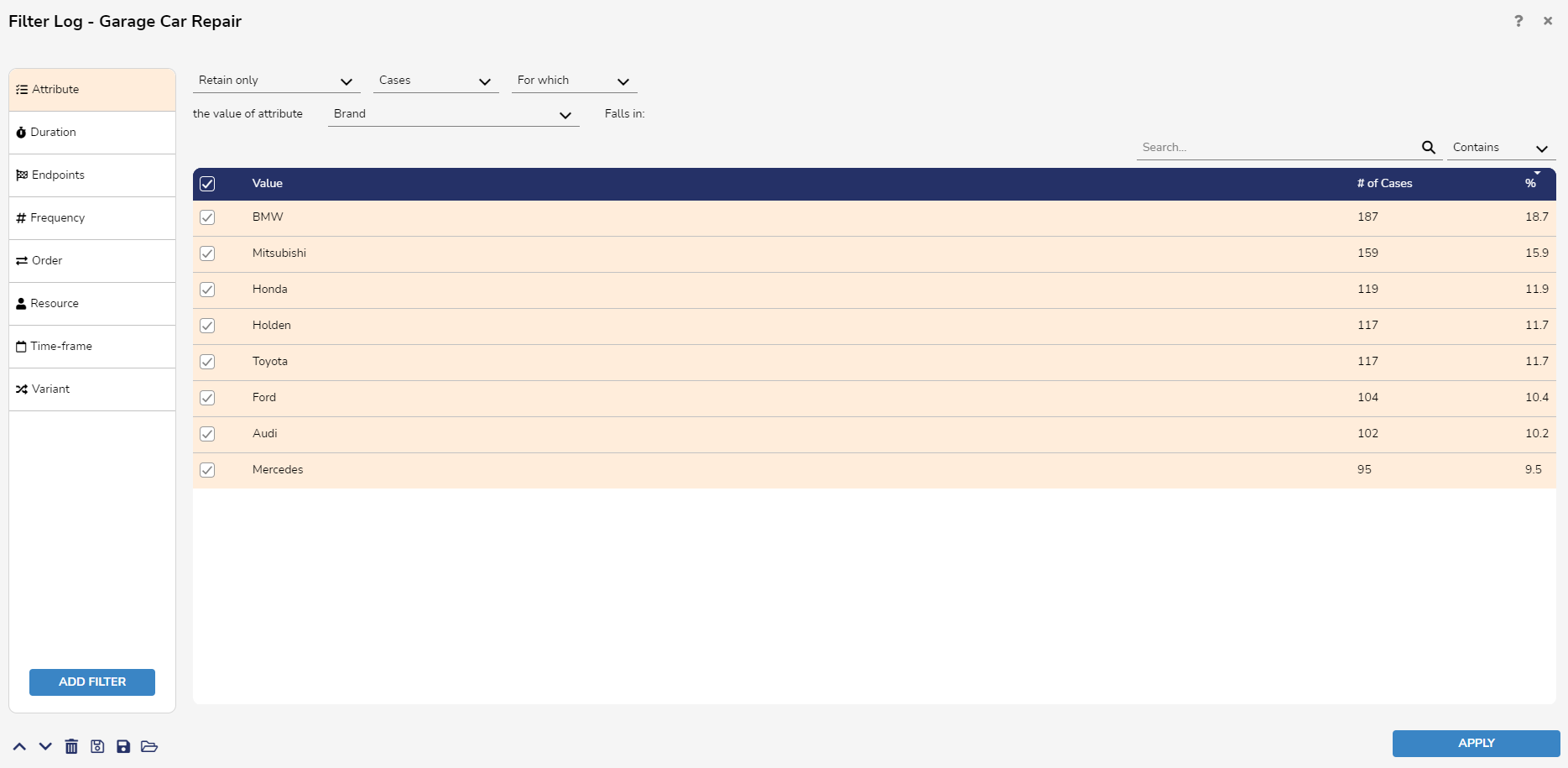
Duration Filter
The Duration Filter allows Users to retain or remove cases with durations or total waiting times, i.e., the sum of the durations of the handovers occurring in execution within a certain range. It also allows defining Filters based on the duration of activities or handovers.
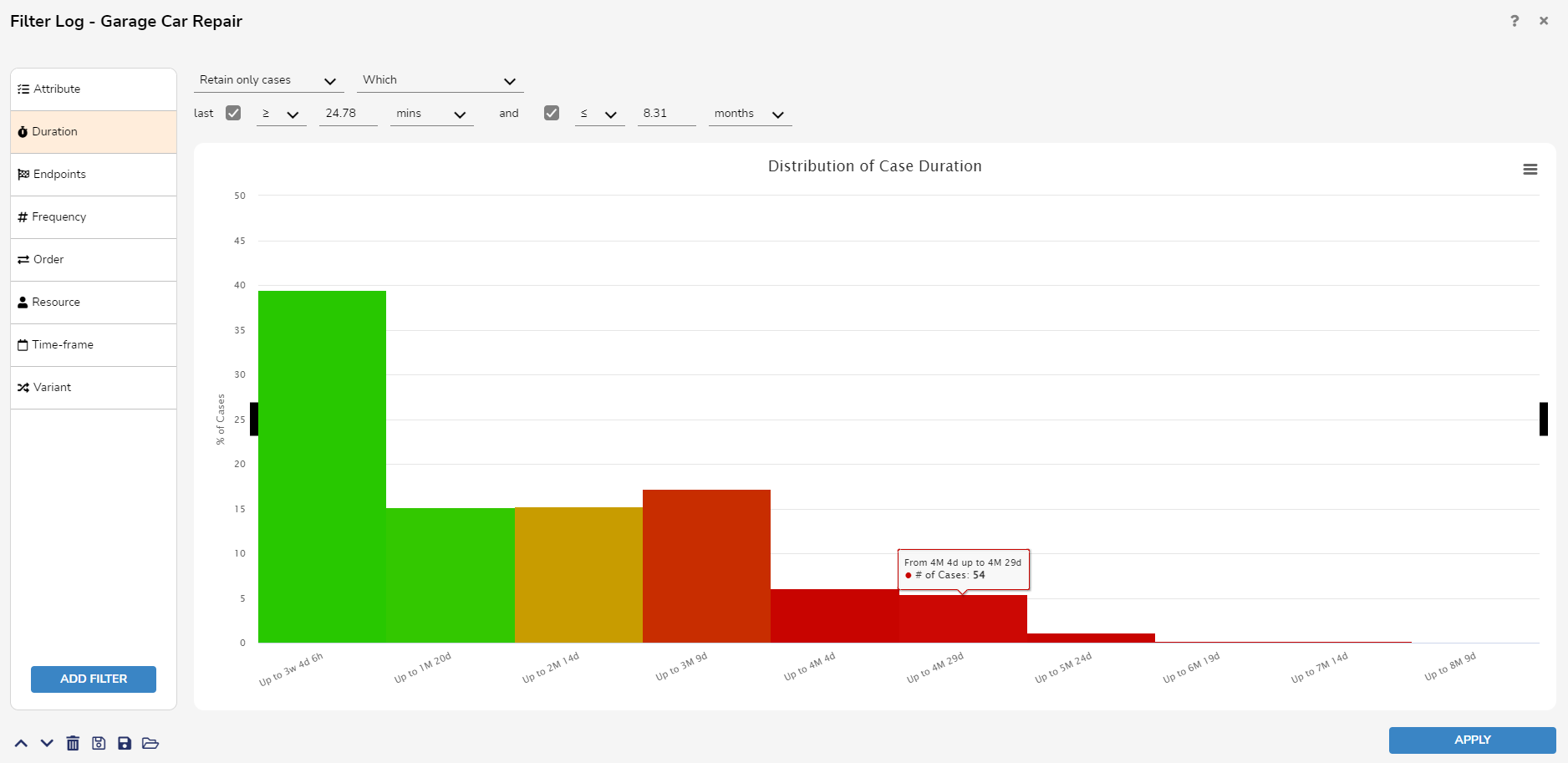
Endpoints Filter
The Endpoints Filter allows Users to retain or remove cases in which the start and end events have certain attribute values.
The Filter searches for the start event in the left column and the right column for the end event.
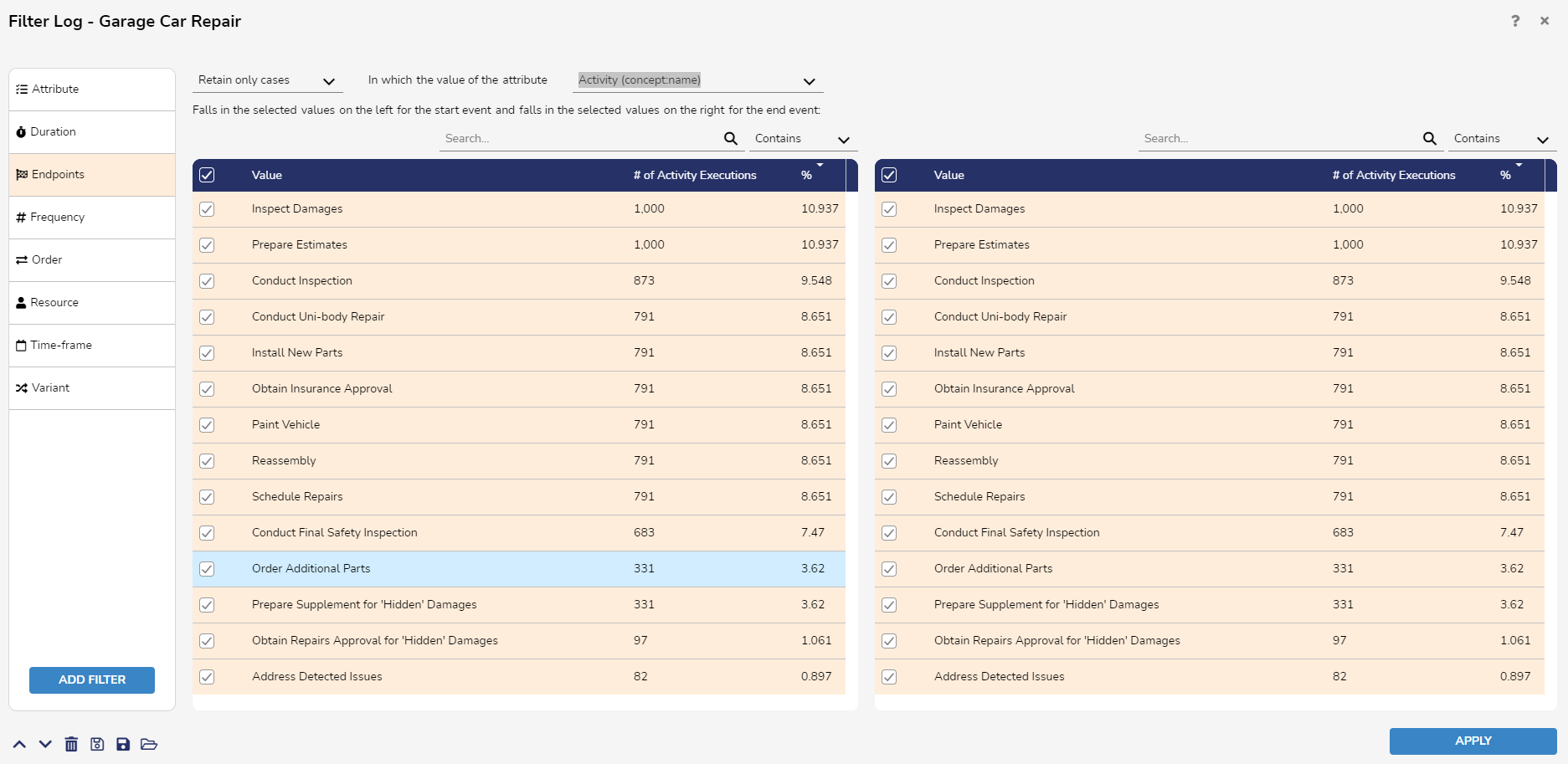
Frequency Filter
The Frequency Filter allows Users to retain or remove cases in which a certain number of activities are performed. The required number of activity executions is specified as a range. It is also possible to define Filters based on the number of occurrences of a specific activity or handover.
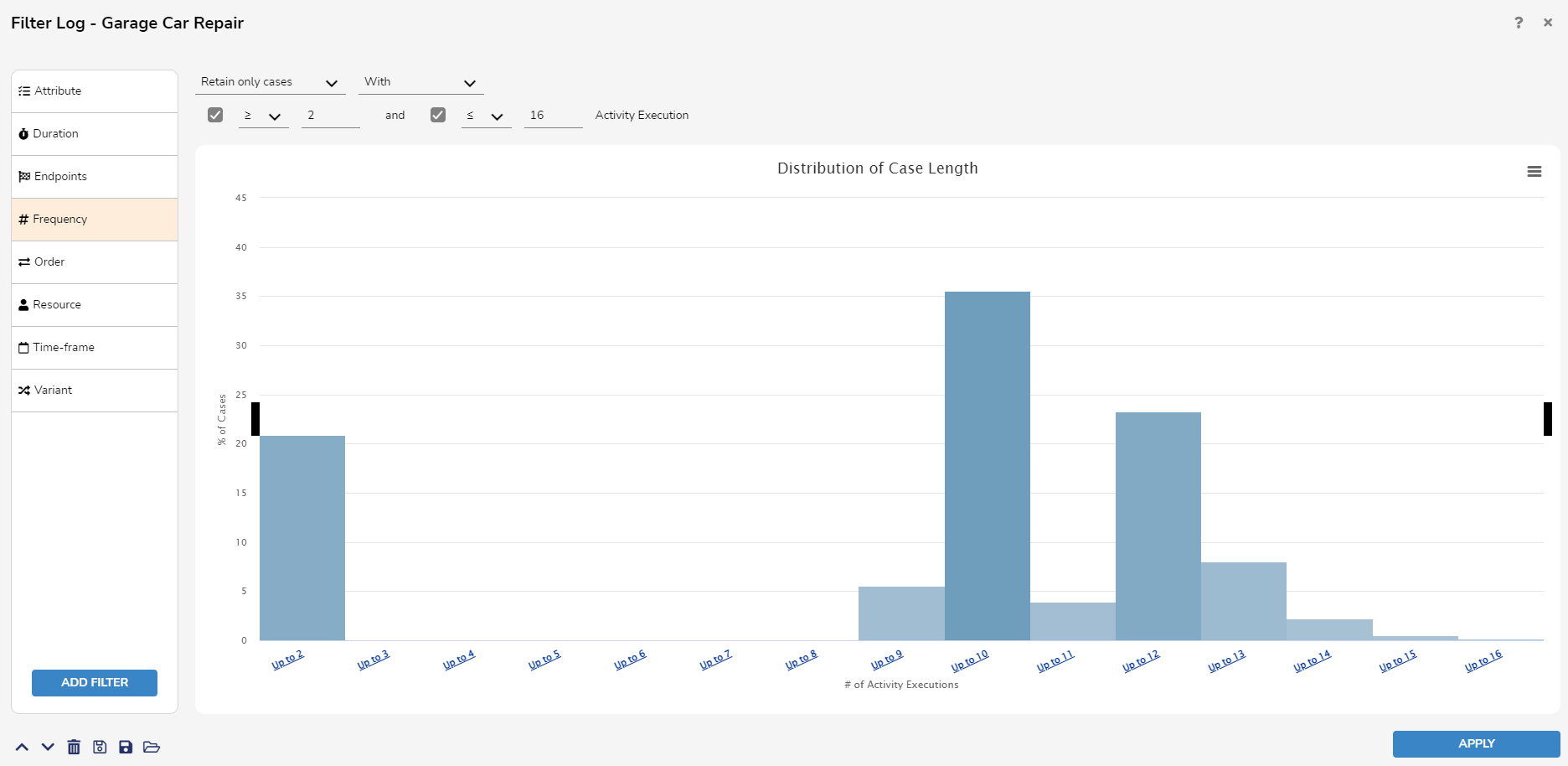
Order Filter
The Order Filter allows Users to remove or retain cases in which two events with certain properties exist that are in a specific order relationship. There are four possible relationships:
- Directly Follow: Of attributes A and B, B directly follows A in execution if at least one event with attribute value A is immediately followed by an event with attribute value B.
- Never Directly Follow: B directly follows A in execution if there is no event where attribute value A is immediately followed by an event with attribute value B.
- Eventually Follow: B eventually follows A in a given execution if there is at least one event with attribute value A that is followed by an event with attribute value B after an unspecified number of events.
- Never Eventually Follow: B never eventually follows A in execution if there is no event with attribute A followed by an event with attribute value B after an unspecified number of events.
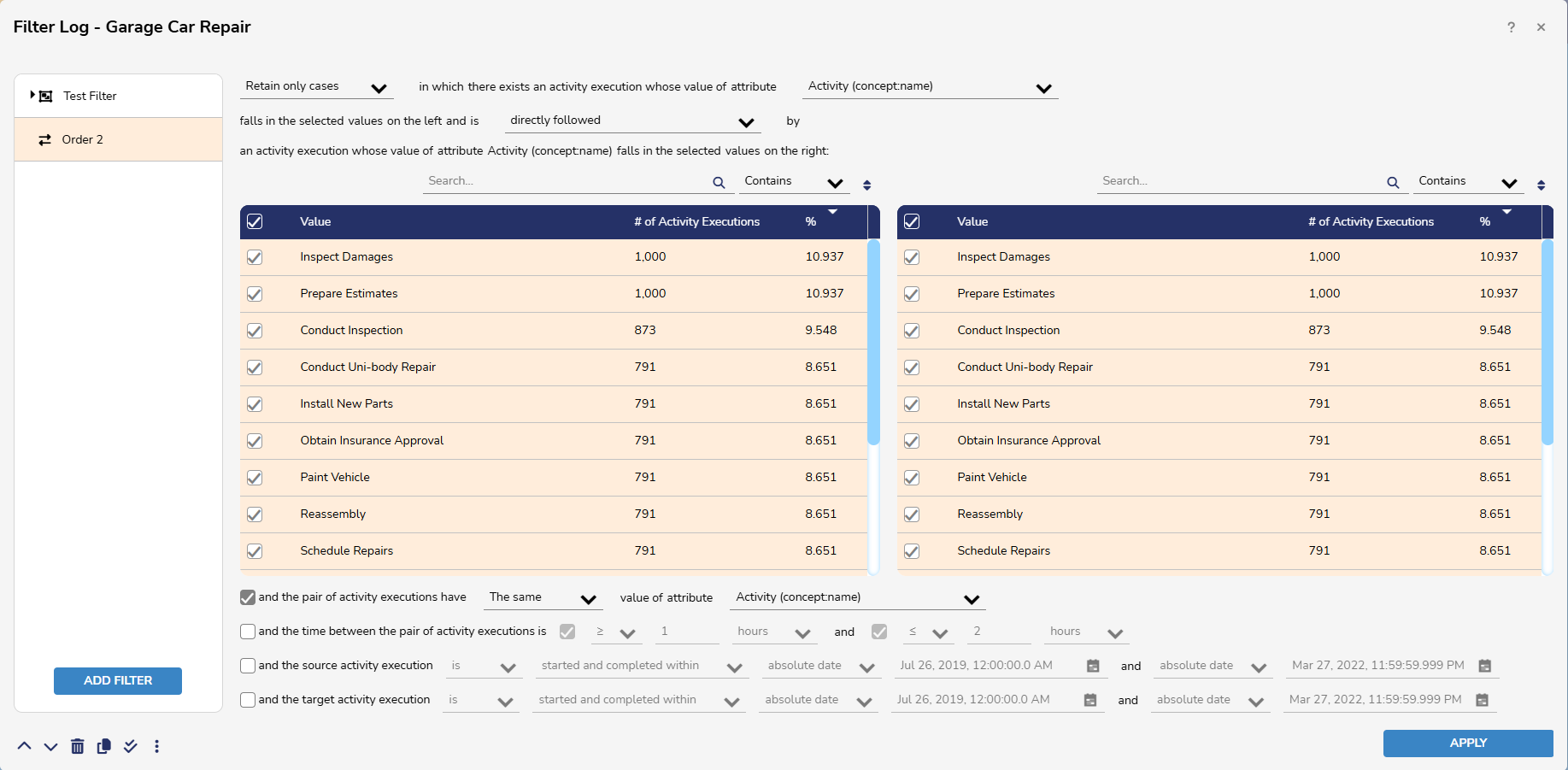
There are four check-boxes that filter orders with the following statements:
- The first statement checks other attributes for similar or different values for ordering.
- The second statement checks if the pair of events occurred within, started by, or ended by a certain time-frame for ordering.
- The third statement checks whether the source activity execution has been started, completed, active, or started and completed within a specific timeframe.
- The fourth statement checks whether the target activity execution has been started, completed, active, or started and completed within a specific timeframe.
Data within this Filter will be retained after closing the log.
Resource Filter
The Resource Filter allows Users to remove or retain cases in which certain activities are performed by certain resources.
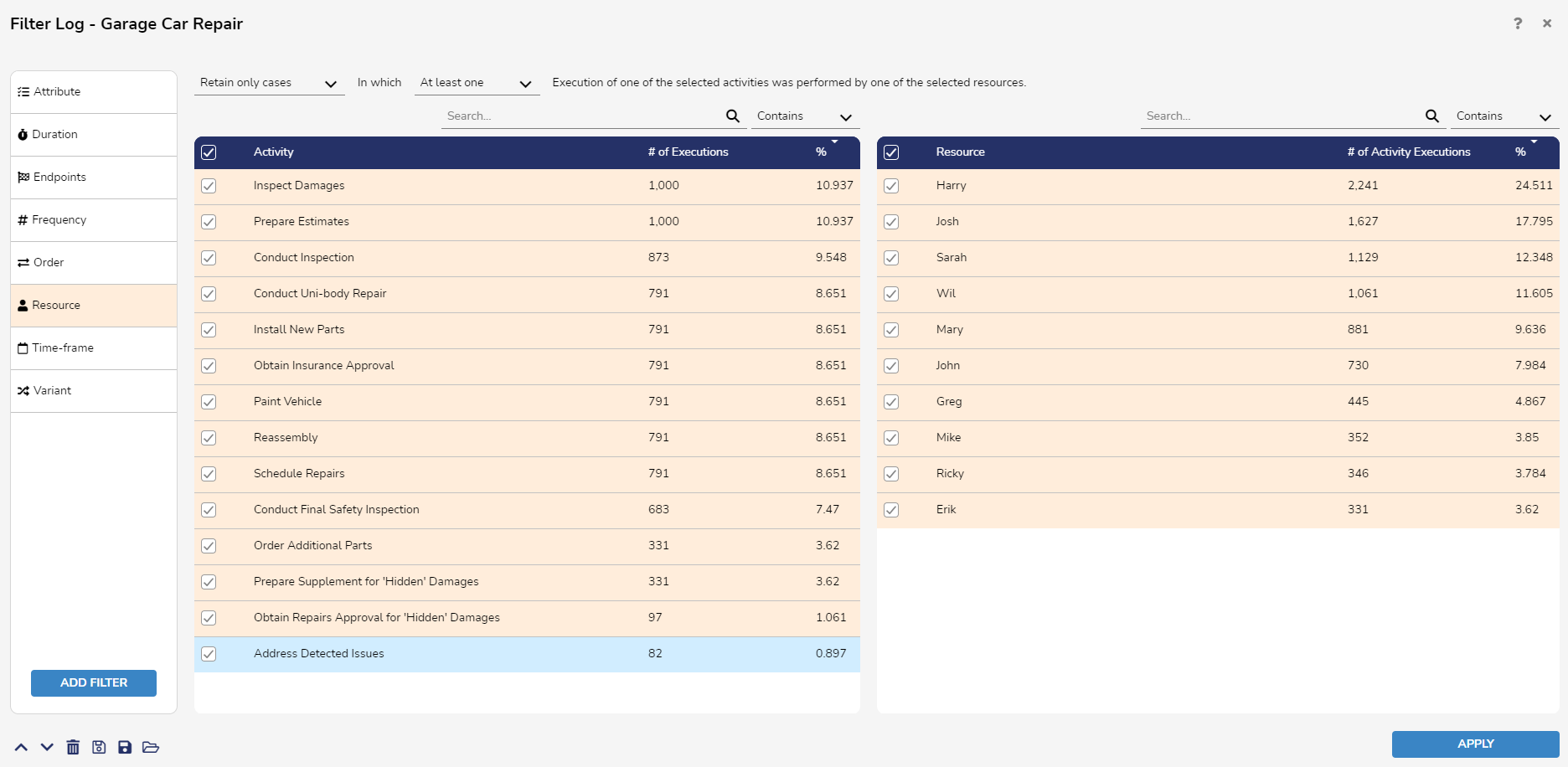
Time-frame Filter
The Time-frame Filter allows Users to remove or retain cases occurring within a specific Time-frame.
The Time-frame Filter supports four potential ranges:
- Started and Completed Within: Considers only executions with the first activity performed after the start date and the last activity performed before the completion date.
- Started within: Considers executions with their first activity performed after the start date.
- Completed within: Considers executions with their last activity performed before the completion date.
- Active within: Considers executions with at least one event performed after the start date but before the completion date.
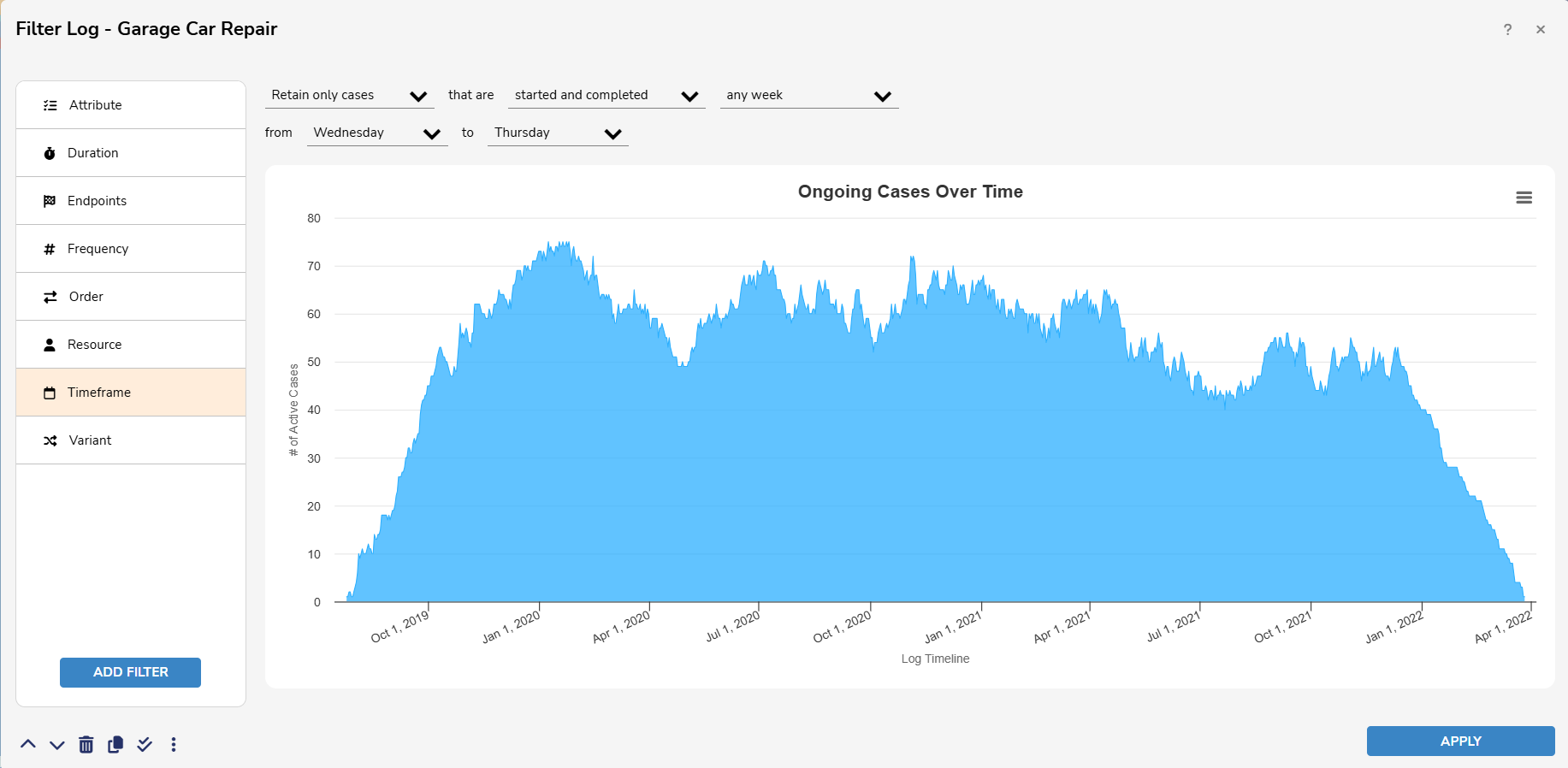
To use the Time-frame Filter:
- Select Retain Only Cases or Remove Only Cases from the first Dropdown menu.
- Select one of the potential ranges (Started and Completed, Started, Completed, Active)
- Select a date from the third Dropdown menu. Users can select from absolute date or from relative date.
- Users can create a Recurring Time-frame Filter by selecting: Any week, any month, any year.
- The remaining Dropdown menus will change depending on which option is selected in the third Dropdown.
- If from absolute date is chosen, Users will be able to select the start and end dates of the Time-frame.
- If from relative date is chosen, Users can select a value and unit of time.
- If any week is chosen, Users can select two days of the week.
- If any month is chosen, Users can select two days of the month.
- If any year is chosen, Users can select a month and day of the month.
- Click Apply to save the changes made.
Trim Filter
The Trim Filter will retain or remove events based on activities selected in the provided columns. The activity selected in the first column will be the start point, and the activity selected in the second column will be the endpoint.
To Use the Trim Filter:
- Select retain only or remove from the first Dropdown menu. This determines if the Filter will retain or remove activity executions.
- Select starting from or performed after from the second Dropdown menu. This determines if the Filter will retain or remove activity executions starting from or performed after the first or last activity execution.
- Select first or last from the third Dropdown menu. This determines if the Filter will retain or remove activity executions starting from or performed after the first or last activity execution for a selected attribute.
- Select an attribute from the fourth Dropdown menu. Once the attribute is selected, it will populate values in the left and right columns. Users can select values in either column to determine the activity execution values the Filter will retain or remove.
- The search box can be used to search through populated attribute values. Although values can be selected in either column, please note that the Dropdown menus must be used to specify parameters.
- Select ending with or performed before from the fifth Dropdown Menu. This determines if the Filter will retain or remove activity executions ending with or performed before the first or last activity execution.
- Select first or last from the final Dropdown menu. This determines if the Filter will retain or remove activity executions ending with or performed before the first or last activity execution.
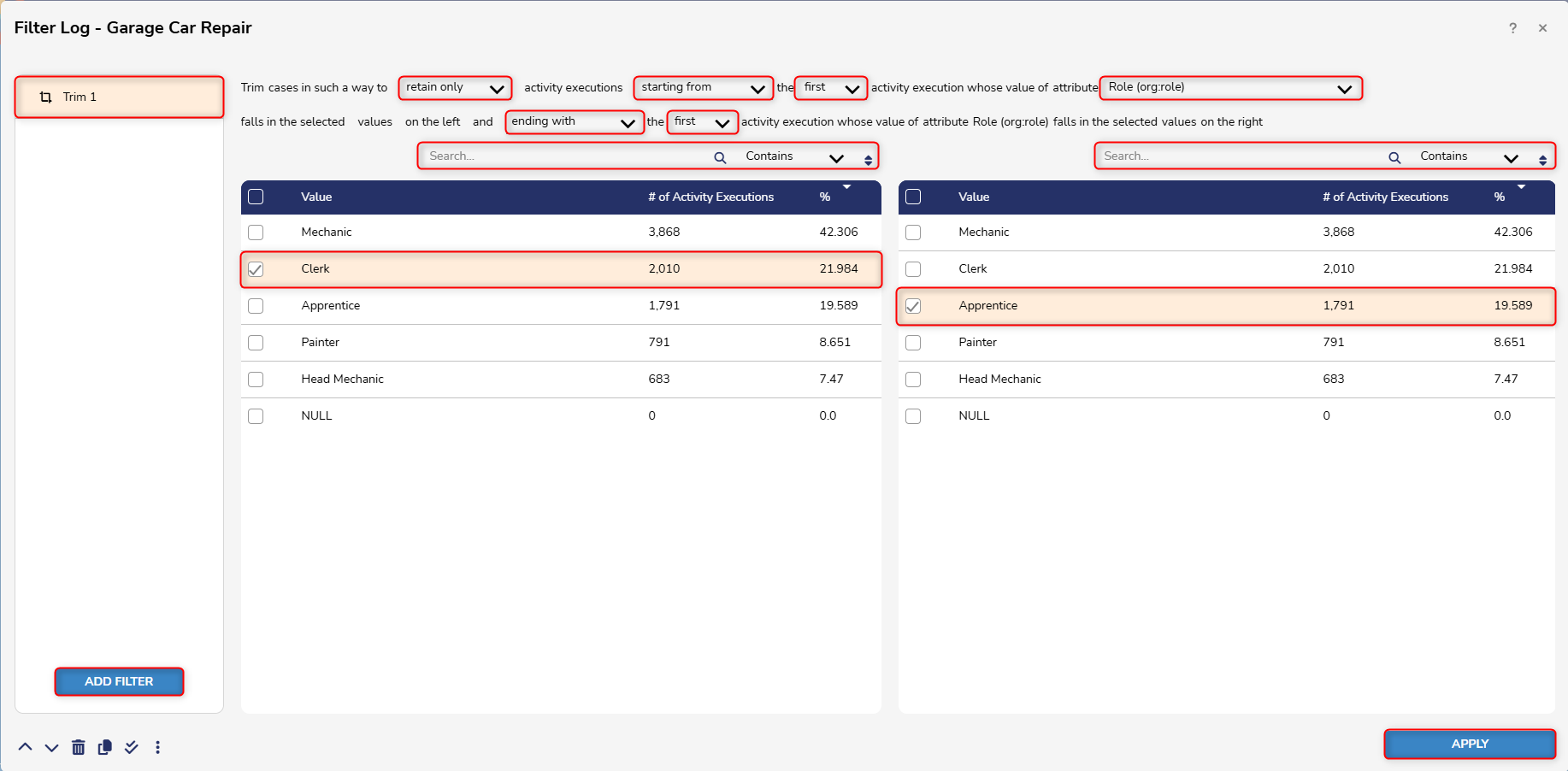
- Click Apply.
- Make sure to select the chosen attribute from the Process View.
- The results should retain or remove activity executions within the specified parameters.
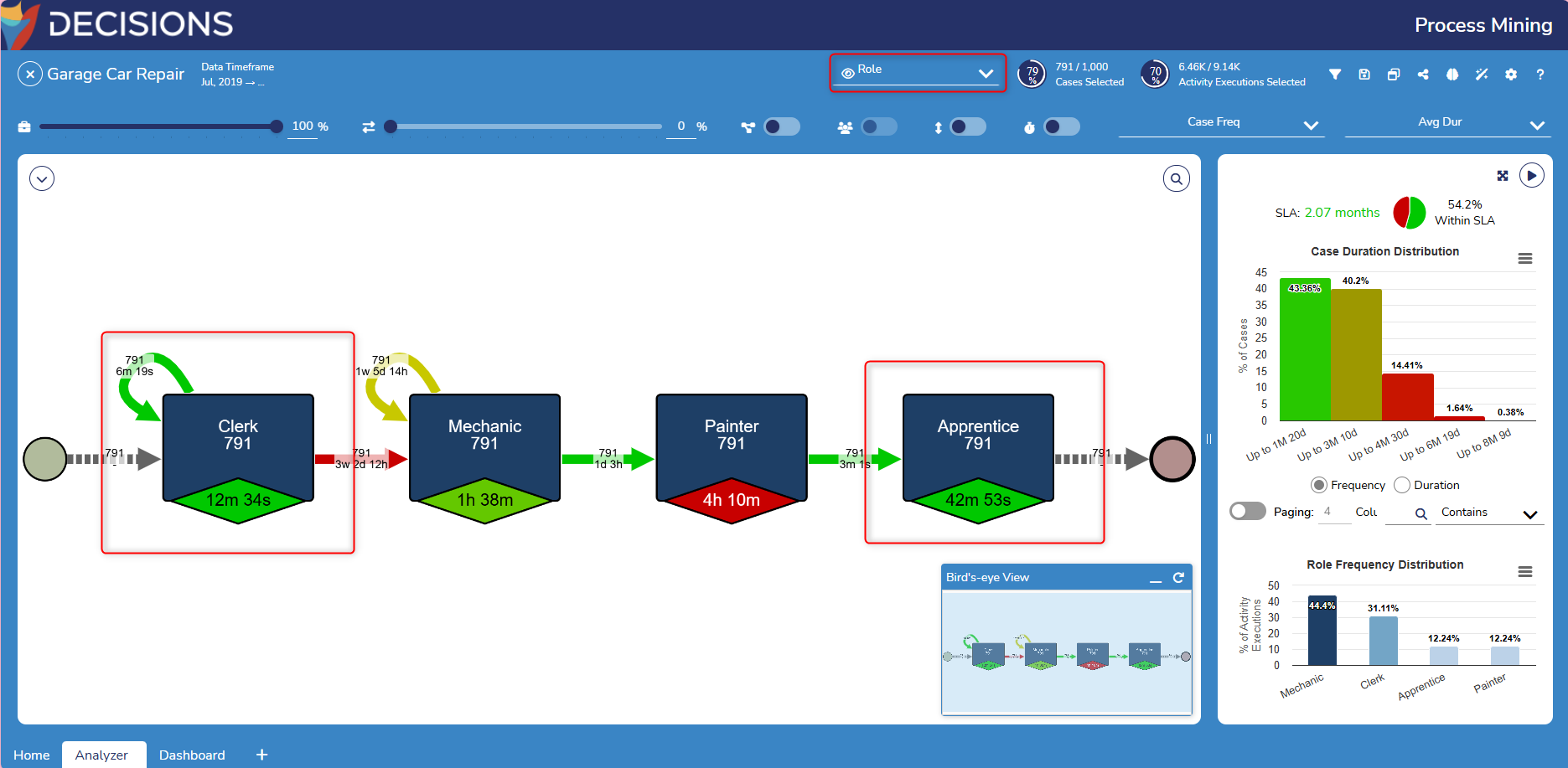
Variant Filter
The Variant Filter allows Users to remove or retain cases that follow a specific execution variant.
When hovering over a variant in the chart, the Variant Filter shows the number of executions it appears within.
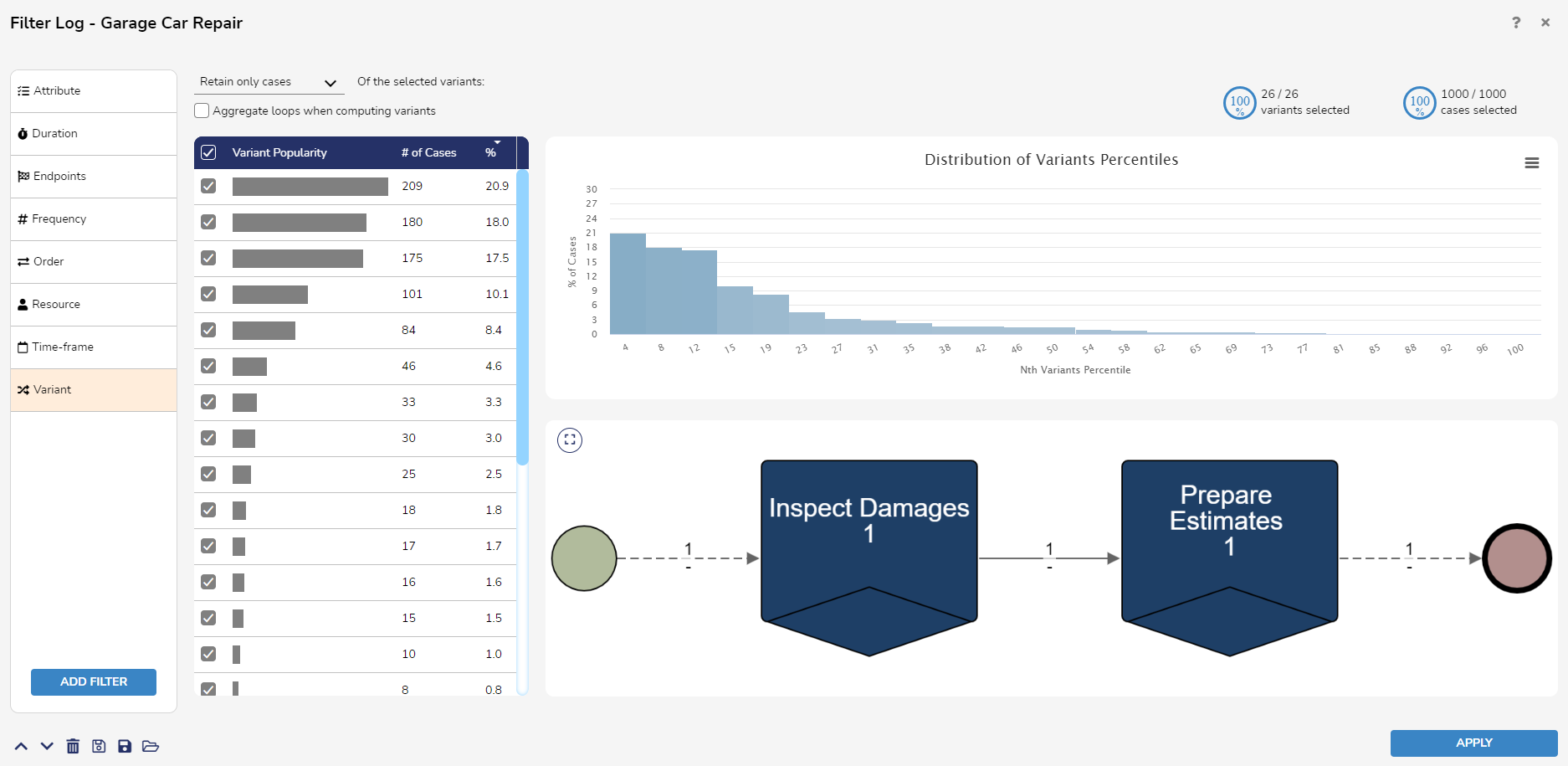
Feature Changes
| Description | Version | Release Date | Developer Task |
|---|---|---|---|
| Added Trim Filter that enables Users to retain or remove events based on activities selected in the columns. | 2.5 | October 2023 | [DT-038502] |
| Users can now Group Filters in Process Mining. Group Filters can be saved, ungrouped, and duplicated. | 3.0 | April 2024 | [DT-038900] |
| Users can now create fixed recurring Time-frames (weekly, monthly, or yearly) | 3.3 | November 2024 | [DT-042230] |
| Users can now group filters based on cases and events. | 3.6 | May 2025 | [DT-044095] |
.gif)