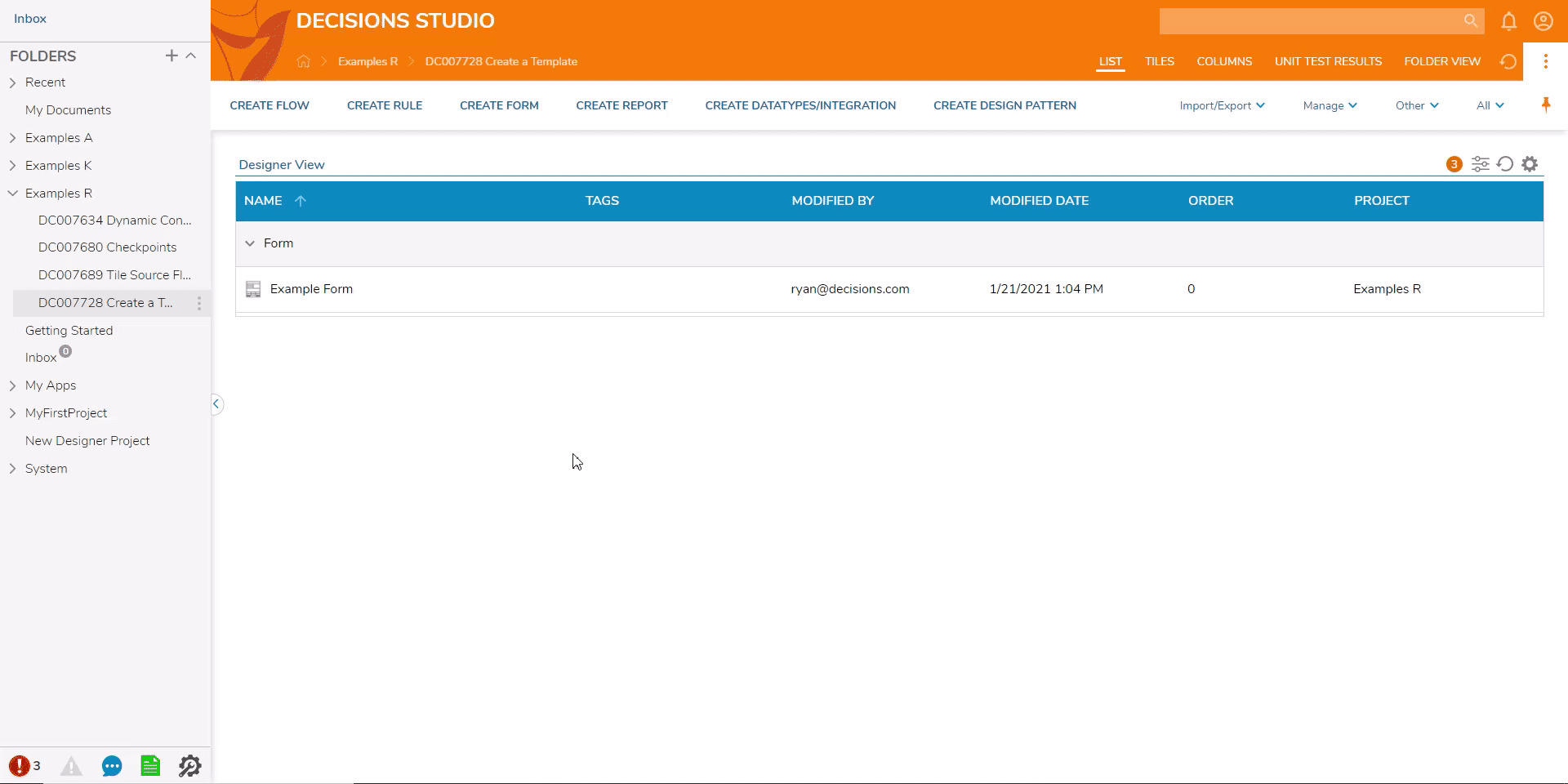Overview
Designer Elements in Decisions can be used to create a new Template for future iterations of the same Element Type. For example, a Form designed to be an "Example Form" can be used as a Template. When this happens, a user can choose the "Example Form" Template when creating a new Form which will load the template build in the Form Designer automatically.
Example
- The screenshot below shows the Example Form that was designed with a custom layout and a placed Button component.
- The Form is saved and the Designer is closed.
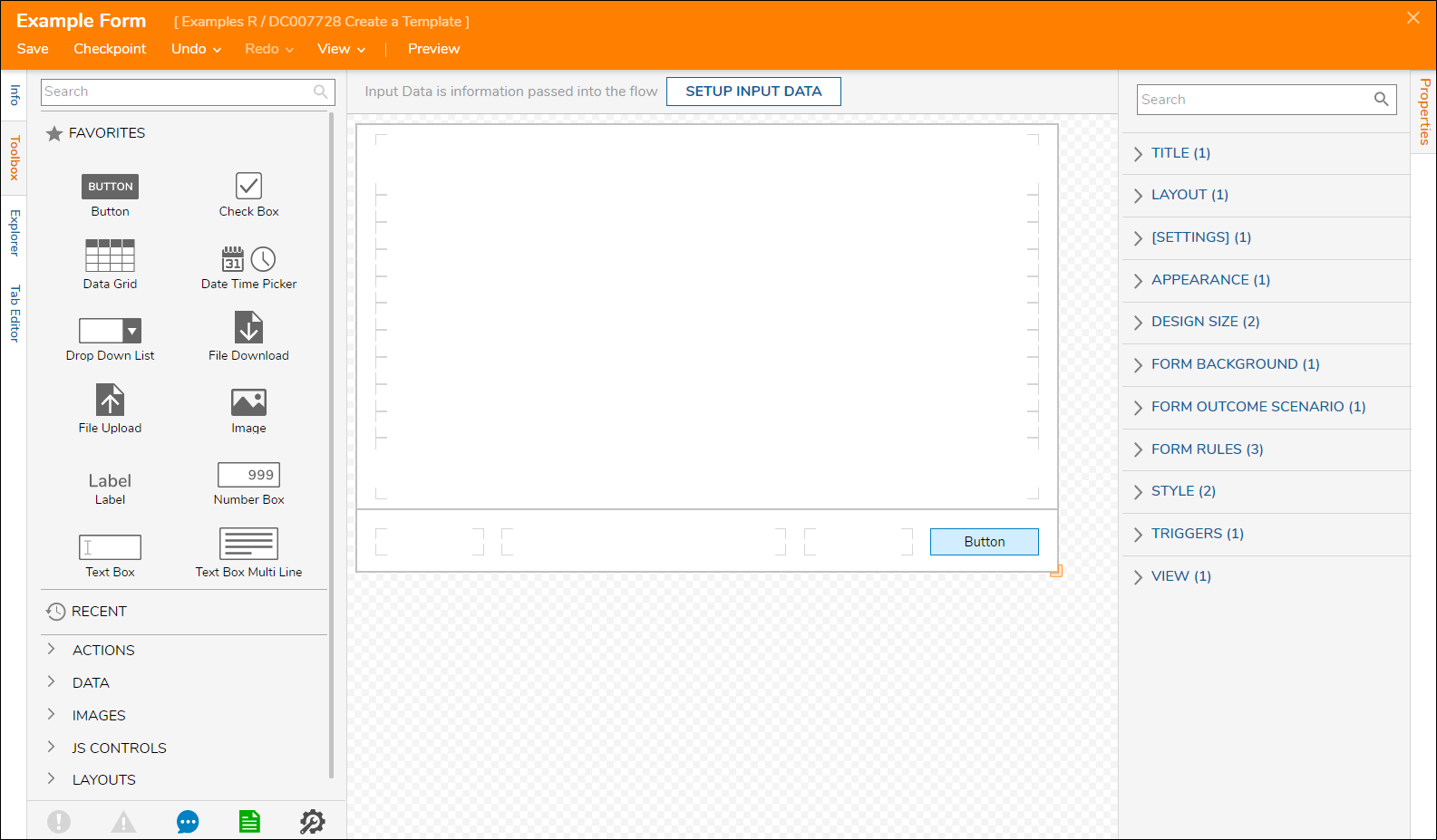
- In the Designer Project, open the Action Menu by right-clicking the name of the element, then navigate to Edit > Advanced > Make Template.
- The template will inherit the name of the element, meaning the name of the element will appear in the CREATE template list.
- A pop-up will appear confirming that this item will be used to create a template. Select YES.
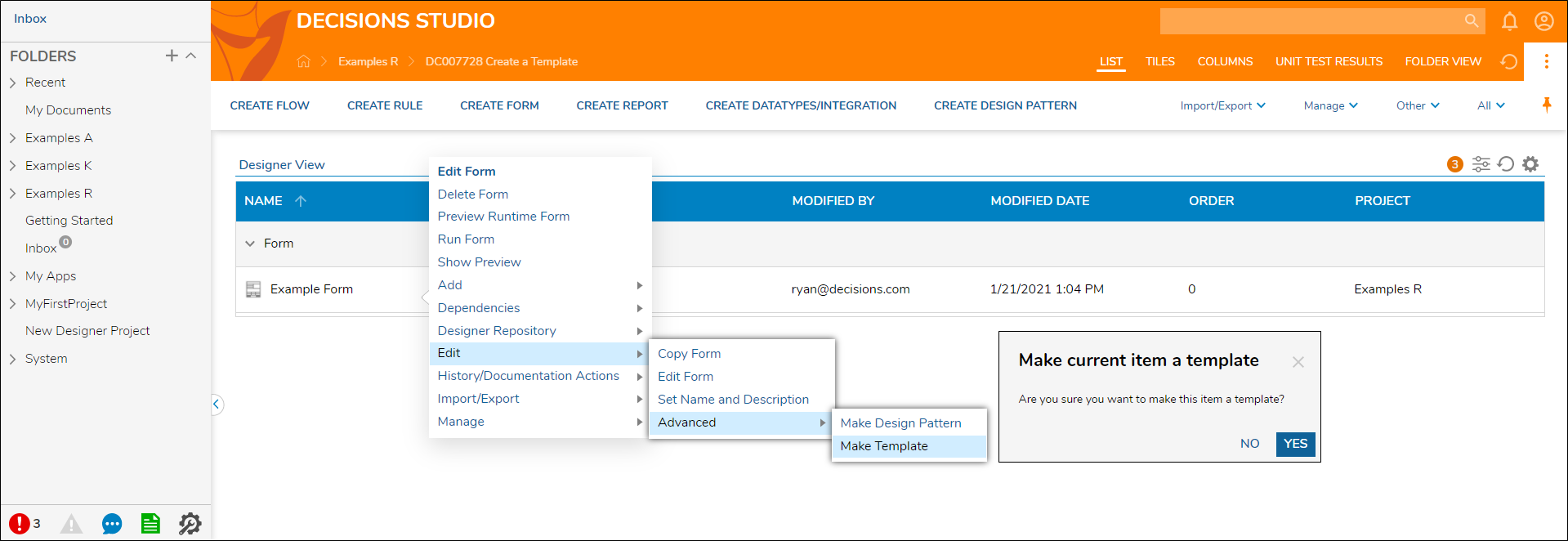
- Select the CREATE option for the element type in a Designer Project.
- For this example, CREATE FORM is selected.
- In the Create Form window, the Example Form { template } is selected from the list and a name is provided for the new Form.
- The new Form loads in the Designer with the pre-built template design. Note on Changing TemplatesAdjusting and saving changes to a Template will not affect any of the Forms created with the Template. The updates will only be applied to the Template itself.