Overview
This will require appropriate technical resources on the client's side to be able to implement. It is recommended to have someone with experience available to streamline the process. The support team is available to help, but may not be able to answer questions or solve problems that are unique to a user's company.
Accounts created before the following module is installed will need to be updated before using single sign-on. Please contact support on how to update the account.
Prerequisites
The following is required before Decisions can properly integrate with Okta:
- A preexisting Okta Account.
- An Okta Subdomain or URL.
- Proper installation of SAML and Okta Modules. To learn how to install a module, see Installing Modules.
Example
This example will demonstrate how to configure Okta.
- Navigate to System > Settings. Click Okta Settings and select Edit.
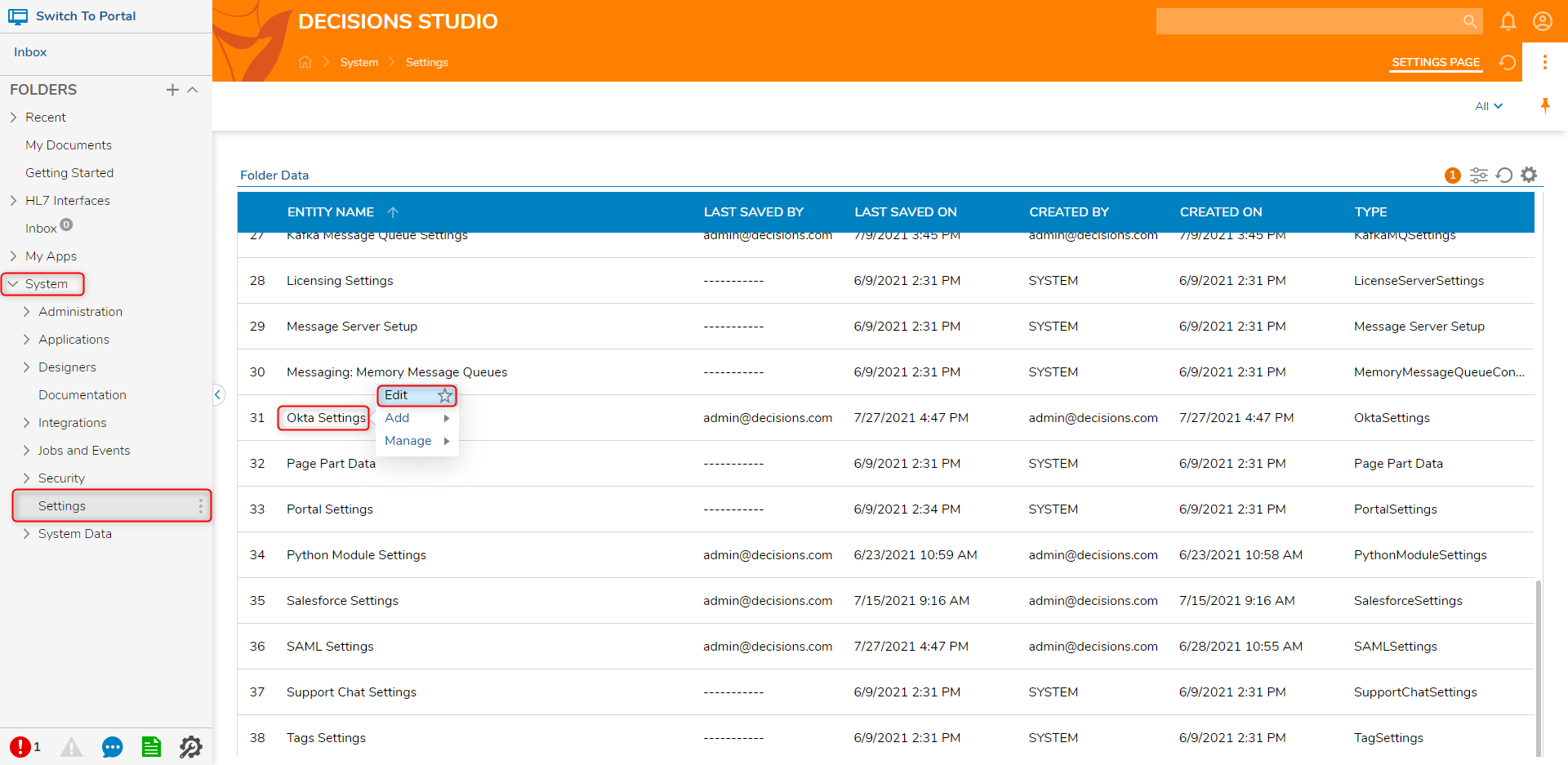
- On the Edit Okta Settings window, add the Okta Subdomain or URL and Okta Api Token. After configuring all necessary options, click SAVE.The Okta Api Token can be retrieved from Okta by navigating to Security > API > Tokens > Create Token. The Okta module uses the SAML module therefore changing the Okta settings actually passes the values through to the SAML setting. Okta is a single specific provider whereas SAML is the protocol that is used by hundreds of different providers.
