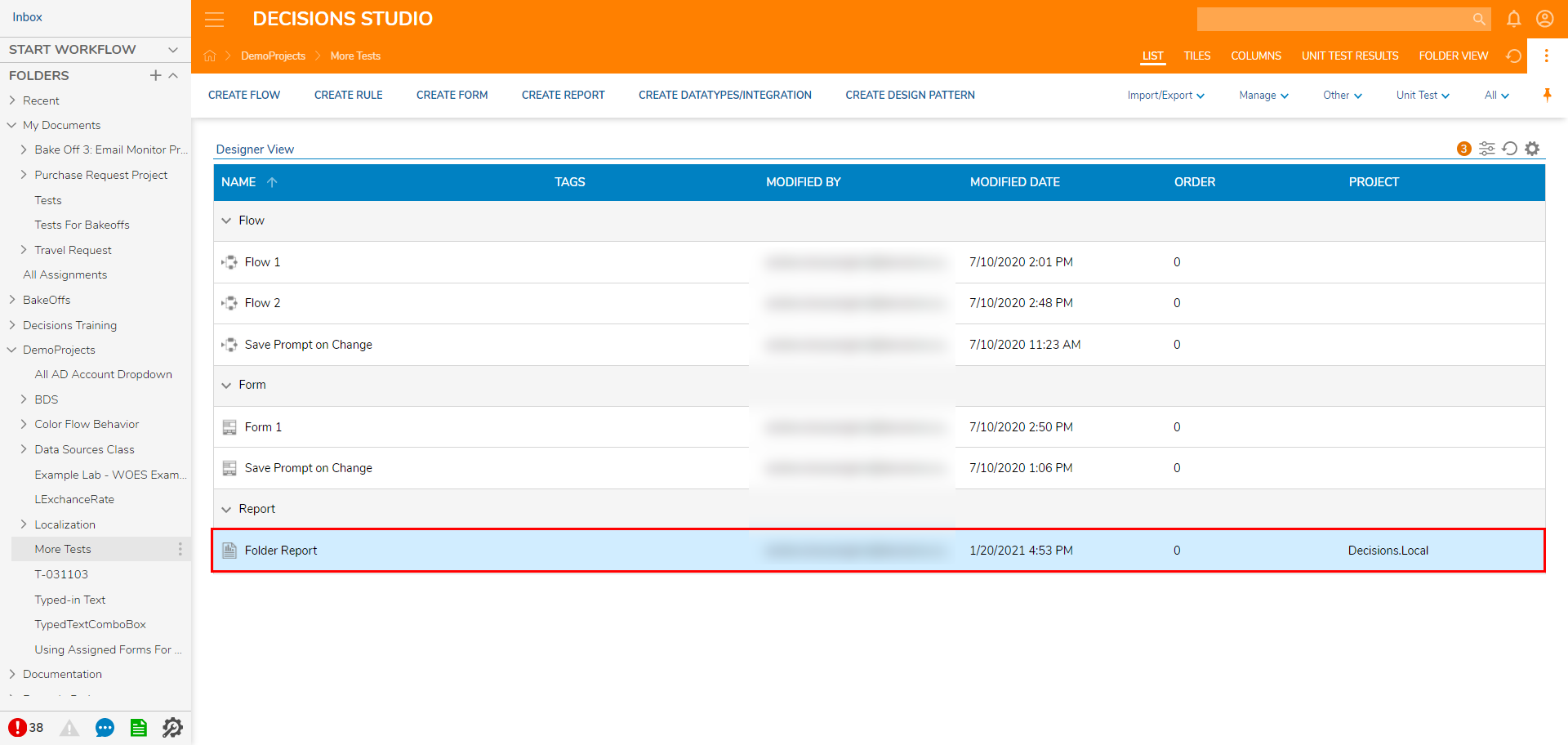Overview
Entities such as Folders, Reports, and Flows can be imported using the Local module. This method is useful when importing several items at once or when importing Entities to several different systems. Rather than logging in to each system and performing a separate import operation for each entity, copy the entities to the Imported Objects folder and restart the instance. The entities will be imported automatically. Binary serialized data members are not supported.
This example assumes that the platform has been installed in the default location: C:\Program Files\Decisions. Use whatever the default location was set to when following these steps.
Example
In the following example:
- Export a Report
- Delete the Report in the Portal
- Import the Report via the Local Module.
Though this example utilizes an arbitrary Report, the scenario can be applied to important Import/Export scenarios.
- Navigate to the Designer Project where the Report is stored.
- Right-click the Report and select Import/Export > Export.
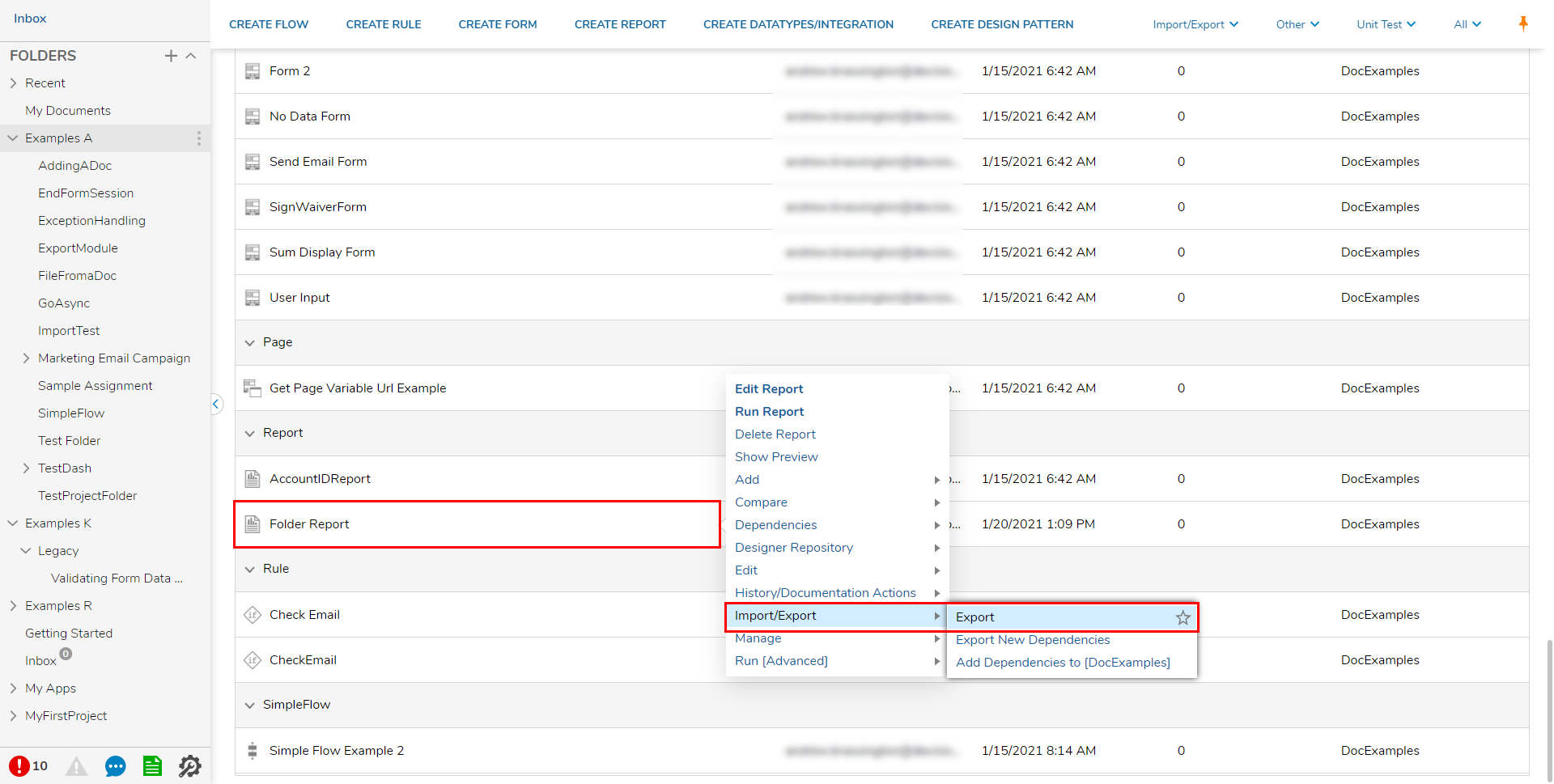
- Choose Item Only then click CONTINUE. Users set how Sub-Entities are treated during the Export by choosing either Single Item or with the Project, via the Export pop-up.
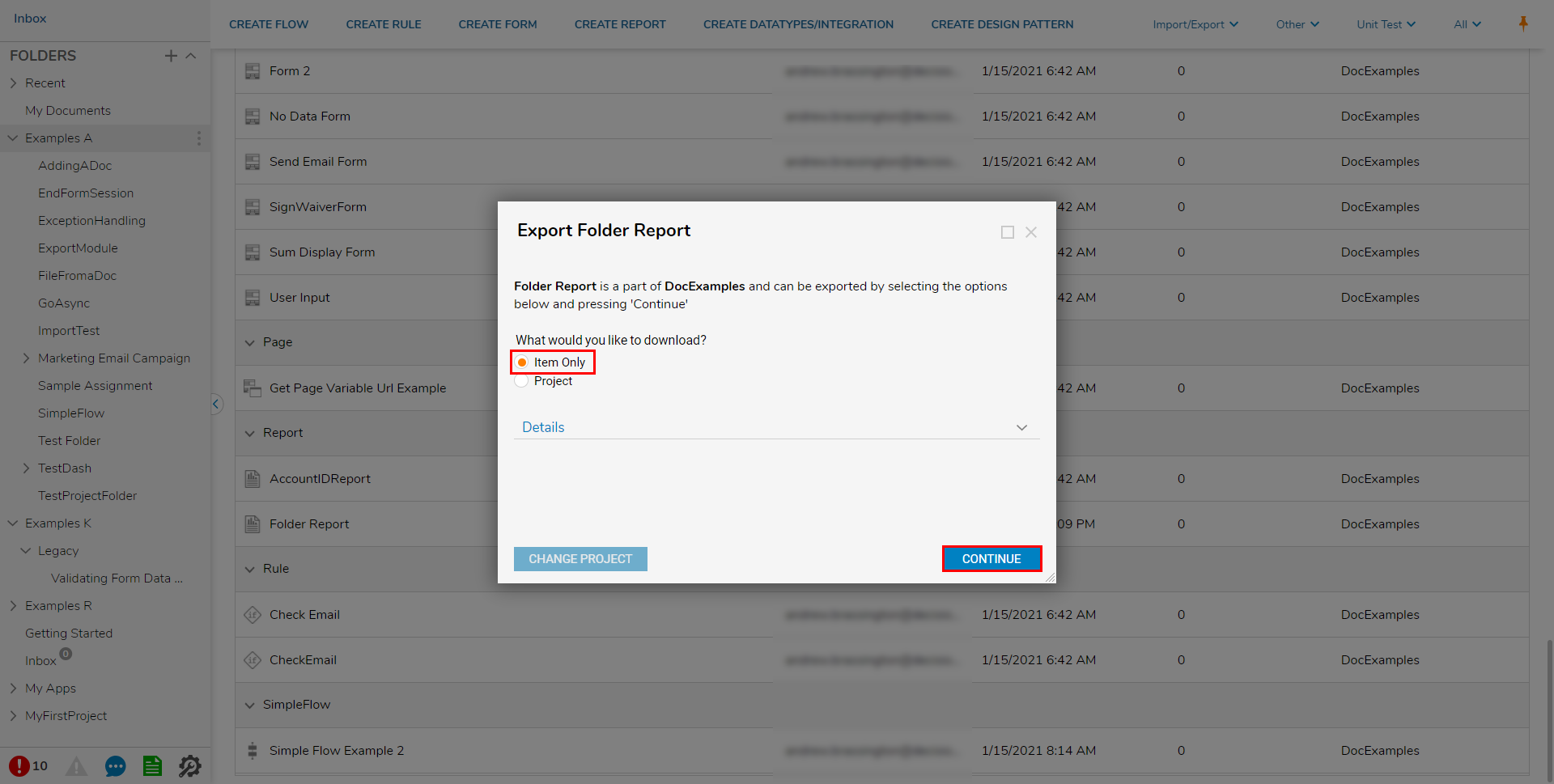
- Click DOWNLOAD.Clicking DOWNLOAD will download the file to the default download location in the File System.
.png)
- Right-click the Report and select Delete Report, then confirm by selecting OK.
- Copy the exported file into C:\Program Files\Decisions\Decisions Server\modules\Decisions.Local\ImportedObjects.
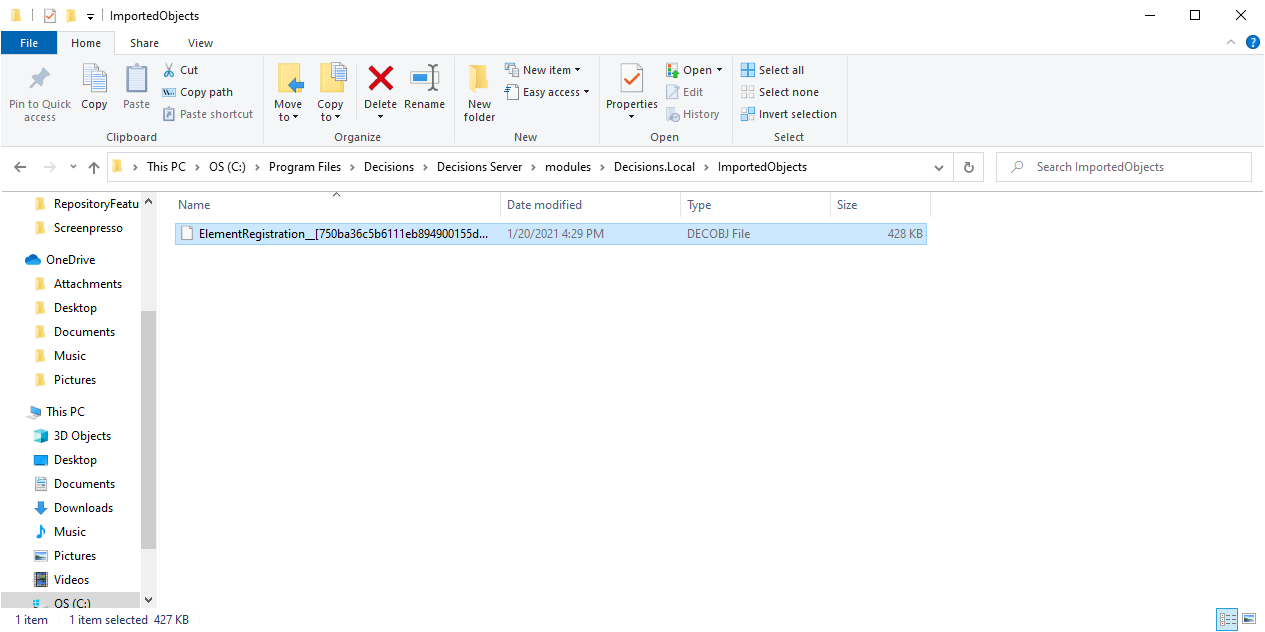
- Navigate and open DecisionsServerInstaller.exe.
- Click RESTART SERVICE.
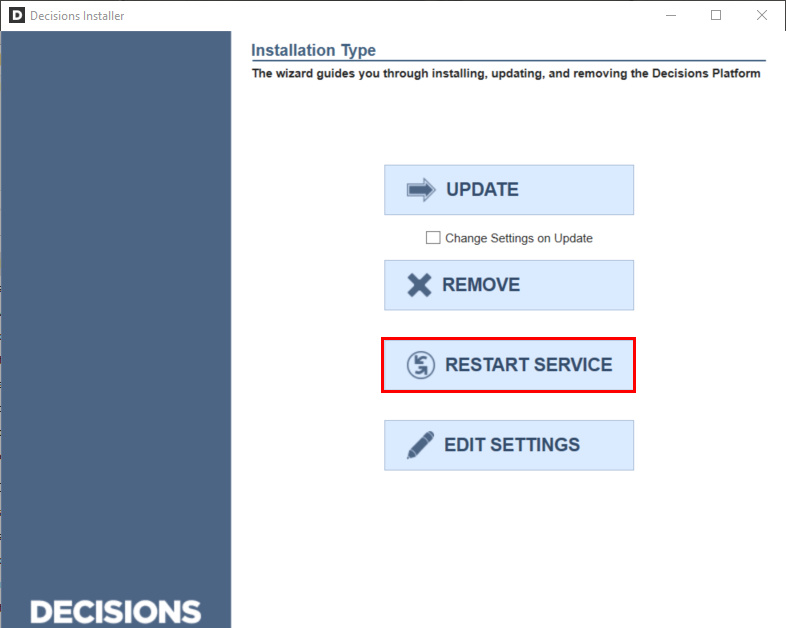
- Confirm with Yes.
- Verify that the file successfully imported by searching for and navigating to it in the Designer Studio.