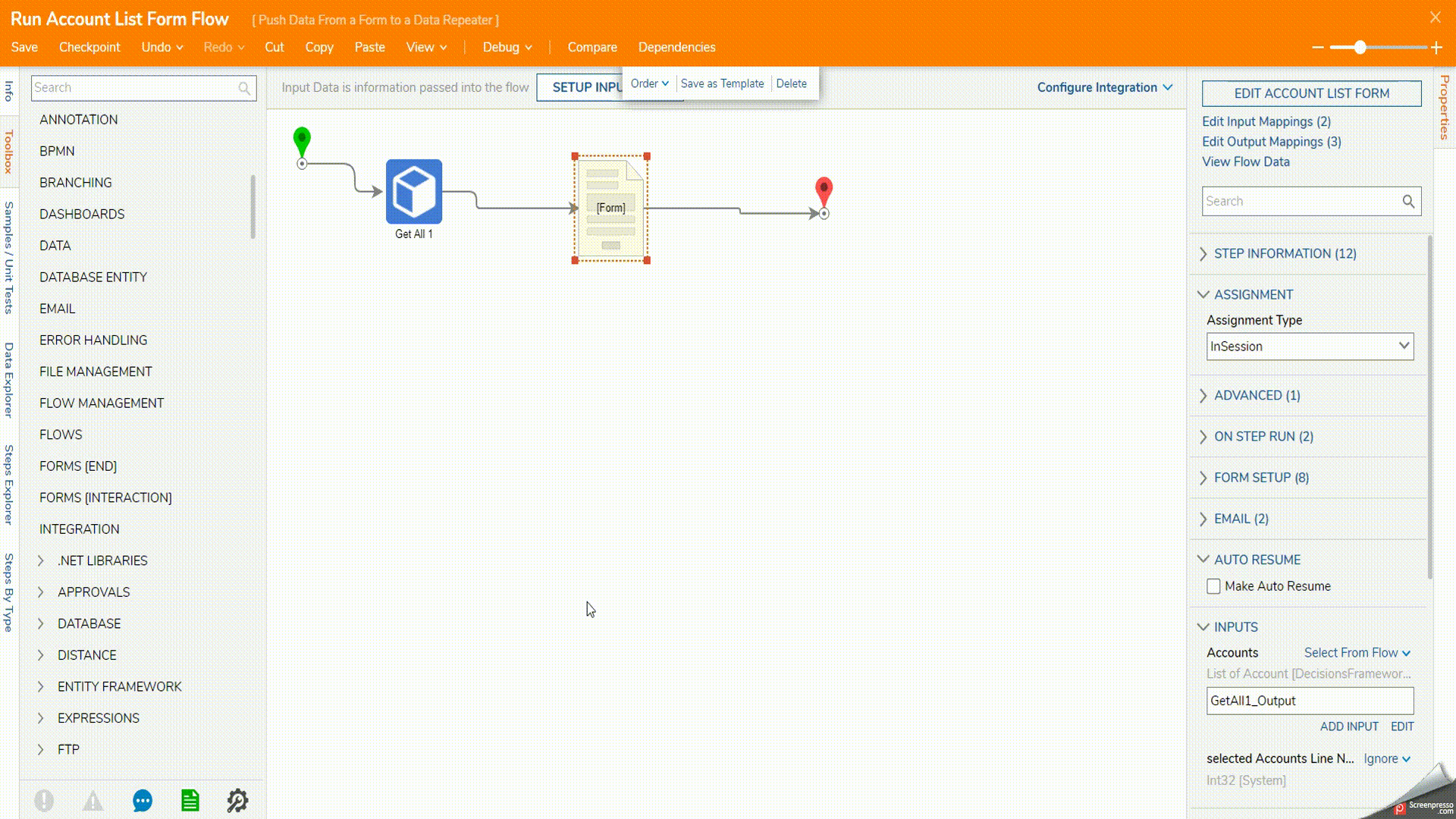Overview
In Decisions, a Data Repeater is used to display the specified data of a data structure in a component on a Form. While this information is being shown in the repeater, which is held on the Form, data can be manipulated from the repeater before the actual Form outcome is initiated to continue the Flow that runs it. More so, data can be viewed in more detail from the Form to be used in manipulating the data on a repeater, all from within the same Form session.
Example
- Create a Repeater Control by selecting CREATE FORM, navigating to the Data Repeater category, and selecting Repeater Control. and name it "Account Repeater Control".
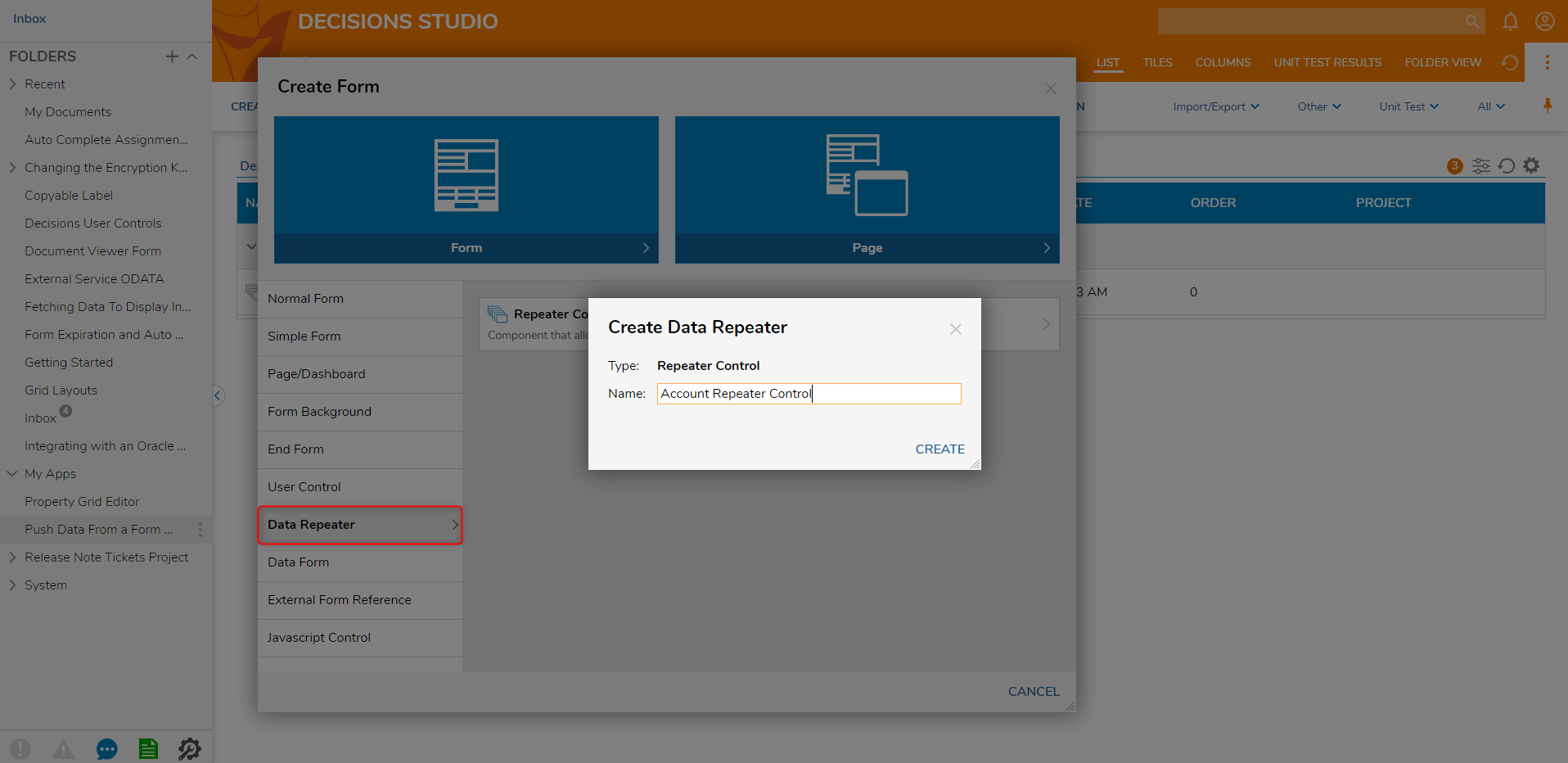
- In the Form Designer, add two Labels and a Sub Dialog Button.
- Set the Form input type to be of the Account data type.
- Have the first label to set to Bold, 20px in size, and value "EmailAddress".
- On the second label 20px and its value mapped to "Form data.EmailAddress".
- On the Sub Dialog Button, set the text size to 20px, text value of "View Account Details". Uncheck Use Legacy, and click 'EDIT SUBDIALOG RULE FLOW'.
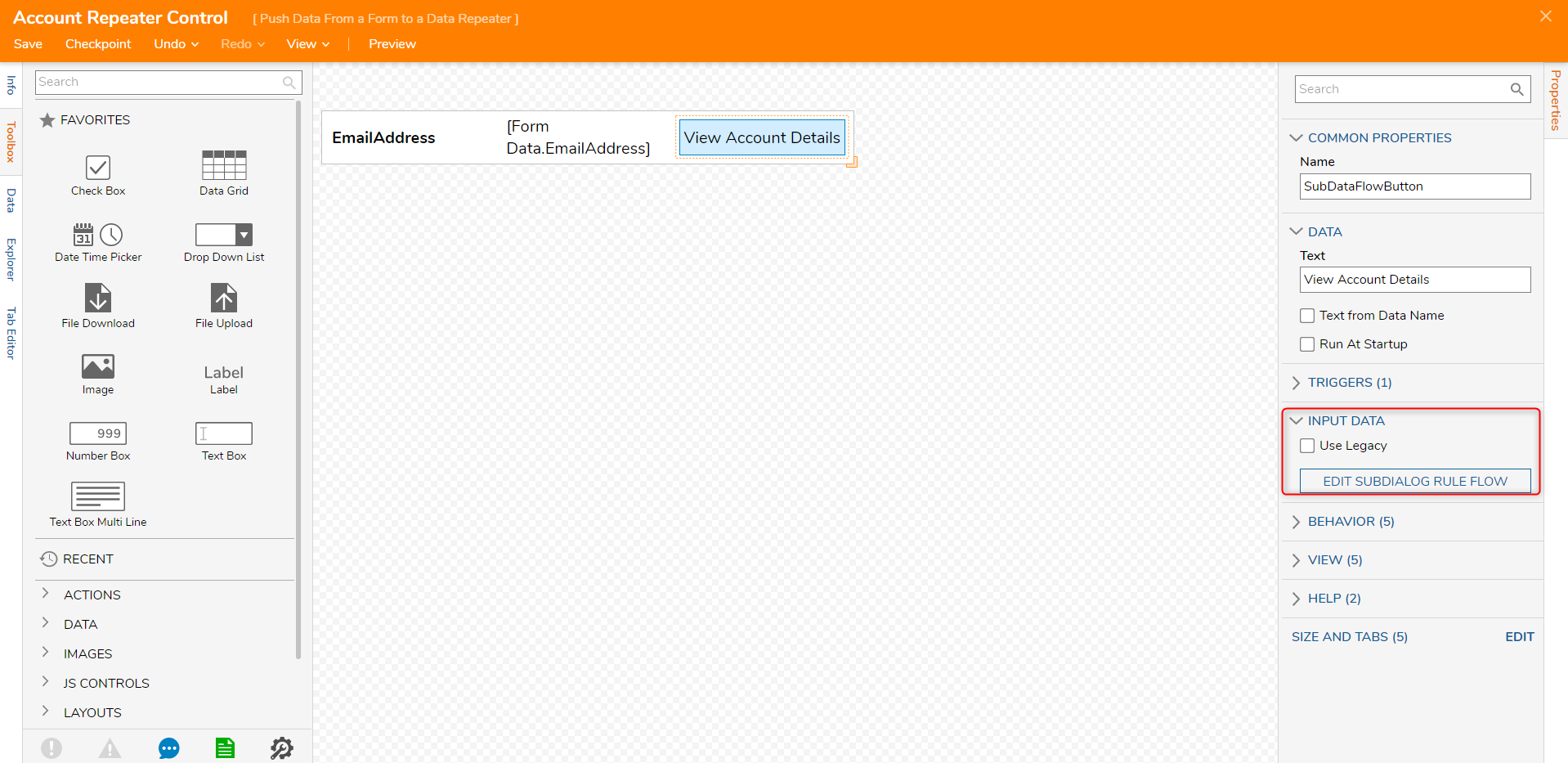
In this Flow Designer, drag over the following steps onto the Flow Canvas.
- Create Context Provider (located at Toolbox > SYSTEM > ADVANCED > CONTEXT PROVIDERS) : Its input will be mapped to the 'CURRENT ITEM'
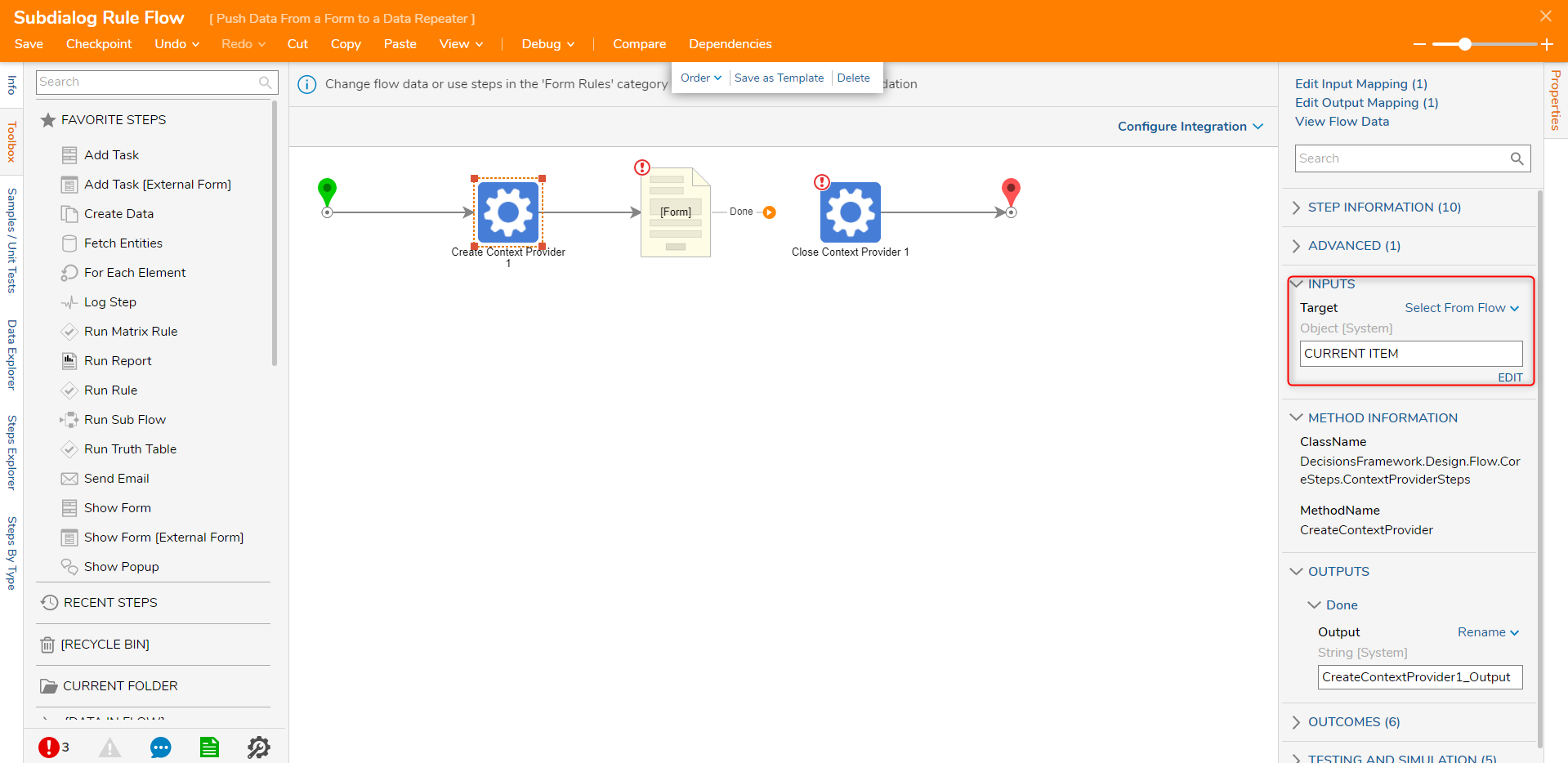
- Show Form: that contains a Property Grid Form Control, a Button, and takes in the input of the output of the 'Create Context Provider'
In the Show Form Step Form Designer, drag over the Property Grid, set the 'Input Data From' to 'ContextProviderId', and declare a dataname for the 'ContextProviderId'. Afterward, close and Save.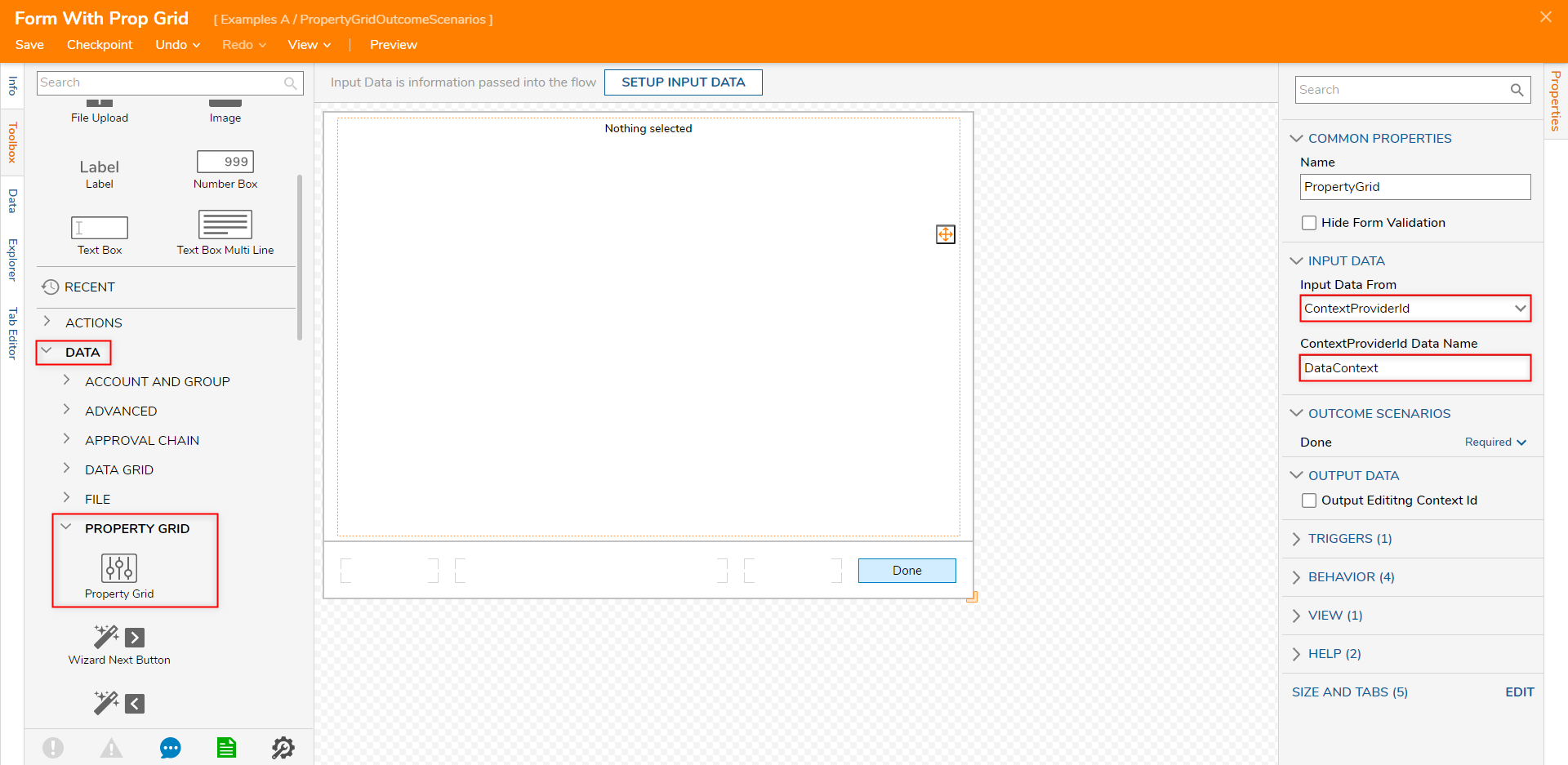
- Close Context Provider: takes in the input of the output of the 'Create Context Provider'

- Create Context Provider (located at Toolbox > SYSTEM > ADVANCED > CONTEXT PROVIDERS) : Its input will be mapped to the 'CURRENT ITEM'
- Save and close the Flow Designer, and then save and close the Account Repeater Form Designer.
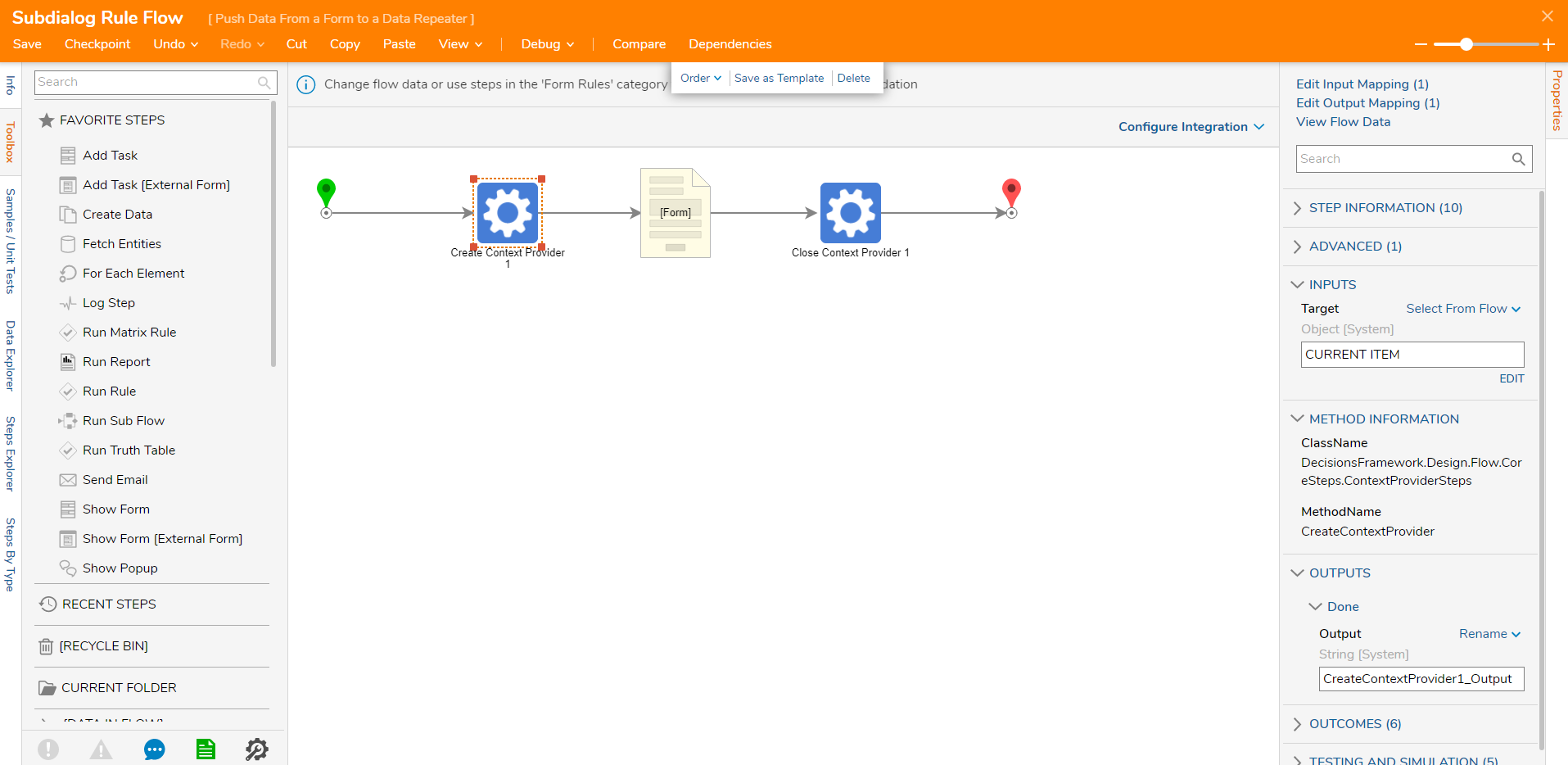
In the Designer Project Folder, create a new Form and call it 'Account List Form'.
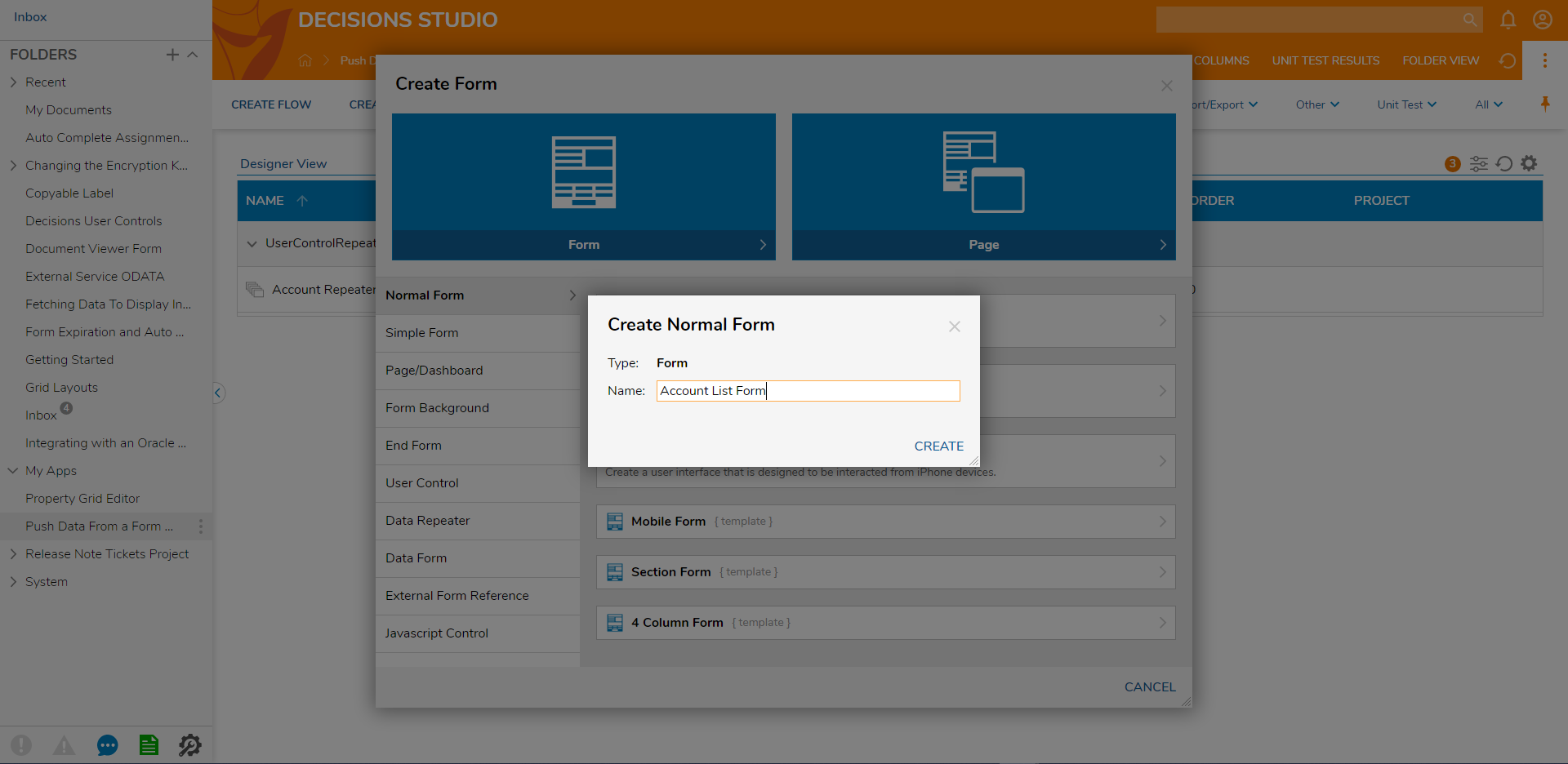
In the Form Designer, drag over a button and set its text value to "Done". Then, drag over the 'Account Repeater Control' onto the Form and save and close the Form Designer.
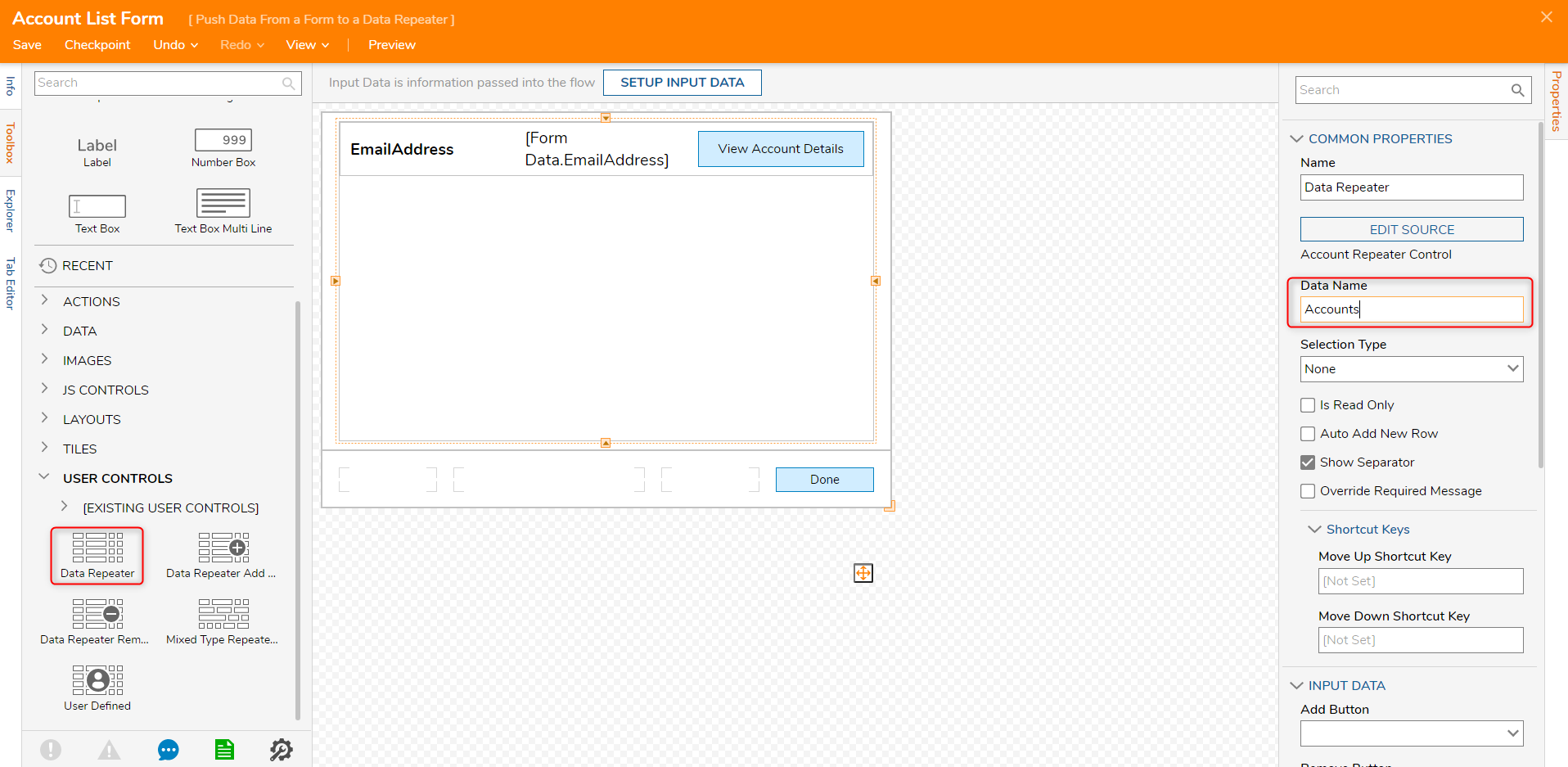
Create a Flow in the Project Folder that will fetch all accounts and map it in the Form.
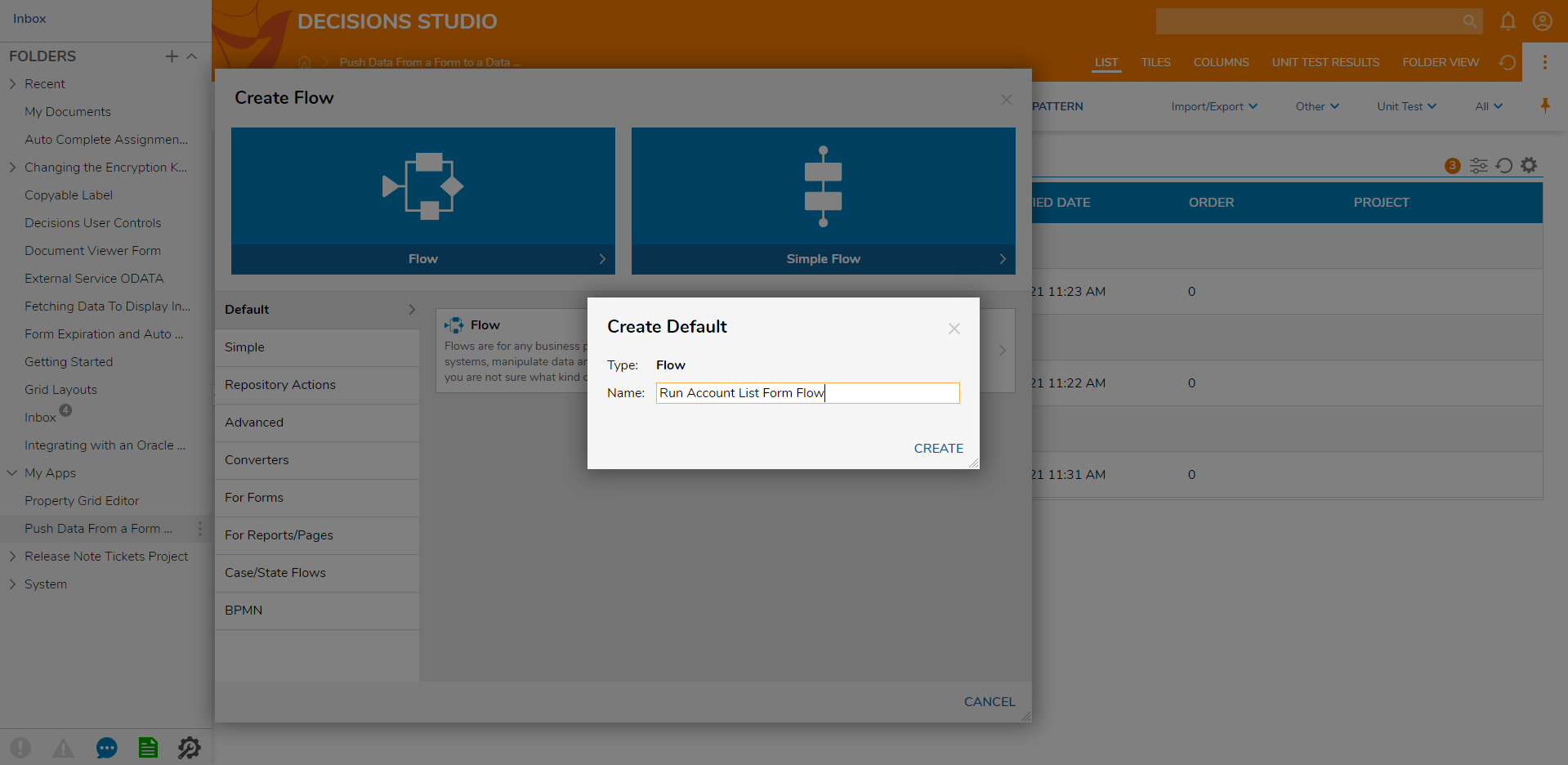
In this Flow Designer, drag over the GetAll Step located in Integration -> (Advanced) -> InternalServices -> (Advanced) -> AccountServices -> GetAll.
Then drag a Show Form step and pick the 'Account List Form' and map in the output of the GetAll step into the input of the Show Form step.
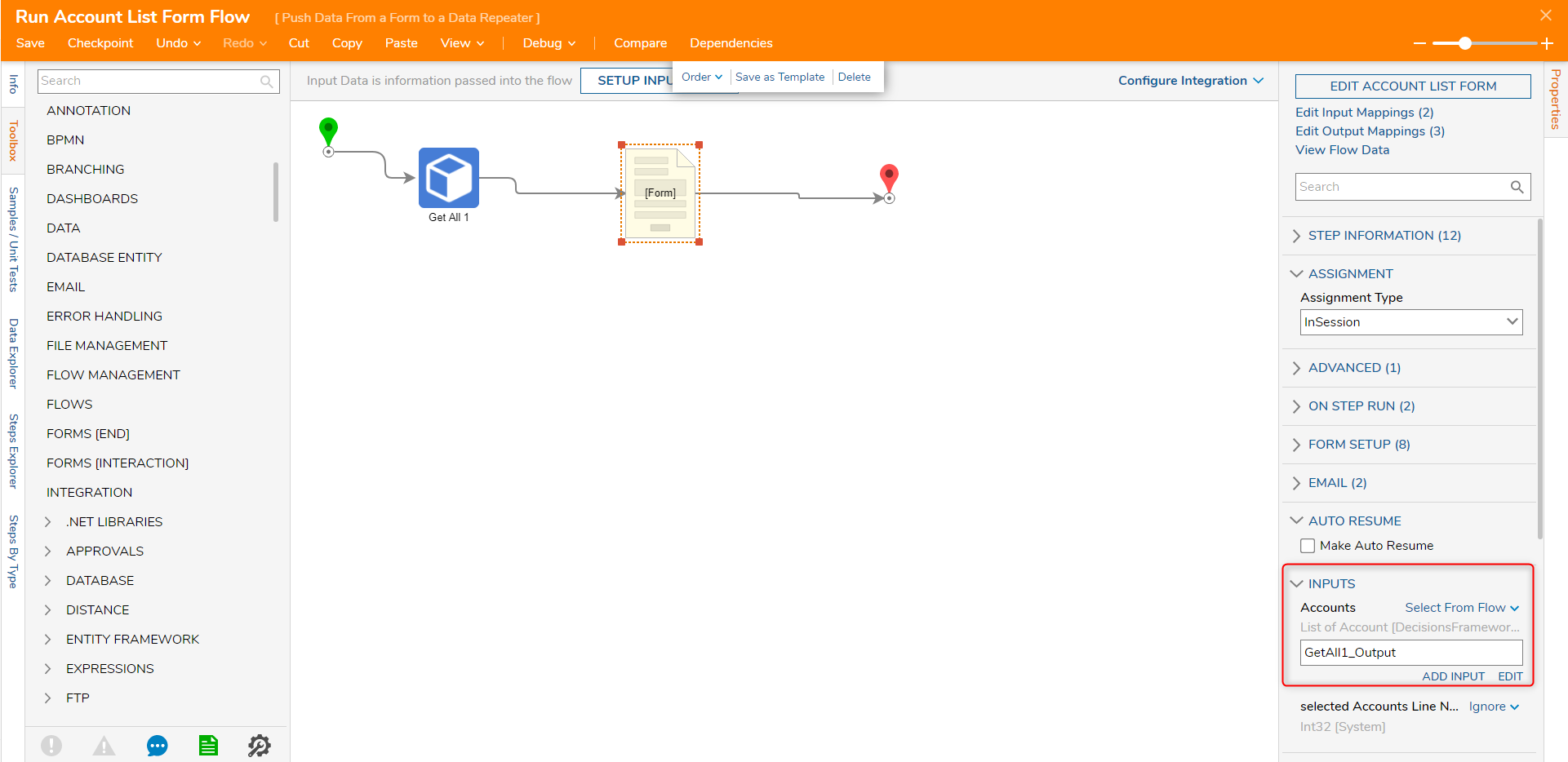
Finally, debug the Flow. The Data Repeaters will display all the accounts on the current system. The view details button will show the properties of the specified account.