Overview
v9.10 introduced a new method of naming integrations that gives users flexibility and convenience when working with methods across different entities. This change does not impact any existing integrations made in earlier versions.
Customizing Slugs
Slugs can be updated for Designer Elements like Flows, Forms, and Designer Folders. Slug names will only appear in the URL and will not impact the names of Elements within Decisions.
Slugs are limited to the following characters: any capital letter between, any lowercase letter, any number 0-9, and the dash symbol '-'. No other symbols, characters, or spaces are allowable. In addition, capital letters will not display as capitals in the slug.
If the Project and Folder names are the same, it will only appear once in the URL. So a Project named "Default Project" which contains a Designer Folder called "Default Project" would have a URL that looks like {BaseUrl}/restapi/defaultproject/[designerentityslug].
A Project's integrations with modified slugs can be found in Public > Integration.
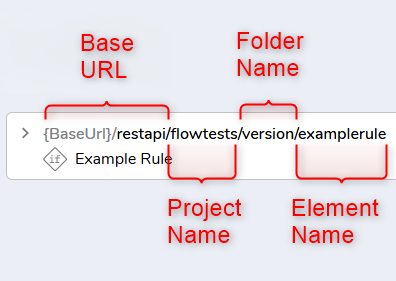
Altering a Designer Element's Slug
Only Flows, Reports, and Rules can have their slug changed. Look for Configure Integration towards the top right of the designer. Pick an option from the drop-down, such as API Service. Then, add the desired slug to the Element Slug field. The Service URL will update in real time with the new URL.
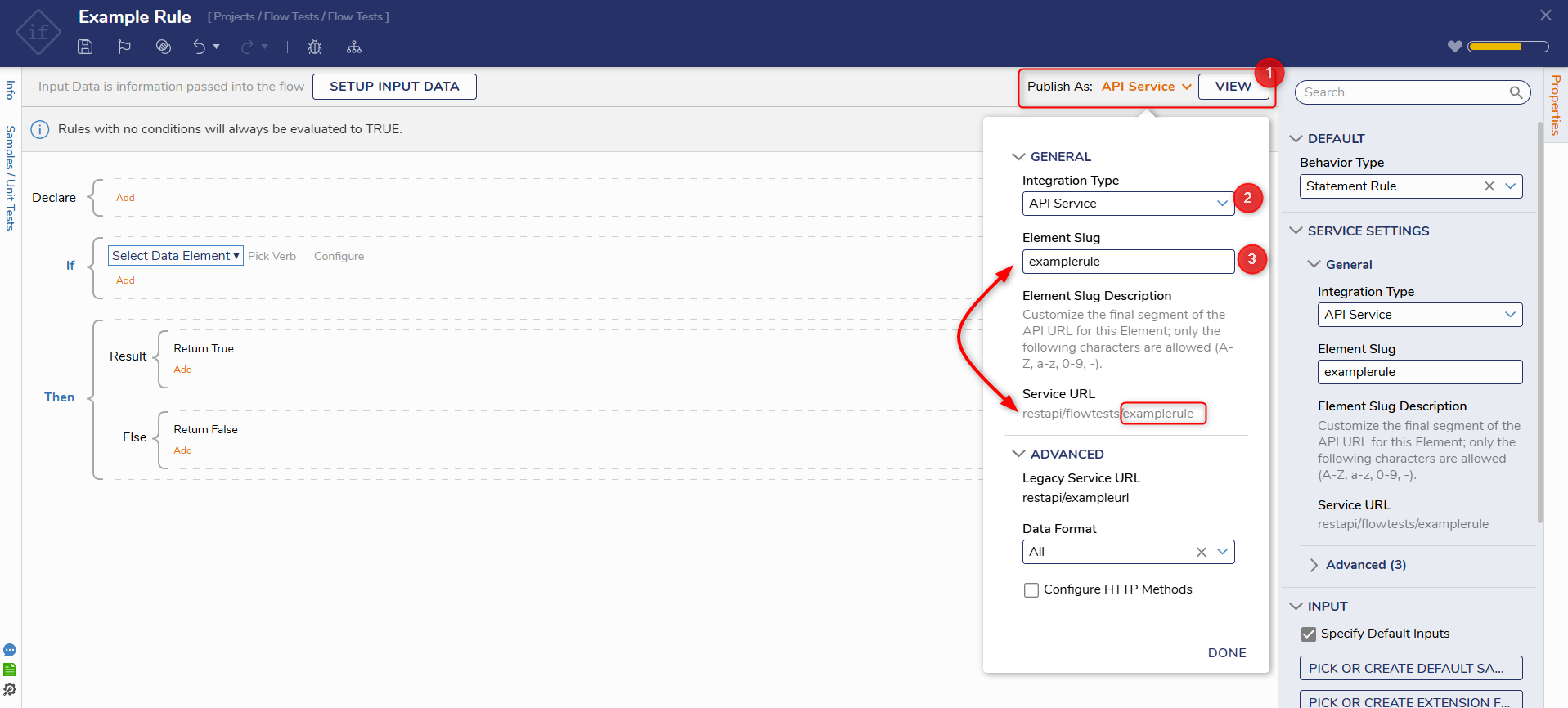 Updating an Element Slug in the Rule Designer
Updating an Element Slug in the Rule Designer
Altering a Designer Folder's Slug
Right-click the chosen Designer Folder and select MANAGE | Folder Slug. Each nested Folder can also be changed, but they will still appear in the URL.
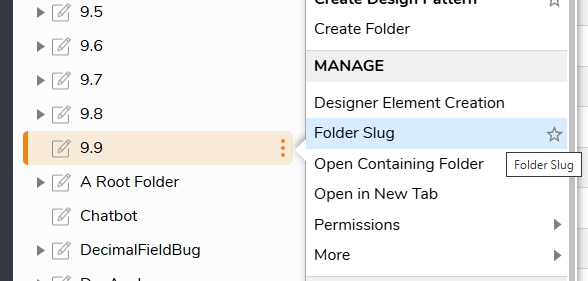
The Manage Folder Slug window will open. Enter in the desired slug.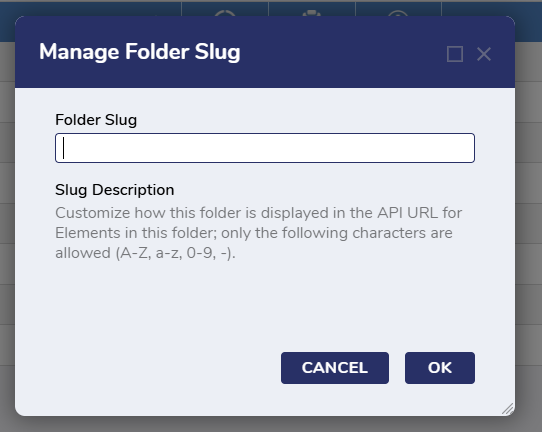
This will not change the name of the Designer Folder, but the URL will now use the new slug instead of the Folder's name.
Feature Changes
| Description | Version | Release Date | Developer Task |
|---|---|---|---|
| Added the ability to change the slug name of a Folder. | 9.10 | May 2025 | [DT-042952] |