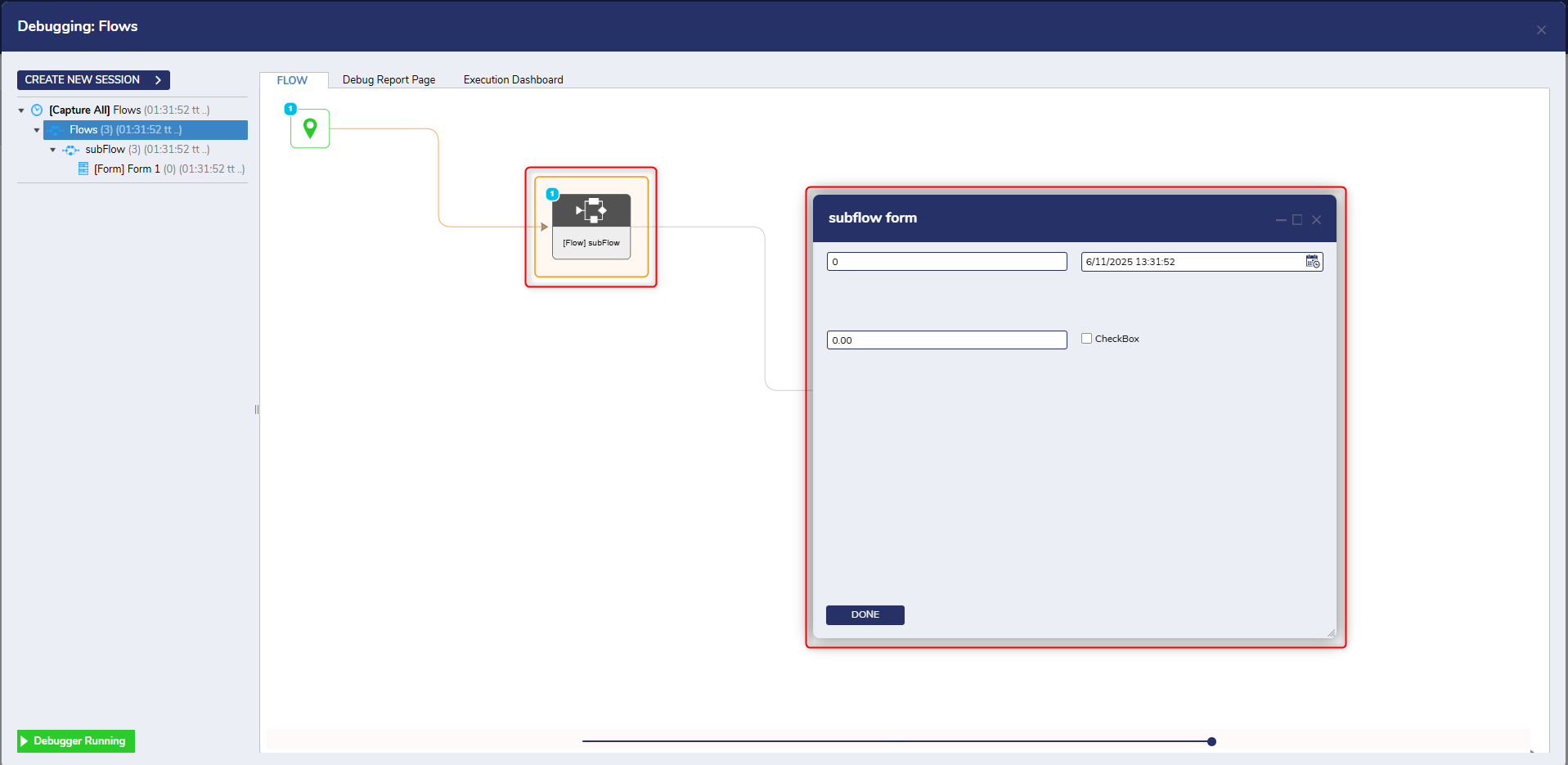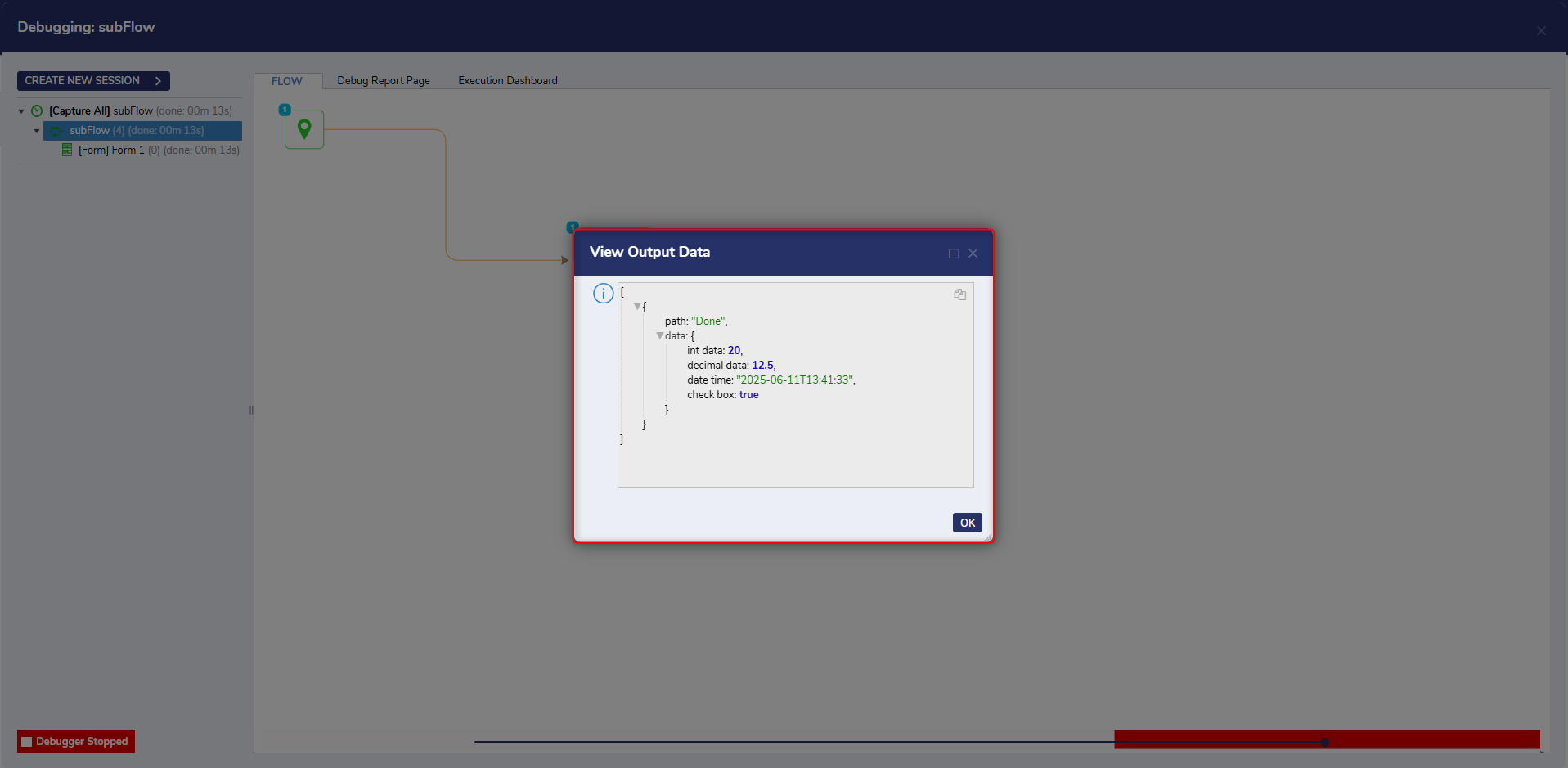Overview
Default inputs in Flows enable predefined values to be set during the design phase. These values are automatically used when the Flow is executed without explicit input, ensuring seamless operation without user-provided data. Default values are applied only if the input is null, allowing Flows to behave as expected when no explicit input is provided. Any values provided as inputs from any source, such as Flow Data or Constant, will override the default inputs. Using a Subflow to test this functionality can effectively showcase how it works.
Default inputs also work in Rules within the platform. The behavior is similar, where predefined default values are applied if no explicit input is provided. This ensures that Rules execute as expected without requiring user-specified data.
Example Flow: Demonstrating Default Inputs
To illustrate this concept, follow these steps to create an example Flow:
- Create a Flow and add a Pick or Create Flow step to the main Flow.
- Click the Pick or Create Flow button at the top right corner and select Create New to create a Subflow within the main Flow.
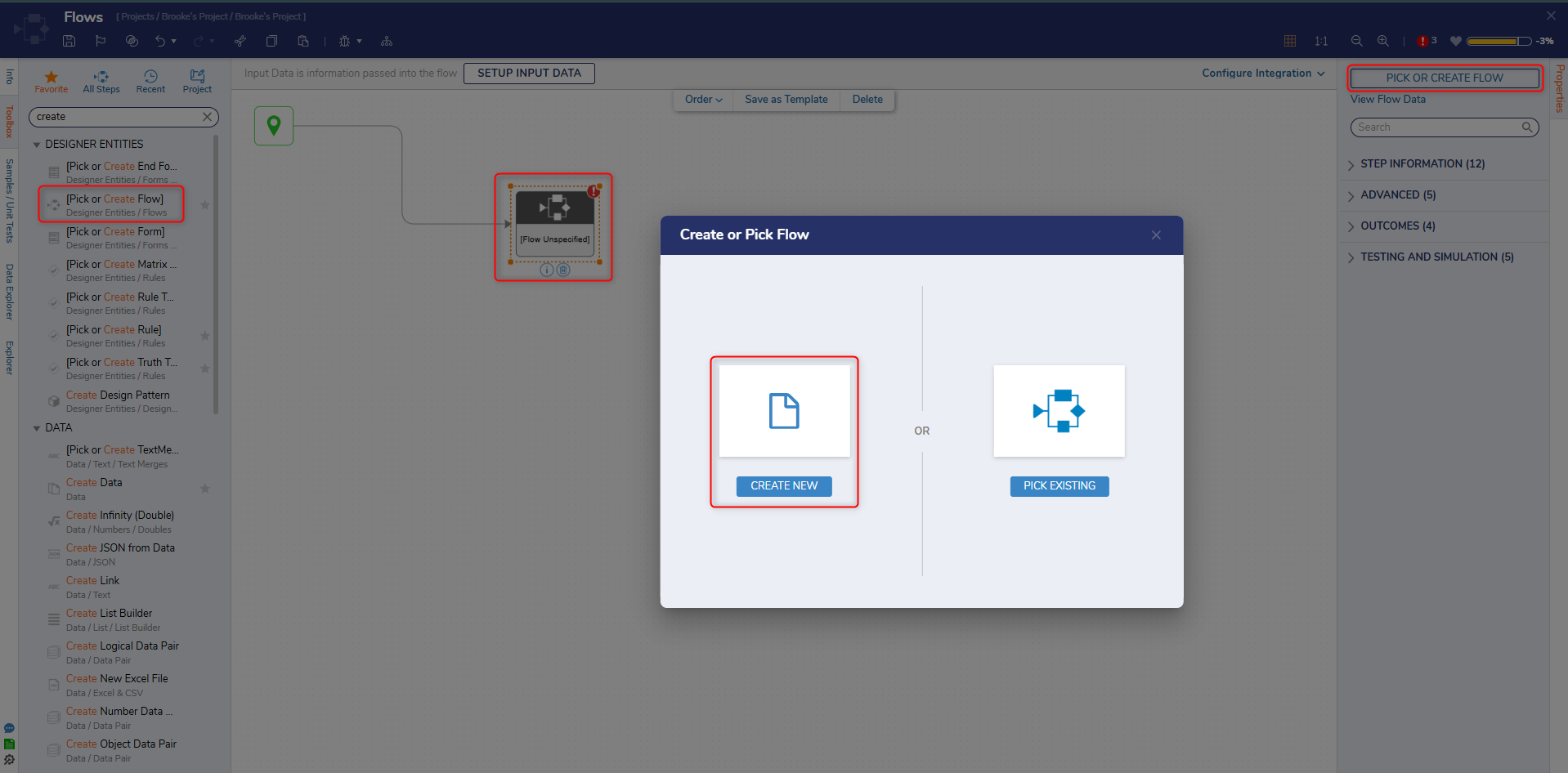
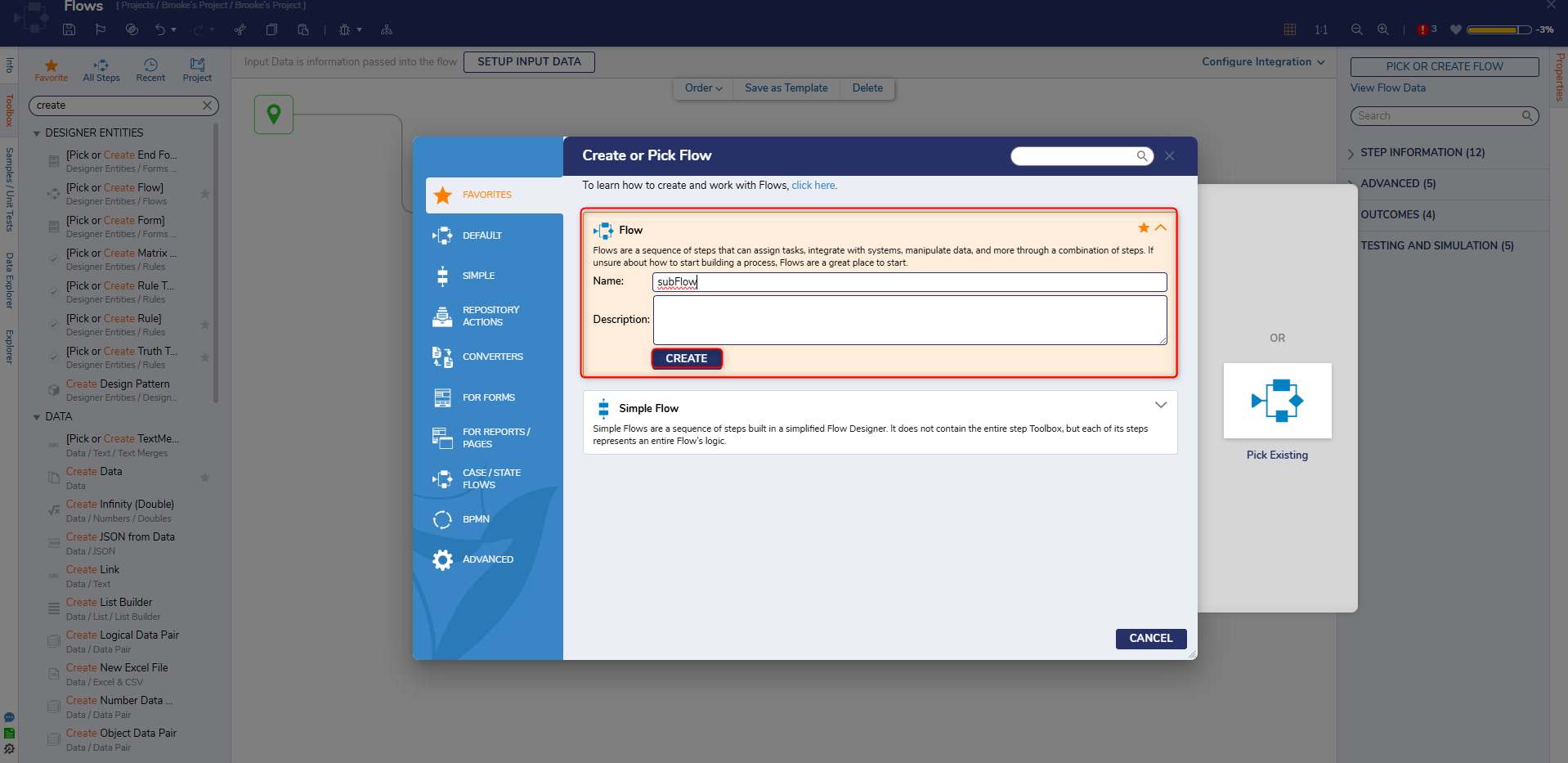
- In the Subflow, click Setup Input Data and select Define Input Data.
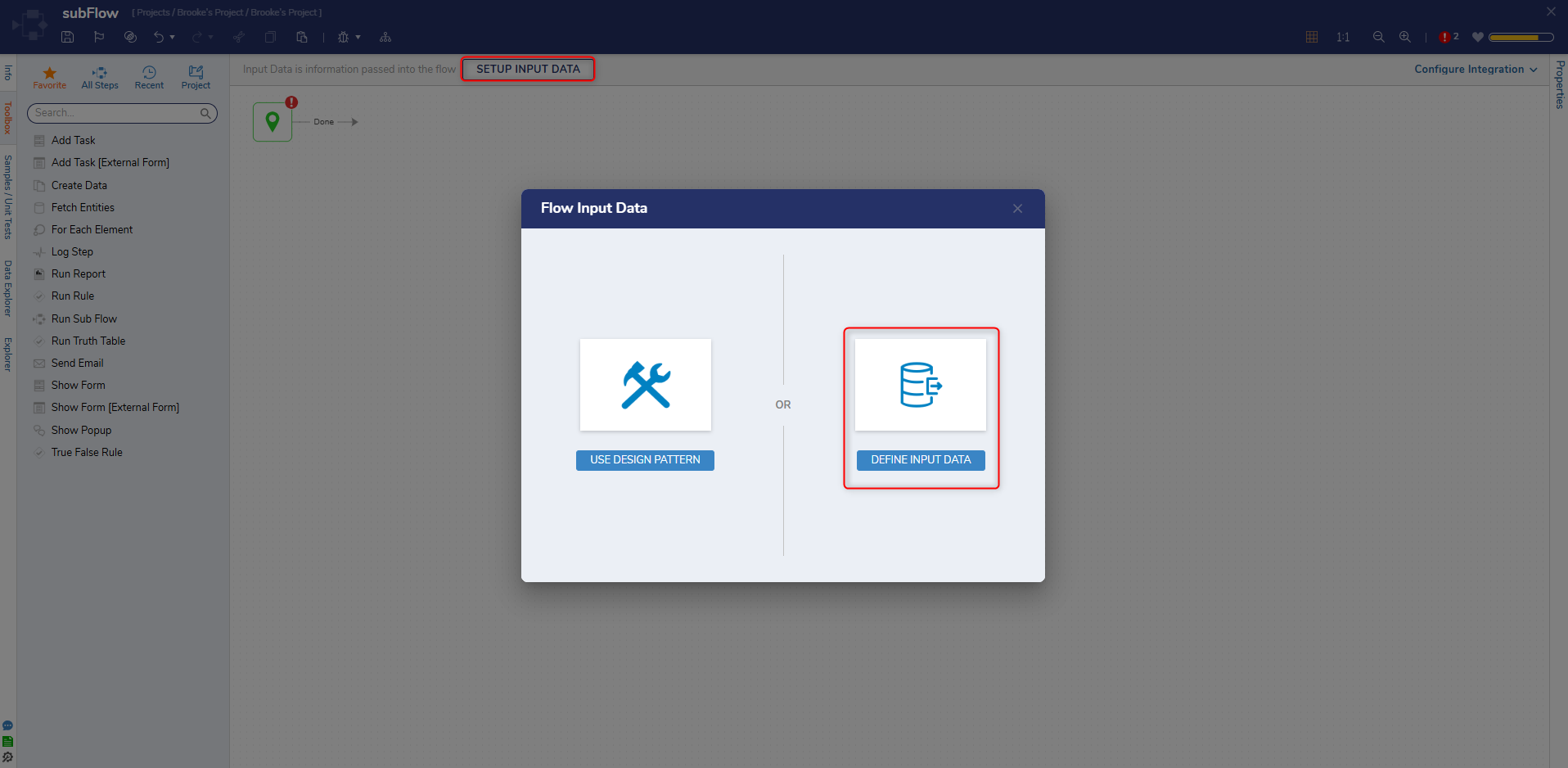
- Define some input data and save it.
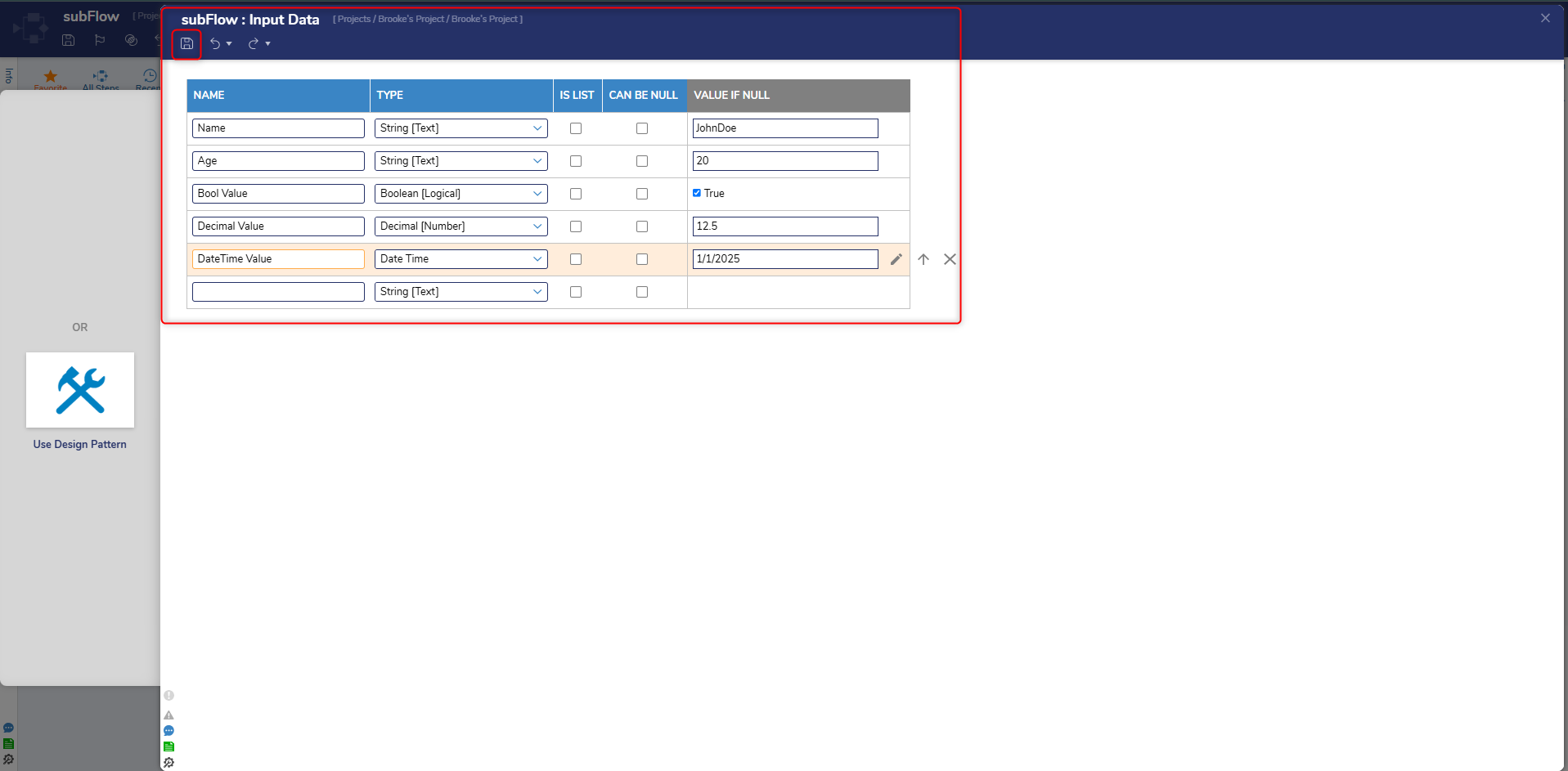
- Add a Show Form step to the Subflow. Include a few fields with data types similar to the input data defined in the previous step.
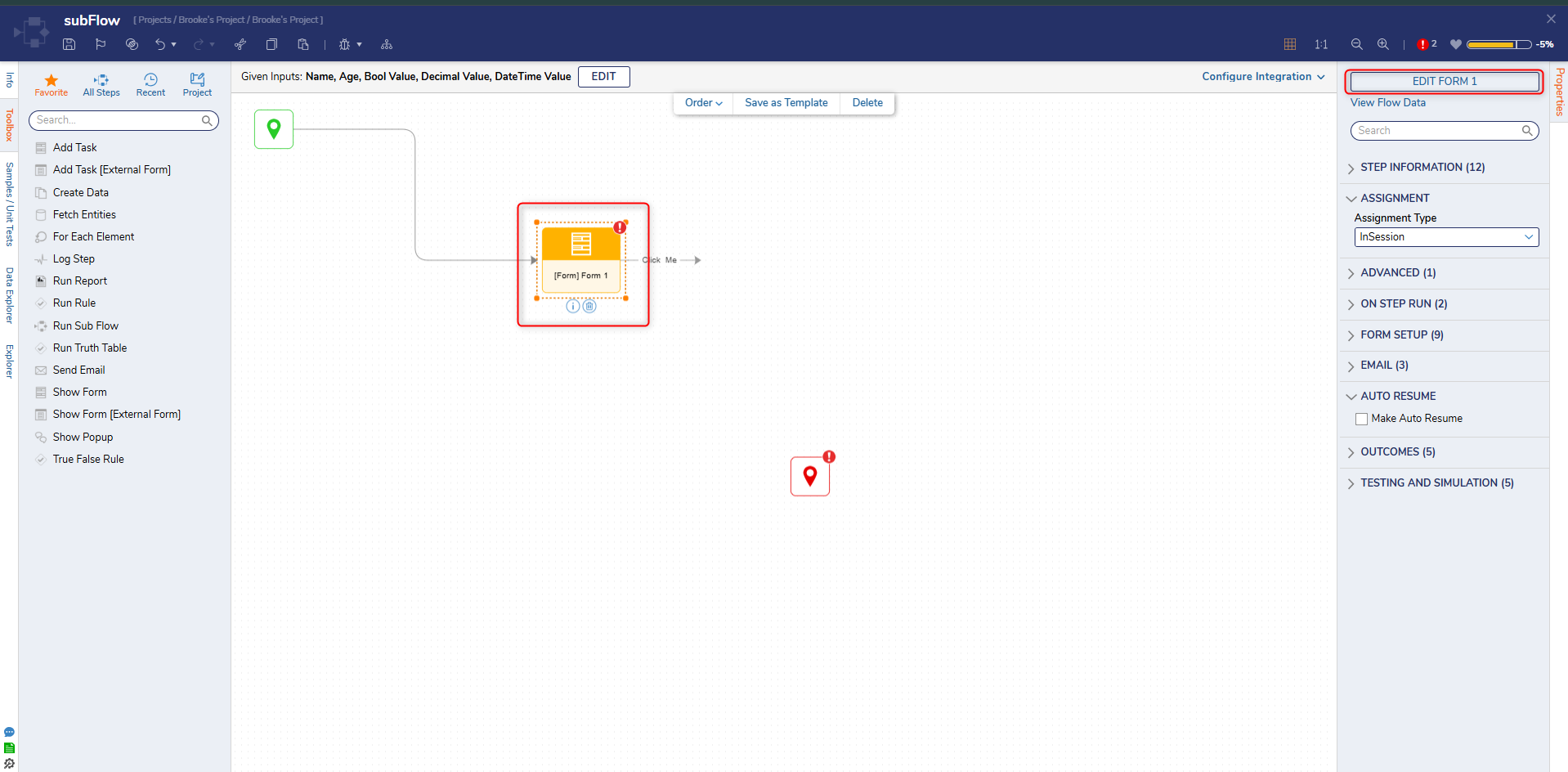
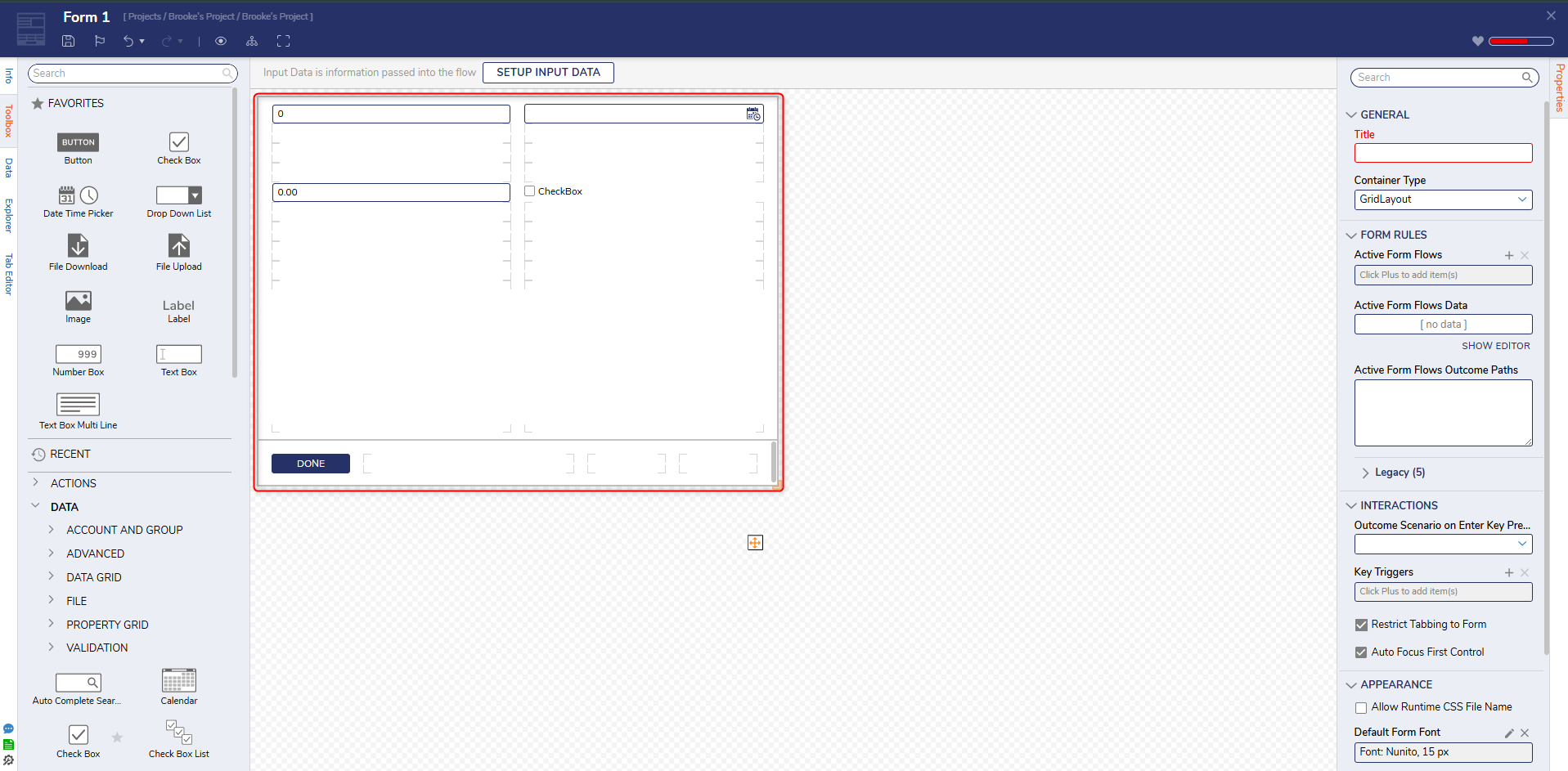
- In the main Flow, mark all input values to the Subflow as Ignore/Null. Run the Flow by clicking Debug.
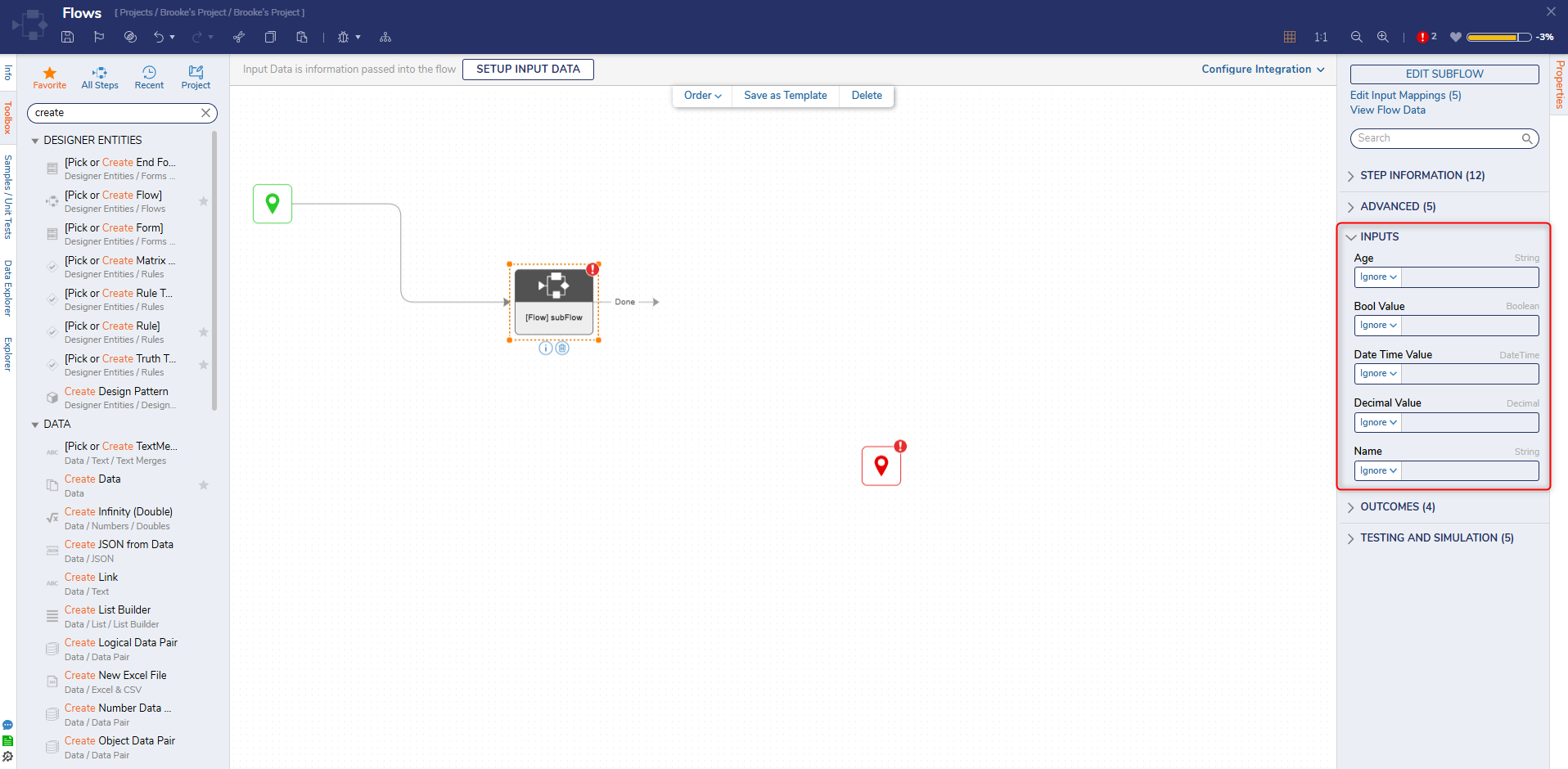
- When the Flow runs, the default values defined for the input data in the Subflow automatically populate the Form fields.