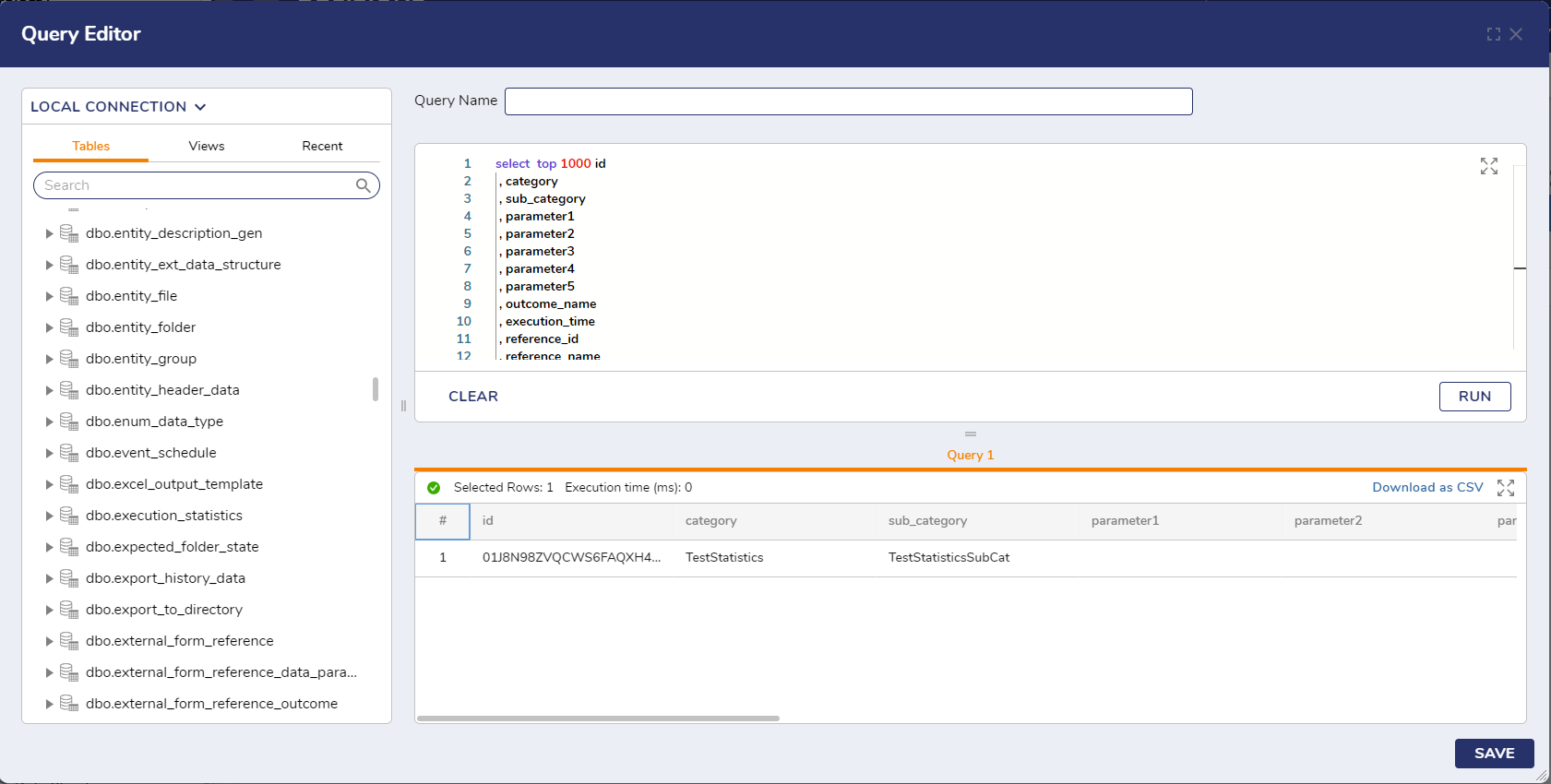Overview
Decisions automatically record base statistics from the Portal settings; this configuration can be set by Turning on Portal Statistics. In addition to collecting base statistics, individual Flows can also record statistics; this feature can be used to record specific data about an application built in Decisions. For example, a user may want to record statistics on which users are submitting approval requests. The following tutorial will show users how to record custom statistics within a Flow.
Example
- In a Flow, navigate to the Properties panel, and expand ADVANCED.
- Check the Boolean CaptureStatistics and notice the appearance of CategoryName and SubCategoryName text boxes. When the Boolean is checked, the setting has been turned on, and the Flow will now capture statistics.
- Enter text into the Statistics > CategoryName and SubCategoryName text boxes.
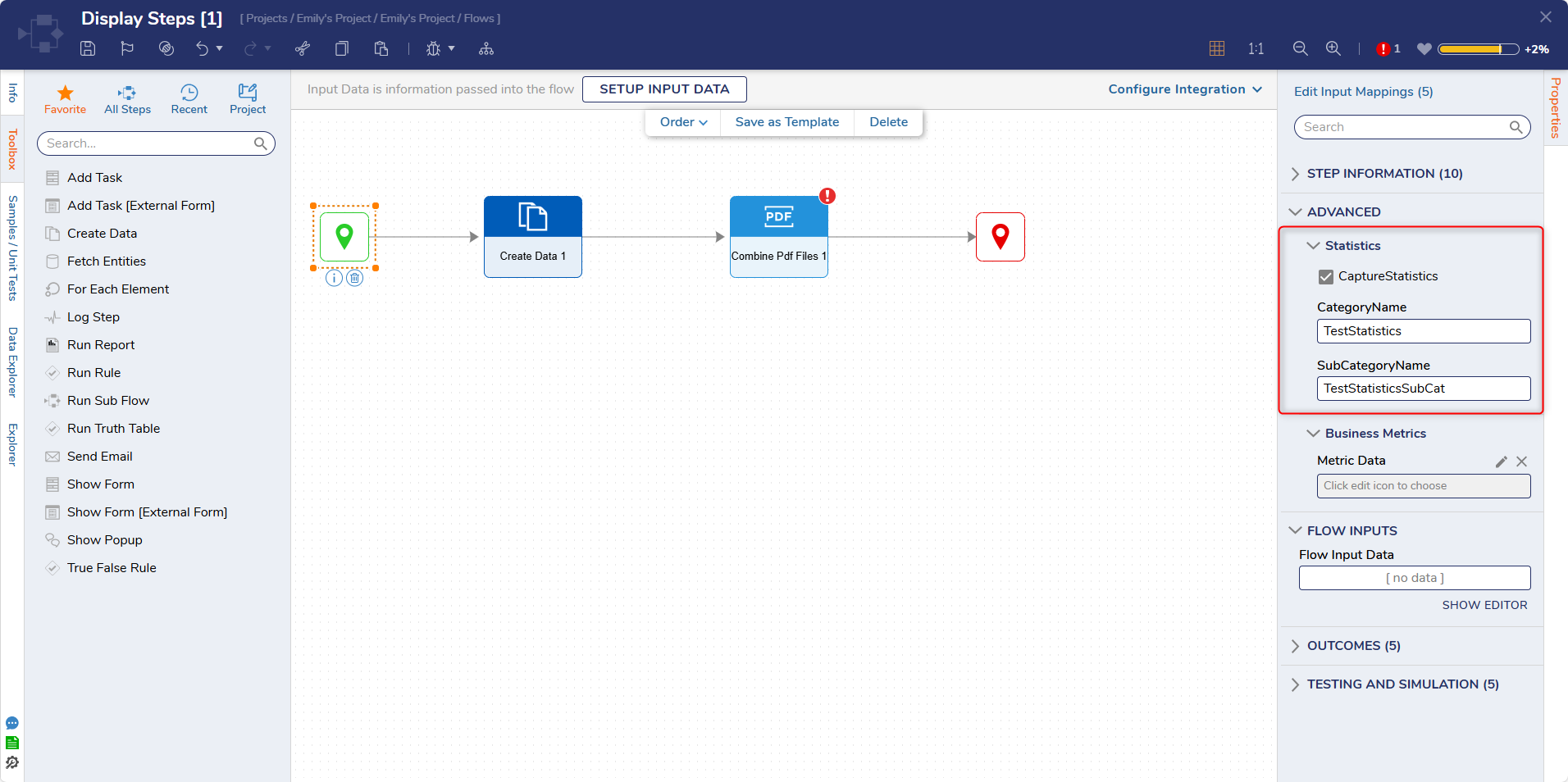
- After this setting is configured and users test the Flow, the statistics data is stored in the database table Execution_Statistics. The properties below are examples of the data that is stored in this particular database:
Execution Statistics Properties ID Category Sub Category Parameter 1 Parameter 2 Parameter 3 Parameter 4 Parameter 5 Outcome Name Execution Time Reference ID Reference Name Reference Type Result Execution Data Time Execution By User - In this example, a few Flows have the Flow Statistic setting enabled. Every time these Flows are run, statistic data is captured and stored in the Execution_Statistics database as seen below. This example was created using the Query Editor in the Decisions Portal.