Overview
Steps configured with Step Help contain general information such as any expected Input(s) and Output(s) along with their corresponding Data Types (denoted by gray parenthetical text). Additional information may include a brief summary and/or a correlating Documentation link.
Accessing Step Help
To access Step Help for a particular Step:
- From the Flow Designer, navigate to the Toolbox tab.
- Hover over the desired Step.
- Select the information icon.
- View the information for the Step, and if desired, navigate to relevant Documentation by selecting the View Documentation For This Step link.
Note: In v9.15, the step location under the step name is now a navigable link, taking the user to the respective location in the toolbox.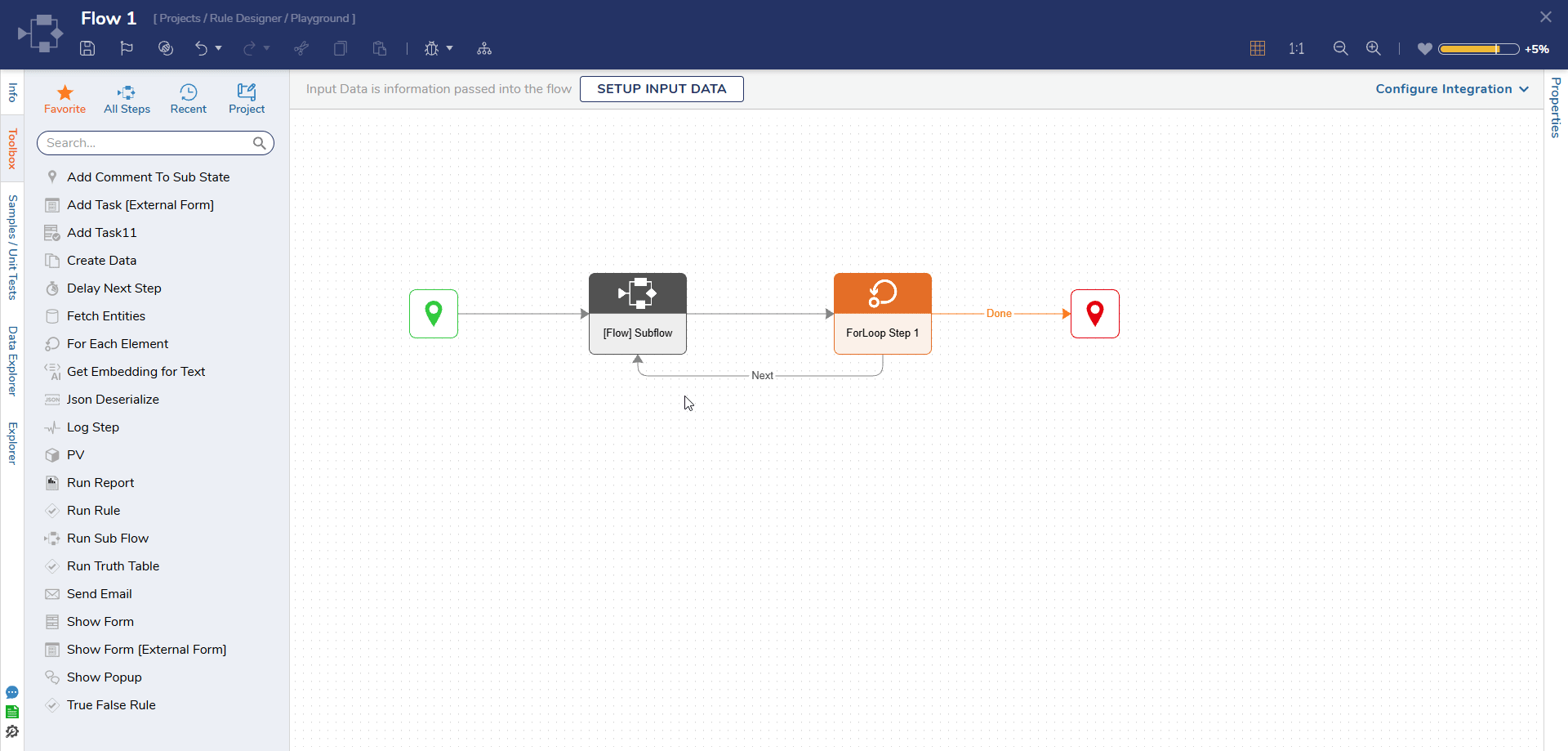
Step Help directly on the Steps
In v9.11, an info icon was introduced beneath steps on the designer canvas. This icon provides access to the same step-help details along with additional information.
Clicking the icon opens a panel that displays comprehensive step details, including its toolbox location, description, and a link to its documentation. If the step uses another designer entity as a child, the panel also shows the child Entity’s name, folder path, description, and a preview image of the underlying designer entity.
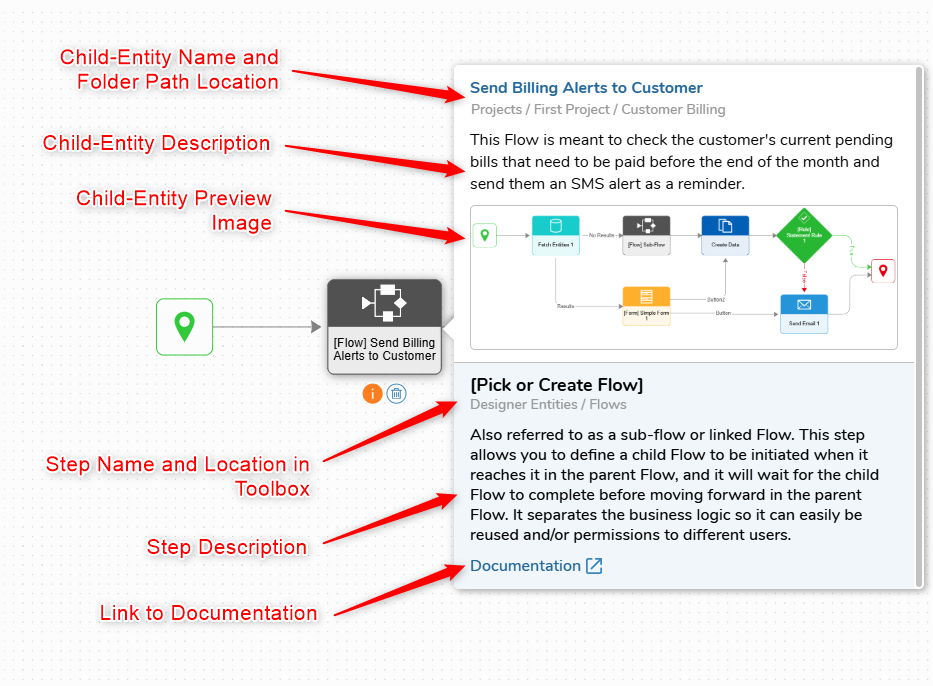
Feature Changes
| Description | Version | Release Date | Developer Task |
|---|---|---|---|
| The Step location under the Step name is now a navigable link. | 9.15 | September 2025 | [DT-045227] |