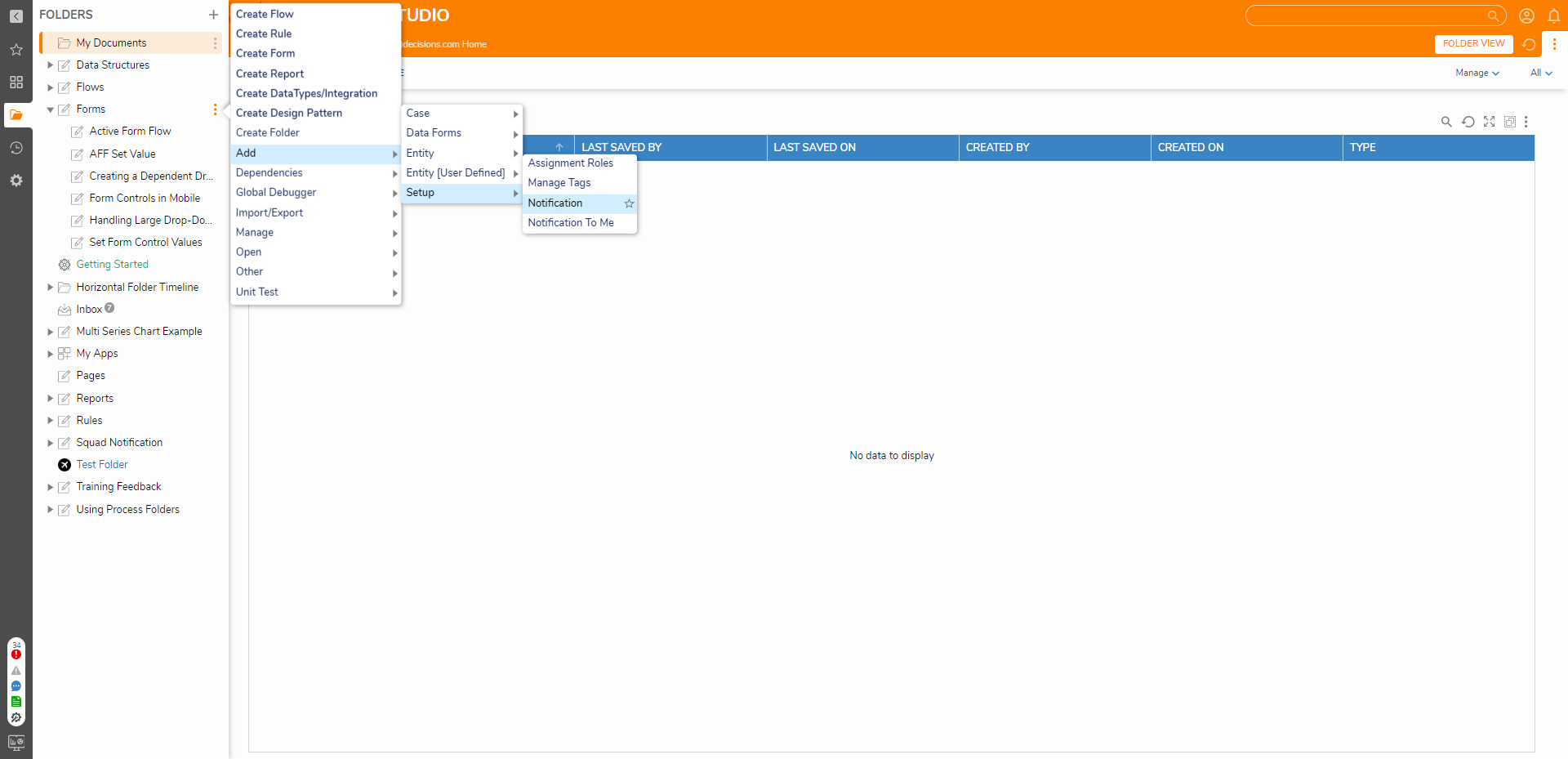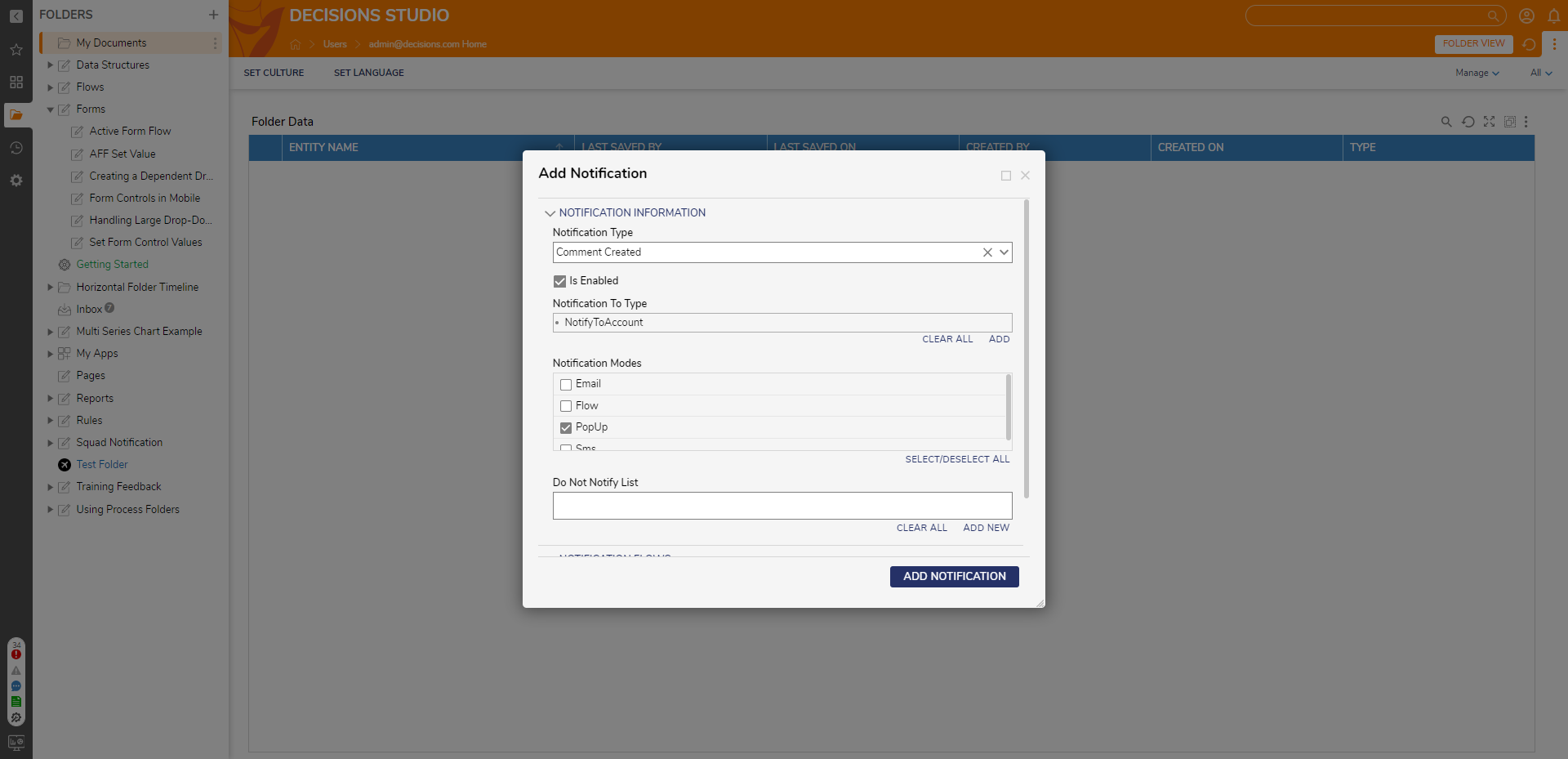Setting Up Notifications for Events within a Folder
- 12 Oct 2022
- 1 Minute to read
- Print
- DarkLight
Setting Up Notifications for Events within a Folder
- Updated on 12 Oct 2022
- 1 Minute to read
- Print
- DarkLight
Article Summary
Share feedback
Thanks for sharing your feedback!
Overview
You can contextually add a notification to a folder, assigning the notification type and notification mode directly to a folder. The platform has a wide variety of default notification types, the events that trigger the notification to be sent, such as comments created, groups deleted, and Pages edited. Notification modes include email, SMS, PopUp, and Twitter.
Example
- To add a notification to a folder, select the folder, select the Actions menu in the upper right, and select Add > Setup > Notification.
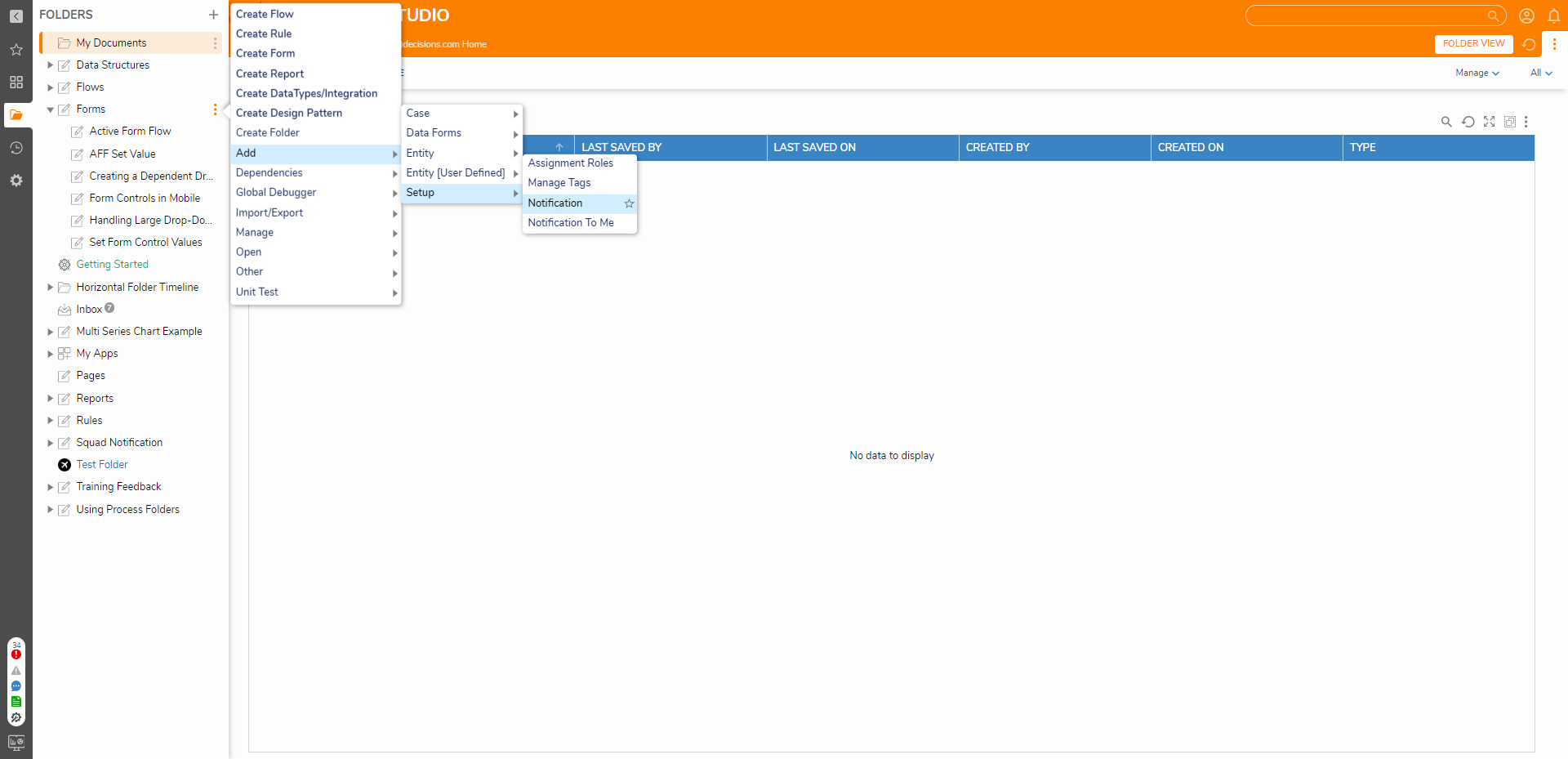
- In the Add Notification dialog, select the Comment Created option in the Notification Type drop-down list. Each time a comment is created in this folder, the system sends a notification.
To configure which users receive the notification, click the Add button to the right of the Notification to Type and select Notify to Account. - In the Select Account dialog, select the account name to receive the notification. Click OK to close the Select Account dialog, then click Save.
- In the Add Notification dialog, next to Notification Modes, select Popup.
- Under Notification Processing, check the Process Before Sending checkbox if a particular processing Flow is needed to run first before sending the notification.
- If you want to exclude a user, group, etc., from receiving the notification, add that information to the Do Not Notify List field.
- Click Add Notification to save the notification.
- When any user adds a comment to the Folder, the account will receive a popup notification.
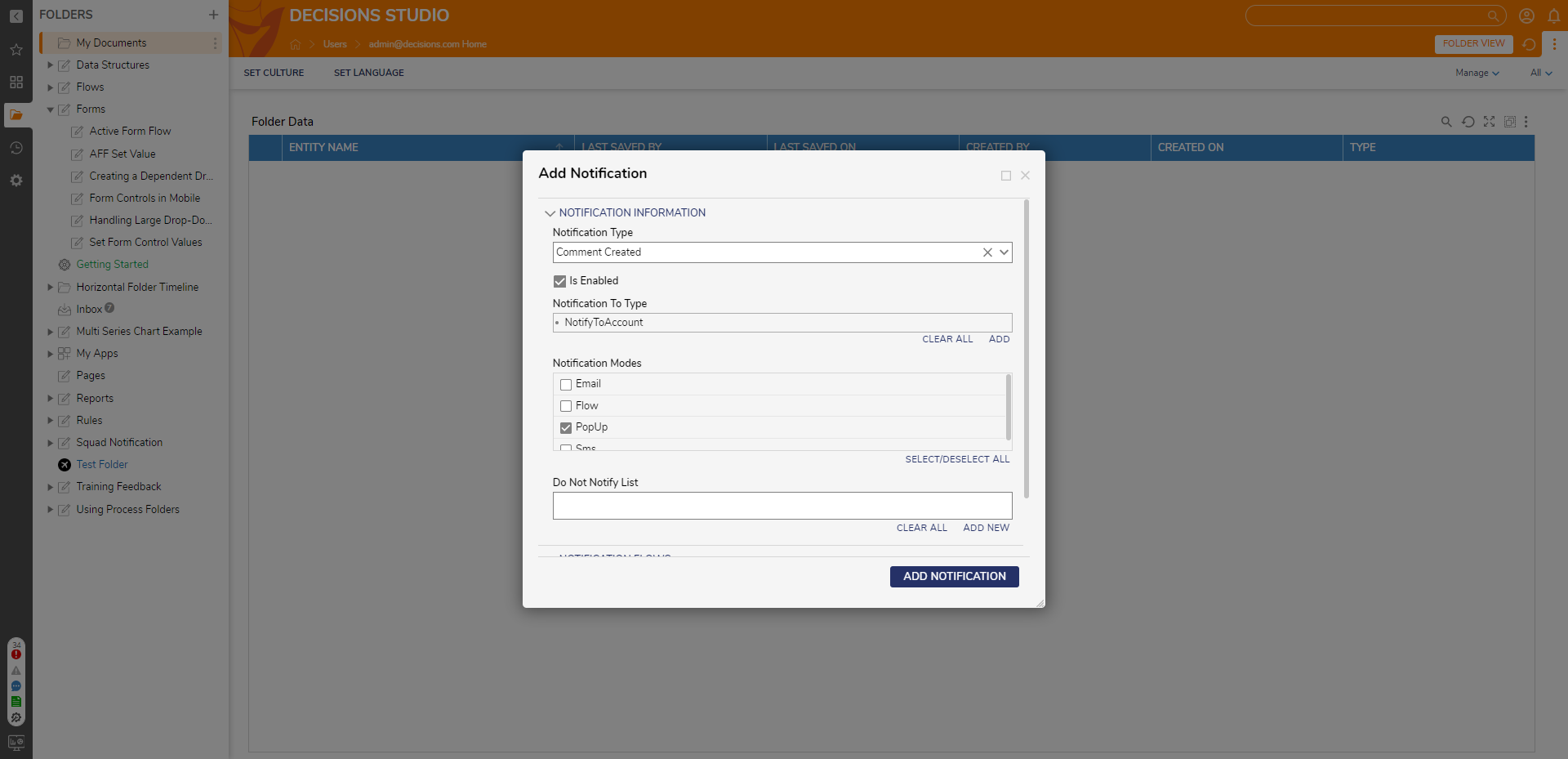
Was this article helpful?