Overview
Rule Designer View Mode is a new feature introduced in v9.17 that allows users to open and review a Rule without making changes or interrupting active user session locks. When one user is editing a Rule, other users can open the same Rule in View Mode to review its configuration in real time without breaking the editing session.
Key Benefits
- Prevents Lock Conflicts: Eliminates accidental lock overrides when multiple users need to access the same Rule.
- Safe, Read-Only Access: Users can explore the Rule logic and configuration safely, without the risk of making unintended edits.
- Improved Collaboration: Enables stakeholders, reviewers, and non-technical users to review decision logic simultaneously with editors.
- Faster Reviews & Approvals: Facilitates smoother peer reviews and validation cycles by allowing concurrent viewing during active editing sessions.
This feature is available across the following Rule types:
- Statement Rules
- Truth Tables
- External Truth Tables
- Rule Tables
- Matrix View (added in 9.18)
Accessing View Mode
Users can access Rule View Mode in two ways:
- User Action on Rule: Right-click on any Rule and select Open in View Mode.
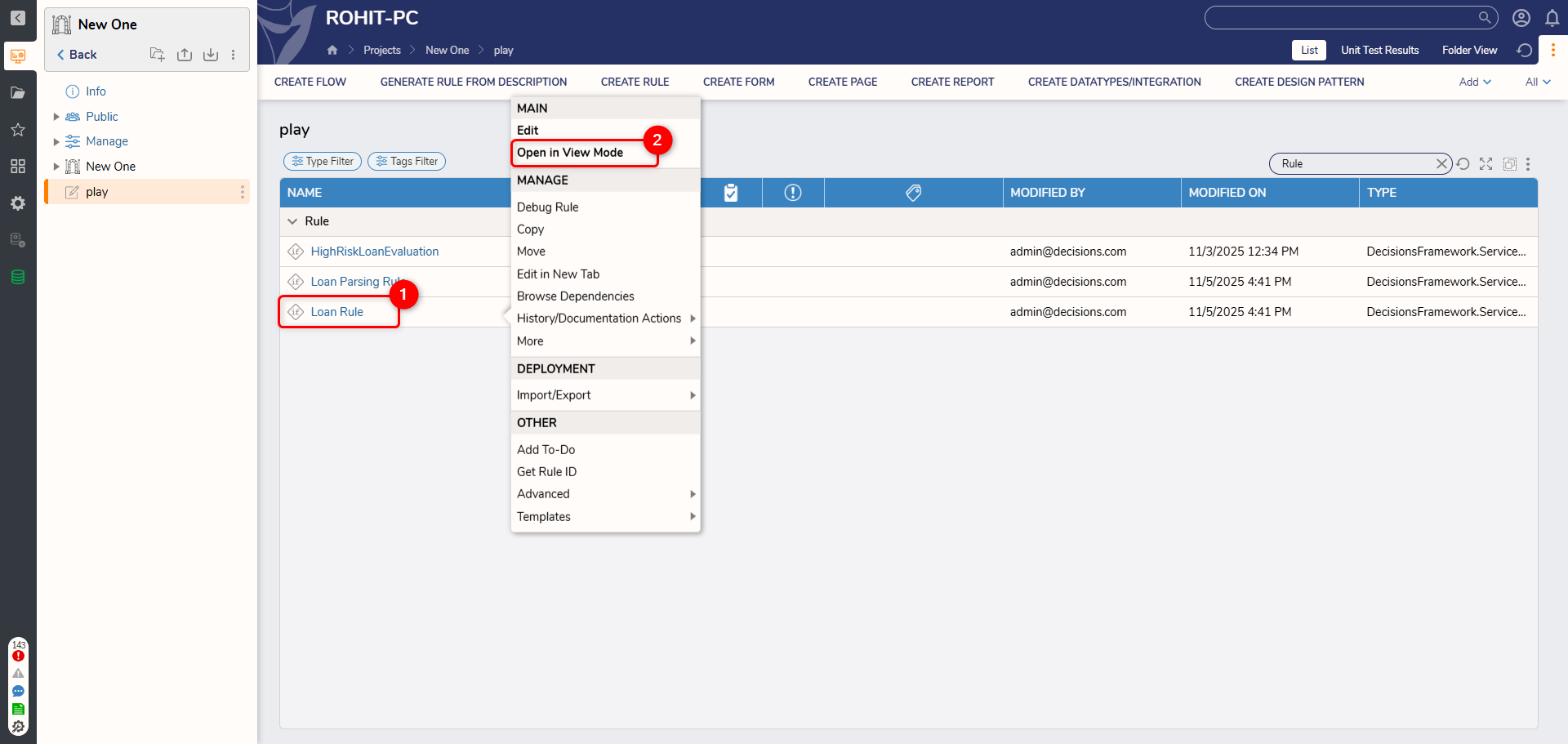
- Lock Entity Dialog: If a Rule is currently being edited by another user, it will appear with a locked Rule icon. Clicking on the locked Rule will display a prompt with a new option to Open the Rule in View Mode.
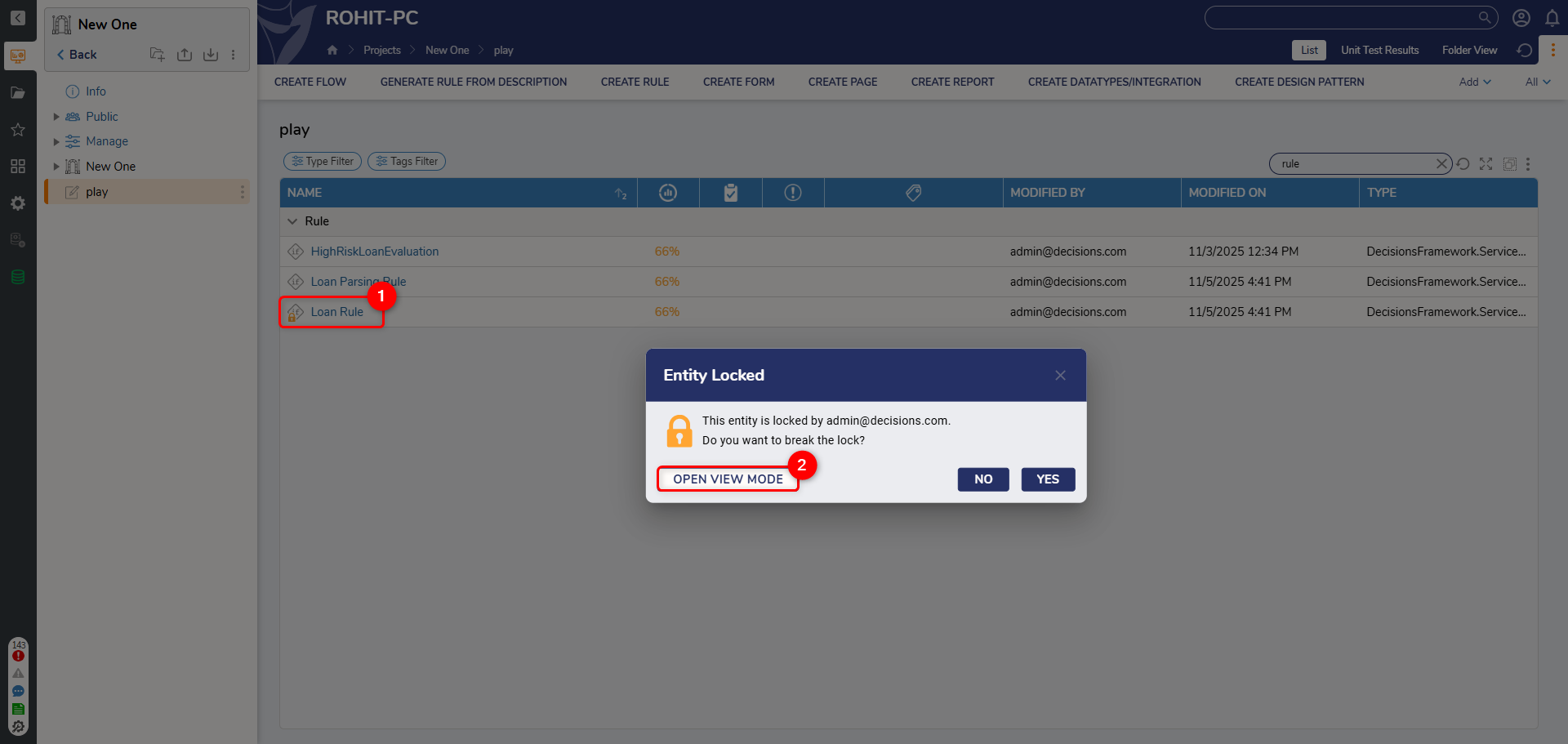
Once opened in View Mode, users will see the Rule Designer interface with a clear label indicator at the top right showing that the Rule is opened in View Mode.
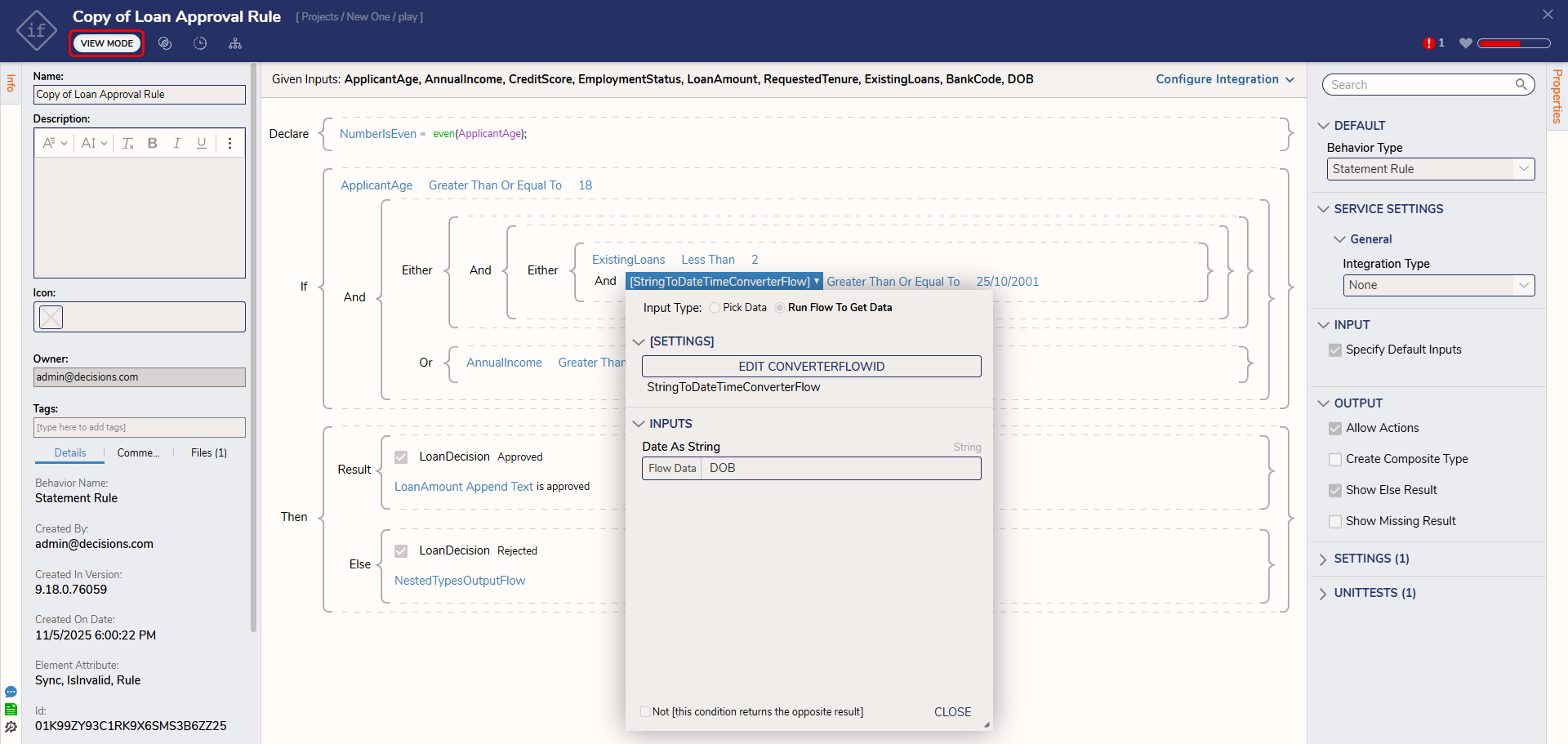
Capabilities and Restrictions in View Mode
Users cannot perform the following actions:
- Debug Rule
- Add/Modify Unit Tests and Sample Data
- Edit the Rule logic or statements
- Modify Inputs or Outputs
- Configure Integration
- Refresh the health score
- Ignore or unignore validations
Even though View Mode is read-only, users can still
- Open the Properties Panel to view Rule details and configuration data
- Copy text from the Properties Panel or other areas (all text is selectable)
- Review Rule Input and Output mapping
- Open Converter Flow if used in Anchor mapping