Overview
A Page Visibility Rule uses Rule logic to conditionally hide specific Pages in the Decisions Portal based on defined criteria such as accessing the user's email address, group membership, or other contextual data.
These rules benefit organizations that need to restrict access to Pages containing sensitive or role-specific content from specific users or groups.
Page Visibility Rules can be added to the following User-Defined Types:
- Case Entity
- Entity
- Entity Extension
- External Entity
- Folder Extension
Once configured, the rule determines when and for whom a Page should be hidden. This document demonstrates how to create a Page Visibility Rule for a Page within a Folder Extension, but the same approach applies to the other supported types.
Example
- From a Designer Project, select the CREATE DATATYPES/INTEGRATION button from the Global Action Bar. In the resulting window, choose a supported User-Defined Type such as Folder Extension from the User-Defined Types category.
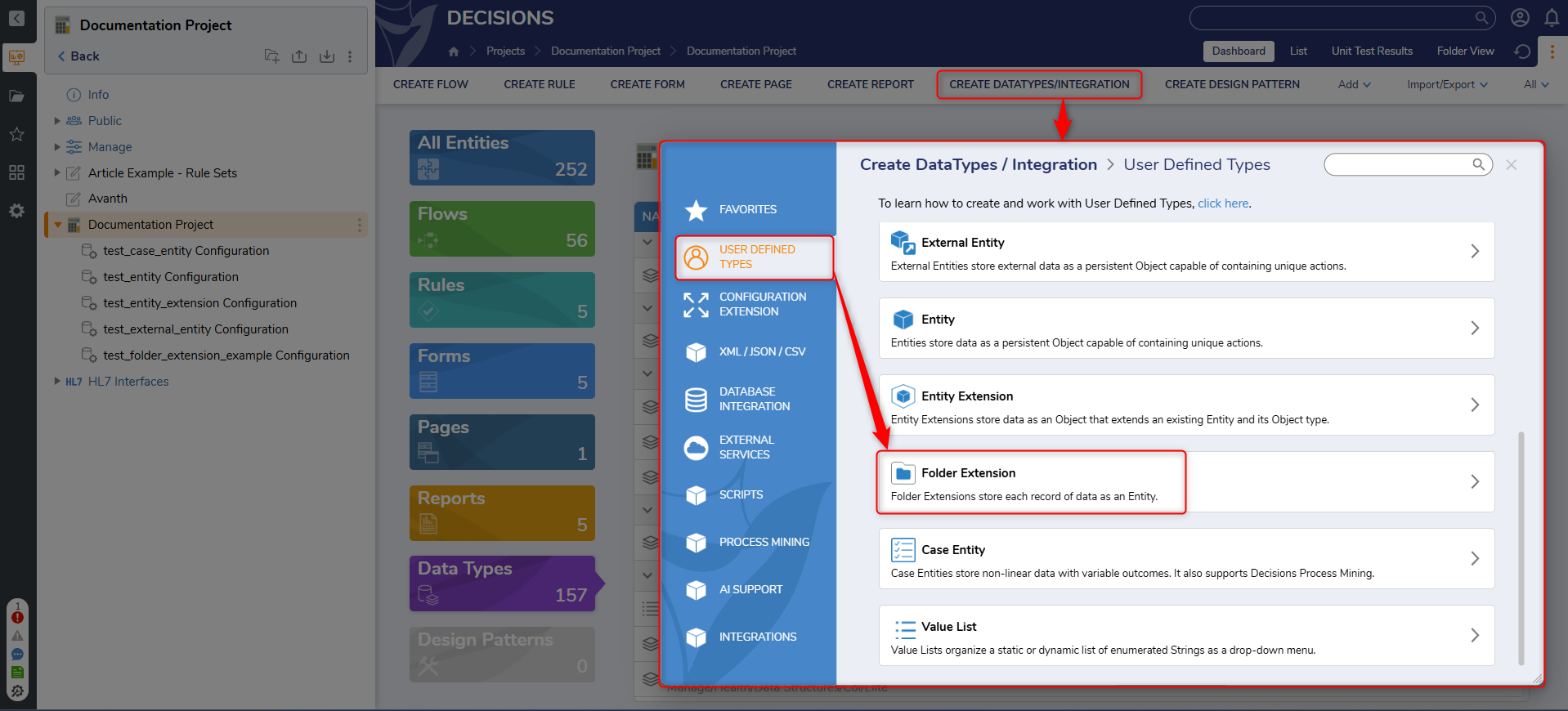
- In the resulting Folder Extension window, type the name and the required field names with their types as given in the image below.
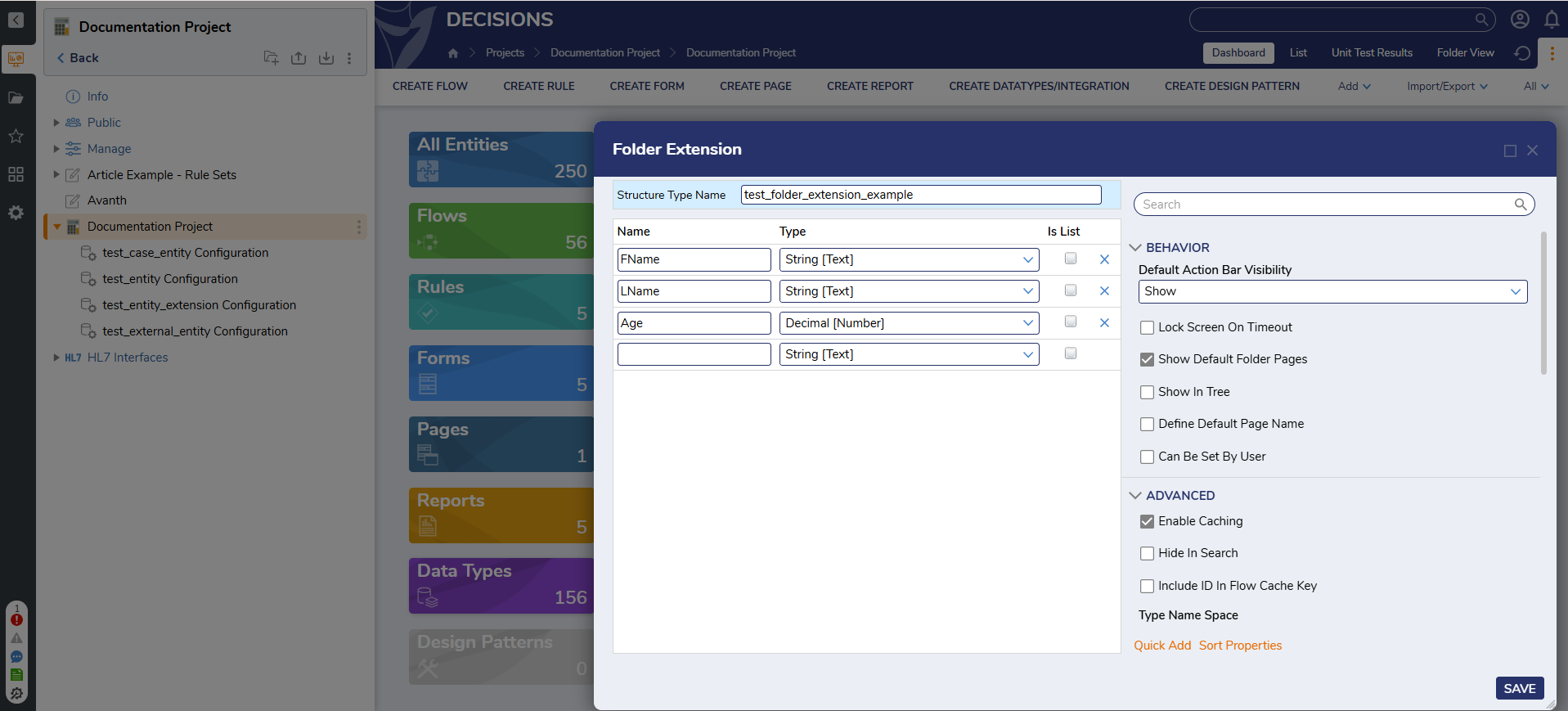
- Right-click the newly created Folder Extension and select Page Visibility Rule. In the resulting window, define a Name for the Page Visibility Rule, then click CREATE.
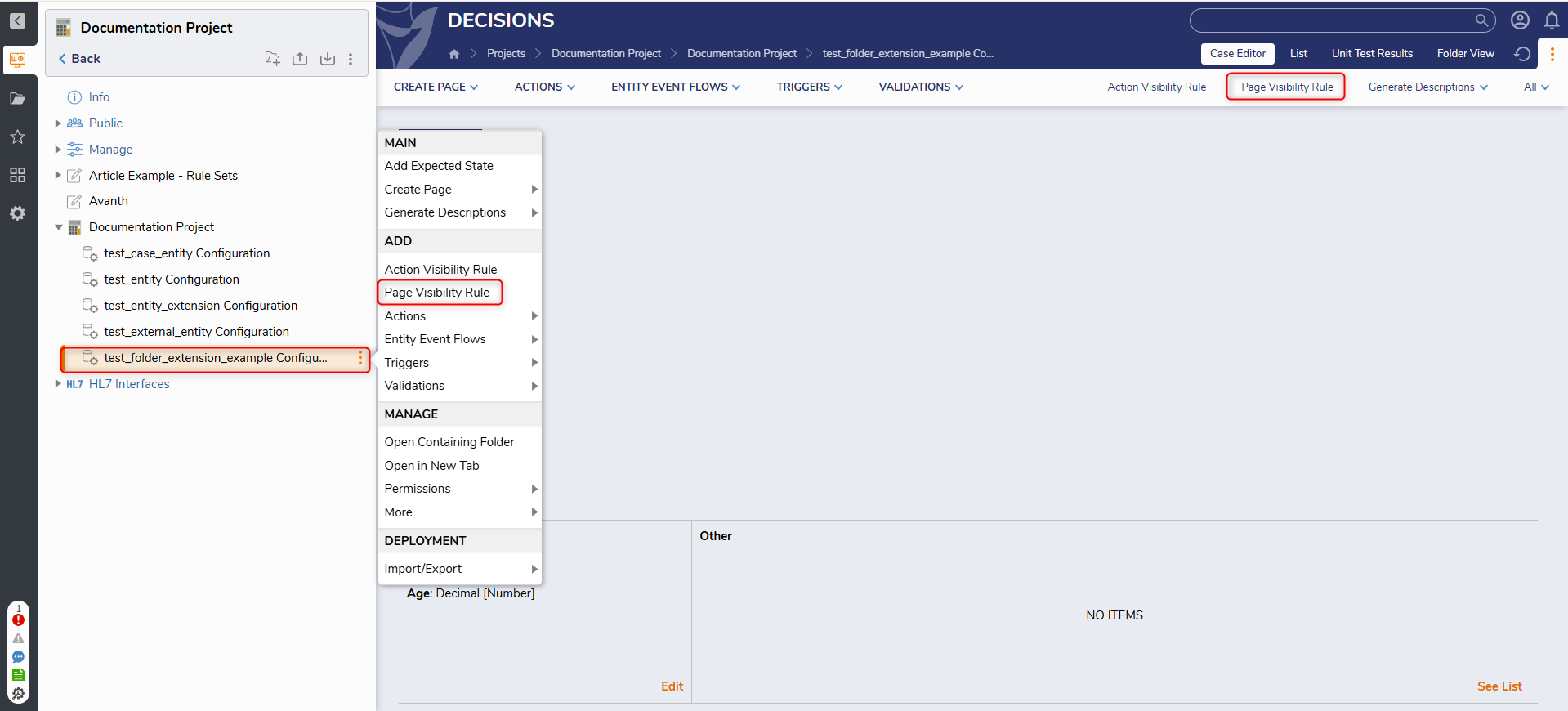
- In the resulting Page Visibility Rule Designer, build the If statement in a way that defines which Page will be hidden (for example, "PageName Equals [Page Name]").
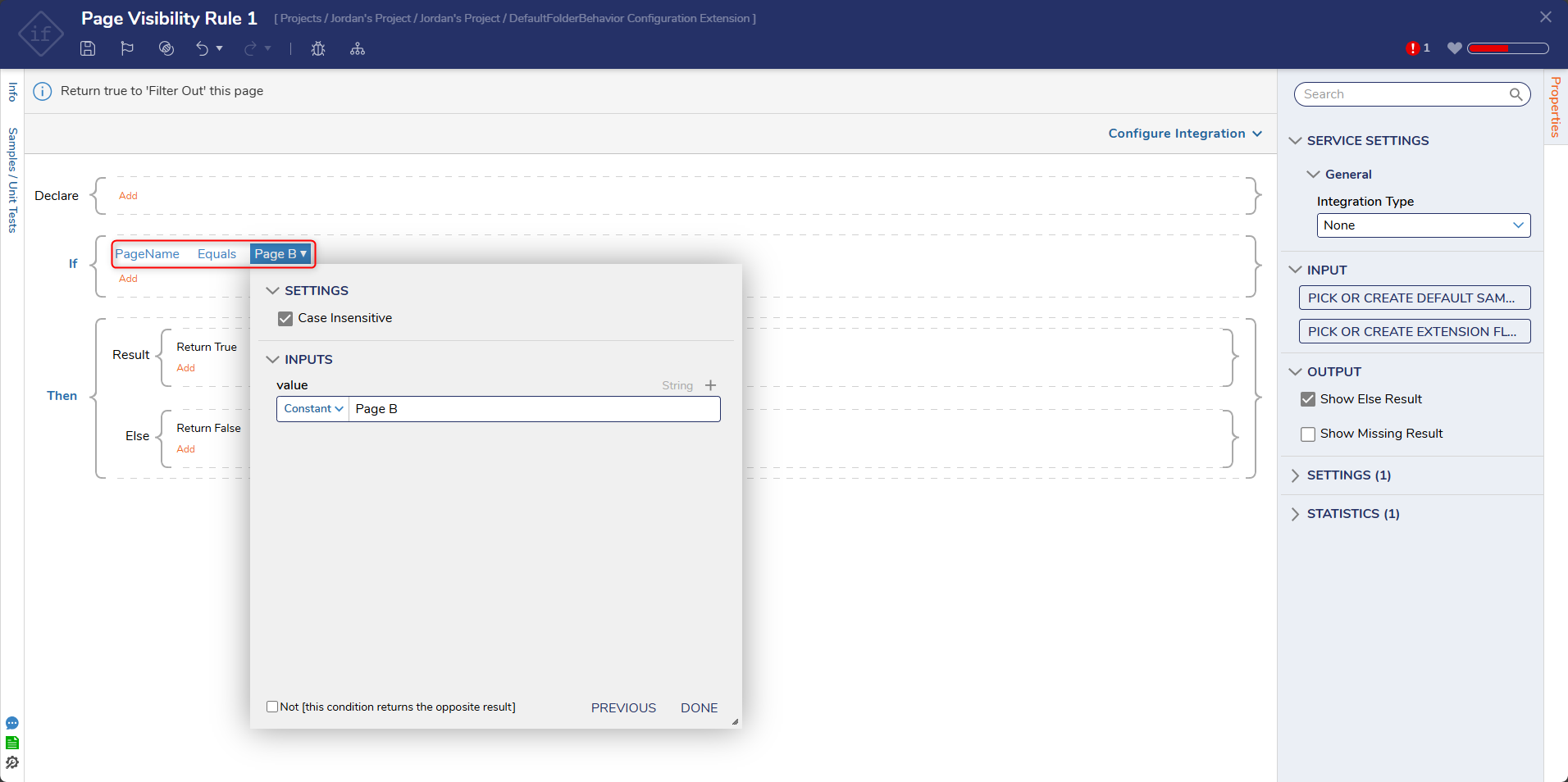
- While still in the If statement, click Add > Add Condition.
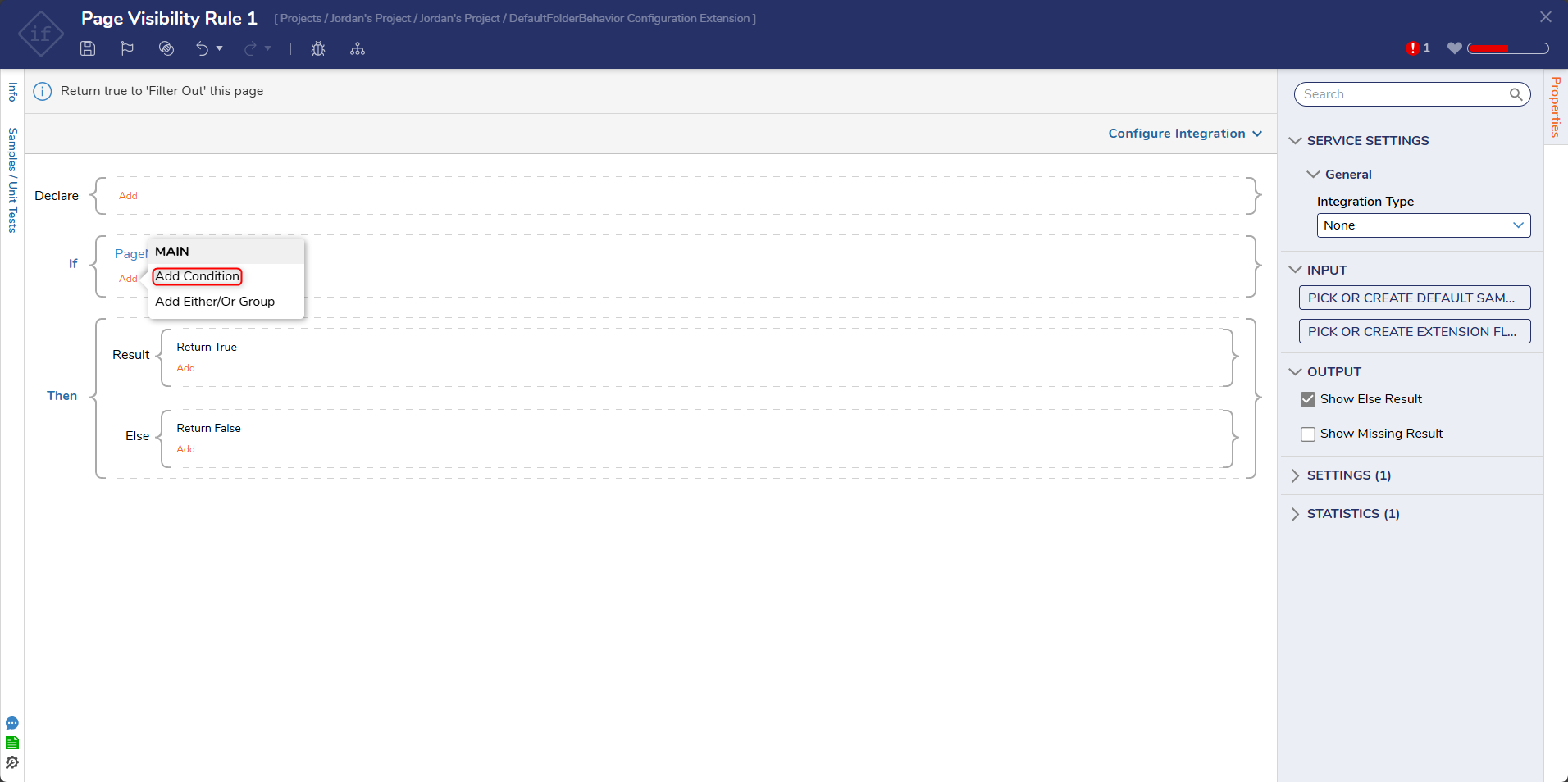
- Click Select Data Element and select Flow Data > InitiatingUserEmail. Under the Verb, select Equals, then under [empty string], Constant map the Email for the desired Account that will be hidden. Rule LogicWriting the Rule in this manner establishes that the Page with the corresponding PageName will be hidden from the Account that logs into the Studio with the defined Email Address.
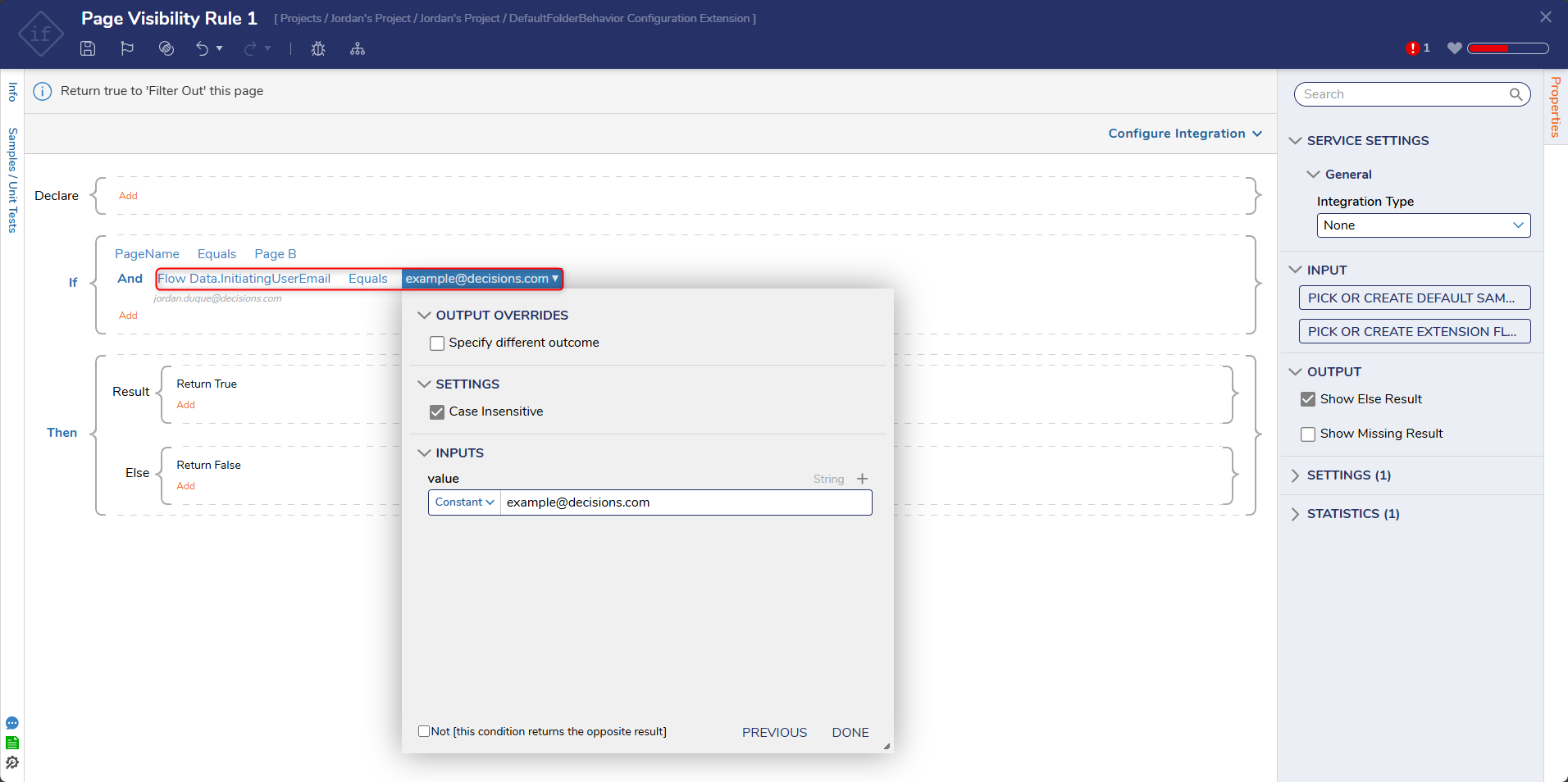
- Save and close the Page Visibility Rule.
Debug
- Log out of the Admin Account and into the restricted Account that was defined in the Page Visibility Rule.
- Navigate to the Folder with the applied series of Pages and attempt to navigate to the restricted Page; note that the Page should not appear in the navigable tabs at the top of the Folder.
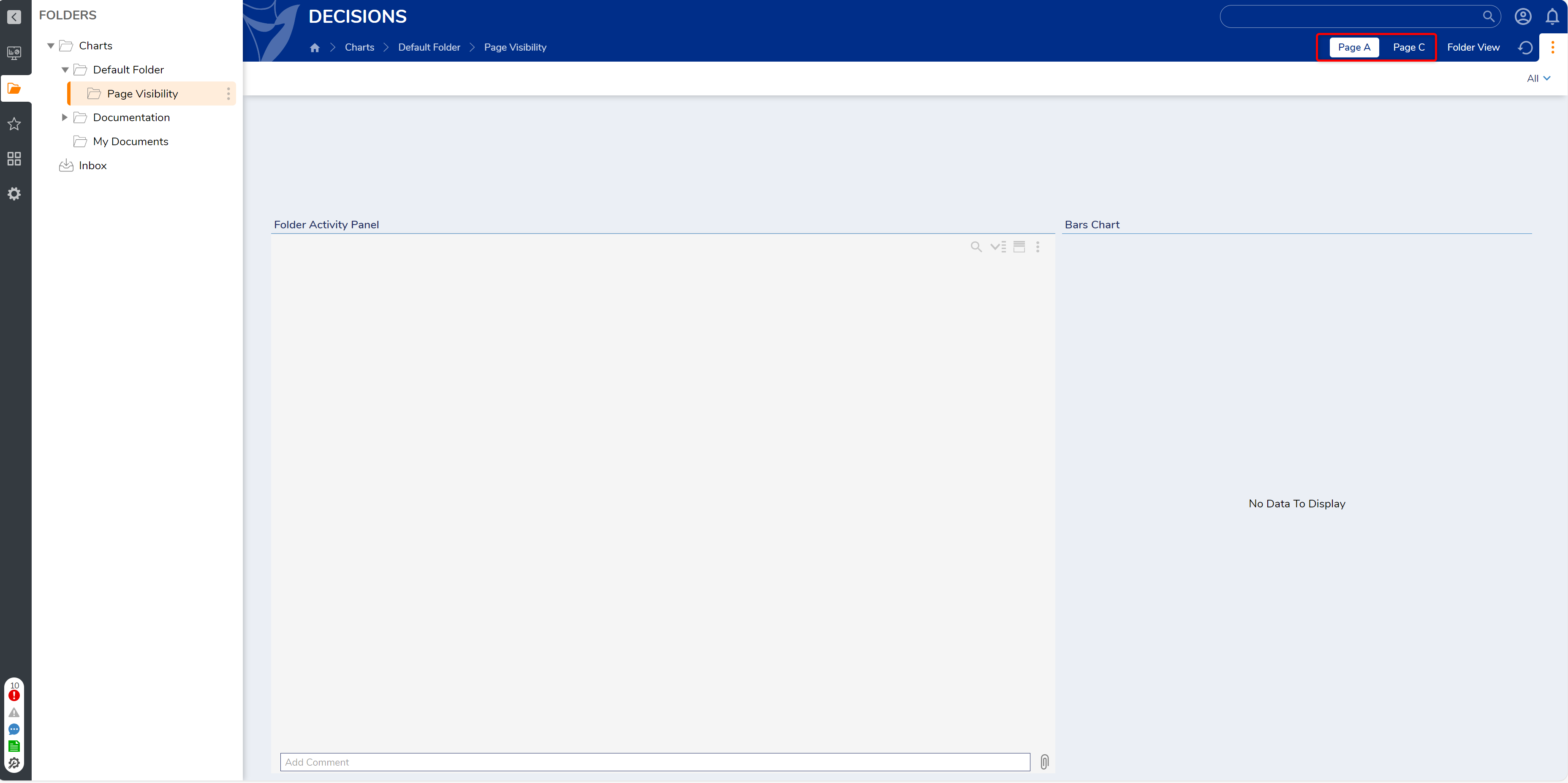
- As an extra means of verification, attempt to access the Folder in the Portal from the restricted Account.
For further information on Pages, visit the Decisions Forum.