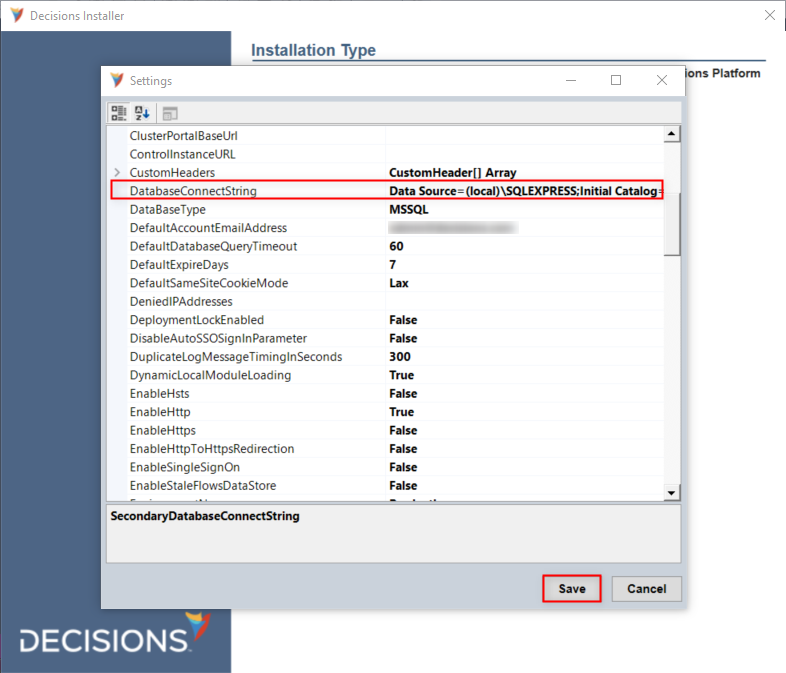Overview
When SQL Server replication is configured, Decisions will automatically route to a Secondary Database in the event of failure in the Primary Database. Otherwise, when data is added to the Primary Database, it copies that data to another database that is not on the same server.
Such secondary connections can be established after installation via the Decisions Installer's Settings.
Example
- Download and open DecisionsServerInstaller.exe from Decisions Releases.
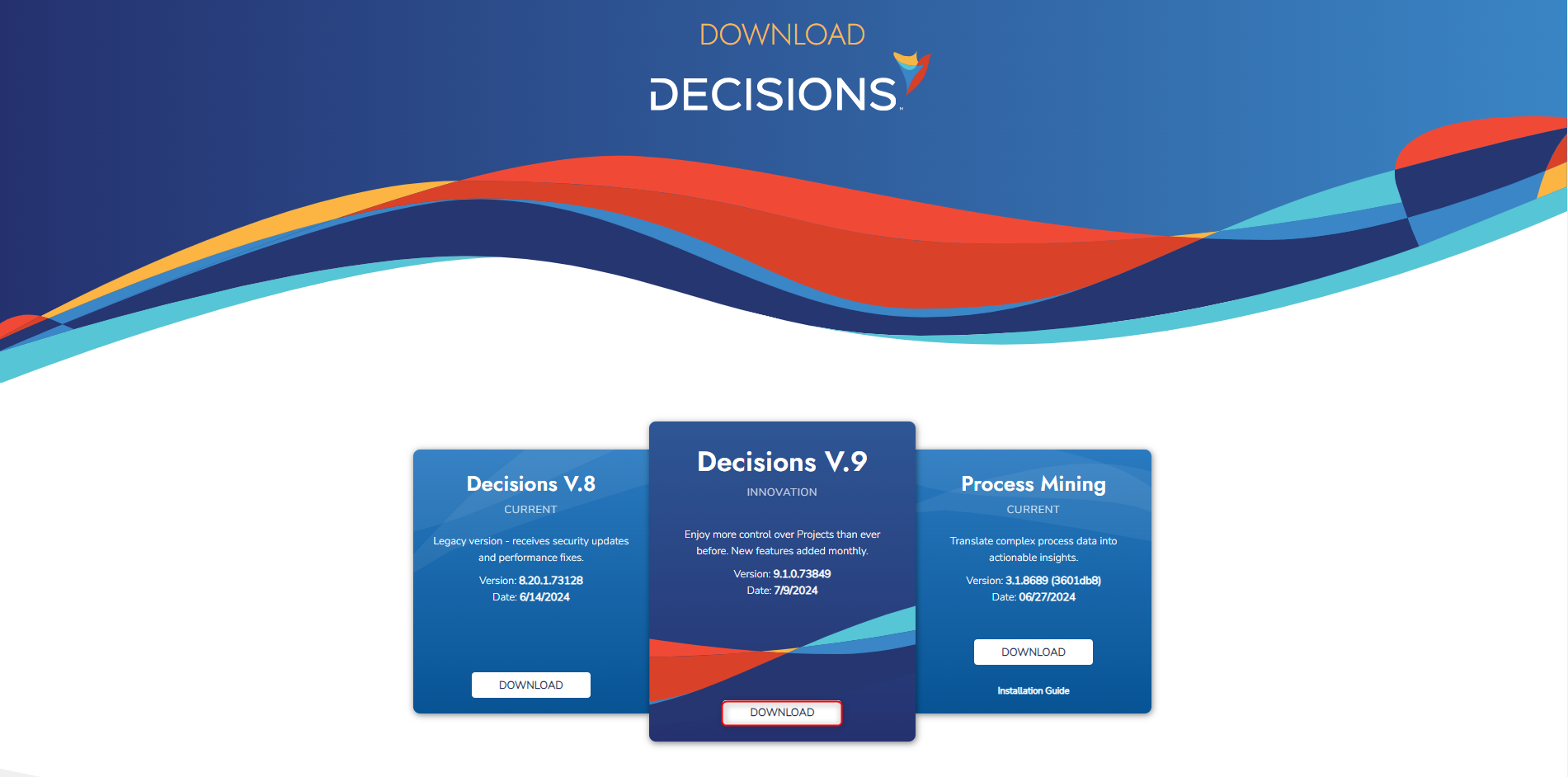
From the Decisions Installer, click EDIT SETTINGS.
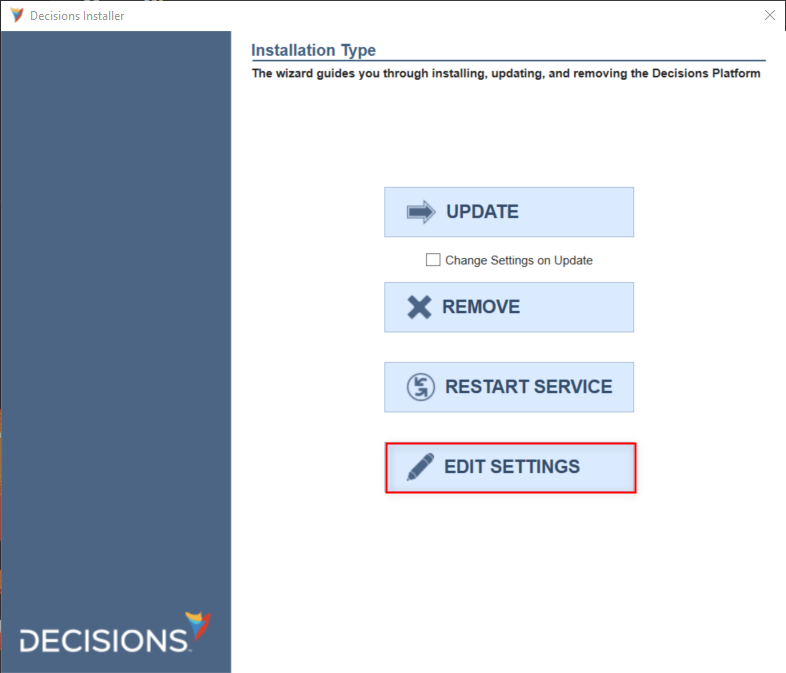
From the Settings window, locate SecondDatabaseConnectString.
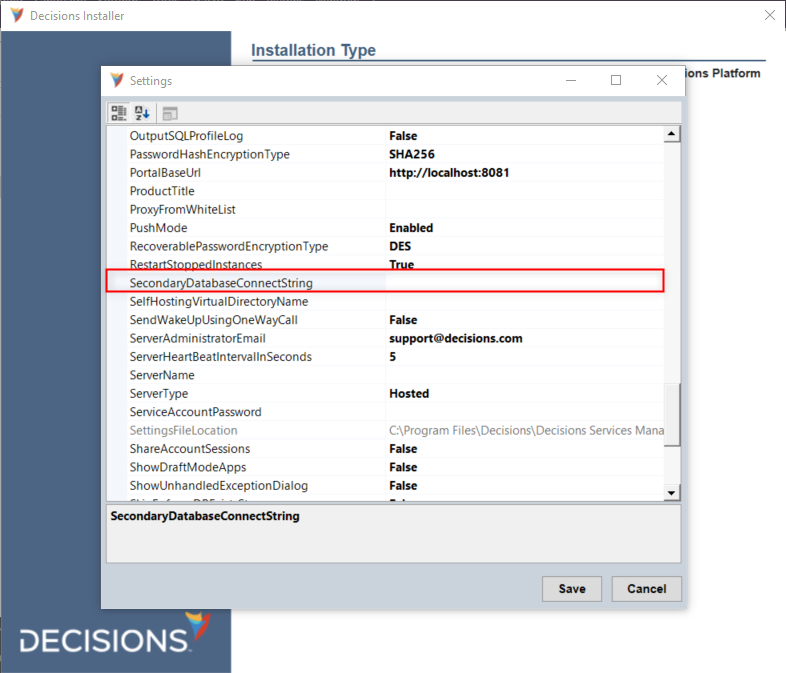
Provide the desired ConnectString, this can lead to an alternate database on the same server, ie., changing the Initial Catalog value to match a database that exists in MSSQL called "decisionsalt", or it may be the same as the value found in DatabaseConnectString.
Then, click Save and close the installer.