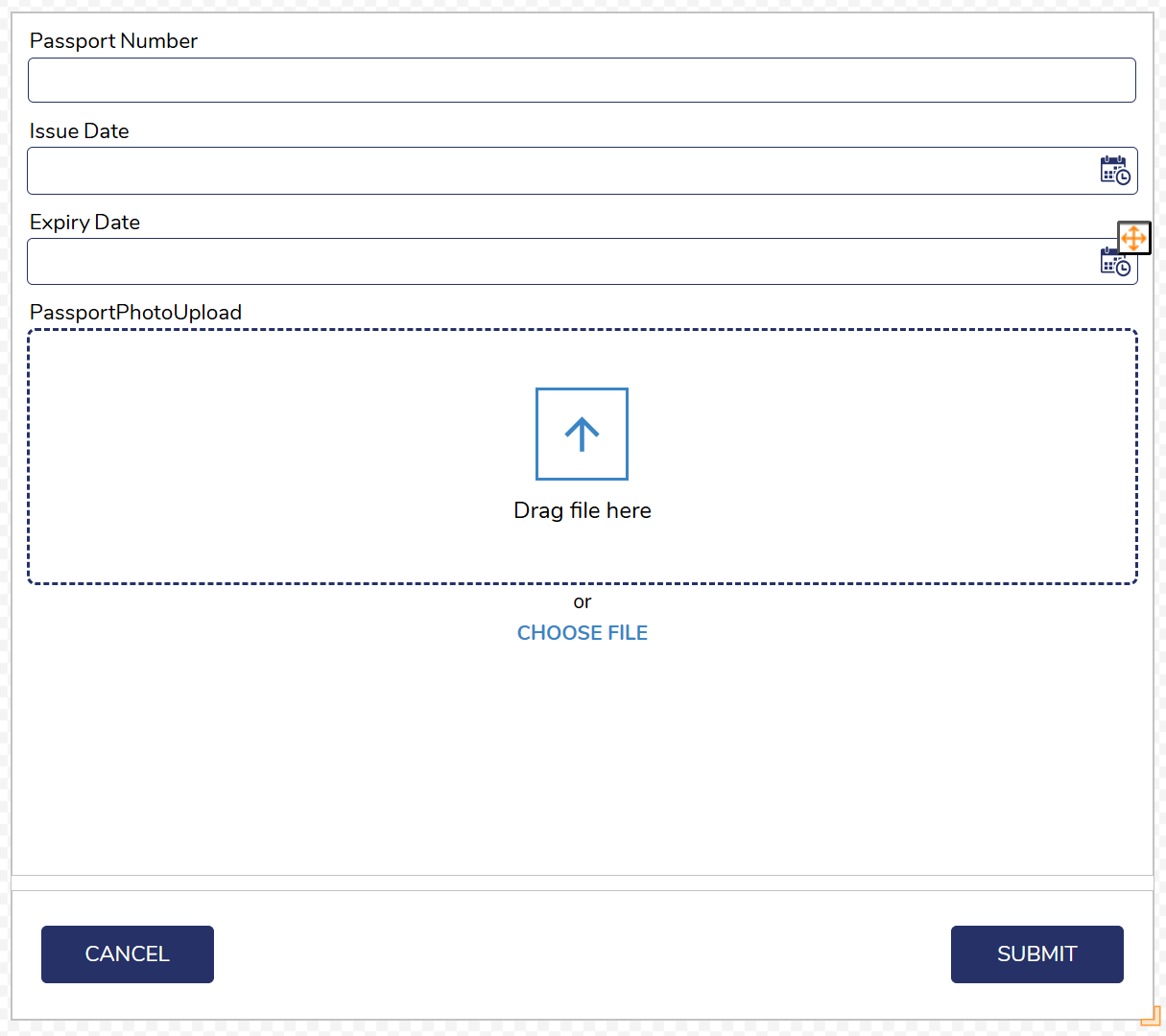Overview
This document explains how to use the Generate Forms with AI functionality inside the platform. This feature allows users to generate and iterate on a forms by using an AI Assisted Chat Experience.
Can/Cannot
Each of the AI features have capabilities that they can do and capabilities that they cannot do. As these features get continue to improve, the list below will change. As of v9.16 this is what the feature can and cannot do:
Can
- Can add Form components onto a Form. This is limited to the following:
- Text Box
- Number Box
- Labels
- Buttons
- Flex Layout
Cannot
- Create Active Form Flows
- Create Grid Layouts
- Add User Controls. That Includes:
- Mixed Type Repeaters
- Data Repeaters
- Use Advanced Data Grids and Data Grids
- Subdialog Buttons
Generate From AI
To use this feature, initiate the creation of a Form. From there you will see a new button called "Create With AI". Once clicked, a chat window will appear where users can request the form to be created.
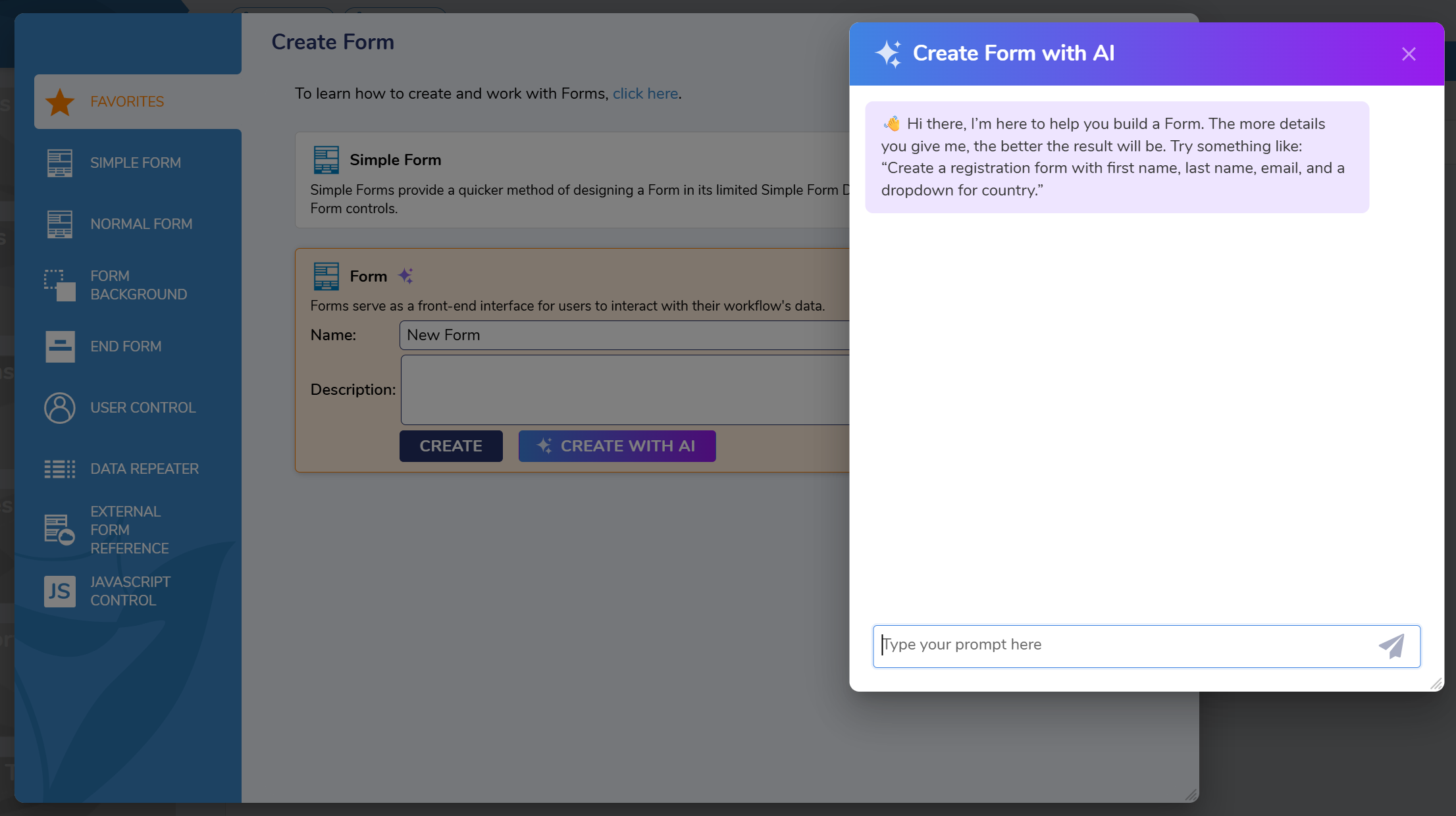
Once a request has been made, the AI will ask any follow-up questions it may have, and if not, it will provide a button titled "Generate". This button will create the Form given the specific requirements discussed in the chat experience.
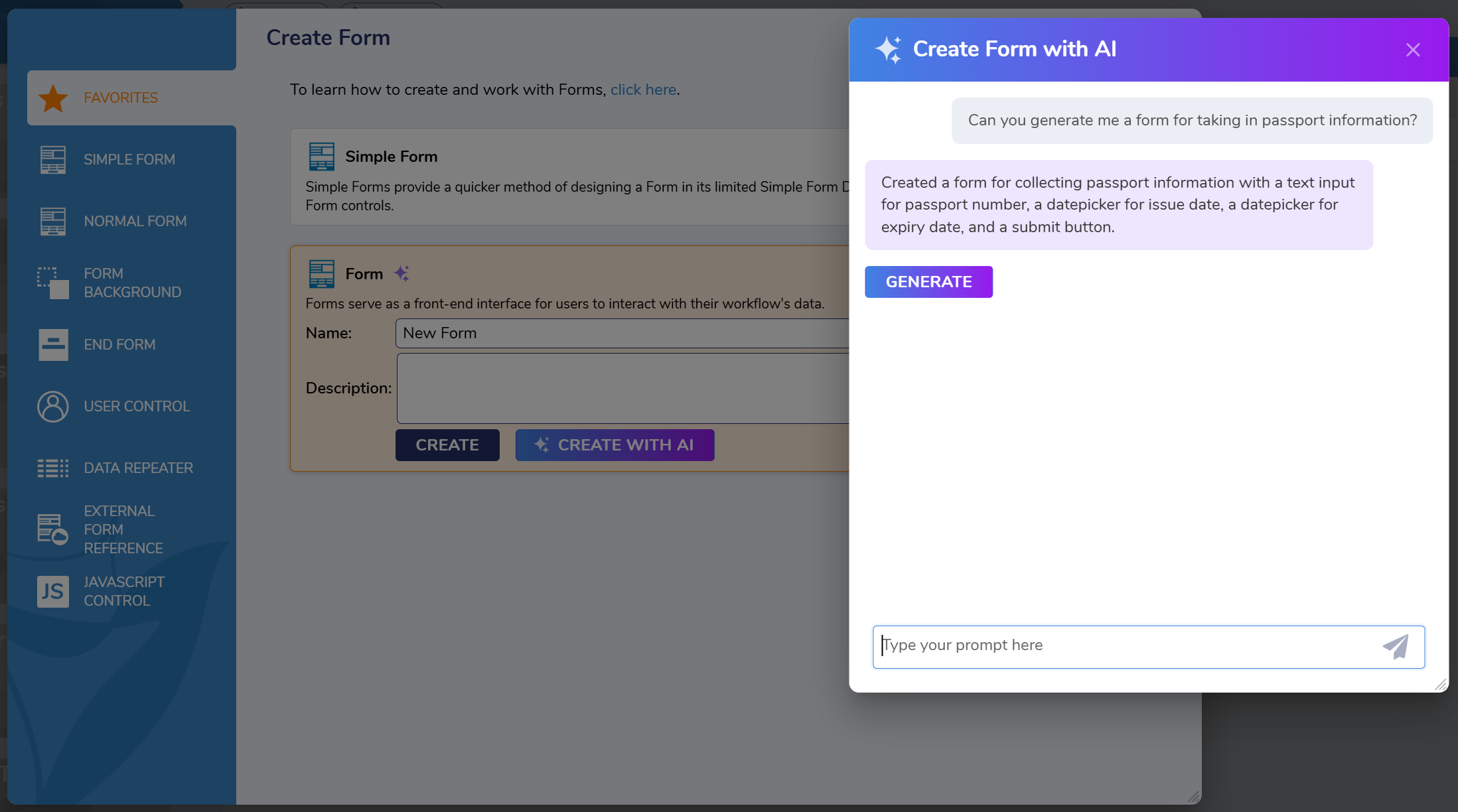
The Form that is generated will look like the following: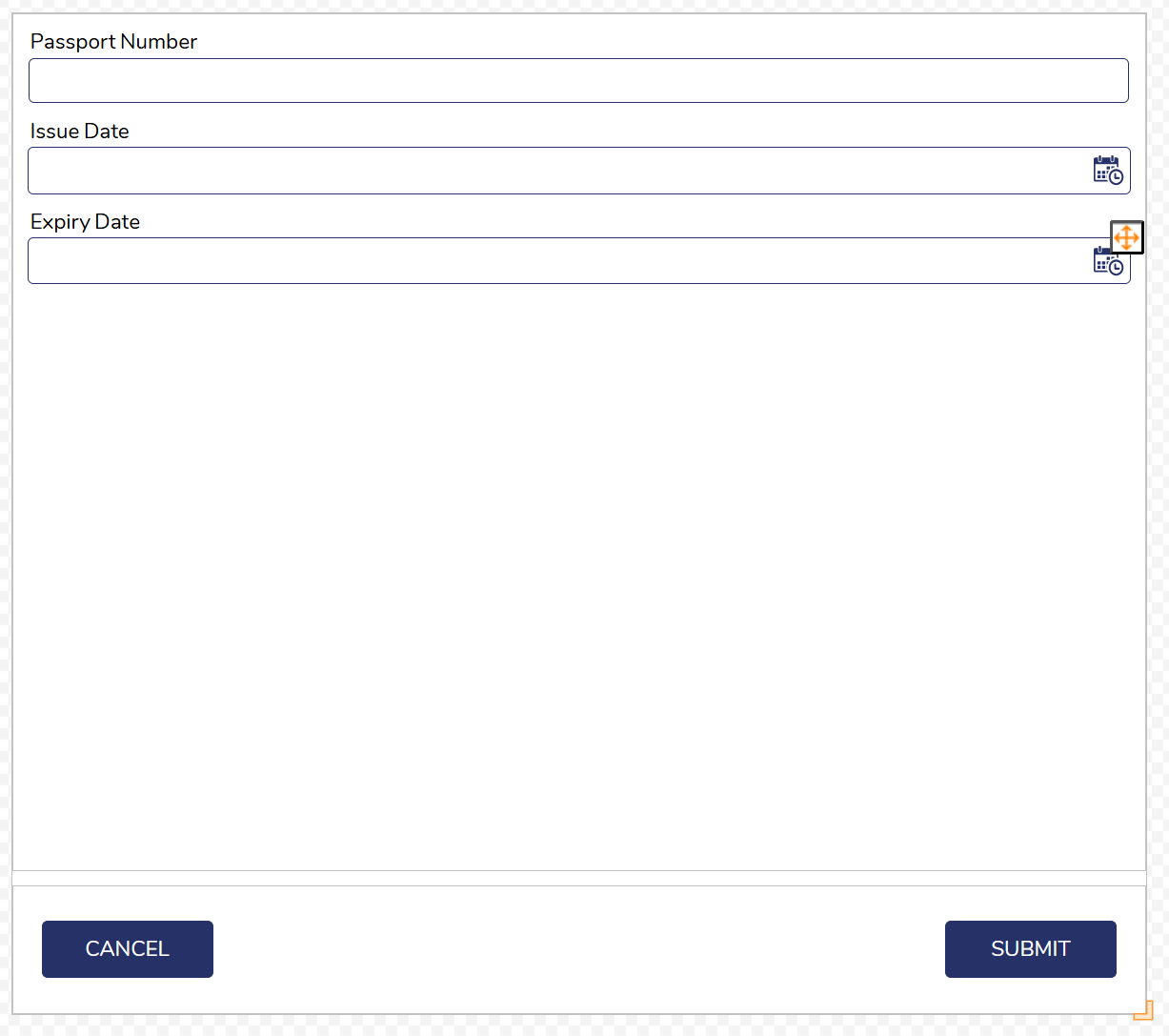
Iterate From AI
Inside the designer of a Form you can click a button to iterate on the Form. To initiate the iterative process, click the AI Icon at the top of the designer.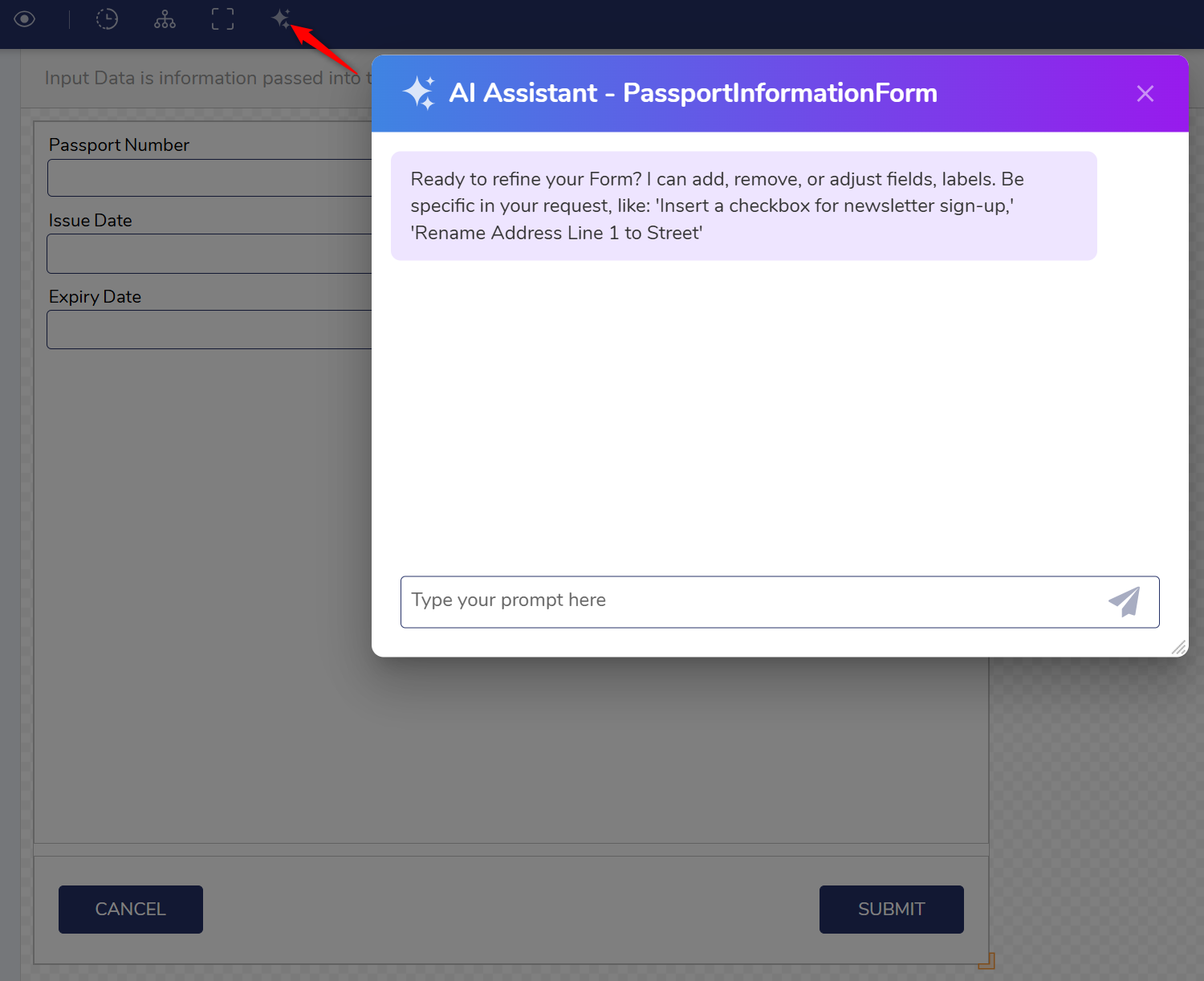
Once the change has been defined and the AI Assistant understands what changes need to be made click the "Generate" button to see the changes occur.
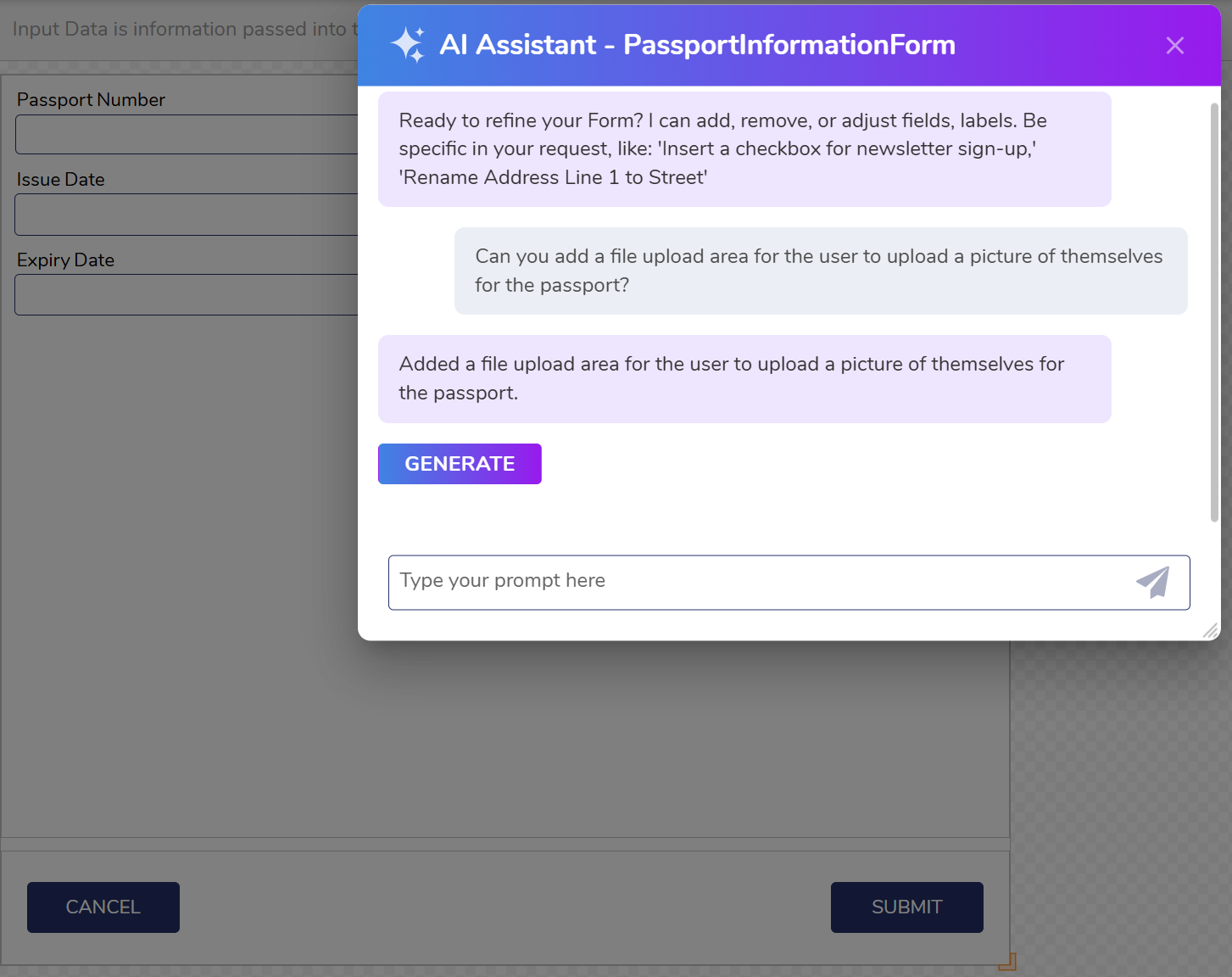
Here is an example of a modification of the Form designer.